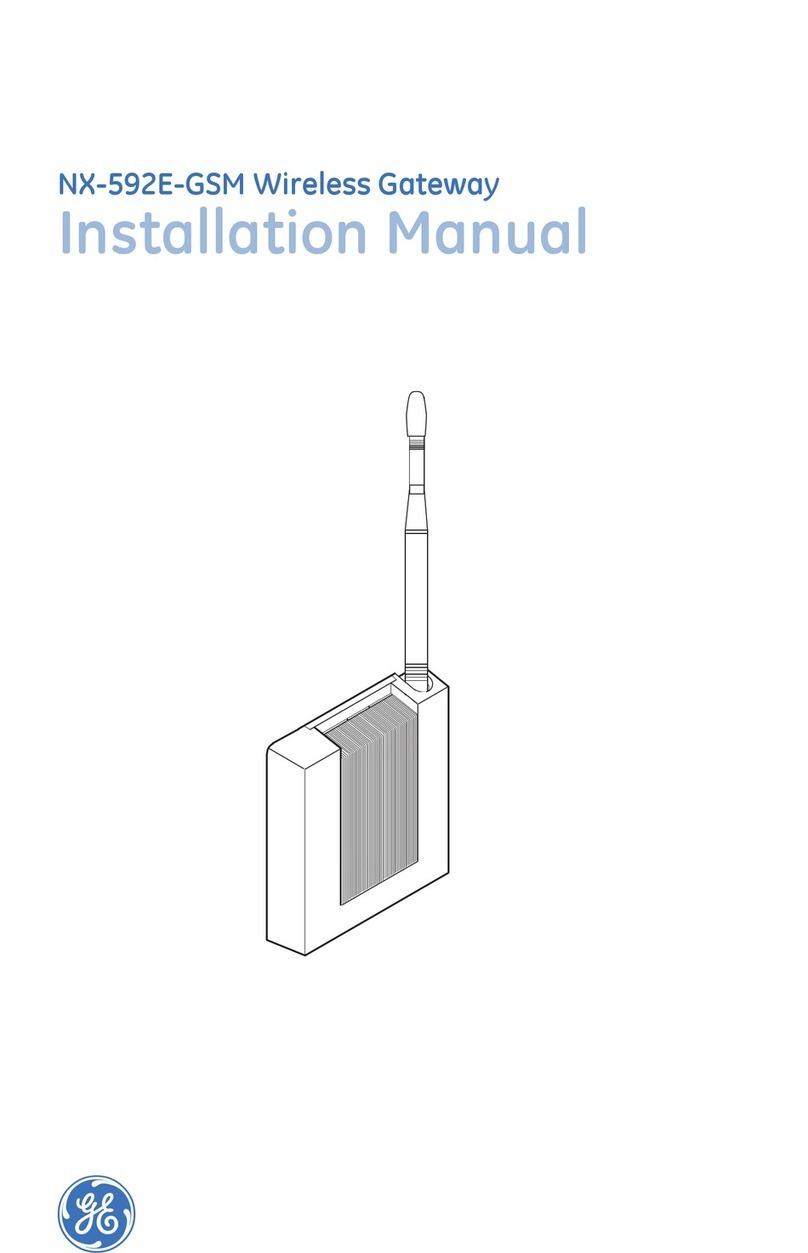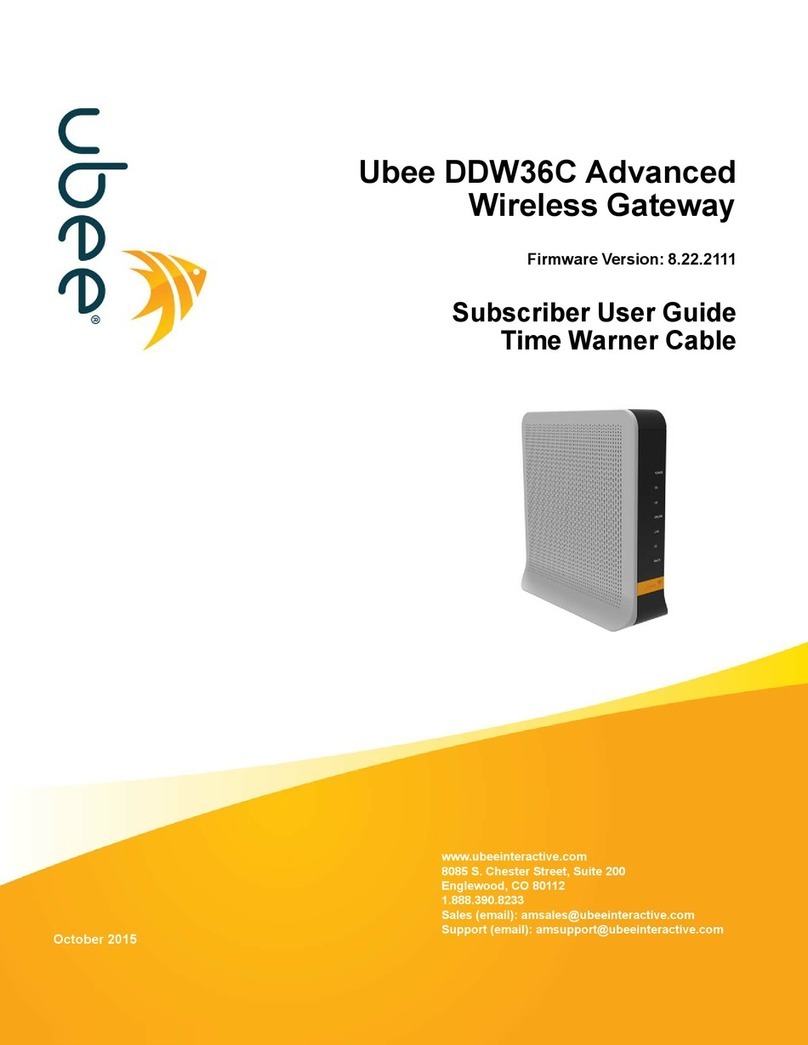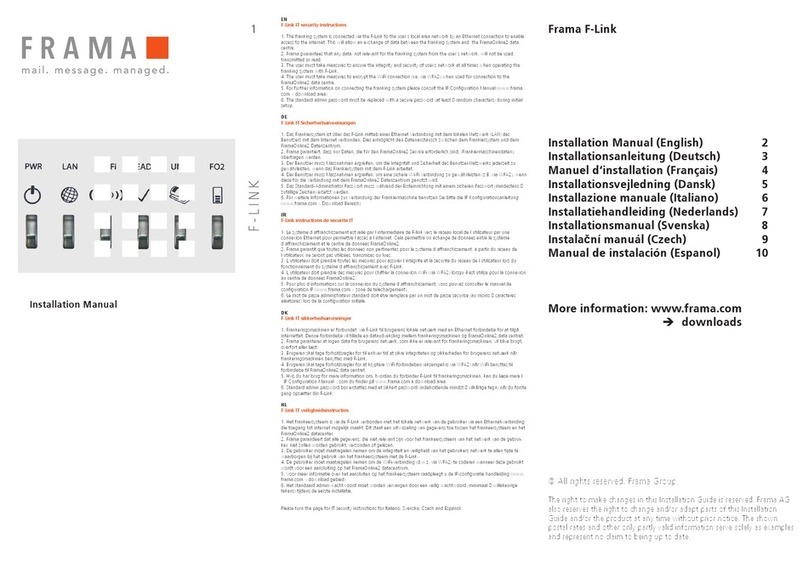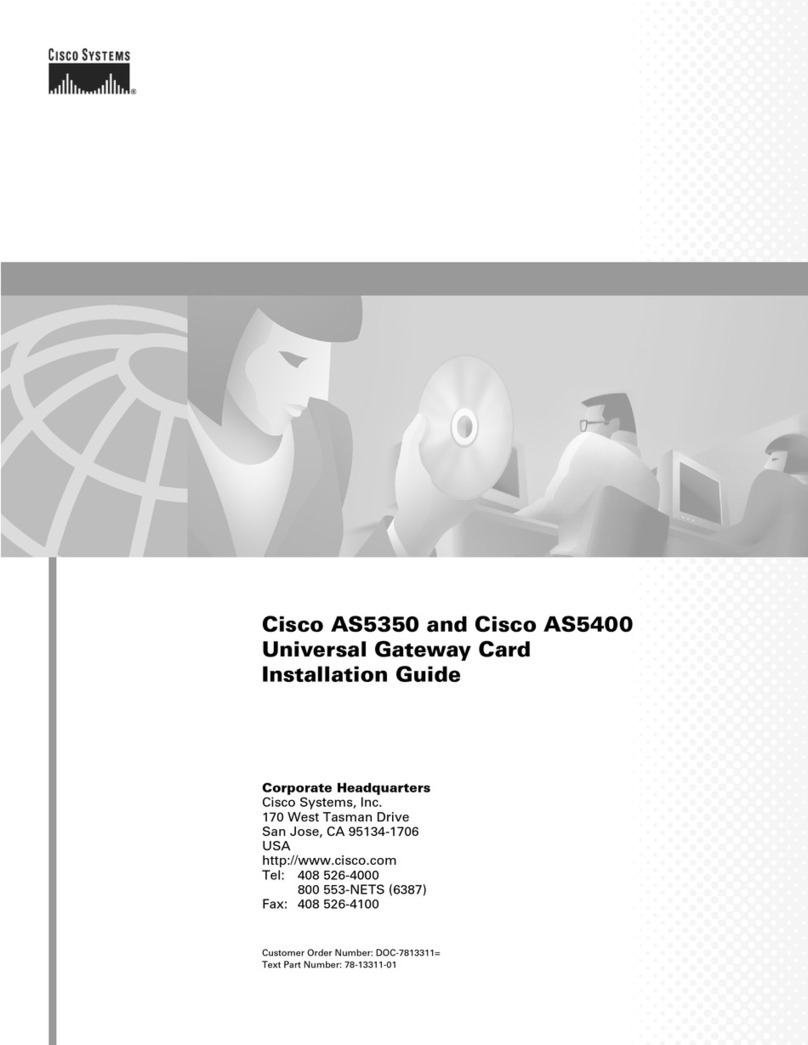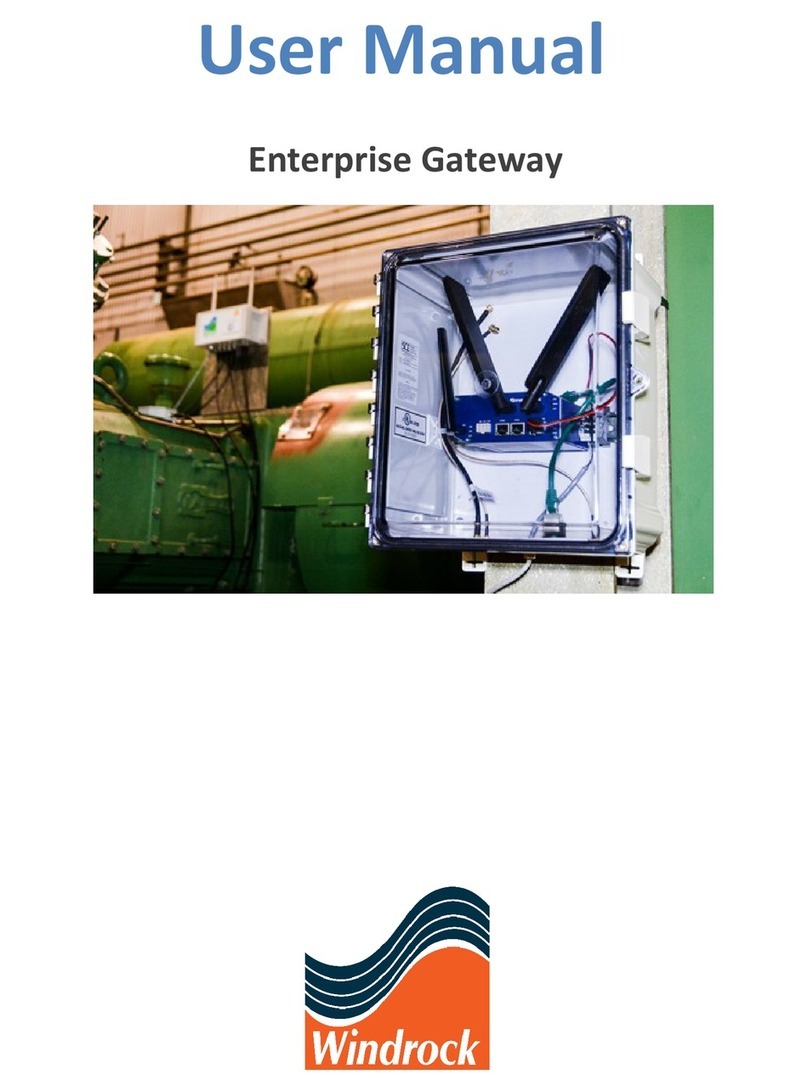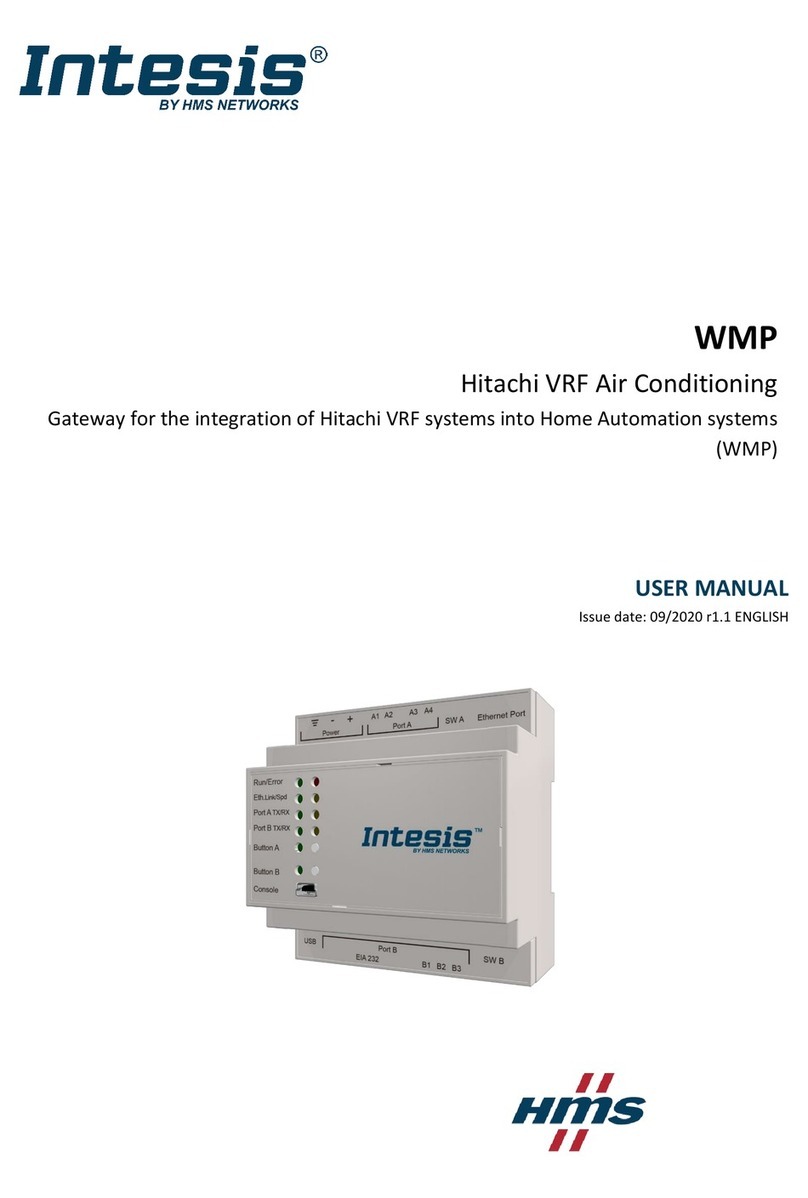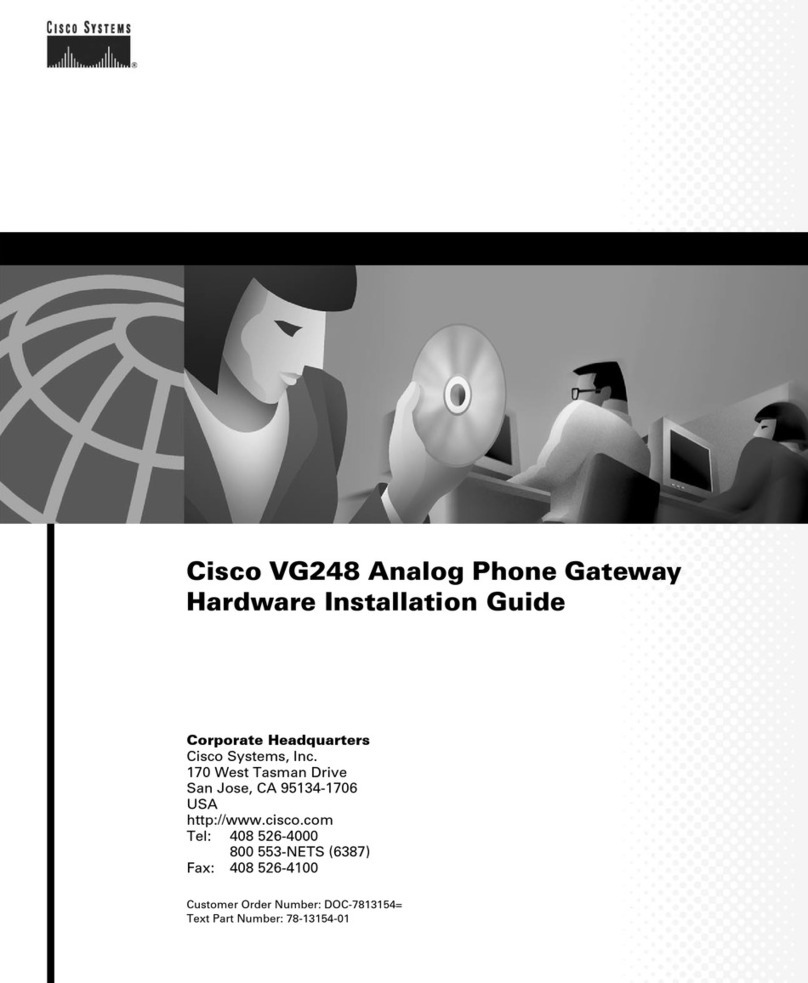GE Security SuperBus 2000 User manual

466-1994B • August 2005
Copyright © 2005, GE Security Inc.
SuperBus® 2000 Wireless Gateway Module
Installation Instructions
Product summary
The SuperBus® 2000 Wireless Gateway Module allows
customers to control and monitor their Concord™(v2.6-later),
Concord 4, and Concord Express (v4) systems from the
Alarm.com Web site. Through a wireless two-way paging
network, customers can control such features as security, notifi-
cations, history, and automation.
In addition to the wireless paging network, Concord owners may
also receive system event notifications by e-mail, pager, or
phone.
Note: For UL Listed Concord installations, the Alarm.com website
can be used as an ancillary device for reporting, but
cannot be used for controlling the security system.
The module interfaces with Concord panel data buses and is
powered by the panel or an auxiliary 12V DC power supply.
Status LEDs indicate bus and paging network communications
and supervised zone inputs allow you to connect hardwire
contacts.
For added security, a magnet and reed switch (not included) can
be installed for tamper protection.
Figure 1. Wireless Gateway Module Main Components
Before installation
Before installing any Wireless Gateway, you must:
1. Create the Alarm.com customer account prior to installing
the Wireless Gateway by logging into the Alarm.com dealer
website at the following location:
https://www.alarm.com/dealer
E-mail dealer@alarm.com to become a registered
Alarm.com dealer/installer.
2. Create the account at least 24 hours before installation to
ensure that the wireless module is activated properly on the
wireless network.
Creating a new account
To create a new account, do the following:
1. Open a web browser and enter the Alarm.com dealer
website URL:
https://www.alarm.com/dealer
2. Enter your dealer login and password and press GO.
3. Click the Check Coverage link at the top of the page to
check wireless coverage at the install location. If the loca-
tion has full coverage, proceed with the next steps. If
coverage is uncertain, you may contact Alarm.com for more
details.
4. Click the Customers link on the menu bar. Then click
Create Customer.
5. Enter the required customer information
Note: Ensure the customer e-mail address is entered
correctly. Alarm.com sends a confirmation message,
and a list of account changes, to the customer via e-
mail.
6. Click Next. Step Two, Create Customer’s Login will appear.
Follow the directions as stated. You may click on Automat-
ically Generate Login to have a login assigned to you.
7. Click Next. Step Three, System Location will appear. If the
system is installed at the address provided at Step One
Customer Information, click Ye s . If the system is installed at
an address different from the one provided in Step One
Customer Information, click No and enter the correct
address and time zone where the system is to be installed.
It’s important that you enter the correct system location
address at this step.
8. Click Next. Step Four Panel Information will appear. In the
Modem Serial # dialog box, enter the 10-character ID found
on the gateway you purchased (see serial number label in
Figure 1). If you are unable to proceed with the modem
serial number, contact Alarm.com.
9. Select Concord in the Panel Type list box.
10. Click Next. The Confirmation screen will appear. Review
the customer information. If you need to change any of the
information, click the Edit link next to the field you want to
update.
11. Click Done. The Account Creation Successful screen will
appear. Click View and Print Welcome Letter. Print two
copies of the welcome letter; one for the customer and one
for your records. The letter includes the customer’s login,
temporary password, and instructions on how to get started.
Also, a confirmation message is sent via e-mail to the
address entered in Step One: Customer Information. The
message contains a user confirmation number to be entered
during initial log on to the Alarm.com website.
Note: If you leave the Account Creation Successful screen
without printing a welcome letter, you must click on
the Customer Tab, choose the Customer Support
tab, and search for and click on the customer that
needs a New Welcome Letter. On the customer
information page that appears, select the New
Table 1. Component functions
Component Function
Power LED Indicates module power status.
Bus LED Indicates panel bus communication.
Auto LED Indicates module/data transceiver communications.
Status LEDs Indicate pager network communication status.
Wiring Terminals Provide power, bus, and hardwire zone input connec-
tions.
Power LED
Bus LED
Auto LED
Unused LED
Status LEDs
Wiring terminals
Serial number label
Antenna jack
Wireless data transceiver

SuperBus® 2000 Wireless Gateway Module
Installation Instructions
2
Welcome Letter tab in the Customer Support Option
panel on the left-hand side.
If the customer does not receive the confirmation e-mail,
you may send a new confirmation e-mail by selecting
Resend Confirmation Number in the Customer Support
Options panel.
Installation guidelines
• Concord (v2.6-later) panels support a maximum of one
wireless gateway or one automation module per system.
You cannot use both on a single panel.
• Concord 4 and Concord Express (v4) panels support one
wireless gateway and one automation module or two auto-
mation modules per system.
• Use four-conductor, 22- or 18-gauge stranded wire to
connect the module to a panel.
•Do not exceed recommended maximum wire lengths from a
panel to a module (see Table 2).
• Mount the module as close to the panel as possible; the
module may be mounted inside a Concord 4 or Concord
Express (v4) enclosure. The module draws a maximum of
65 mA (continuous) and up to 1600 mA (instantaneous
peaks) from the panel or auxiliary power supply.
• When powering bus devices and hardwired sensors from the
panel, do not exceed the panel’s total power output. Refer to
specific panel Installation Instructions for further detail.
Tools and supplies
• Slotted and Phillips screwdrivers
• Drill (3/8”-drive) and drill bits
• Wire cutter/stripper
• Four-conductor, 22-gauge or larger diameter stranded wire
• 2k Ohm EOL resistor (included)
• Modem antenna (included)
• #6 panhead screws and wall anchors (four each included)
Installation
Installation requires you to position and mount the module, route
and connect all wires, and install a cover tamper switch.
• Avoid locating the module in areas with excessive metal or
electrical wiring, such as a furnace or utility room.
Mounting the module
1. Remove panel AC power and disconnect the backup battery.
2. Remove the module’s enclosure cover (see Figure 2).
3. Fasten the antenna to the antenna jack (see Figure 1 on
page 1).
4. Place the module backplate at the desired location; check for
levelness and mark the three mounting holes and the wire
access area (see Figure 2). Be sure to leave 12 to 18 inches
above the backplate for the antenna.
Note: If you are mounting the module inside a Concord 4 or
Concord Express (v4) enclosure, remove the antenna
knock-out from the left expansion module and follow Steps
2 through 6 from the SuperBus 2000 8Z Input Module’s
“Mounting the Module in a Concord Cabinet” (466-1606 Rev.
C).
Figure 2. Removing the Enclosure / Mounting Hole Locations
5. Drill for the mounting holes and install wall anchors. Next,
secure the module’s backplate to the wall with screws.
Wiring the module
1. Remove panel AC power and disconnect the backup battery
2. Wire the module to panel bus and terminals (see Figure 3
for Concord, Figure 4 for Concord 4).
3. If desired, connect an input device to the module Z1 and
ZCOM terminals (see Figure 3 for Concord, Figure 4 on
page 3 for Concord 4).
Note: Figures 3 and 4 illustrate basic module wiring connections
for Concord (v2.6-later) panels. For Concord 4 and Concord
Express (v4) panels, the module must be powered from the
battery positive (+) terminal. Refer to specific Concord 4
and Concord Express (v4) Installation Instructions for
further detail.
Figure 3. Basic Module Wiring Connections for Concord
Table 2. Wire length
Gauge Maximum Wire Length
22 ga. 40 feet
18 ga. 90 feet
CAUTION: You must be free of static electricity
while handling electronic components.
Touch a grounded metal surface before
touching a circuit board
Press here and
remove from base
Mounting holes
Wire access
+12V
+12V
A
A
B
B
GND
GND Z1 ZCOM
BUS
3456
<OR>
UL-Listed
normally
closed (N/C)
contacts
in series
UL-Listed
normally
open (N/O)
contacts
in parallel
2.0K ohm EOL resistor
(install at last contact)

3
Figure 4. Basic Module Wiring for Concord 4
Installing a cover tamper switch
It is recommended that you install a cover tamper switch. Once
programmed, if someone opens the module cover, the tamper
switch opens and causes an alarm.
1. On the module’s backplate, place the reed switch into the
reed switch holder (see Figure 4).
2. Remove the magnet clip from the module cover. Next, insert
the magnet into the tabs on the module cover (see Figure 4).
3. Press the magnet clip over the magnet until the clip locks
into place (see Figure 4).
Figure 5. Installing a Cover Tamper Switch
4. Connect the UL listed reed switch (with 2k Ohm EOL
resistor) to a module zone or unused hardwire input.
Power up
This section describes how to power both the module and panel.
1. Verify all wiring between the panel and module is correct.
2. If an auxiliary supply is used, reconnect the auxiliary
supply’s backup battery and AC power. Next, reconnect the
main backup battery and restore panel AC power.
Note: Each time a module is added or changed, you must
disconnect and reconnect panel AC power to ensure the
panel and module can successfully communicate.
Programming
1. In the Security menu, enter Installer Program mode and set
the Access Code Lock feature to OFF.
• The module’s Power LED lights. Next, the module’s Bus
and Auto LEDs light. The LEDs indicate successful
communication between the module and panel. The yellow
LED and bottom red LED light five to eight minutes after
entering installer program mode. Also, the sytem touchpad
displays the correct date and time.
Status LEDs
Status LEDs indicate the module’s current signal and status. The
bottom red LED indicates the module is registered and in range.
The yellow and green LEDs indicate the module’s message
status. The top LED is not used (see Table 3 on page 4 for a
complete list of LED condition patterns).
If the Red LED remains:
•On – the module is registered and in range.
•Off – the module is out of range and not registered with the
network.
•Flashing – the module is registered but out of range.
If the Yellow LED remains:
•On – the first message has been sent to and received by
Alarm.com services.
•Off – a message has not been sent by the module, or a
message failed.
•Flashing – the first message is being sent by the module.
If the Green LED remains:
•Off – The module is not currently sending a message.
•Flashing – a message is being sent by the module.
+12V
+12V
A
A
B
B
GND
GND Z1 ZCOM
BUS
3456
UL-Listed
normally
open (N/O)
contacts
in parallel
2.0K ohm EOL resistor
(install at last contact)
UL-Listed
normally
closed (N/C)
contacts
in series
To + terminal
on battery
To panel’s battery
+ terminal
<OR>
60861G 09A .D SF
To zone
Reed switch
Magnet clip
Magnet
Module cover
Module backplate
2.0K ohm
EOL resistor
input
CAUTION: The panel’s Access Code Lock feature
must be set to OFF for the system to
communicate with Alarm.com services.
The system’s date/time feature cannot
set if you press a system touchpad
button during this 5 to 8 minute period.

SuperBus® 2000 Wireless Gateway Module
Installation Instructions
4
Troubleshooting/Testing
Customer new user setup
This section describes how to create a new subscriber account on
the Alarm.com Web site. It does not apply to wireless backup
customers. Be sure to discuss this section with your customer
prior to final installation.
After the system is installed and operating correctly, instruct your
customer to log on to the Alarm.com Web site. Your customer
will need the following items to complete the new subscriber set-
up procedure:
Note: Customers will not be able to complete the New User Setup
if the Alarm.com module was unable to send the list of
installed sensors.
• Login and temporary password included on the Alarm.com
Welcome Letter.
• Confirmation number sent from Alarm.com to your
customer’s e-mail address.
• Complete list of system sensors and wireless touchpads.
Note: This is needed to check the sensors list sent by the
Alarm.com module, and also to set the correct sensor
names at the website.
• A phone number and e-mail address for Alarm.com to send
notifications to.
After your customer has gathered the required information, have
your customer log on to https://www.alarm.com and login by
entering the correct login name and temporary password. A New
Subscriber Setup Wizard appears for the customer to complete.
Assist the customer, if necessary, in creating an address book and
turning on all Alarm.com notifications.
Customer information
Leave pages 5 and 6 from this document with your customer. The
information on these pages describes security system use and
limitations of the Alarm.com Web site. This information does not
appear in any Owner’s Manual or User Guide.
Specifications
Notices
FCC Part 15 Information to the User
This device complies with Part 15 of the FCC rules. Operation is
subject to the following two conditions:
• This device may not cause harmful interference.
• This device must accept any interference received,
including interference that may cause undesired operation.
Changes or modifications not expressly approved by GE Security
can void the user’s authority to operate the equipment.
Table 3. LED status indicators
Number Red Yellow Green Condition
1 Off Off Off Just powered up; not commu-
nicating with wireless network.
2 On Off Off In range; first msg not sent; not
sending msgs
3 On Flashes Flashes In range; sending first msg;
currently sending msg
4 On On Off In range; first msg sent; not
sending msgs
5 On On Flashes In range; first msg sent;
currently sending msg
Table 4. Troubleshooting
Problem Solution
Power LED remains off. • Turn off panel AC power and verify all wiring is
correct. All buffered messages can be
received from the two-way paging network
after restoring power to the panel.
Status LED fails to turn on
after initial power up.
• Ensure the Access Code Lock feature is set to
OFF.
• Verify that a second module is not learned
into panel memory.
• You may have to wait 5 to 8 minutes for the
module to communicate with Alarm.com
services
Touchpads/sirens continue
to sound when system is not
armed.
• Press the touchpad’s Status button. The
panel reports the status issue and stops
beeping.
Compatibility Concord (v2.6-later), Concord 4, and Concord
Express (v4) panels
Power Requirements 12V nominal; 65 mA (continuous); 1600 mA
(instantaneous peak) maximum
Inputs One hardwire zone input
Paging Network One wireless, two-way paging transceiver
(reflex 25 or reflex 50)
Power / Data Bus One four-wire, SuperBus 2000 auto-addressing
data bus
Indicators One module/panel Status LED; one module
Power LED; one Automation LED; three wireless
Status LEDs
Storage Temperature -30° to 140°F (-34° to 60°C)
Operating Temperature 32° to 120°F (0° to 49°C)
Humidity 90% relative, non-condensing
Case Color Belgian Gray
Case Material High-impact, ABS plastic
Dimensions 5.25” x 4.125” x 1.0” (L x W x H)
Installation Wall mount

5
User information
System operation from Alarm.com web site
Operating your system through Alarm.com’s easy-to-use Web
interface gives you limited controls for managing your account,
viewing system status and history, and arming your system. The
limited controls for your Concord or Concord 4 system from the
Alarm.com Web site are provided in the sections below. Web
enabled features depend on selected service packages and may
vary.
Security control
Monitor sensor zones 1 to 96
Note: Sensor zones 1 through 96 can be monitored for alarms
and optionally for trouble conditions. Sensor zones 1
through 59 may also be monitored for normal activity.
Control Partition 1 (non-UL Listed systems only)
Note: When disarming your system through the Alarm.com Web
site, if a fire alarm from a hardwired smoke detector
sounds, you must enter the disarm command twice. The
first disarm command cancels the alarm; the second
disarm command resets the smoke detector.
If intrusion sensors are open, you must enter the arming
command twice. This avoids a protest condition which
may delay system arming.
Change System Master and User Codes 1 to 100.
Note: The Alarm.com Web site only tracks codes that have been
programmed and/or changed from the Web site. It is
recommended that you program System Master and User
Codes 1 to 100 through Alarm.com. An e-mail notification
is sent each time a user code is changed.
Sensor Text
Sensor text displayed on system touchpads is different from
sensor text displayed on the Alarm.com Web site. When
compared to the sensor text on your system touchpad, the
Alarm.com Web site only displays a limited amount of the same
text.
Sensor text on the Alarm.com Web site can be changed and/or
modified at anytime (40 character maximum) without effecting
the sensor text displayed on your touchpad.
The Alarm.com Web site manages your installer programmed
sensor text as follows:
• Only the first three words of the sensor name are displayed
on the Web site.
• If the sensor text in your system was created using indi-
vidual letters (custom text programmed by your dealer),
only the first letter from each of the first three words are
displayed on the Web site.
• The following words are not supported by the Web site:
Aborted; Active; Activity; AM; Date; Disarmed; In; Install;
Latchkey; Load; No; Now; Please; PM; Program; Progress;
Schedule; To.
Security
The Security Tab includes System Summary and Sensor Status
subtabs.
•System Summary – Displays arming state and status for
each sensor in your system.
•Sensor Status – Allows you to view status messages for
each sensor in your system (see Table 5 for a detailed list of
status messages).
Automation
The Automation Tab (optional) controls the following functions:
•Lights – Turn individual lights on/off from any location.
•Light Schedules – Create schedules for individual lights to
turn on or off.
•Sensor-Light Interaction – Allow sensors to interact with
lights. For example, opening the front door automatically
turns on a hall light for five minutes.
Note: It is recommended that you set Light Schedules and
Sensor-Light Interaction using only your system touchpad
or the Alarm.com Web site.
Notifications
The Notifications Tab allows you to control alarm notifications
and system activity or set notification options for events such as
battery failure or sensor tampering.
Note: Local alarms (which do not report to a central monitoring
station) are reported to Alarm.com.
•Alarm – Allows you to edit the sequence of phone
(optional) and e-mail notifications generated by an alarm.
You may also turn sensor notifications on or off. These noti-
fications are independent of, and separate from Central
Station Alarm Reporting.
•Normal Activity – Allows you to view and edit phone
(optional) and e-mail notifications generated during normal
activity and other nonalarm events, and choose the events
you would like to receive notification for. Nonalarm and
normal activity notifications are optional features.
People
The People Tab lets you add and modify members in your
Address Book.
GE Security
1275 Red Fox Road
Arden Hills, MN 55112
Technical Support
T: 800.777.2624
F: 651.779.4890
www.gesecurity.com
Table 5. Status information
Status Event Sensors
OK No alarms, errors, or problems have
been reported. Doors/windows are
closed. Motion sensors have not been
activated in the last 10 minutes.
All Sensors
Open A door or window is open. Door/Window
Sensors
Activated A motion sensor has detected activity
within the last 10 minutes.
Motion Sensors
Alarm! A sensor has been tripped and an
alarm set.
All Sensors
Bypassed A sensor/zone was OPEN when the
system was armed. As a result, the
sensor is not armed and will not cause
an alarm during the current armed
period.
All Sensors (except
fire and carbon
monoxide)
Low Battery A sensor is reporting a low battery.
Open the sensor, check for battery
type, and replace.
All Sensors
Tampering/
Malfunction
Sensor has been tampered or lost
contact with the panel. If the status
persists, contact your dealer.
All Sensors

SuperBus® 2000 Wireless Gateway Module
Installation Instructions
6
•Address Book – Includes people to notify in cases of alarm
and normal activity.
•Edit Person – Edit the name and address for each person in
your Address Book.
•Add Person – Add a name and address to your Address
Book.
•User Codes – Manage User Codes and authority levels for
people in your Address Book.
History
The History Tab allows you to view a system reported event. You
can customize a History report based on date/time, device or
event type, or specific sensor. Activity recorded and displayed in
the History section is dependant on the Alarm.com service plan
that you have subscribed to.
You can download (save to your computer) any History report by
clicking on one of the following two icons: for Microsoft
Excel or for Microsoft Internet Explorer.
Clicking on the Microsoft Excel icon downloads a History report
in text format that can be opened in Windows Notepad or
Microsoft Excel. Once the report is saved on your computer,
right click on the file folder, select Open With, and select
Microsoft Excel as the program to open the file. If you click the
checkbox in the Always Use This Program to Open These Files
window, future files are automatically opened in Microsoft
Excel.
Clicking on the Microsoft Internet Explorer icon downloads a
History report in HTML format that can be opened in Microsoft
Internet Explorer. Once the report is saved to your computer,
click on the file and your Web browser automatically opens the
file.
Available Filters:
•Specific Sensor or Device Type – Only events triggered by
a selected sensor or device type are displayed. You must
select a sensor or device type from the drop-down menu; if
not, the screen displays events for all devices.
•Event Type – Only specified event types are displayed. If
an event type is not selected from the drop-down menu, the
screen displays all event types.
•Date and Time Span – The Date field includes the current
date by default. By setting the date and choosing a time span
from the drop-down menu, you can view events that
occurred during a specified time period. Only those events
that occur between entered dates are displayed. The History
Tab displays, by default, current-day events only.
Columns:
•Device – Displays which device reported an event.
•Event – Displays an event type and who armed/disarmed
the panel.
•Time and Date – Displays the time and date of an event.
Note: The event date is displayed in dd-mmm-yy format. The
event time is displayed as local time.
Profile
The Profile Tab allows you to view and edit account information,
Web site password, and system information:
•Account Information – View and edit user information
such as address and e-mail.
•Change Password – Change your Web site password (login
code cannot be changed).
•System Information – View and edit system information
such as description, address of installed system, and loca-
tion type.
Technical support
Toll-free: 888.GESECURity (888.437.3287 in the US, including Alaska and Hawaii; Puerto Rico; Canada).
Outside the toll-free area: Contact your local dealer.
www.gesecurity.com
Table of contents
Other GE Security Gateway manuals