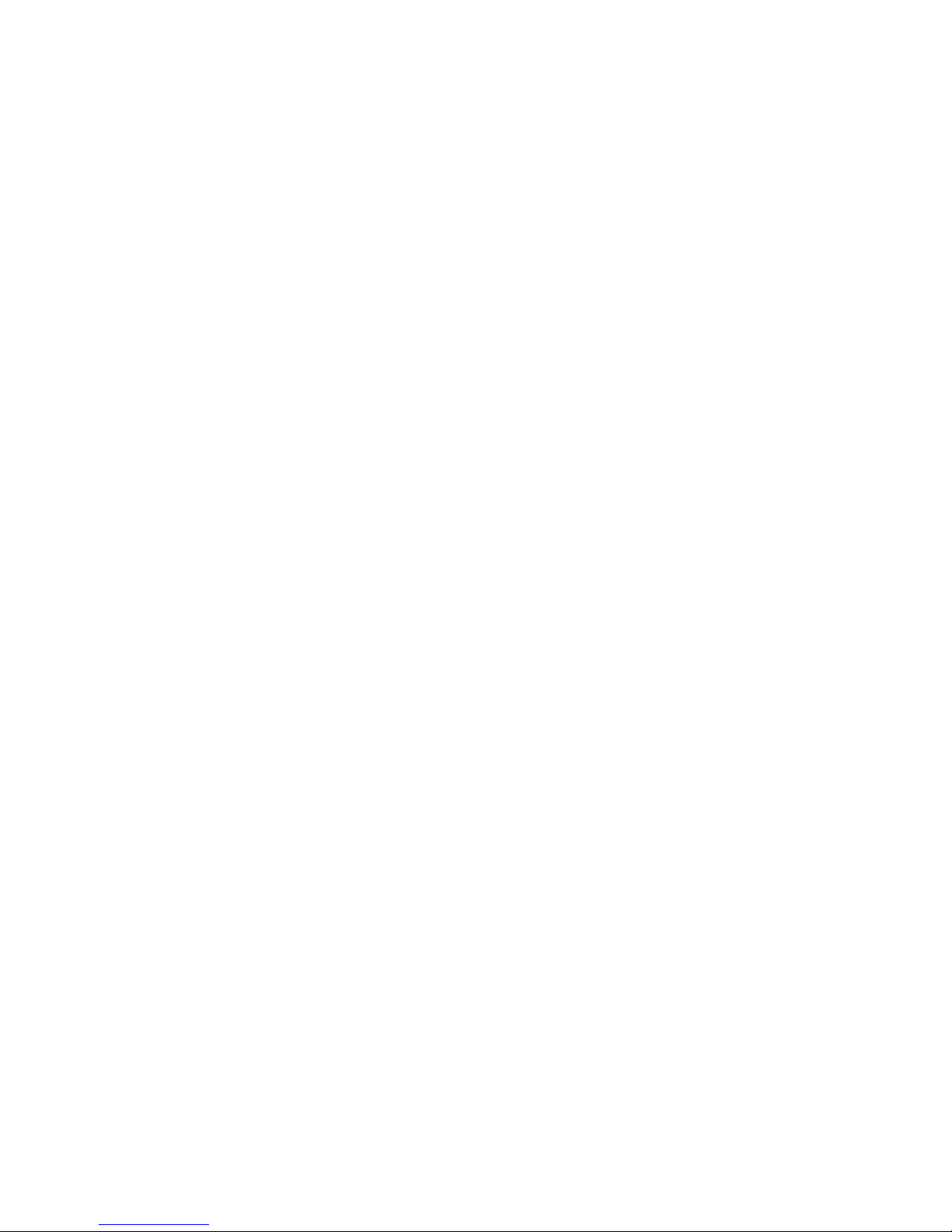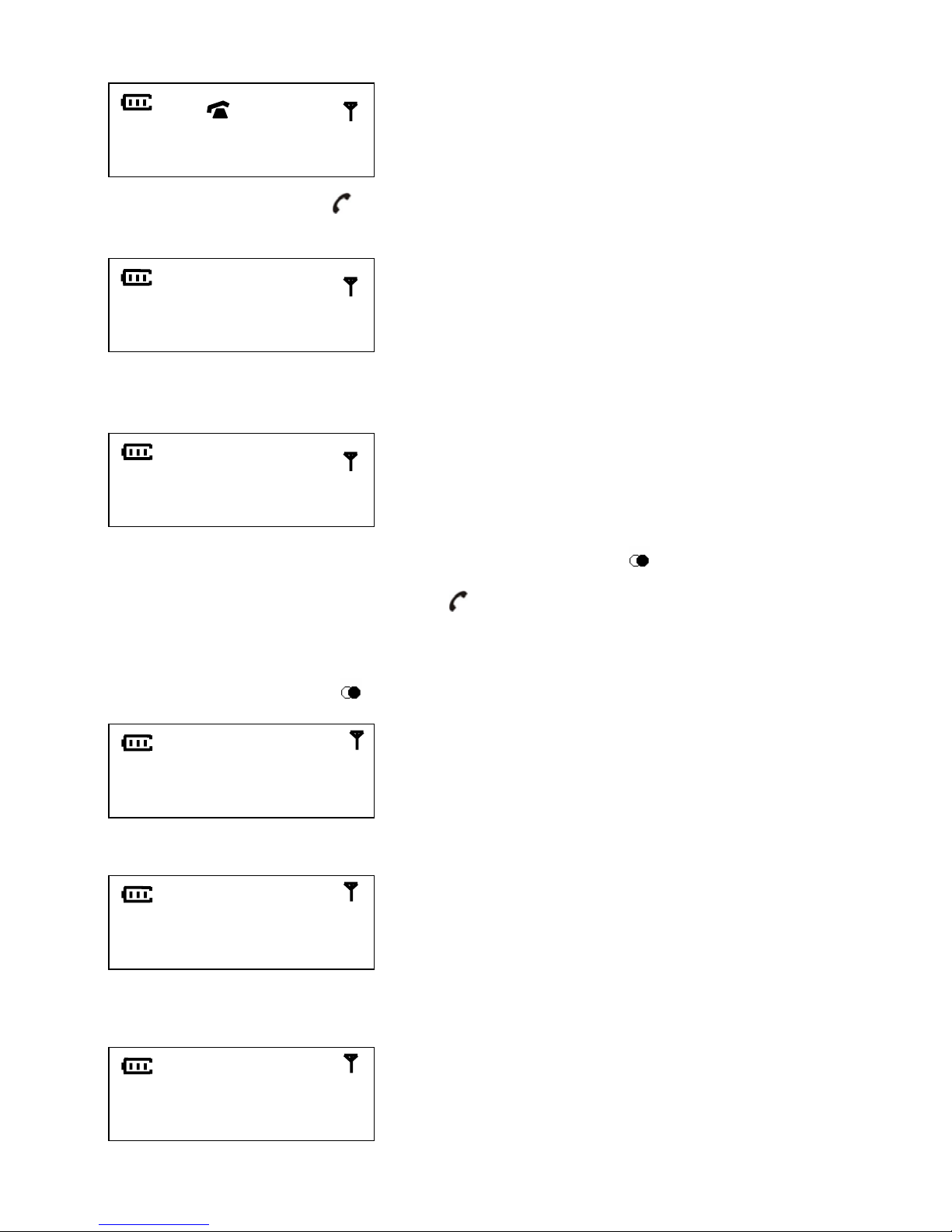1
CONTENTS
IMPORTANT SAFETY INSTRUCTIONS................................................................................................................................2
BATTERY SAFETY PRECAUTIONS.......................................................................................................................................3
INSTALLATION..........................................................................................................................................................................3
EQUIPMENTAPPROVAL INFORMATION—USA...............................................................................................................5
HANDSETAND BASE LAYOUTS............................................................................................................................................5
LCD DISPLAY.............................................................................................................................................................................7
GETTING STARTED..................................................................................................................................................................8
Install and Charge the Battery Pack.................................................................................................................................................................8
BASIC TELEPHONE OPERATION.........................................................................................................................................8
Power on operation..........................................................................................................................................................................................8
Making external calls ......................................................................................................................................................................................8
Receiving external Call .................................................................................................................................................................................10
Making internal calls..................................................................................................................................................................................... 11
Receiving internal Call.................................................................................................................................................................................. 11
Call transfer................................................................................................................................................................................................... 11
Call Toggle .................................................................................................................................................................................................... 12
Three party conference..................................................................................................................................................................................12
Mute conversation .........................................................................................................................................................................................12
Changing Volume ..........................................................................................................................................................................................12
Key lock ........................................................................................................................................................................................................13
Emergency Call.............................................................................................................................................................................................13
Low battery Warning.....................................................................................................................................................................................13
Out of range warning.....................................................................................................................................................................................13
Battery charging ............................................................................................................................................................................................13
Paging function .............................................................................................................................................................................................14
MENU FUNCTIONS.................................................................................................................................................................14
General description .......................................................................................................................................................................................14
Summary of all menu functions ....................................................................................................................................................................15
Browsing phone book....................................................................................................................................................................................16
Storing number into the phone book .............................................................................................................................................................16
Edit an entry in the phone book.....................................................................................................................................................................17
Deleting entries in the phone book ................................................................................................................................................................17
Set distinctive melody for phone book entry .................................................................................................................................................17
Changing handset ring tone...........................................................................................................................................................................17
Changing the name for the handset ...............................................................................................................................................................18
Setting tones on/off .......................................................................................................................................................................................18
Setting auto answer mode on/off ...................................................................................................................................................................18
Setting call timer on/off.................................................................................................................................................................................18
Reset Handset Default setting .......................................................................................................................................................................19
Registration ...................................................................................................................................................................................................19
Change DTMF/Pulse Dialing ........................................................................................................................................................................19
De-registration...............................................................................................................................................................................................19
Reset Base Default setting.............................................................................................................................................................................20
Change Language..........................................................................................................................................................................................20
6CALLER ID OPERATION...............................................................................................................................................20
Incoming call indication................................................................................................................................................................................20
Call log management.....................................................................................................................................................................................23
Message Waiting management ......................................................................................................................................................................23
Off-Hook caller ID indication .......................................................................................................................................................................24
Reviewing caller ID number .........................................................................................................................................................................24
Operation on call log .....................................................................................................................................................................................25
7TECHNICALSPECIFICATIONS ...................................................................................................................................26
8TROUBLESHOOTINGTIPS...........................................................................................................................................26
Caller ID Solutions........................................................................................................................................................................................26
Telephone Solutions ......................................................................................................................................................................................27
Cause of Poor Reception ...............................................................................................................................................................................28
9GENERALPRODUCT CARE..........................................................................................................................................28
10 SERVICE -- USA................................................................................................................................................................28
Interference Information -- USA ...................................................................................................................................................................29
FCC RF Radiation Exposure Statement ........................................................................................................................................................29
Limited Warranty -- USA.............................................................................................................................................................................. 30
11 ENVIRONMENT -- EUROPE..........................................................................................................................................31