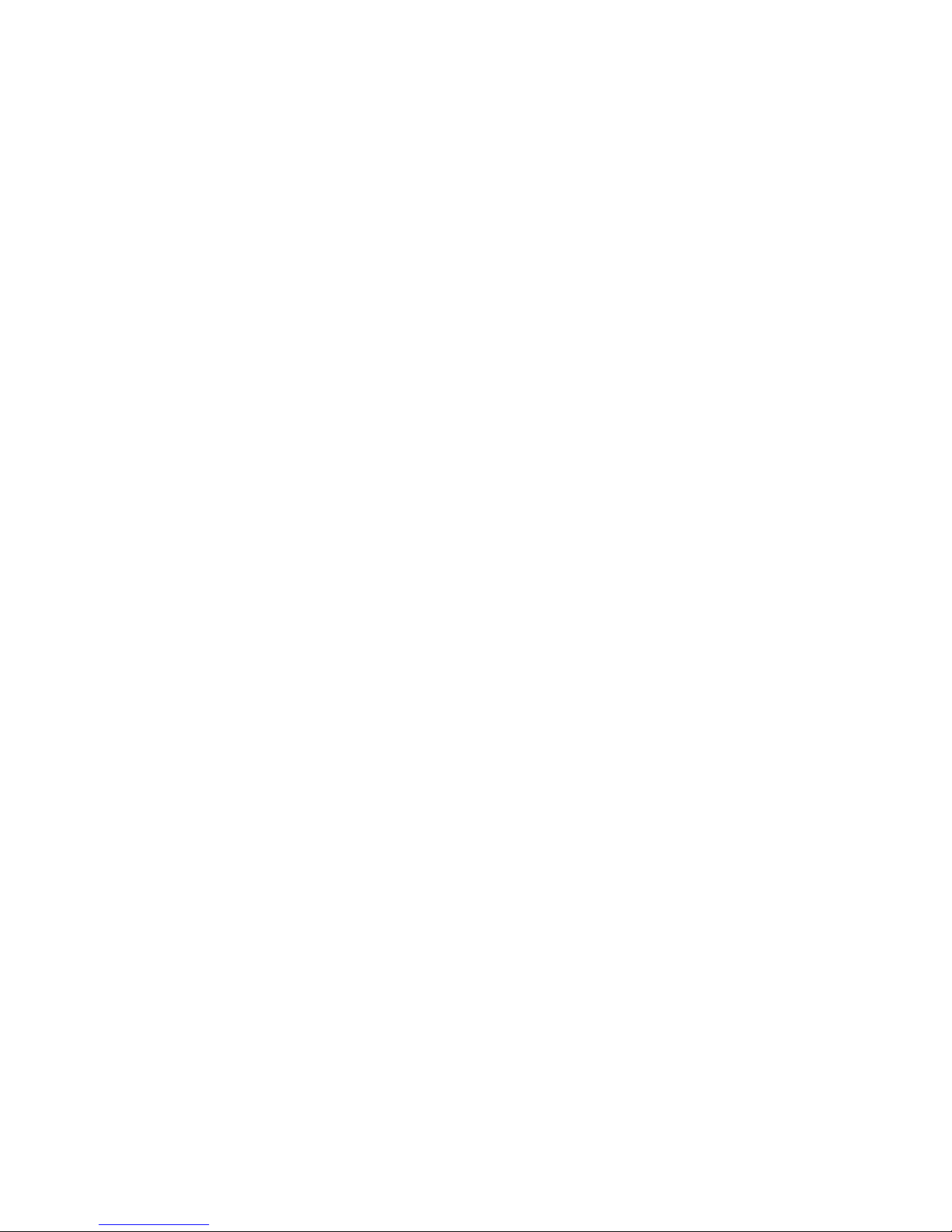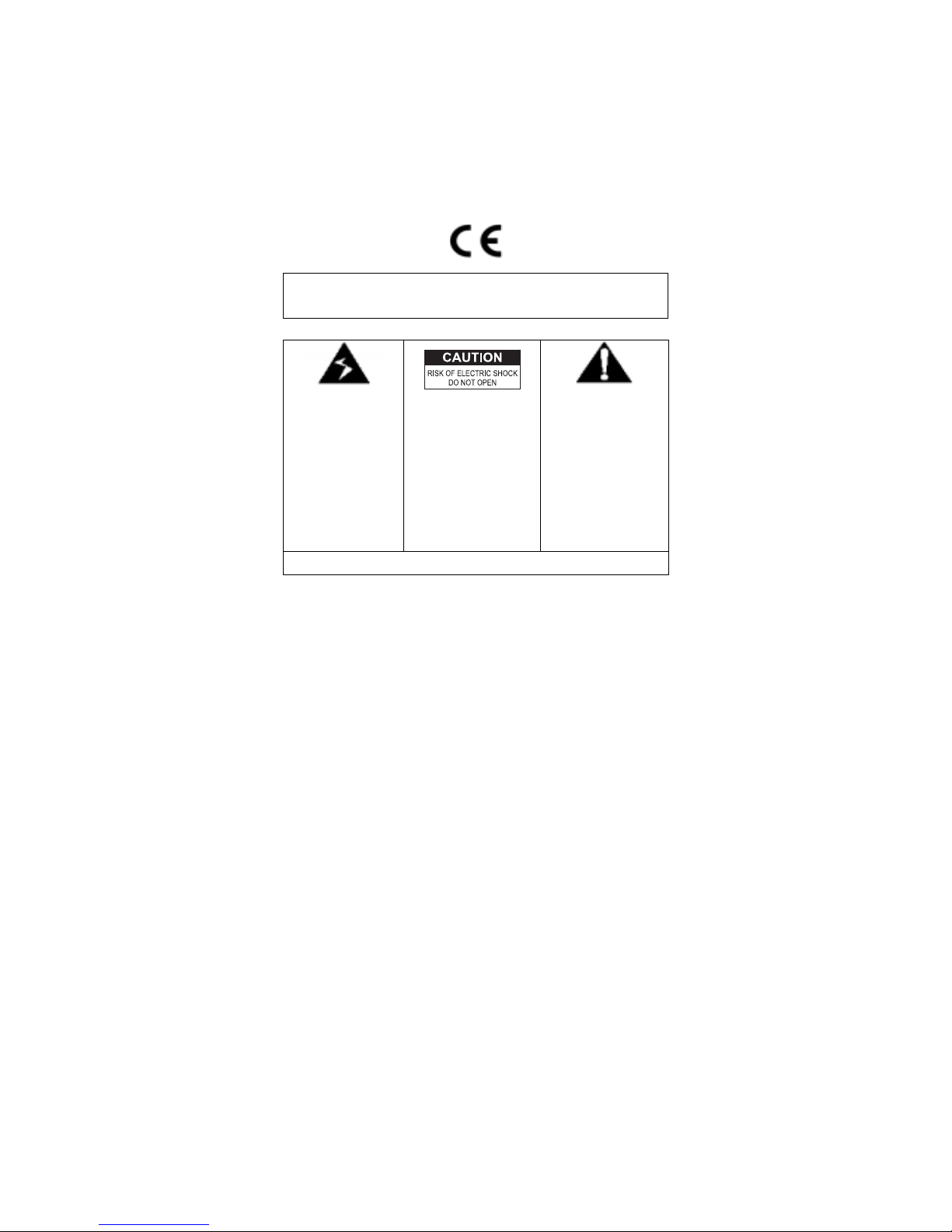– 1 –
Precautions of Use
The quality of communication depends on the location and
environment of the base and the handset. The 21880 must be kept
away from sources of excessive heat (radiators, direct sunlight, etc.)
and protected against vibrations and dust. Never allow your telephone
to come into contact with water or other liquids or with aerosols. To
reduce the risk of interference and optimize reception, take particular
care to keep it away from the immediate vicinity of windows, large
metal objects, reinforced concrete, televisions, music centre, halogen
lamps or heating devices, fluorescent lighting, burglar alarms,
microwave ovens, computers, etc.
To clean the 21880, use a lightly moistened antistatic cloth
Information for DECT product:
The 21880 telephone is compliant with the DECTTM* standard. It is
designed to transmit and receive telephone calls and be connected to
the public telephone “Country”network.
*DECT is a trademark registered by ETSI.
Safety
In the event of danger, the mains adapter acts as 230V power
isolating device. It should therefore, as a precaution, be installed
close to the appliance and be easily accessible.
If the mains adapter fails, it must be replaced by an identical model.
If not connected to the mains power or if there is a mains power
failure, installations with cordless handsets will no longer work. You
will then be unable to make or receive calls in the event of an
emergency. This is why we recommend that you also have a
conventional telephone as a backup. The appliance is designed for