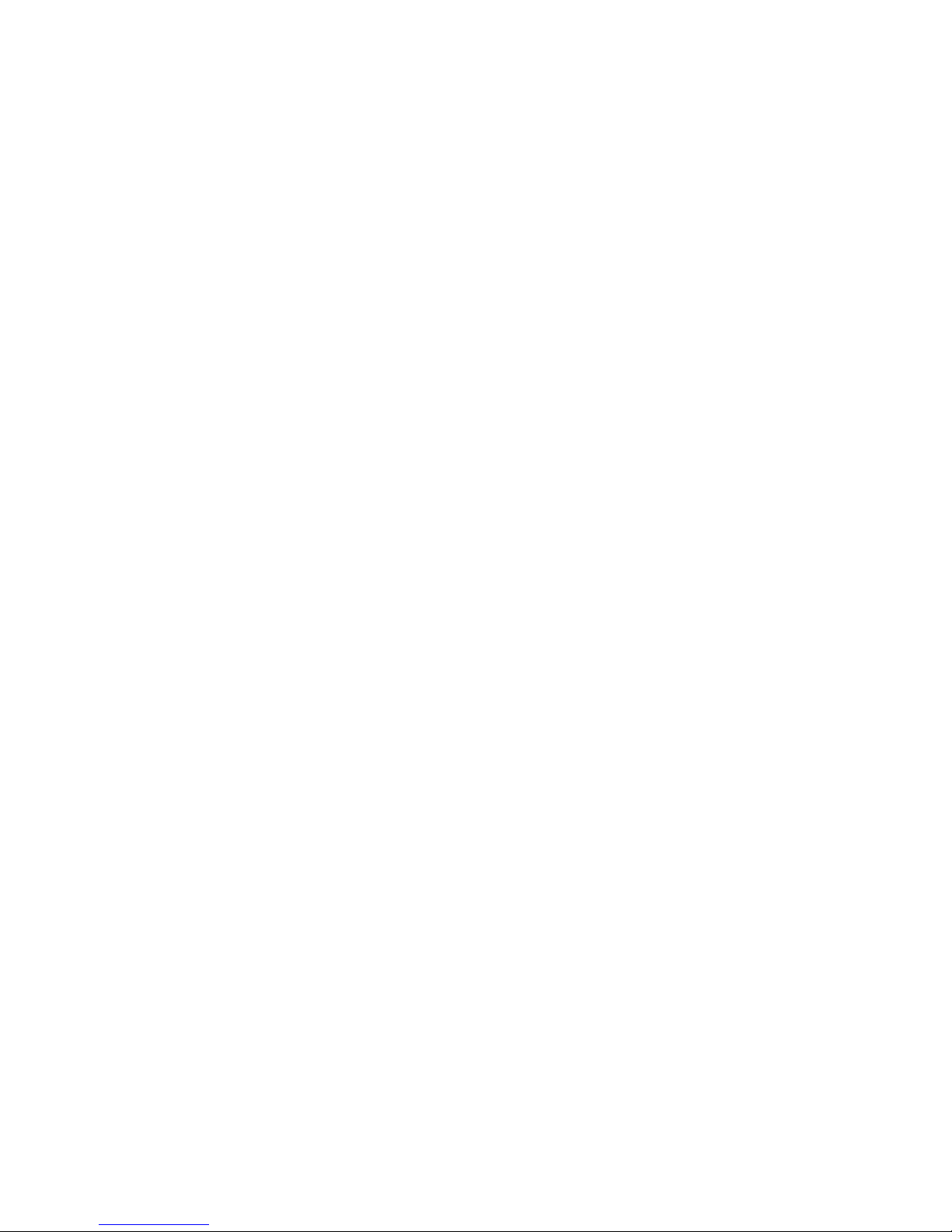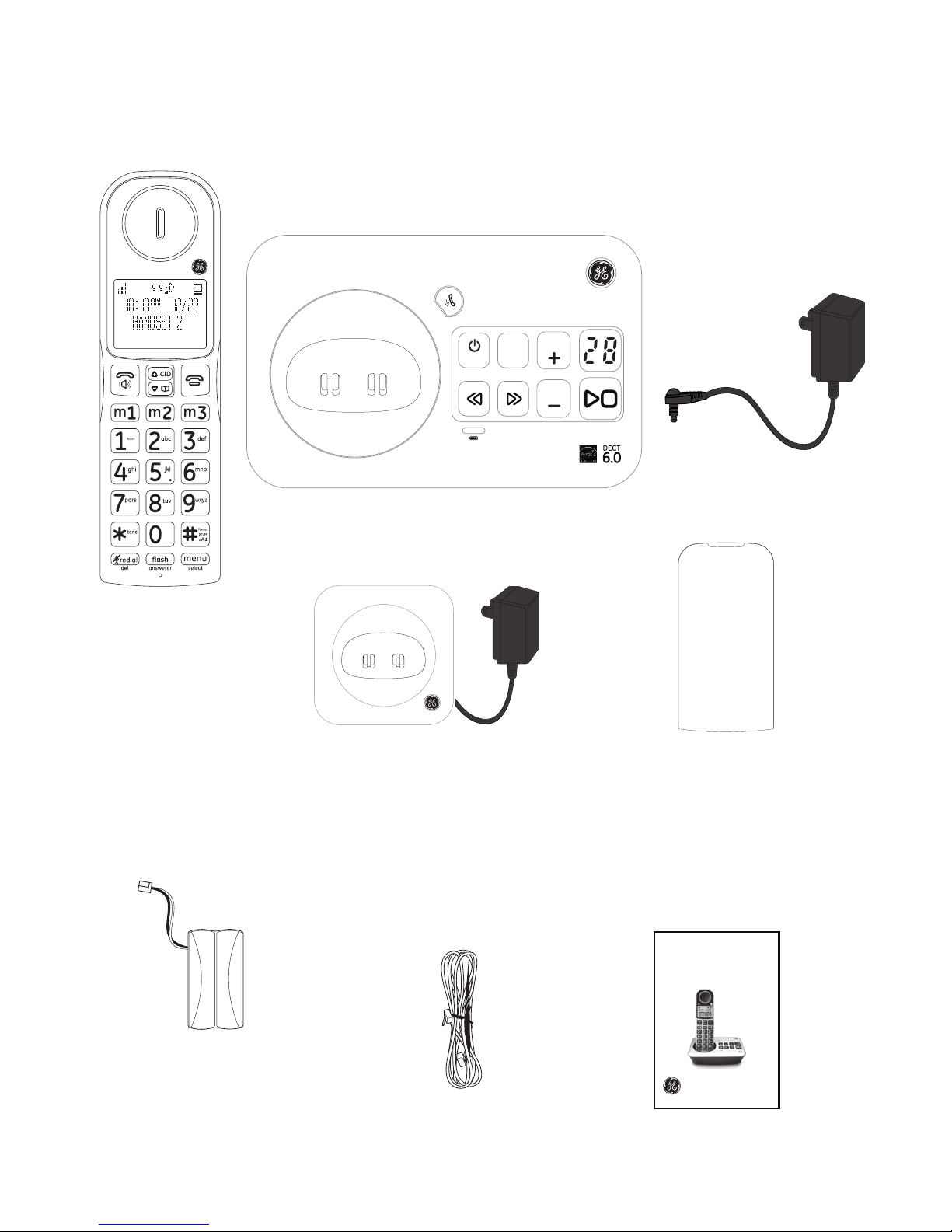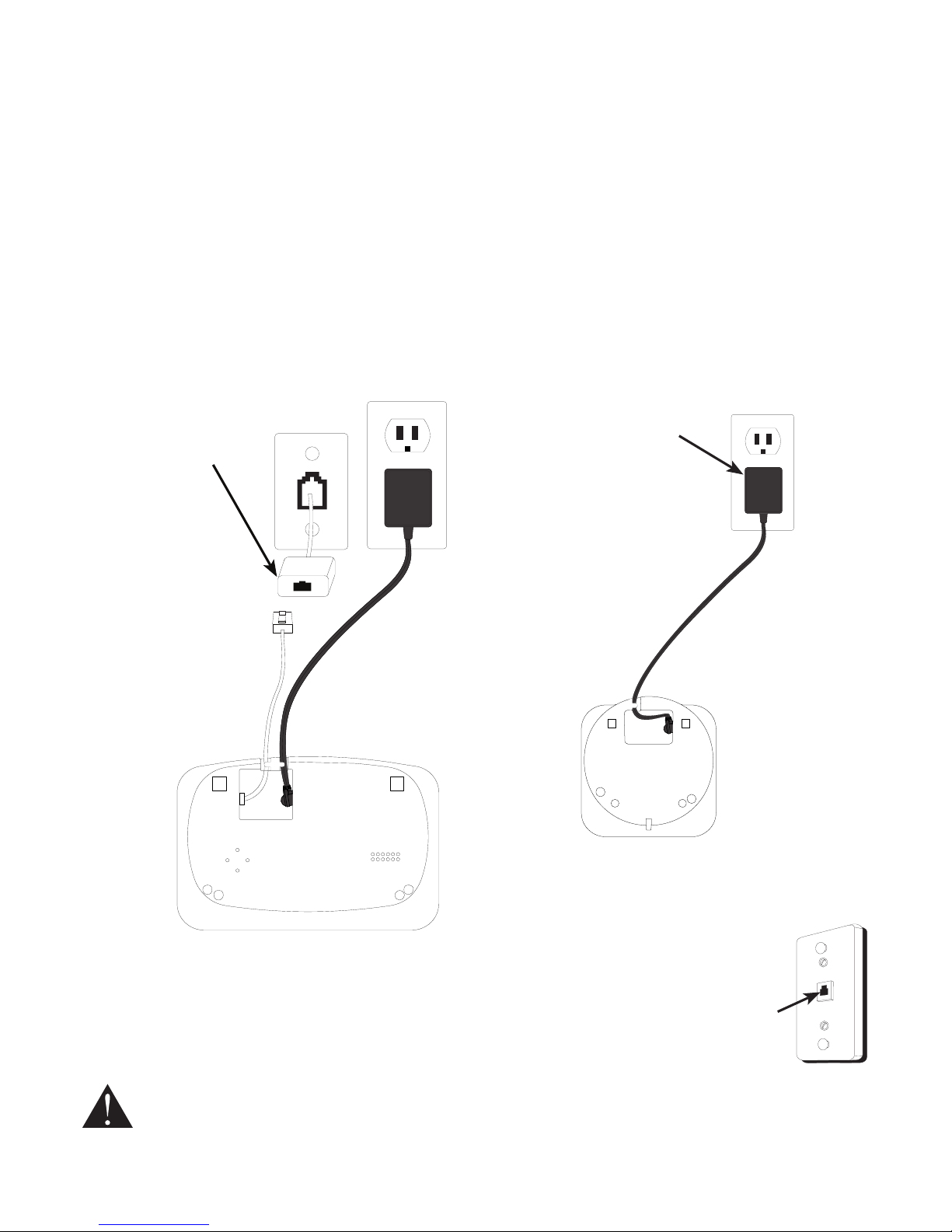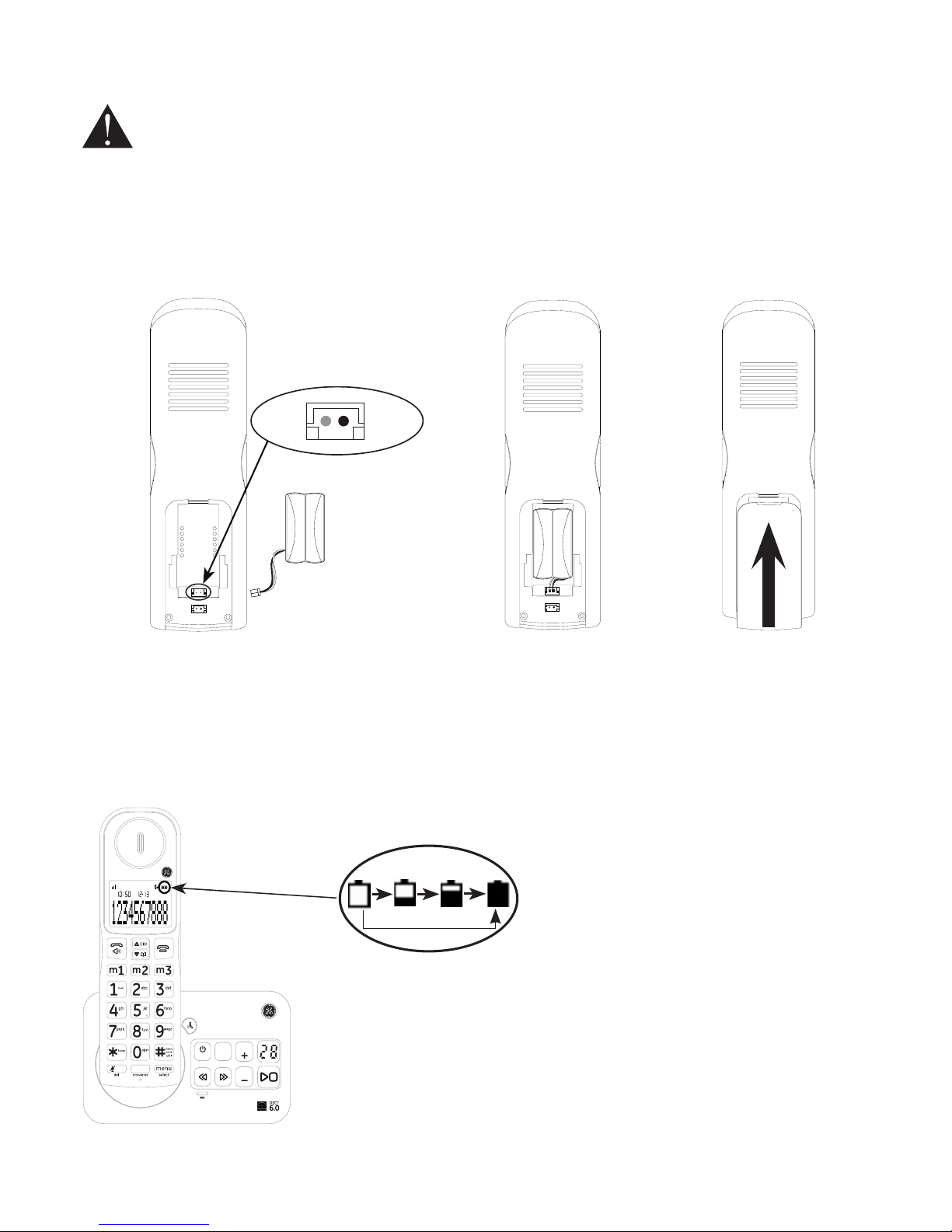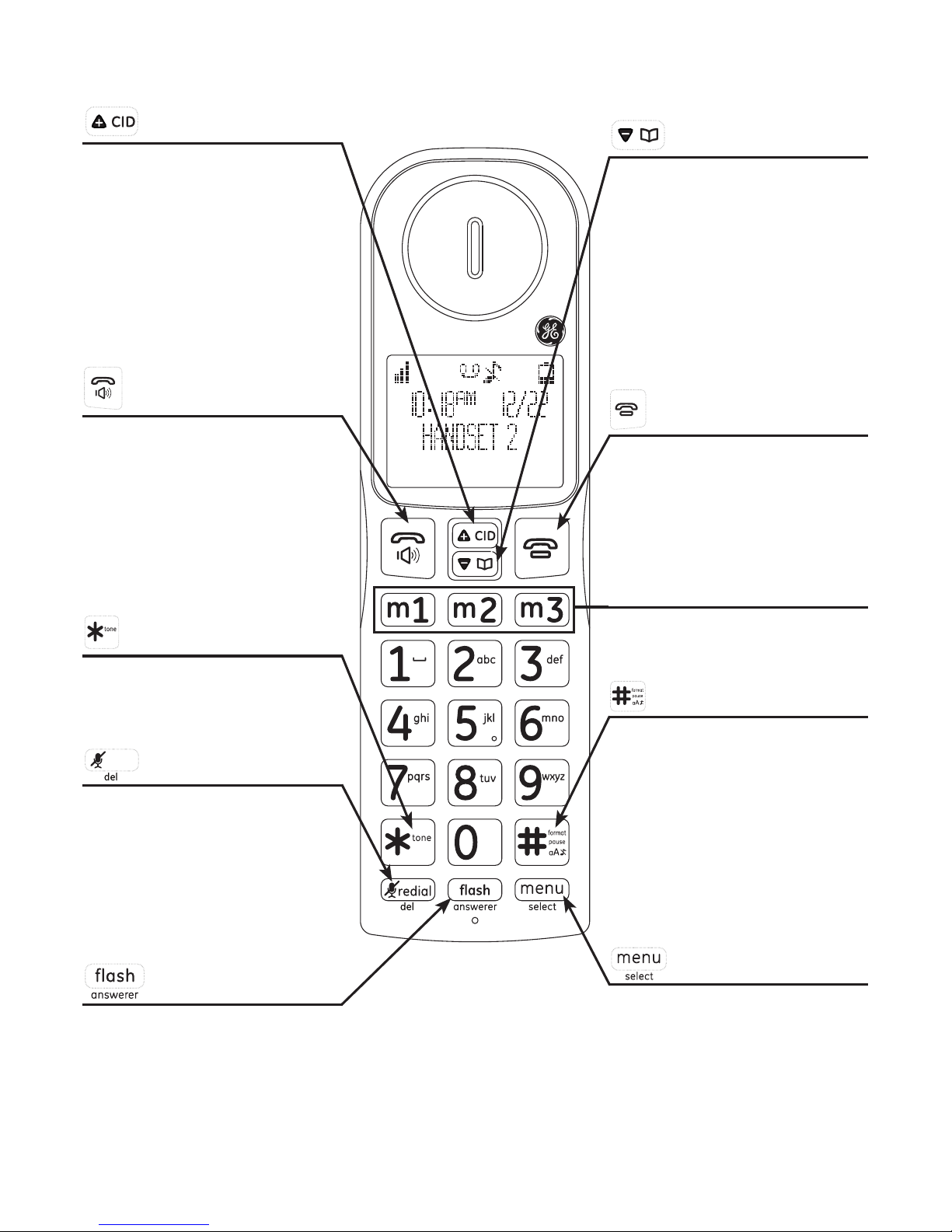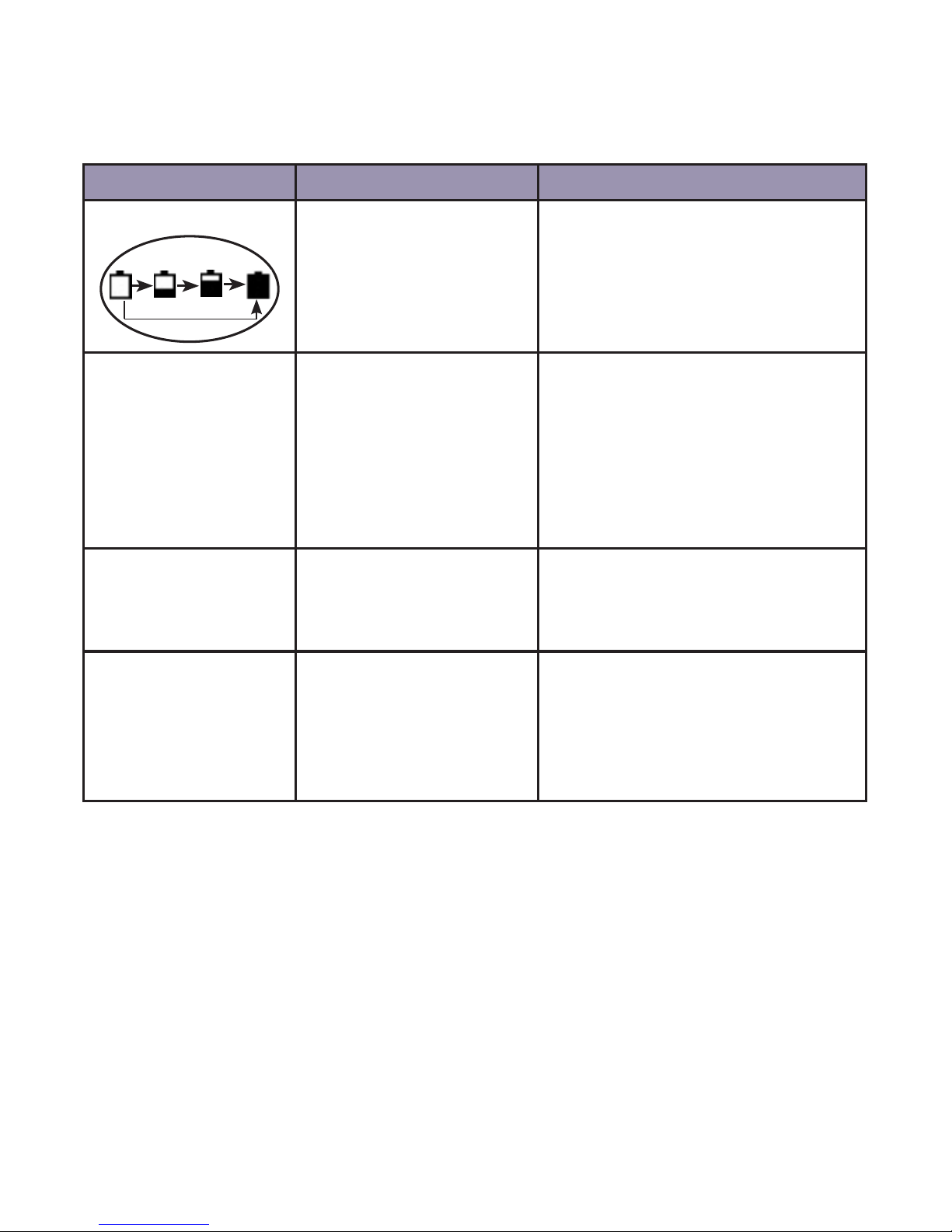Table of contents
Getting started
Parts checklist..................................................................1
Telephone base and charger installation ...........2
Telephone jack requirements ...................................2
Battery installation.........................................................3
Overview
Telephone base layout.................................................4
Handset layout ................................................................5
Battery charging.............................................................6
Handset screen display icon.....................................7
Initial setting
Dialing mode.....................................................................8
Programming your area code (optional) .............8
Telephone operation
Make a call.........................................................................9
Predial a call......................................................................9
Answer a call ....................................................................9
Mute......................................................................................9
End a call............................................................................9
Speakerphone..................................................................9
Volume control ................................................................9
Audio boost .......................................................................9
Equalizer ..........................................................................10
Make a call using the redial memory.................10
Save a number from the redial list to the
phonebook..................................................................10
Delete number from the redial list.......................10
Call waiting or call waiting with caller ID
service...........................................................................11
Using multiple handsets...........................................11
Voice mail service........................................................11
Reset VMWI ....................................................................11
Handset locator ...........................................................11
Intercom ..........................................................................12
To answer an incoming call during
intercom.......................................................................12
To transfer a call ..........................................................12
Handset settings
Ringer volume...............................................................13
Ringer Tones ..................................................................13
Low Batt Tone ...............................................................13
Key beeps........................................................................13
Equalizer ..........................................................................14
Handset name..............................................................14
Display language.........................................................14
Auto Talk..........................................................................15
Clock and alarm
Date and time ...............................................................16
Alarm.................................................................................16
Phonebook
Add a phonebook record.........................................17
Memory location..........................................................17
Character table ............................................................18
To view/call a phonebook record.........................18
To search a phonebook entry
alphabetically ............................................................18
Edit a phonebook entry ............................................19
Delete a phonebook entry.......................................19
Delete all phonebook entries.................................19
Phonebook memory...................................................19
Caller ID
Using Caller ID service ..............................................20
Phonebook Caller-ID matching.............................20
Review/call from the call log..................................20
Save a number to the phonebook.......................20
Delete caller ID record...............................................21
Call log display screen messages........................21
Answering system
Turning the answering system on or o...........22
Answering system and voice mail.......................22
Message capacity .......................................................22
New message indicator............................................22
Memo recording...........................................................22
Outgoing Announcement (OGA) ...........................23
Play the current outgoing announcement......23
Record outgoing announcement.........................23
Delete your recorded OGA ......................................23
Number of rings before the system
answers........................................................................24
Message Alert................................................................24
Call screening................................................................24
Call intercept..................................................................25
Message playback using the handset...............25
Message playback using the telephone
base................................................................................25
Options during playback..........................................25
Delete all messages ...................................................25
Remote code for remote access..........................26
Access the answering system remotely...........26
Remote access commands....................................26