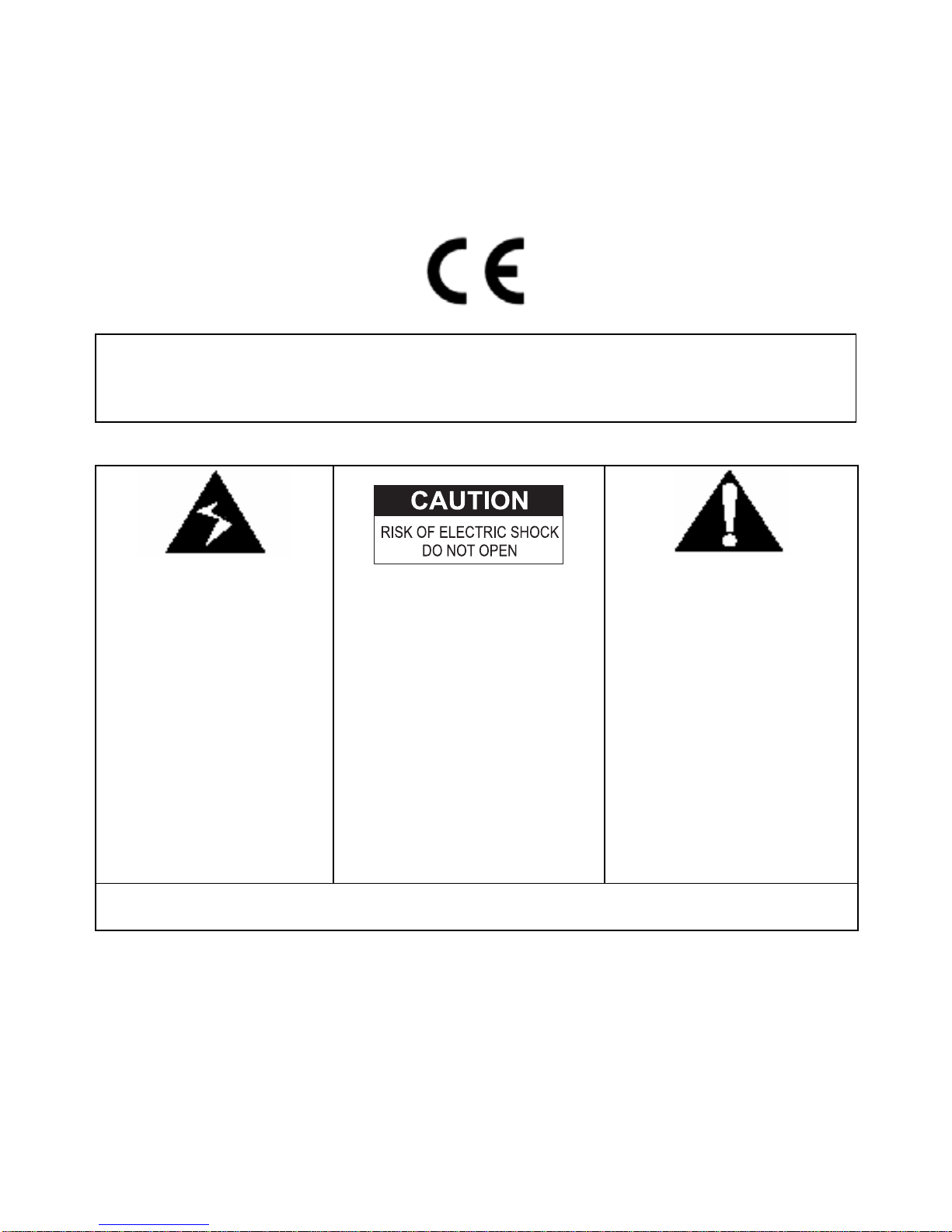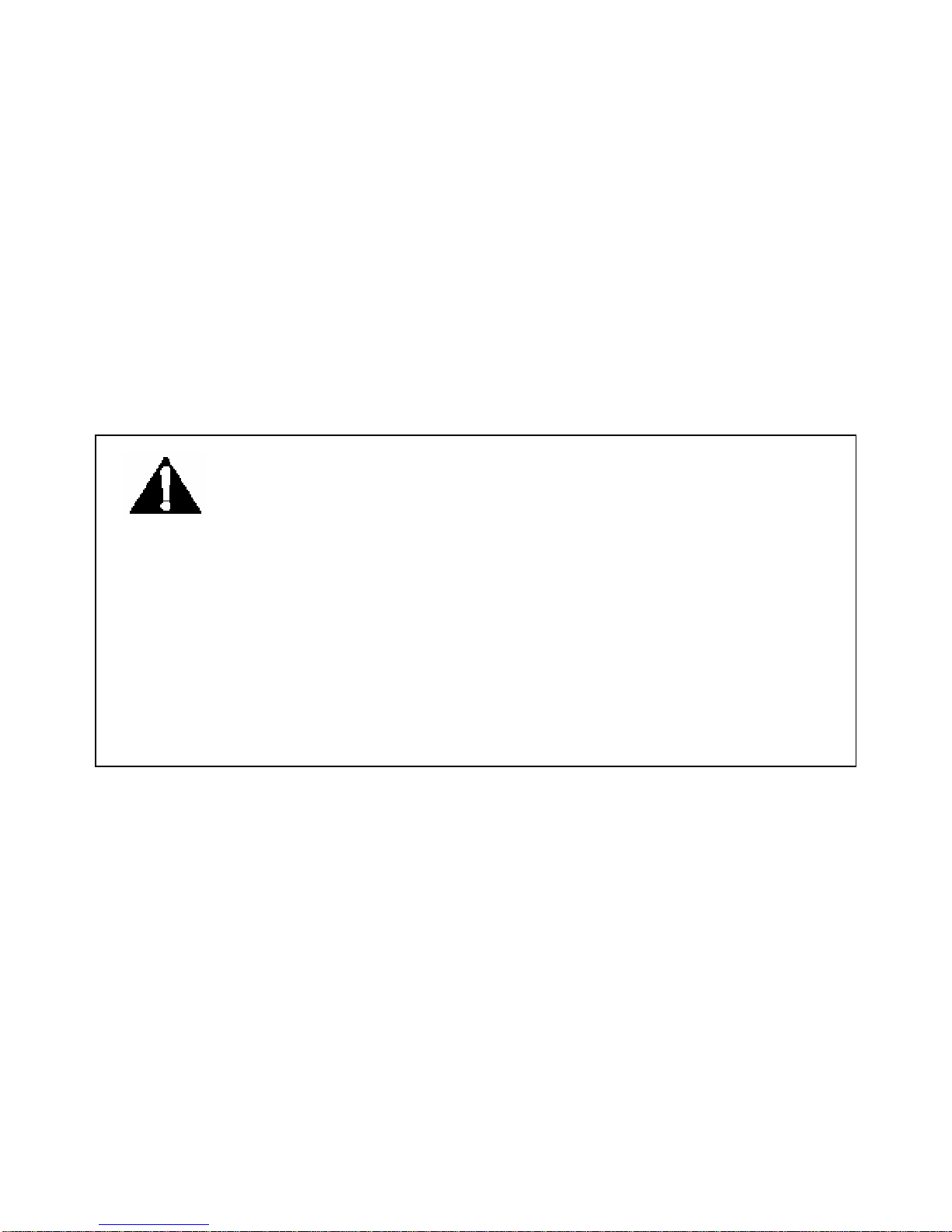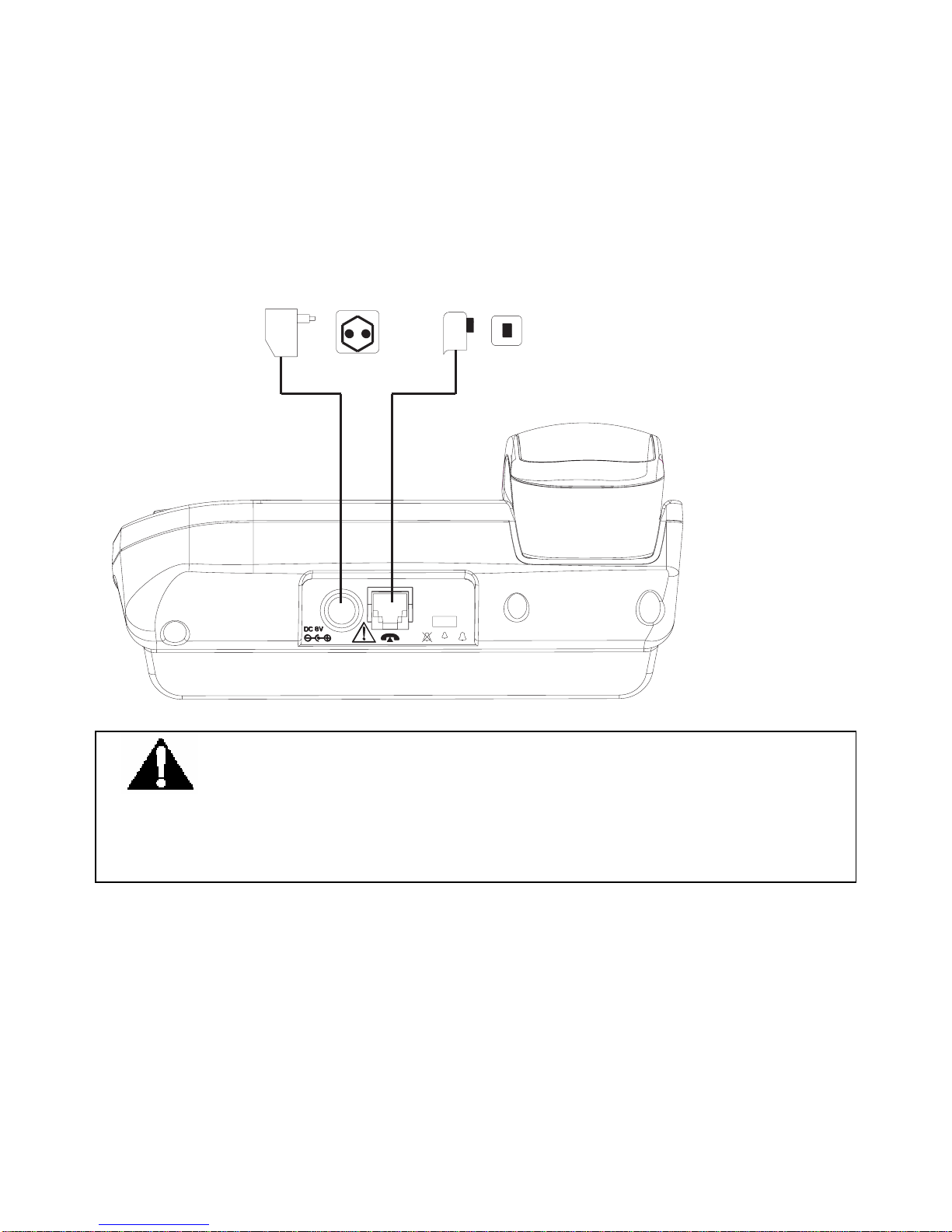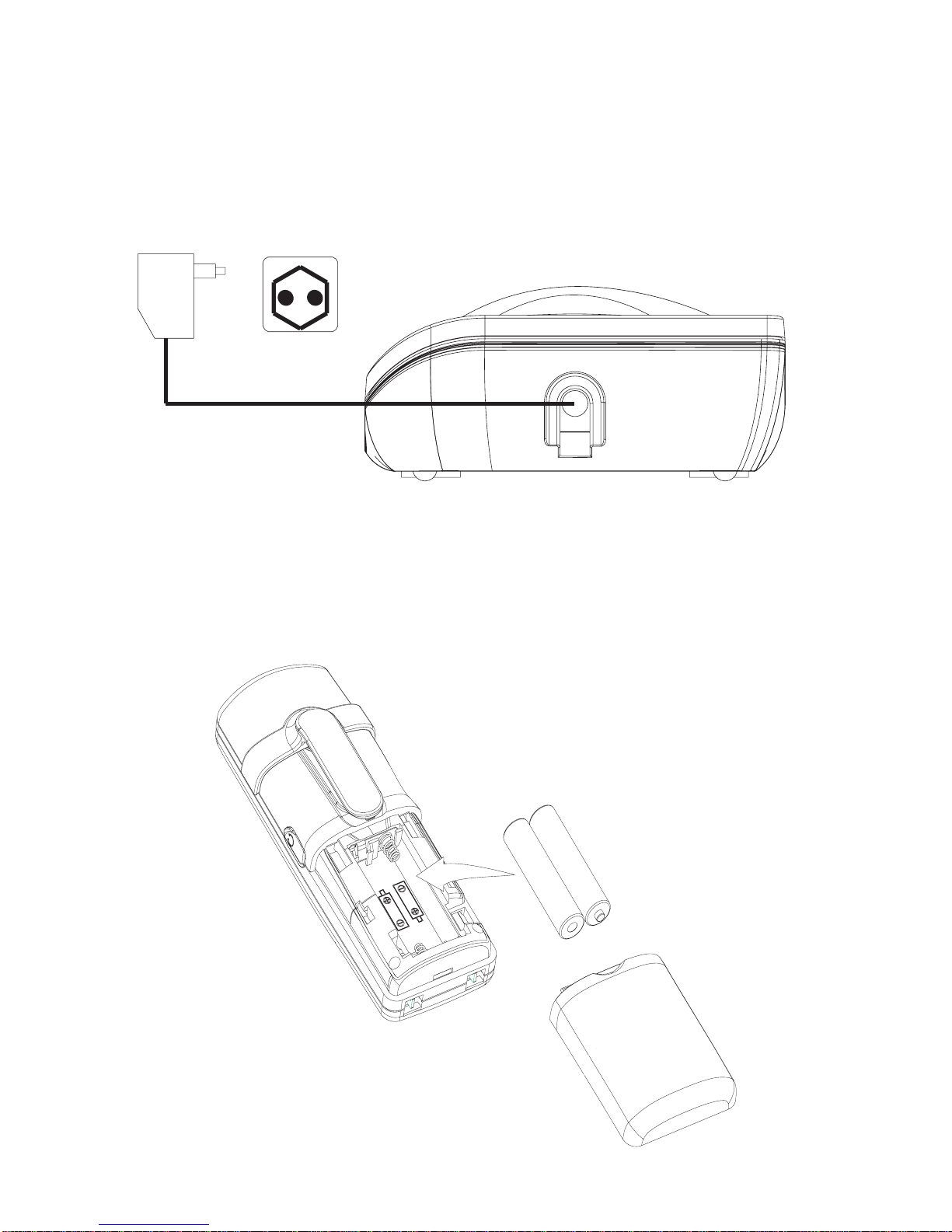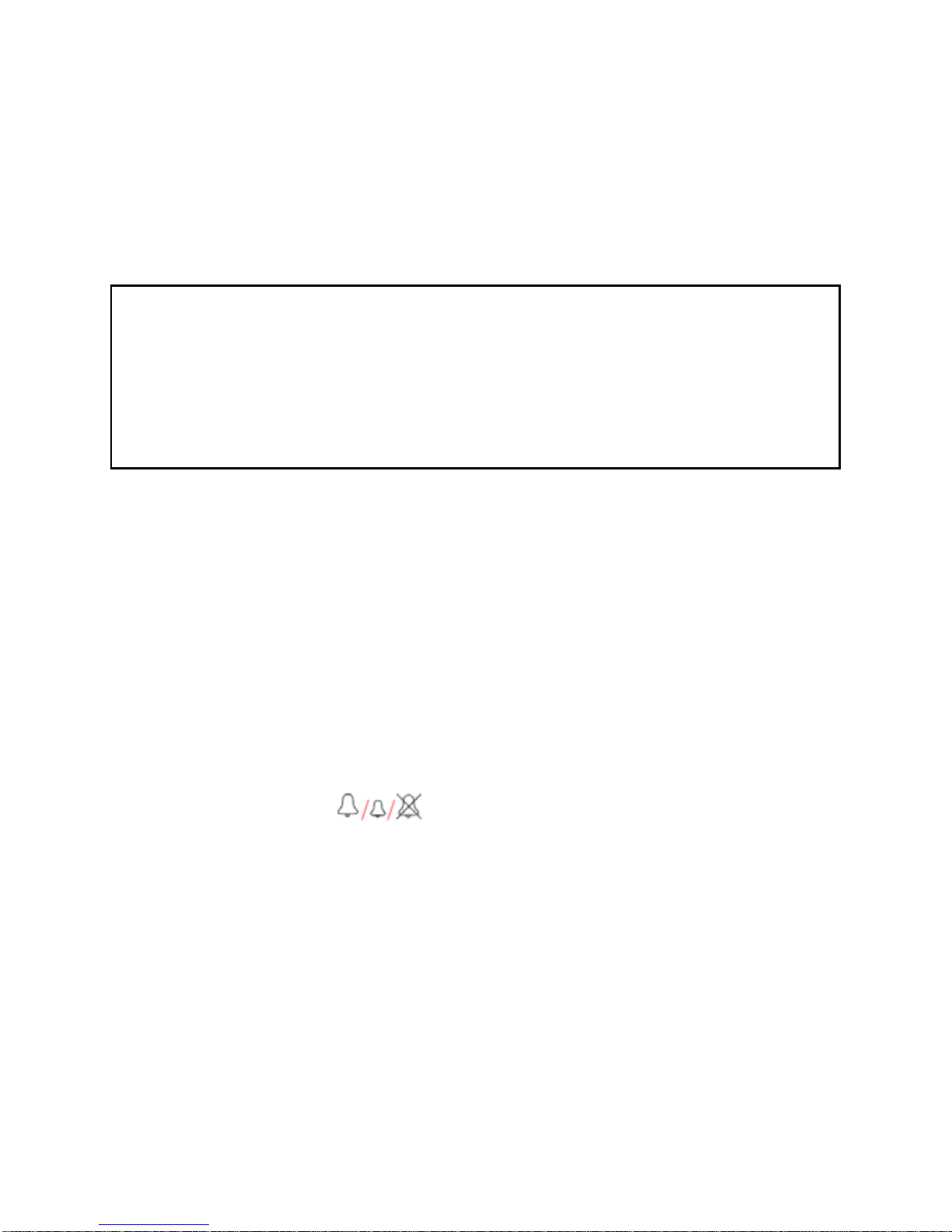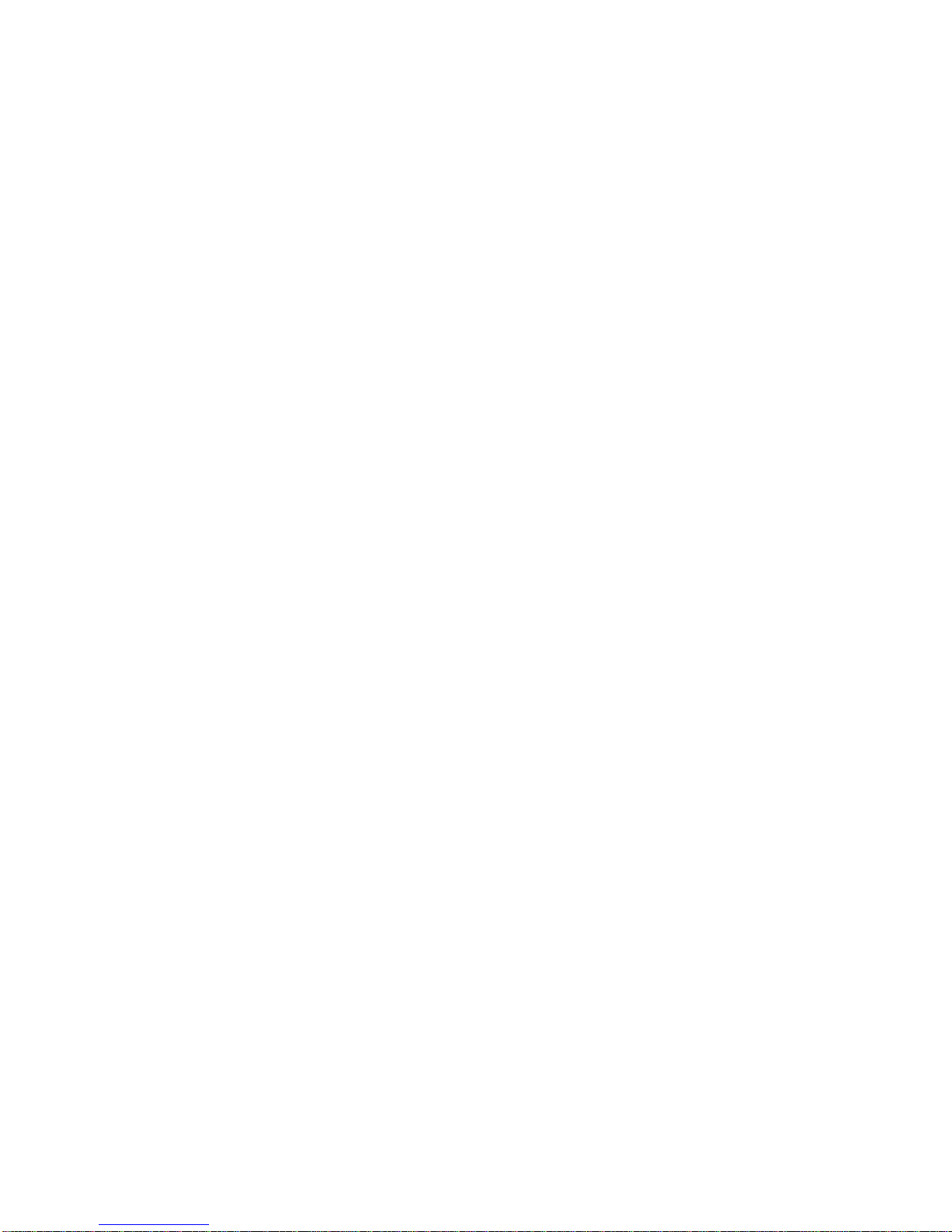Precautions of Use
The quality of communication depends on the location and
environment of the base and the handset. The 21887 must be kept
away from sources of excessive heat (radiators, direct sunlight, etc.)
and protected against vibrations and dust. Never allow your telephone
to come into contact with water or other liquids or with aerosols. To
reduce the risk of interference and optimize reception, take particular
care to keep it away from the immediate vicinity of windows, large
metal objects, reinforced concrete, televisions, music centre, halogen
lamps or heating devices, fluorescent lighting, burglar alarms,
microwave ovens, computers, etc.
To clean the 21887, use a lightly moistened antistatic cloth
Safety
In the event of danger, the mains adapter acts as 220V power
isolating device. It should therefore, as a precaution, be installed
close to the appliance and be easily accessible.
If the mains adapter fails, it must be replaced by an identical model.
If not connected to the mains power or if there is a mains power
failure, installations with cordless handsets will no longer work. You
will then be unable to make or receive calls through the cordless
handset in event of emergency. Fortunately, our Combo phone 21887
consists of one base station and cordless handset. Therefore, you are
still able to make or receive calls through the base station during
ower failure (but no digits or icons will be appeared on the display)
The appliance is designed for connection to an analogue telephone
line class TNV3 (telecommunications network voltage).
! Do not use your telephone to notify a gas leak when you are in
the vicinity of the leak.
– 1 –