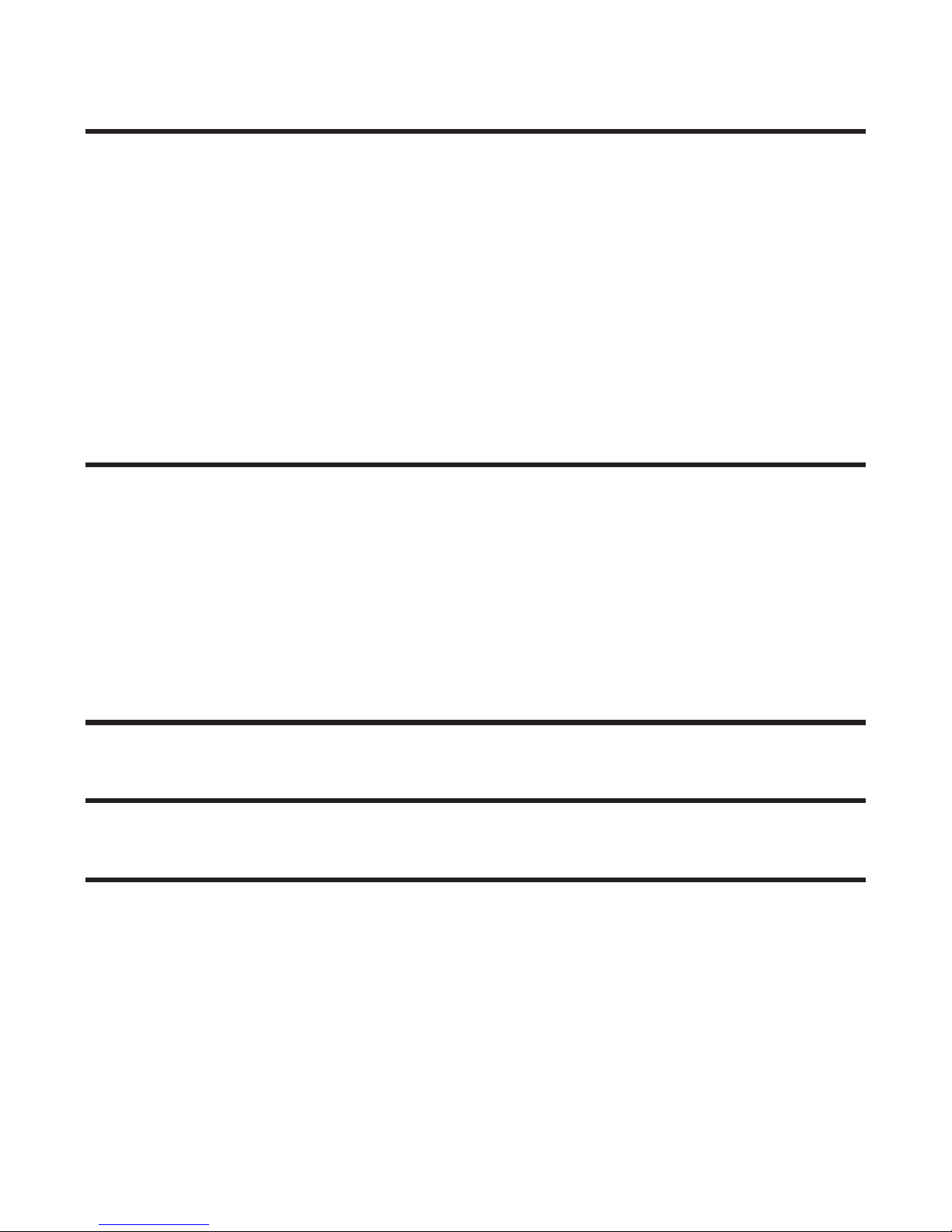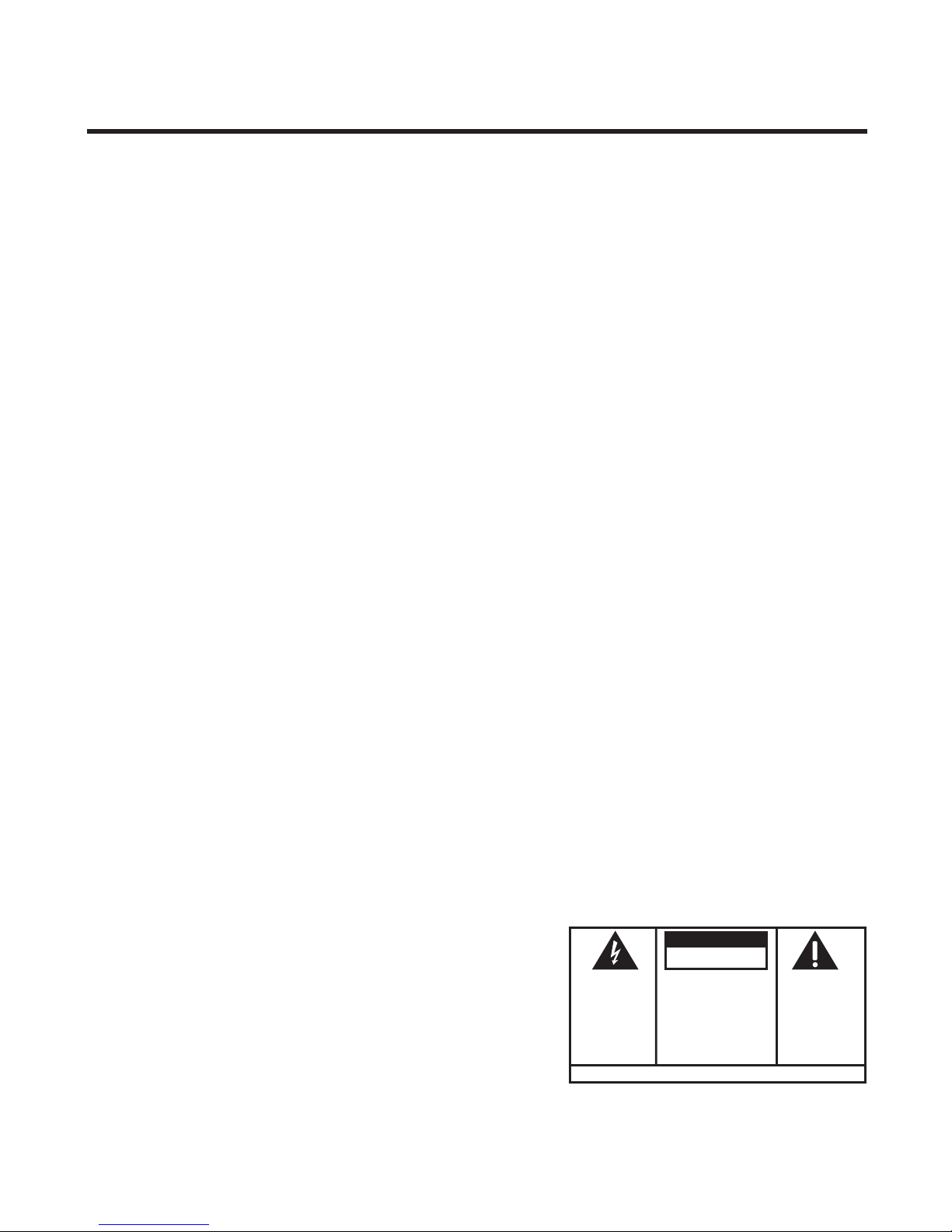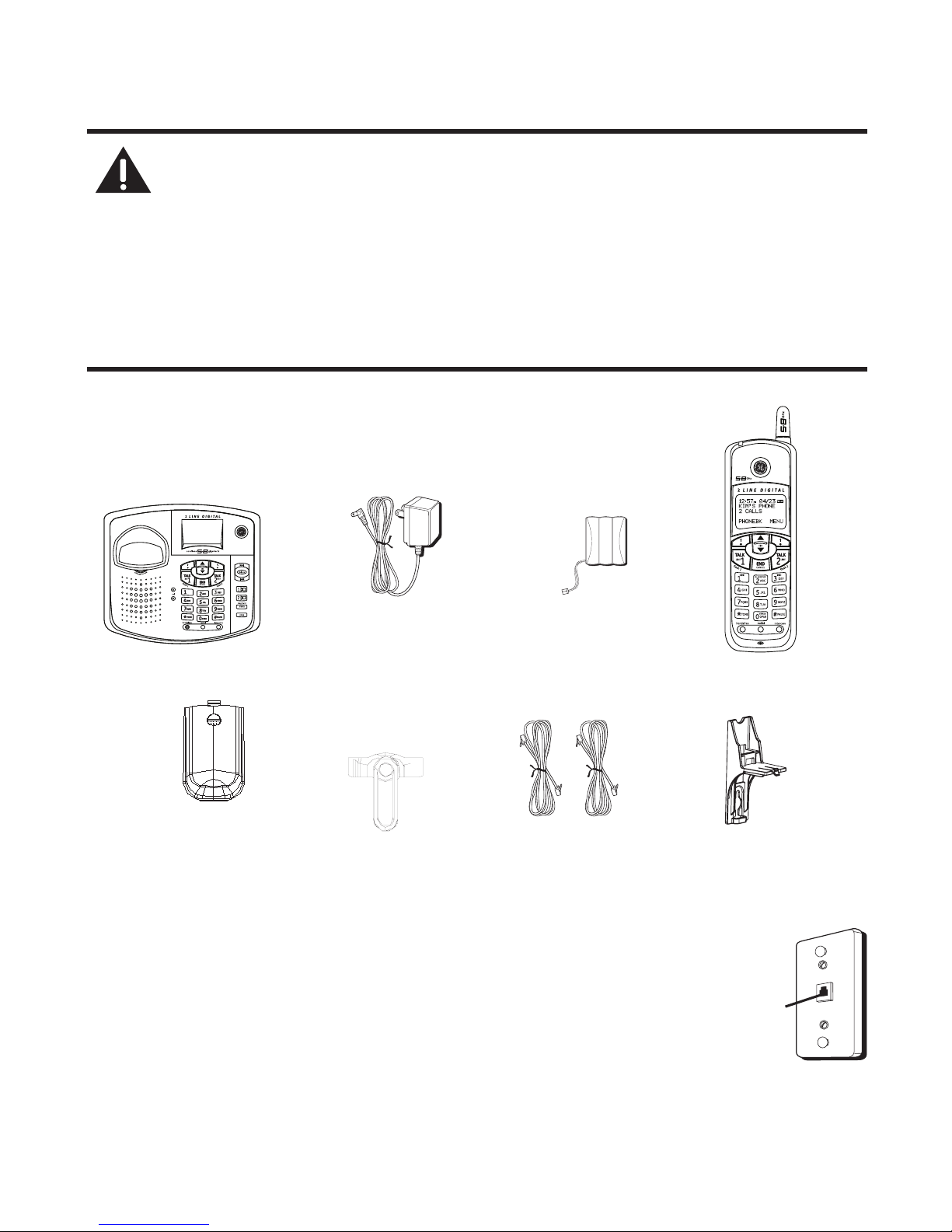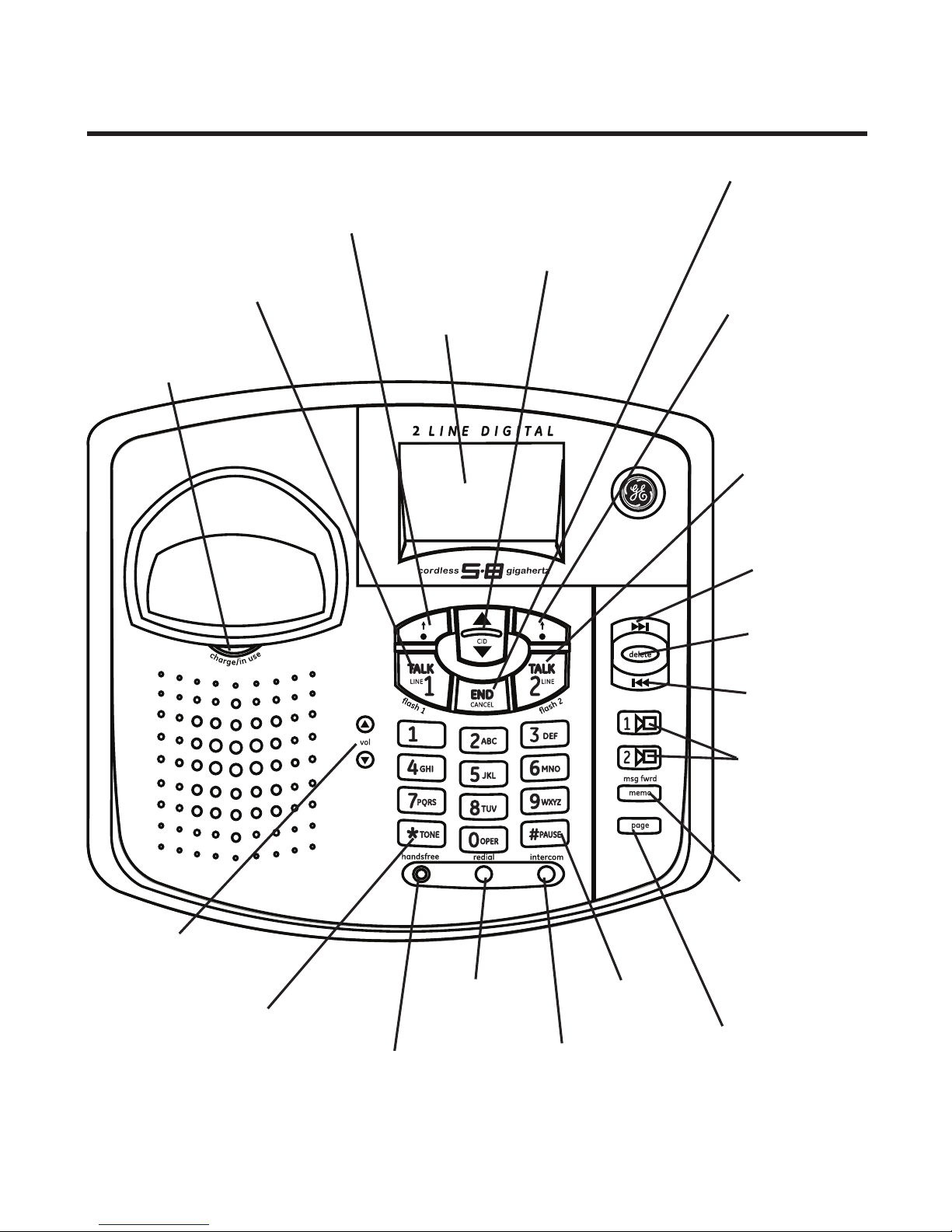4
Table of Contents
Important InformatIon ..........................................2
Interference InformatIon......................................2
telephone network InformatIon ........................3
ren number ..........................................................3
lIcensIng..................................................................3
hearIng aId compatIbIlIty (hac)........................3
fcc rf radIatIon exposure statement.............3
IntroductIon ...........................................................6
before you begIn ..................................................6
parts checklIst .................................................6
telephone Jack requIrements.........................6
InstallatIon .............................................................7
dIgItal securIty system ...................................7
Important InstallatIon guIdelInes .................7
handset layout......................................................8
base layout.............................................................9
InstallIng the phone ..........................................10
InstallIng the handset battery...................10
InstallIng the base statIon..........................11
InstallIng the backup batterIes
on base unIt .........................................11
connectIng the base statIon..................11
wall mountIng the base........................11
base speakerphone set up................................12
speakerphone Volume ..............................12
usIng the soft keys.................................12
turnIng the answerer(s) onor off.....12
base VoIce/dIsplay prompt language .......13
base name.......................................................13
base date/tIme...............................................13
set tIme .................................................14
tIme format ..........................................14
date format..........................................14
set date ................................................14
set year ................................................14
tone/pulse......................................................14
base - set local area codes......................15
base rIngers...................................................15
base rInger Volume .................................15
base rInger tone......................................16
base VIp melody tone ............................16
base key tone ...........................................16
answerer setup .............................................17
outgoIng announcement ........................17
reVIewIng the
outgoIng announcement..............17
recordIng the
outgoIng announcement..............17
changIng the
outgoIng announcement..............18
base rIng toanswer...............................18
settIng the securIty code ......................18
forwardIng messages..............................19
set forwardIng messages.................19
forwardIng messages on/off ......19
VIew unIt Id.........................................20
number of retrIes...............................20
recordIng qualIty....................................20
handset telephone set up...............................20
usIng the soft keys.................................20
handset dIsplay prompt language............21
handset rIngers ............................................21
handset rInger Volume ..........................21
handset rInger tone...............................22
handset VIp melody................................22
handset key tone ....................................22
handset regIstratIon....................................23
handset name ................................................23
handset date/tIme........................................23
set tIme .................................................24
tIme format ..........................................24
date format..........................................24
set date ................................................24
set year ................................................24
handset - settIng local area codes........24
basIc operatIon...................................................25
charge/Inuse IndIcator ..............................25
answerIng acall ..........................................25
makIng acall.................................................25
flash ................................................................26