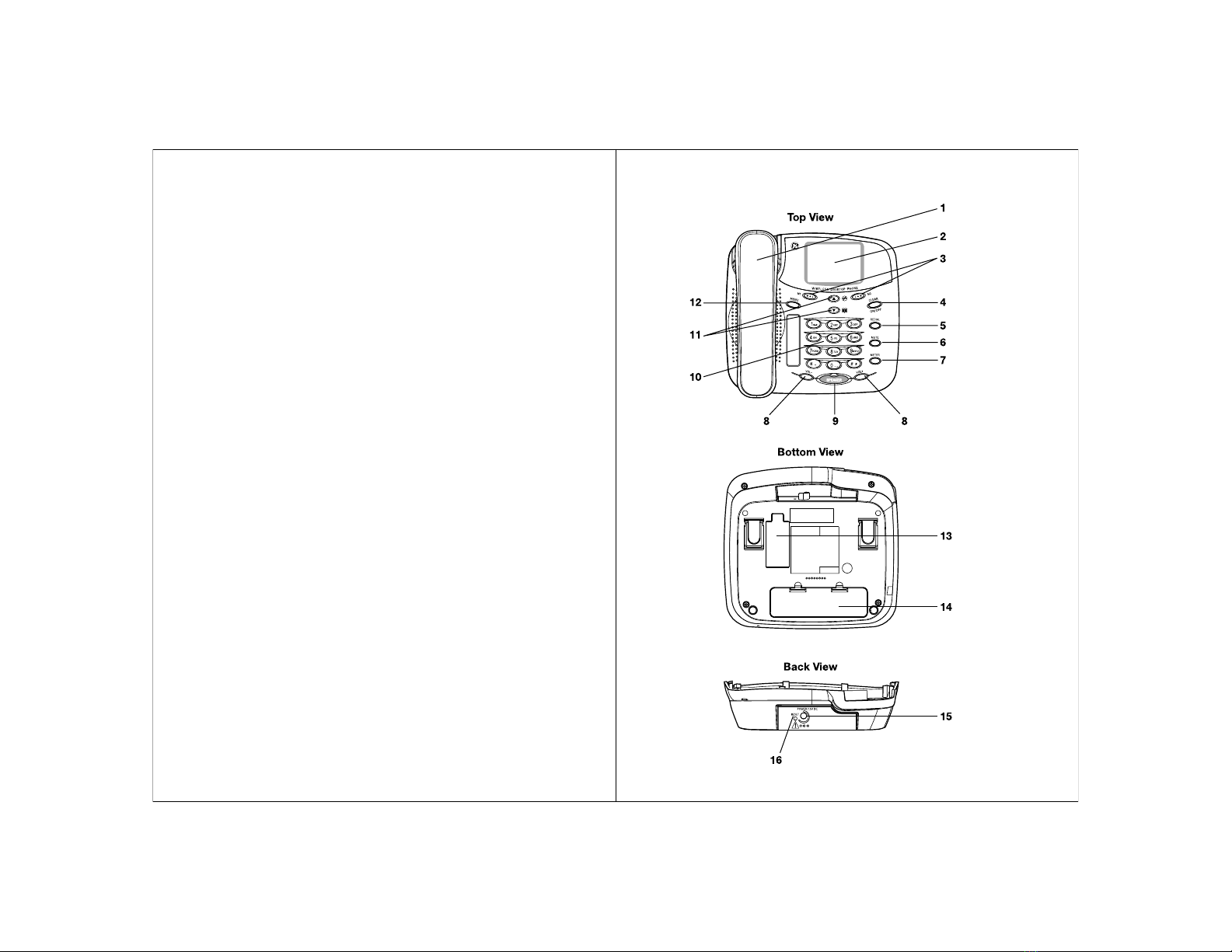P.14 P.15
You can press the “Select”soft key to reply/redial, save, delete or check
the details and time of the number.
Call Meter
Press [METER] key will display call time information in idle screen. It
registers both the “Latest Call Time”and the “Total Call Time”. It shows
the duration of both your incoming and outgoing calls in hours, minutes
and seconds. You can reset the meter by scroll to “Reset Call Meter”
under the “Call History”menu.
4.4 Phonebook
You can store phone numbers and their corresponding names in the SIM
card or in the Phone memory. The Phone memory can hold up to 300
entries12. Depending on different SIM suppliers, a SIM card can hold
up to 250 entries. You can quickly go into the phone book browser by
pressing the [DOWN] key in idle mode or conversation mode.
4.4.1 Search a name
When you are in the “Search”menu, you can simply enter the
first letter of the name you wish to find in the search field, and
then press “Search”soft key, it will list out all the name beginning
with the letter you entered. You can also enter the full name, so
the list will jump to that particular name after you press the
“Search”soft key.
If you press “List”soft key before you have entered any letter,
the phone book will list out all the entries by their alphabetical
order from A to Z.
You can also access the list of names using the [DOWN] keys
from the idle screen. When in the list, you can also reduce the
number of key presses, by pressing the key associating the first
letter of the name you are looking for.
For example, if you want to find a name “Heidi”you have to press
the key [4] twice, then the list will jump to the first name starting
with “H”you can then scroll through the list by the [UP] or [DOWN]
key to find the name “Heidi”.
Once you have found the name from the list, you can press
“Details”soft key to view the number. After that, you can press
“Options”soft key to make a call, send a message, edit the
record or delete the record.
Make a call
If you press soft key “Select”to make a call, it will start the
dialing.
Send SMS
If you press soft key “Select”to send messages, it will lead you
to the message editor. Detailed instruction on how to compose
a message found in “Text Editor”&“Message”section.
Edit the entry (name or number)
If you press soft key “Select”to edit the entry, you will allow to
change the name and number of the entry.
Delete
If you press soft key “Select”to delete the entry, that record will
be erased from the Phone Book or SIM memory permanently.
4.4.2 List
If you are browsing your contact entries from “Phone Contact”
or “SIM Contact”, once you have found the name, you can press
“Options”soft key to make a call, send SMS, edit the record or
delete the record. Corresponding operation is same as mentioned
above in section 4.4.1 Search a name.
4.4.3 Add Number
You can add a number from the “Phone book”menu. From “Add
Number”menu In the “Phone Contacts”, enter the number into
the type field, then press “OK”soft key will lead you to enter the
name, when you are done with the name entry, press “OK”.
If you want to create an entry in SIM memory instead, choose
“SIM Contacts”from the main menu of Phone book, then “Add
Number”you then just have to enter the number and then name
to create the entry.
Each phone memory can hold a telephones number up to 19
digits, including the + sign. The maximum English character in
the name field is 15.
4.4.4 Copy
You can copy the contact entries from the SIM memory to the
phone memory or vice versa. You can either copy them all at
once, or one by one.
If your contact size is larger than the memory size of your
destination, you will not be able to perform the “Copy All”or
“Copy one by one”correctly, and an error message “Insufficient
Memory”will be displayed.
Also because of the different format between SIM card and phone
memory, the records copied from phone memory to SIM memory
may be different; content longer than the SIM capacity will be
ENGLISH ENGLISH
12 This depends on the Sim card provided by the service operators. In general, SIM card can
hold up to 100 entries.