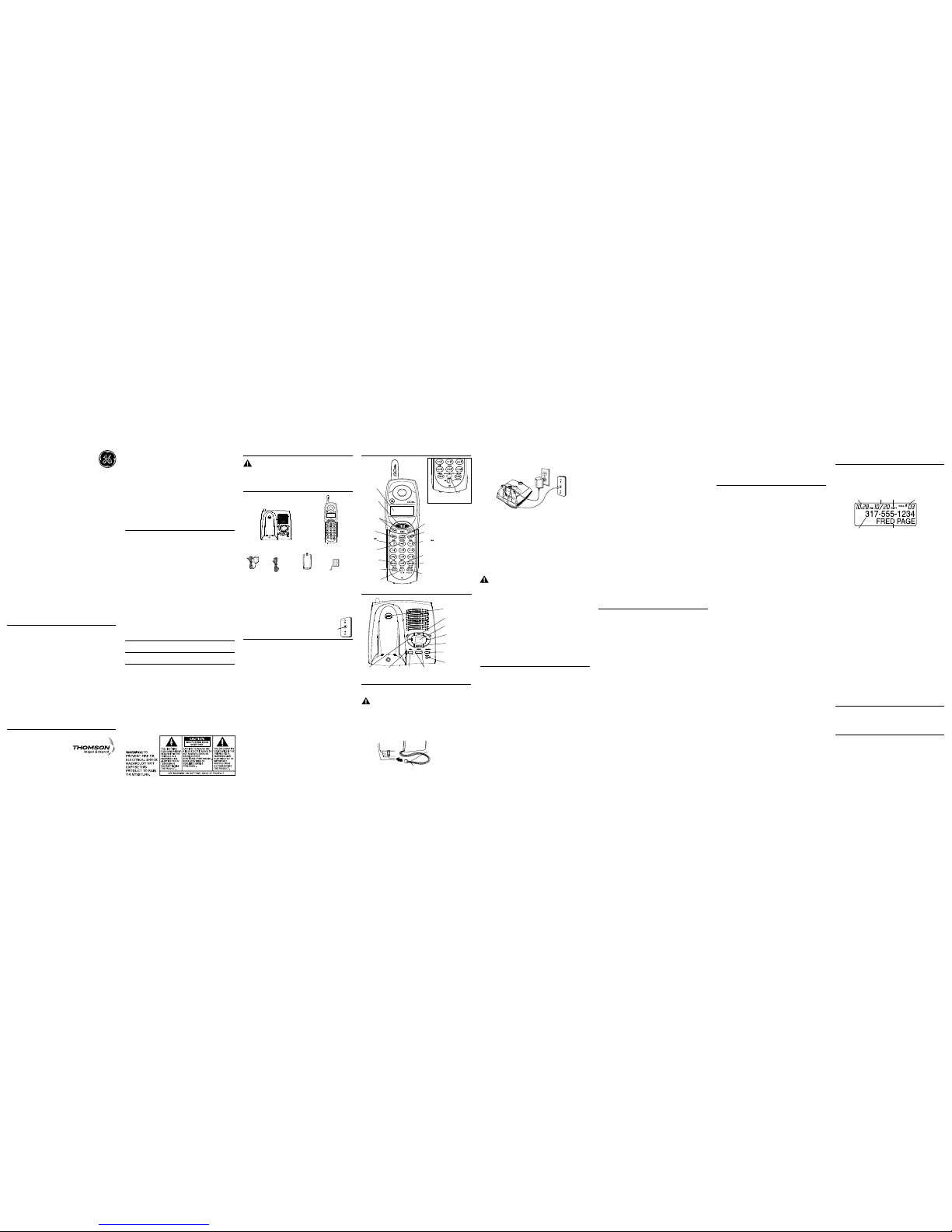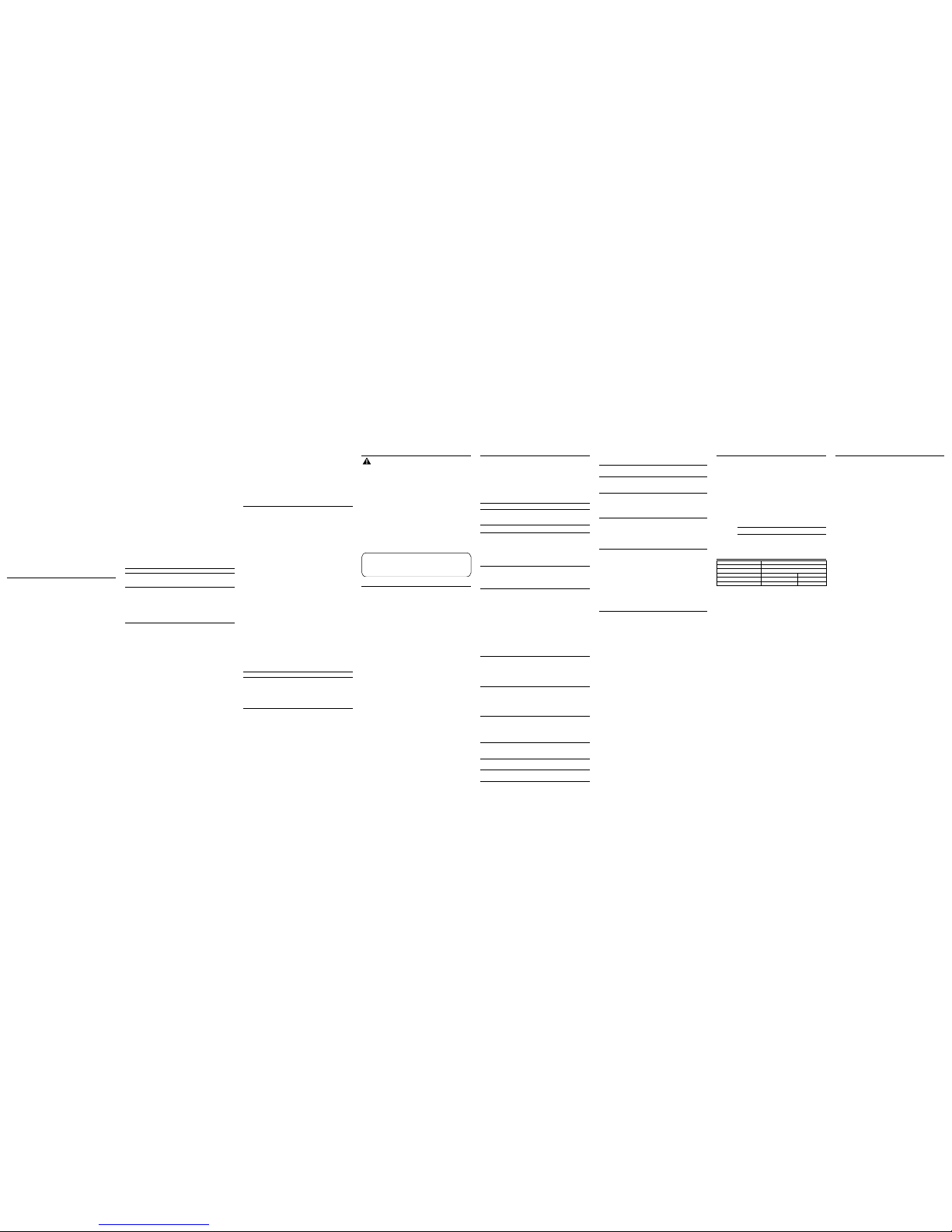Make sure your package includes the items shown here.
This feature allows you to restore the unit’s original features.
1. Press the FLASH/program button until the screen displays DEFAULT.
2. Use the CID/VOL (left or right arrow) button to scroll to YES. The default setting is
“NO”.
3. Press FLASH/program to conrm. You will hear a conrmation tone.
1. Press the TALK/call back button and dial the desired number.
-OR-
To perform preview dial, dial the number rst then press the TALK/call back button.
2. To hang up, press the TALK/call back button or place the handset in the cradle.
1. To answer a call press the TALK/call back button on the handset before you begin
speaking.
2. To hang up, press the TALK/call back button or place the handset in the cradle.
During an external call, you may transfer the call to another handset.
1. Press the answer/transfer button on originating handset. the screen displays
TRANSFERRING. Both handsets will be paged.
2. Press the answer/transfer or TALK/call back button on the receiving handset to
answer the call.
Press the REDIAL button to quickly dial the last number you called (up to 32 digits).
If you get a busy signal, and want to keep dialing the number, press redial to dial the
number again.
When the in use/charge indicator on the base is lit, the handset is either in use or
charging. The in use/charge indicator on the base ashes when you receive a call.
If you subscribe to the combined Call Waiting Caller ID service from your local
telephone company you will receive Caller ID information (if available) on Call Waiting
calls. During a phone call, you will hear a beep to indicate another call is waiting on
the line and Caller ID information for the waiting call shows on the handset display. To
connect the waiting call, press the FLASH/program button on the handset and your
original call is put on hold. You may switch back and forth between the two calls by
pressing the FLASH/program button.
When the phone is , press the CID/VOL (left or right arrow) on the handset to adjust
the volume of the handset’s earpiece. There are four settings. Press the right arrow to
increase the volume and left arrow to decrease the volume. You will see the volume
setting on the handset display. VOL 4 is the maximum and VOL 1 is the minimum.
While talking on the phone, you might need to manually change the channel in order
to reduce static caused by appliances, such as baby monitors, garage door openers,
microwave ovens, or other cordless phones. Press and release the CHAN/delete button
to move to the next clear channel.
This feature is useful only if you have pulse (rotary) service. Temporary Tone Dialing
enables pulse (rotary) service phone users to access touchtone services offered by
banks, credit card companies, etc. For example, when you call your bank you may need
to enter your bank account number. Temporarily switching to touchtone mode allows
you to send your number.
1. Dial the telephone number and wait for the line to connect.
2. When your call is answered, press the TONE*/exit button on the handset to
temporarily change from pulse dialing to tone dialing.
3. Follow the automated instructions to get the information you need.
4. Hang up the handset and the phone automatically returns to pulse (rotary) dialing
mode.
Press the TONE*/exit button to cancel any command you initiated.
The RINGER switch must be for the handset to ring during incoming calls.
This feature helps to locate a misplaced handset.
Press the page button on the base. The handset will beep for about two minutes or until
you press TALK/call back on the handset or press the page button on the base.
For Model there will be additional handset, charge cradle, battery pack
and cover than shown above.
To use this phone, you need an RJ11C type modular telephone
jack, which might look like the one pictured here, installed in
your home. If you don’t have a modular jack, call your local
phone company to nd out how to get one installed
Your cordless phone uses a digital security system to protect against false ringing,
unauthorized access, and charges to your phone line.
• Avoid sources of noise and heat, such as motors, uorescent lighting, microwave
ovens, heating appliances and direct sunlight.
• Avoid areas of excessive dust, moisture and low temperature.
• Avoid other cordless telephones or personal computers.
• Never install telephone wiring during a lightning storm.
• Never install telephone jacks in wet locations unless the jack is specically
designed for wet locations.
• Never touch non-insulated telephone wires or terminals, unless the telephone line
has been disconnected at the network interface.
• Use caution when installing or modifying telephone lines.
Your telephone equipment is approved for connection to the Public Switched Telephone
Network and is in compliance with parts 15 and 68, FCC Rules and Regulations and the
Technical Requirements for Telephone Terminal Equipment published by ACTA.
On the bottom of this equipment is a label indicating, among other information, the US
number and Ringer Equivalence Number (REN) for the equipment. You must, upon request ,
provide this information to your telephone company.
The REN is useful in determining the number of devices you may connect to your telephone
line and still have all of these devices ring when your telephone number is called. In
most (but not all) areas, the sum of the RENs of all devices connected to one line should
not exceed 5. To be certain of the number of devices you may connect to your line as
determined by the REN, you should contact your local telephone company.
A plug and jack used to connect this equipment to the premises wiring and telephone
network must comply with the applicable FCC Part 68 rules and requirements adopted
by the ACTA. A compliant telephone cord and modular plug is provided with this product.
It is designed to be connected to a compatible modular jack that is also compliant. See
installation instructions for details.
• This equipment may not be used on coin service provided by the telephone company.
• Party lines are subject to state tariffs, and therefore, you may not be able to use your
own telephone equipment if you are on a party line. Check with your local telephone
company.
• Notice must be given to the telephone company upon permanent disconnection of your
telephone from your line.
2. Plug one end of the telephone line cord into the TEL LINE jack on the bottom of the
base and the other end into a modular jack.
3. Plug the AC power converter into the electrical outlet and the DC connector into the
jack on the bottom of the base.
4. Set the ringer switch (on the handset) to ON, and place the handset in the cradle on
the base.
5. The in use/charge indicator turns on, verifying the battery is charging. The unit will
take 20 seconds to register and verify its security code.
6. Allow the phone to charge for 16 hours prior to rst use. If you don’t properly charge
the phone, battery performance is compromised.
1. Plug the extra charging cradle into the electrical outlet.
2. Place the handset on the charging cradle.
3. The charge indicator turns on, verifying the battery is charging.
4. Allow the phone to charge for 16 hours prior to rst use.
If you want to mount the phone on a wall, slip the mounting holes (on the back of
the base) over the wall plate posts, and slide the unit down into place. (Wall plate not
included.)
This section shows you how to set up your answering system to record incoming calls.
Before you begin the setup, you must turn on the answering system.
• Press the answerer on/off button to turn the answering system on and off. The
MESSAGES indicator lights when the answering system is on. The indicator
alternately ashes between CL (clock) and 0, indicating day/time programming is
needed and 0 messages are stored.
The default voice prompt language is English.
To change the answering system’s voice prompt language, press and hold the skip
button for two seconds. The unit announces “SELECCIONADO ESPANOL” (Spanish
selected).
1. Make sure the answering system is .
2. Press format/answerer button on the handset to enter answerer remote mode.
3. Press key [8] to enter Time/Day set menu on handset.
4. To set hour, key in [00]-[12].
5. To set Minutes, key in [00]-[59].
6. To set AM/PM, press CID/VOL (+ or -) button.
7. Press #PAUSE button to conrm the setting.
Use the VOLUME ( + or - ) buttons to adjust speaker volume to a comfortable level. Press
VOLUME ( + ) to increase the volume and VOLUME ( - ) to decrease the volume. L8 is the
maximum and L1 is the minimum level.
If you need additional assistance, press the review (left arrow) button when you plug in
the answering system and follow the voice instructions.
For best results when recording, you should be about nine inches from the mic
(microphone) opening to eliminate as much background noise as possible.
1. Press and hold the announce button. Hold the button down until you nish the
announcement.
2. Begin speaking after you hear the beep. You have up to two minutes of recording
time.
3. Release the button when you nish your announcement.
If you choose not to record an outgoing announcement, a default announcement is
played instead. To return to the default announcement after you have recorded your
own outgoing announcement, press the announce button and release it when you
hear the beep.
Hi, this is (use your name here), I can’t answer the phone right now, so please leave your
name, number and a brief message after the tone, and I’ll get back to you. Thanks.
• Press and release the announce button to review your outgoing announcement.
1. Make sure the answering system is .
. 2. Press format/answerer button on the handset to enter answerer remote mode.
3. Press key [9] to enter Ring to Answer menu on handset.
4. Use the CID/VOL (left or right arrow) button to choose 3 rings, 5 rings or Toll saver.
5. Press #PAUSE button to conrm the setting.
There are ve programmable menus available: Language, Local Area Code, Ringer
Tone, Tone/Pulse and Factory Default. When you program these settings, make sure the
phone is (not in talk mode). Pressing the TONE*/exit button will remove you from the
menu selection process without changing the feature you are in.
1. Press the FLASH/program button until the screen displays 1ENG 2FRA 3ESP.
2. Use the CID/VOL (left or right arrow) button or the handset number pad to select 1
(English), 2 (French), or 3 (Spanish). The default setting is “1ENG”.
3. Press the FLASH/program button to conrm and to advance to the next menu
feature.
If you enter your local 3-digit area code in the area code menu, your local area code
does not display on the Caller ID (CID) list. Instead, you only see the local 7-digit number.
Calls received from outside your local area code will display the full 10-digit number.
1. Press the FLASH/program button until the screen displays AREA CODE - - - . The
default setting is “- - -”.
2. Use the handset number pad to enter your 3-digit area code.
3. Press the FLASH/program button to conrm and to advance to the next menu
feature.
1. Press the FLASH/program button until the screen displays RINGER TONE.
2. Use the CID/VOL (left or right arrow) button or the handset number pad (1-3) to enter
your selection from Ringer Tone 1, 2, or 3. The default setting is “RINGER TONE 1”.
3. Press the FLASH/program button to conrm and to advance to the next menu
feature.
1. Press the FLASH/program button until the screen displays 1 TONE 2 PULSE.
2. Use the CID/VOL (left or right arrow) button or the handset number pad to enter
your selection. The default setting is “1 TONE”.
3. Press the FLASH/program button to conrm and to advance to the next menu
feature.
• If your home has specially wired alarm equipment connected to the telephone line,
ensure the installation of this product does not disable your alarm equipment. If you
have questions about what will disable alarm equipment, consult your telephone
company or a qualied installer.
US Number is located on the cabinet bottom.
REN Number is located on the cabinet bottom.
Should your equipment cause trouble on your line which may harm the telephone network,
the telephone company shall, where practicable, notify you that temporary discontinuance
of service may be required. Where prior notice is not practicable and the circumstances
warrant such action, the telephone company may temporarily discontinue service
immediately. In case of such temporary discontinuance, the telephone company must: (1)
promptly notify you of such temporary discontinuance; (2) afford you the opportunity to
correct the situation; and (3) inform you of your right to bring a complaint to the Commission
pursuant to procedures set forth in Subpart E of Part 68, FCC Rules and Regulations.
The telephone company may make changes in its communications facilities, equipment,
operations or procedures where such action is required in the operation of its business and
not inconsistent with FCC Rules and Regulations. If these changes are expected to affect the
use or performance of your telephone equipment, the telephone company must give you
adequate notice, in writing, to allow you to maintain uninterrupted service.
This device complies with Part 15 of the FCC Rules. Operation is subject to the following two
conditions: (1) This device may not cause harmful interference; and (2) This device must accept
any interference received, including interference that may cause undesired operation.
This equipment has been tested and found to comply with the limits for a Class B digital device,
pursuant to Part 15 of the FCC Rules. These limits are designed to provide reasonable protection
against harmful interference in a residential installation.
This equipment generates, uses, and can radiate radio frequency energy and, if not installed
and used in accordance with the instructions, may cause harmful interference to radio
communications. However, there is no guarantee that interference will not occur in a particular
installation.
Privacy of Communications may not be ensured when using this product.
If this equipment does cause harmful interference to radio or television reception, which can be
determined by turning the equipment off and on, the user is encouraged to try to correct the
interference by one or more of the following measures:
• Reorient or relocate the receiving antenna (that is, the antenna for radio or television that is
“receiving” the interference).
• Reorient or relocate and increase the separation between the telecommunications
equipment and receiving antenna.
• Connect the telecommunications equipment into an outlet on a circuit different from that
to which the receiving antenna is connected.
If these measures do not eliminate the interference, please consult your dealer or an
experienced radio/television technician for additional suggestions. Also, the Federal
Communications Commission has prepared a helpful booklet, “How To Identify and Resolve
Radio/TV Interference Problems.” This booklet is available from the U.S. Government Printing
Ofce, Washington, D.C. 20402. Please specify stock number 004-000-00345-4 when ordering
copies.
Notice: The changes or modications not expressly approved by the party responsible for
compliance could void the user's authority to operate the equipment.
This telephone system meets FCC standards for Hearing Aid Compatibility.
Licensed under US Patent 6,427,009.
This equipment complies with FCC RF radiation exposure limits set forth for an uncontrolled
environment. This equipment should be installed and operated with a minimum distance of
20 centimeters between the radiator and your body. This transmitter must not be co-located
or operated in conjunction with any other antenna or transmitter.”
Provided you subscribe to Call Waiting Caller ID service from your phone company; if
you receive an incoming call and you are using the GE multi handset system, a beep
indicates the presence of a Call Waiting call on the line. The Call Waiting Caller ID
information will be displayed and stored in the history of all handsets in the system.
• When you hear the call waiting beep in the handset receiver, press the FLASH/
program button to put the current call on hold and answer the incoming call.
Press
FLASH/program again to return to the original call.
When you receive a call, the Caller ID information is transmitted between the rst and
second ring. The Caller ID information appears on the display while the phone rings,
giving you a chance to monitor the information and decide whether or not to answer
the call.
If you are not at home or cannot answer, your telephone’s Caller ID memory stores the
data for the 40 most recent calls you received so you can see who called while you
were unavailable. When the 41st call is received, the oldest Caller ID record (1st call) is
automatically deleted.
You may review the stored information at any time. Calls received since your last review
show as NEW in the display. Calls that have not been previously reviewed but were received
from the same number more than once the screen displays the character(s) as REPT.
As calls are received and stored, the display is updated to let you know how many calls
have been received. To scroll CID records:
1. Make sure the phone is (not in TALK mode).
2. Press the CID/VOL (-) button to review the newest CID record.
3. Press the CID/VOL (+) button to review the oldest CID record rst .
1. Make sure the phone is (not in TALK mode).
2. Use the CID/VOL ( - or + ) button to display the desired record.
3. Press the TALK/call back button. The number dials automatically.
Available formats include:
Number of digits Explanation Example
long distance code “1 ” 1-317-888-8888
+3-digit area code
+7-digit telephone number.
3-digit area code + 317-888-8888
7-digit telephone number.
7-digit telephone number. 888-8888
You may also store CID information in the phone’s internal memory.
1. Make sure the phone is(not in TALK mode).
2. Use the CID/VOL (- or +) button to scroll to the desired CID record.
3. Press the MEMORY button.
4. Use the touch-tone pad to enter a memory location (0-9) to store the number in that
memory location. You will hear a conrmation tone.
Modular
telephone
line jack
Wall plate
skip
(button)
1. Locate battery and battery door which are packaged together inside a plastic bag
and are separate from the handset.
2. Locate the battery compartment on the back of the handset.
3. Plug the battery pack cord into the jack inside the compartment.
4. Insert the battery pack.
5. Close the battery compartment by pushing the door up until it snaps into place.
1. Choose an area near an electrical outlet and a telephone wall jack (RJ11C), and
place your cordless telephone on a level surface, such as a desktop or tabletop, or
you may mount it on the wall.
This unit receives and displays information transmitted by your local phone company.
This information can include the phone number, date, and time; or the name, phone
number, date, and time.