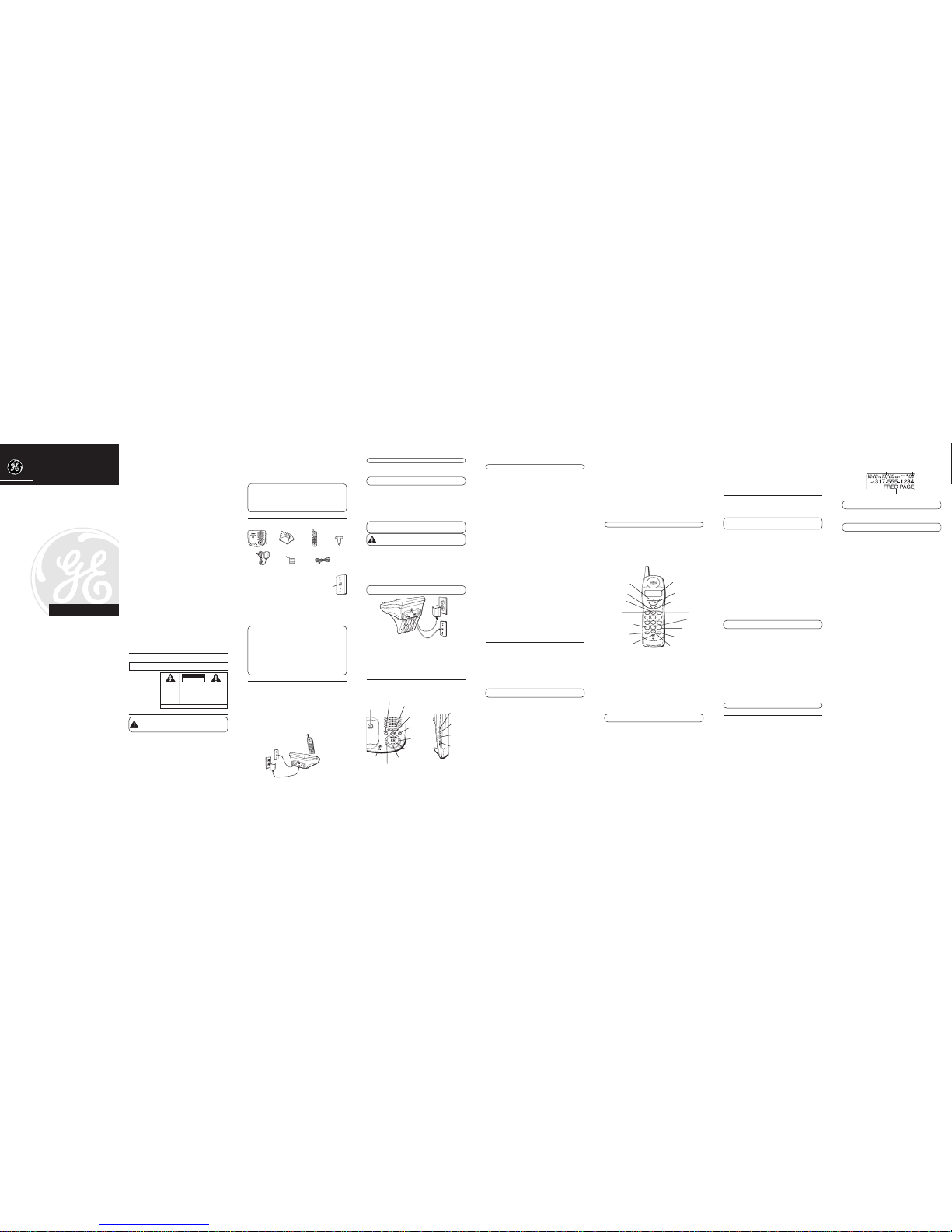EQUIPMENT APPROVAL INFORMATION
Your telephone equipment is approved for connection to the Public
SwitchedTelephone Network and is in compliance with parts 15 and 68,
FCC Rules and Regulations and theTechnical Requirements forTelephone
Terminal Equipment published by ACTA.
1Notification to the Local Telephone Company
On the bottom of this equipment is a label indicating, among other
information, the US number and Ringer Equivalence Number (REN)
for the equipment.You must, upon request, provide this information
to your telephone company.
The REN is useful in determining the number of devices you may
connect to your telephone line and still have all of these devices ring
when your telephone number is called. In most (but not all) areas, the
sum of the RENs of all devices connected to one line should not
exceed 5.To be certain of the number of devices you may connect to
your line as determined by the REN, you should contact your local
telephone company.
A plug and jack used to connect this equipment to the premises
wiring and telephone network must comply with the applicable FCC
Part 68 rules and requirements adopted by the ACTA. A compliant
telephone cord and modular plug is provided with this product. It is
designed to be connected to a compatible modular jack that is also
compliant. See installation instructions for details.
Notes
•This equipment may not be used on coin service provided by the
telephone company.
•Party lines are subject to state tariffs, and therefore, you may not be
able to use your own telephone equipment if you are on a party line.
Check with your local telephone company.
•Notice must be given to the telephone company upon permanent
disconnection of your telephone from your line.
•If your home has specially wired alarm equipment connected to
the telephone line, ensure the installation of this product does not
disable your alarm equipment. If you have questions about what
will disable alarm equipment, consult your telephone company or
a qualified installer.
2Rights of the Telephone Company
Should your equipment cause trouble on your line which may harm
the telephone network, the telephone company shall, where
practicable, notify you that temporary discontinuance of service may
be required. Where prior notice is not practicable and the
circumstances warrant such action, the telephone company may
temporarily discontinue service immediately. In case of such
temporary discontinuance, the telephone company must: (1)
promptly notify you of such temporary discontinuance; (2) afford you
the opportunity to correct the situation; and (3) inform you of your
right to bring a complaint to the Commission pursuant to procedures
set forth in Subpart E of Part 68, FCC Rules and Regulations.
The telephone company may make changes in its communications
facilities, equipment, operations or procedures where such action is
required in the operation of its business and not inconsistent with
FCC Rules and Regulations. If these changes are expected to affect
the use or performance of your telephone equipment, the telephone
company must give you adequate notice, in writing, to allow you to
maintain uninterrupted service.
INTERFERENCE INFORMATION
This device complies with Part 15 of the FCC Rules. Operation is subject
to the following two conditions: (1)This device may not cause harmful
interference; and (2)This device must accept any interference received,
including interference that may cause undesired operation.
This equipment has been tested and found to comply with the limits for
a Class B digital device, pursuant to Part 15 of the FCC Rules.These
limits are designed to provide reasonable protection against harmful
interference in a residential installation.
This equipment generates, uses, and can radiate radio frequency energy
and, if not installed and used in accordance with the instructions, may
cause harmful interference to radio communications. However, there is
no guarantee that interference will not occur in a particular installation.
If this equipment does cause harmful interference to radio or television
reception, which can be determined by turning the equipment off and
on, the user is encouraged to try to correct the interference by one or
more of the following measures:
•Reorient or relocate the receiving antenna (that is, the antenna for
radio or television that is “receiving” the interference).
•Reorient or relocate and increase the separation between the
telecommunications equipment and receiving antenna.
•Connect the telecommunications equipment into an outlet on a circuit
different from that to which the receiving antenna is connected.
If these measures do not eliminate the interference, please consult your
dealer or an experienced radio/television technician for additional
suggestions. Also, the Federal Communications Commission has
prepared a helpful booklet, “HowTo Identify and Resolve Radio/TV
Interference Problems.”This booklet is available from the U.S.
Government Printing Office, Washington, D.C. 20402. Please specify stock
number 004-000-0 0345-4 when ordering copies.
HEARING AID COMPATIBILITY (HAC)
This telephone system meets FCC standards for Hearing Aid Compatibility.
US NUMBER IS LOCATED ONTHE CABINET BOTTOM
REN NUMBER IS LOCATED ONTHE CABINET BOTTOM
INTRODUCTION
CAUTION: When using telephone equipment, there are basic
safety instructions that should always be followed. Refer to the
IMPORTANT SAFETY INSTRUCTIONS provided with this
product and save them for future reference.
Your cordless telephone/answering system with Caller ID and Call
Waiting is designed to give you flexibility in use and high quality
performance.To get the most from your new cordless telephone/
answering system, we suggest that you take a few minutes right now to
read through this instruction manual.This telephone is a multifunction
product for use with the Call Waiting and Caller ID services available
from your local telephone company.Your Caller ID Call Waiting phone
allows you to:
•View the name and telephone number of a caller (Call Waiting
Caller ID).
•Identify callers before you answer the phone.
•View the time and date of each incoming call.
•Record up to 40 Caller ID messages sequentially.
•Know who called while you are on the other line or when you
were away.
•Screen unwanted calls, eliminate harassment from annoying calls, or
to get prepared before answering a call.
IMPORTANT: In order to use all of the features of this telephone, you
must subscribe to two separate services available from your local
telephone company: the standard Name/Number Caller ID Service to
know who is calling when the phone rings and Caller ID with Call
Waiting Service to know who is calling while you are on the phone.
Because cordless phones operate on electricity, you should have at least
one phone in your home that isn’t cordless, in case the power in your
home goes out.
BEFORE YOU BEGIN
PARTS CHECKLIST
Make sure your package includes the items shown here.
INSTALLING THE HANDSET BATTERY
NOTE : You must connect the handset battery before use.
1. Push down on the top of the battery compartment door and remove it.
2. Lift the battery pack and connect it's plug to the jack inside the
compartment.
NOTE : It is important to maintain the polarity (black and red red wires)
to the jack inside the compartment.
3. Close the battery compartment by pushing the door up until it snaps
into place.
4. Place the handset in the charging cradle.
CONNECTING THE AC (ELECTRICAL) POWER
Plug the power supply cord into the power jack on the back of the
base and the other end into an electrical outlet. The charge/in use
indicator turns on to indicate the battery is charging when the
handset is on the cradle.
NOTE : If the battery is not installed or properly connected inside the
battery compartment, the handset displays "NO BATTERY" when it is
placed on the base cradle.
CAUTION: Use only the ATLINKS USA, Inc. power supply
5-2512 (black) or 5-2618 (gray) power supply that came with
this unit. Using other power supplies may damage the unit.
CONNECTING THE TELEPHONE LINE
1. Plug the one end of the telephone line cord into the jack on the
back of the base calledTEL LINE and the other end into a modular
phone jack.
2. Set the ringer switch (on the handset) to ON, and place the handset in
the cradle on the base.
Allow the phone to charge for 12 hours prior to first use. If you don’t
properly charge the phone, battery performance is compromised.
WALL MOUNTING
NOTE: For best results, leave the phone on a flat surface during initial
charging before you hang the phone on the wall.
1. Remove the handset from the cradle and set aside. Turn the base over
and align the four slots on the bottom of the base with the four hook-
tabs on the mounting pedestal.
2. Insert the hook-tabs into the slots and push upwards until the
mounting pedestal snaps securely into place.
3. Slip the mounting holes (on the back of the base) over the wall plate
posts and slide the unit down into place. (Wall plate not included.)
4. Place the handset in the cradle.
ANSWERING SYSTEM SETUP
This section shows you how to set up your answering system to
receive incoming calls. Before you begin the setup, you must turn on
the answering system.
•Press the answer on/off button to turn the answering system on and
off.The MESSAGES indicator lights when the answering system is on.
The indicator blinks when you have new messages.
NOTE: The answering system displays “- -” when it is off.
VOICE TIME/DAY STAMP
1. Press and hold the day/check button to set the day of the week and
then release.
2. Press the hour button to set the hour (a.m. or p.m.).
3. Press the min button to set the minute. When you press and hold the
min button, the time advances in 5-minute intervals.
4. Press and release the day/check button to review the day and time settings.
SPEAKER VOLUME
Use the volume left or right buttons to adjust speaker volume to a
comfortable level. Press the right arrow to increase the volume and
the left arrow to decrease the volume. L8 is the maximum and L1 is
the minimum level.
VOICE INSTRUCTIONS
If you need additional assistance, press the review (left arrow) button when
you plug in the answering system and follow the voice instructions.
RECORDING THE OUTGOING ANNOUNCEMENT
For best results when recording, you should be about nine inches from
the microphone, and eliminate as much background noise as possible.
1. Press and hold the announce button. Hold the button down until you
finish the announcement.
2. Begin speaking after you hear the beep.
3. Release the button when you finish your announcement.
If you choose not to record an outgoing announcement, a default
announcement is played instead.To return to the default announcement
after you have recorded your own outgoing announcement, press the
announce button and release it when you hear the beep, or press the
erase button while the announcement is playing.
Sample Outgoing Announcement
Hi, this is (use your name here), I can't answer the phone right now, so please leave your
name, number and a brief message after the tone, and I'll get back to you. Thanks.
REVIEWING THE ANNOUNCEMENT
•Press and release announce button to review your outgoing announcement.
RING SELECT
Set the RING SELECT switch on the back of the unit to choose the
number of times you want the phone to ring before the system answers
the call.You may choose 3 rings or 5 rings.
ANSWERING SYSTEM OPERATION
This section explains the buttons and features of the answering system.
MESSAGES INDICATOR
The MESSAGES indicator shows you how many messages you have. It
blinks if there are new messages. The answer on/off button must be on
in order for the MESSAGES indicator to work.
SCREENING CALLS FROM THE BASE
You may screen incoming calls by waiting for the caller to begin leaving
a message (to hear who it is), then pick up the handset, and pressTALK/
callback to speak to the caller.The answering system automatically stops
recording when you activate the handset or pick up an extension phone.
TIP: Make sure the volume on the base is set loud enough for you to
hear your incoming calls.
MESSAGE PLAYBACK
The messages indicator lets you know when you have messages.To play
messages, press play/stop.
While a message is playing, you can do the following:
•Press play/stop to stop the message playback.
•Press and release review to restart the current message; continue to
press and release review to go to previous messages.
•Press and release skip to go to the next message.
•Press the volume arrow button to adjust the playback volume.
MEMORY FULL
When the memory is full, the system answers after 10 rings.You should
erase some messages so the answering system can record new messages.
ERASING MESSAGES
You may erase messages three ways: one message at a time using the
erase button on the base; all messages using the erase button on the base;
or one message at a time using the erase button (0) on the handset or a
phone in another location (including the messages which have already
been reviewed).
•To erase a message, press play/stop on the base, and press and
release the erase button on the base to erase the message
currently playing.
•To erase all reviewed messages, press and hold the erase button on
the base until the unit beeps.
•To erase a message from the handset:
1. Press format/answerer button on the handset.
2. Press play/stop on the handset (the 2 key).
3. Press the erase button on the handset (the 0 button) to erase a
message during playback.
NOTE: Erased messages cannot be restored.
LEAVING AMEMO
Use the memo feature to leave a message.
1. Press and hold the memo button. Hold the button down until you
finish recording the message.
2. Begin speaking after you hear the beep.
3. Release the memo button when you are finished.
TELEPHONE SETUP
PROGRAMMABLE MENUS
There are five programmable menus available : Language, Local Area
Code, Ringer Tone,Tone/Pulse and Factory Default. When you program
these settings, make sure the phone is OFF (not in talk mode).
DISPLAY LANGUAGE
1. Press the flash/program button until
1ENG 2FRA 3ESP
shows in the display.
2. Use the cid/vol (left or right arrow) button or the touch tone pad on
your handset to select 1 (English), 2 (French), or 3 (Spanish).
3. Press flash/program to confirm.
LOCAL AREA CODE
1. Press the flash/program button until
AREA CODE
- - - shows in the
display. “- - -” is the default setting.
2. Use the touch tone pad on your handset to enter the area code.
NOTE: If you make a mistake, press the chan/delete button to erase the
incorrect area code and repeat step 2.
3. Press flash/program to confirm.
RINGER TONE
1. Press the flash/program button until
RINGERTONE
shows in the display. 1
is the default setting.
2. Use the cid/vol (left or right arrow) button or the touch tone pad on
your handset to enter your selection. You may press 1, 2, or 3 for
the tone selection.
3. Press flash/program to confirm.
TONE/PULSE
1. Press the flash/program button until
1TONE 2 PULSE
shows in the
display. “
1 TONE
” is the default setting.
2. Use the cid/vol (left or right arrow) button or the touch tone pad on
your handset to enter your selection.
3. Press flash/program to confirm.
FACTORY DEFAULT
1. Press the flash/program button until
DEFAULT
shows in the display.
NO
is the default setting.
2. Use the cid/vol (left or right arrow) button.
3. Press flash/program to confirm.You will hear a confirmation tone.
CORDLESS PHONE BASICS
MAKING ACALL
•Press the TALK/callback button before you dial, or dial the number,
and then press theTALK/callback button to perform preview dialing.
•Press TALK/callback button or place the handset in the cradle on the
base to hang up.
IMPORTANT: Because cordless phones operate on electricity, you
should have at least one phone in your home that isn’t cordless, in case
the power in your home goes out.
INUSE INDICATOR
The phone is ON when the charge/ in use indicator on the base is lit.The
charge/in use indicator on the base flashes when you receive a call.
REDIAL
Press the redial button to quickly redial the last number you called (up
to 32 digits).
If you get a busy signal, and want to keep dialing the number, press
redial to dial the number directly.
RECEIVING ACALL
To answer a call press theTALK/callback button on the handset before
you begin speaking.
FLASH
If you subscribe to the combined Call Waiting Caller ID service from your
local telephone you will receive Caller ID information (if available) on
Call Waiting calls. During a phone call, you will hear a beep to indicate
another call is waiting on the line and Caller ID information for the
waiting call shows on the handset display.To connect the waiting call,
press the flash/program button on the handset and your original call is
put on hold.You may switch back and forth between the two calls by
pressing the flash/program button.
TIP: Don't use the TALK/callback button to activate custom calling
services such as call waiting, or you’ll hang up the phone.
VOLUME
When the phone is ON, press the cid/vol (left or right arrow) on the
handset to adjust the volume of the handset's earpiece.There are four
settings. Press the right arrow to increase the volume and left arrow to
decrease the volume.You will see the volume setting on the handset
display. VOL 4 is the maximum and VOL 1 is the minimum.
CANCEL
Press the *TONE/Cancel button to cancel any command you initiated.
RINGER SWITCH
The RINGER switch must be ON for the handset to ring during
incoming calls.
PAGING THE HANDSET
If you misplace your handset press the page button on the base.The
handset emits a continuous paging tone to help you find it.
PAGING
shows
in the display.When you find the handset, press the TALK/callback button on
the handset or press the page button on the base again to stop the tone.
NOTE: You can still page the handset if the ringer is turned off.
CALLER ID FEATURES
Caller ID (CID) is a service available from your local telephone company.
For Caller ID to work on this system, you must subscribe to Caller ID
service.To receive Caller ID information for a Call Waiting call, you must
subscribe to the combined Caller ID Call Waiting service.The unit can
store up to 40 calls for later review.
When your telephone rings, and you are subscribed to Caller ID Call
Waiting service, you will receive information (if available) transmitted by
your local telephone company.You will also receive Caller ID information
from Call Waiting calls. If you receive an incoming call and you are
already on the phone, a beep indicates the presence of a Call Waiting
Call on the line, and Caller ID information for the Call Waiting call shows
on the display.This information may include the phone number, date
and time; or the name, phone number, and date and time.
RECEIVING AND STORING CALLS
When you receive a call, the information is transmitted by the phone
company to your Caller ID telephone between the first and second ring.
VERY IMPORTANT: The Caller ID feature of this product requires a
subscription to Caller ID service from your telephone company.
When the phone’s memory is full, a new call automatically replaces the
oldest call in memory.
NEW
appears in the display for calls received that
have not been reviewed.
NOTE: Check with your local phone company regarding name
service availability.
REVIEWING CALLER ID RECORDS
As calls are received and stored, the display is updated to let you know
how many calls have been received.
•Make sure the phone is OFF (not in TALK mode).
•Press the cid/vol (left arrow) button to scroll through the call records
from the most recent to the oldest.
•Press the cid/vol (right arrow) button to scroll through the call records
from the oldest to the newest.
DELETING RECORDS
Use the chan/delete button to erase the record showing in the display
or all records.
DELETING THE CURRENT RECORD
1. When the Caller ID record shows in the display, press the chan/delete
button.You will hear a confirmation tone, and the display shows
DELETE CALL ID?
2. Press chan/delete button again to confirm.The display shows
DELETED
and the next caller ID record appears in the display.
DELETING ALL RECORDS
1. Press the cid/vol (left or right arrow) button until a CID record
is displayed.
2. Press and hold chan/delete.The display shows
DELETE ALL?
3. Press chan/delete again to erase all records.You will hear a
confirmation tone, and the display shows
NO CALLS
.
STORING CALLER ID RECORDS IN MEMORY
1. Press the cid/vol (left or right arrow) button until the desired Caller ID
record is displayed.
2. Press the mem button.
3. Press a number key (0-9) to store the dialed number in that
memory location. You will hear a confirmation tone. Example, press
the number 1 key to store the record in memory location 1.
TOREPLACE AN OLD MEMORY WITH ANEW CID
RECORD:
1. Repeat steps 1 through step 3 in Transferring CID Records to
Memory. After entering the memory location,
REPLACE MEMO?
shows in the display.
2. Press the mem button again, and the new CID record replaces the old
memory in that location.You will hear a confirmation tone.
DIALING ACALLER ID NUMBER
1. Make sure the phone is OFF (not in TALK mode).
2. Use the cid/vol (left or right arrow) button to display the desired
Caller ID record.
3. Press theTALK/callback button to dial the number.
CHANGING THE NUMBER FORMAT
The format/answerer button lets you change the format of the
displayed number.
The available formats are as follows.
7-digit 7-digit telephone number.
10-d igit 3-digit area code + 7-digit telephone number.
11-digit long distance code “1” + 3-digit area code + 7-digit
telephone number.
1. Use the cid/vol (left or right arrow) button to scroll to the number you
want to call back.
We bring good things to life.
40-Channel 2.4 GHz Call Waiting
Caller ID CordlessTelephone/
Answering System
User’s Guide
27998
Model 27998C
16334650 (Rev. 0 E/S)
04-08
Printed in China
ATLINKS USA, Inc.
101 West 103rd Street
Indianapolis, IN 46290
© 2004 ATLINKS USA, Inc.
Trademark(s) ® Registered
Marca(s) Registrada(s)
SEE MARKING ON BOTTOM / BACK OF PRODUCT
RISKOF ELECTRIC SHOCK
DONOT OPEN
WARNING:TO
PREVENT FIRE OR
ELECTRICAL SHOCK
HAZARD, DO NOT
EXPOSETHIS
PRODUCT TO RAIN
OR MOISTURE.
THE LIGHTNING
FLASH AND ARROW
HEAD WITHIN THE
TRIANGLE IS A
WARNING SIGN
ALERTING YOU OF
“DANGEROUS
VOLTAGE”INSIDE
THE PRODUCT.
CAUTION: TO REDUCE THE
RISK OF ELECTRIC SHOCK, DO
NOT REMOVE COVER (OR
BACK). NO USER
SERVICEABLE PARTSINSIDE.
REFER SERVICING TO
QUALIFIED SERVICE
PERSONNEL.
THE EXCLAMATION
POINT WITHIN THE
TRIANGLE IS A
WARNING SIGN
ALERTING YOU OF
IMPORTANT
INSTRUCTIONS
ACCOMPANYING
THE PRODUCT.
CAUTION:
Modular
telephone
line jack
Wall plate
page button volume button
memo button
announce button
erase button
play/stop button
skip button
charge/in use
indicator
Messages indicator
review button
day/check
button
answer on/
off button
hour
button
minute
button
Caller ID name
Time Date Number of calls
Caller ID phone number
Belt clip
Base Handset
Mounting bracket
Long telephone line cord
AC power supply Handset battery
+_
TALK
redial
format
ABC
2
JKL
5
TUV
8
OPER
0
DEF
3
MNO
6
WXYZ
9
#
1
GHI
4
PQRS
7
*
TONE PAUSE
cid/vol
delete
chan
mem
flash
ringer
off on
CALLBACK
program
cancel
review play/stop skip
erase
answerer
-+
TELEPHONE JACK REQUIREMENTS
To use this phone, you need an RJ11C type
modular telephone jack, which might look like
the one pictured here, installed in your home.
If you don’t have a modular jack, call your
local phone company to find out how to get
one installed.
DIGITAL SECURITY SYSTEM
Your cordless phone uses a digital security system to protect against
false ringing, unauthorized access, and charges to your phone line.
When you place the handset in the base, the unit verifies its security
code. After a power outage or battery replacement, you should place the
handset in the base for about 20 seconds to reset the code.
INSTALLATION NOTE: Some cordless telephones operate at
frequencies that may cause interference to nearby TVs, microwave ovens,
and VCRs. To minimize or prevent such interference, the base of the
cordless telephone should not be placed near or on top of a TV,
microwave oven, or VCR. If such interference continues, move the
cordless telephone farther away from these appliances. Certain other
communications devices may also use the 2.4 GHz frequency for
communication, and, if not properly set, these devices may interfere with
each other and/or your new telephone. If you are concerned with
interference, please refer to the owner’s manual for these devices on how
to properly set channels to avoid interference. Typical devices that may
use the 2.4 GHz frequency for communication include wireless audio/
video senders, wireless computer networks, multi-handset cordless
telephone systems, and some long-range cordless telephone systems.
IMPORTANT INSTALLATION INFORMATION
•Never install telephone wiring during a lightning storm.
•Never install telephone jacks in wet locations unless the jack is
specifically designed for wet locations.
•Never touch uninsulated telephone wires or terminals, unless the
telephone line has been disconnected at the network interface.
•Use caution when installing or modifying telephone lines.
•Temporarily disconnect any equipment connected to the phone such
as faxes, other phones, or modems.
INSTALLING THE PHONE
Your cordless telephone/answering system should be placed on a level
surface such as a desk or table top, or you can mount it on a wall.
+_
TALK
redial
format
ABC
2
JKL
5
TUV
8
OPER
0
DEF
3
MNO
6
WXYZ
9
#
1
GHI
4
PQRS
7
*
TONE PAUSE
cid/vol
delete
chan
mem
flash
ringer
off on
CALLBACK
program
cancel
review play/stop skip
erase
answerer
-+
TALK/call back button
format/answerer button
# PAUSE button
flash/program button
mem button
ringer switch
chan/delete button
* TONE/cancel button
redial button
CID/VOL (+ or -) button Display
erase button
play/stop button
review button skip button