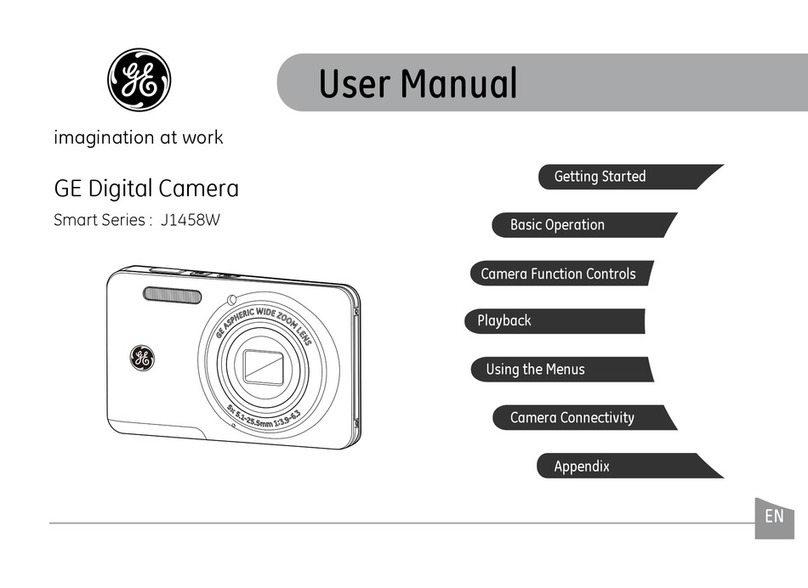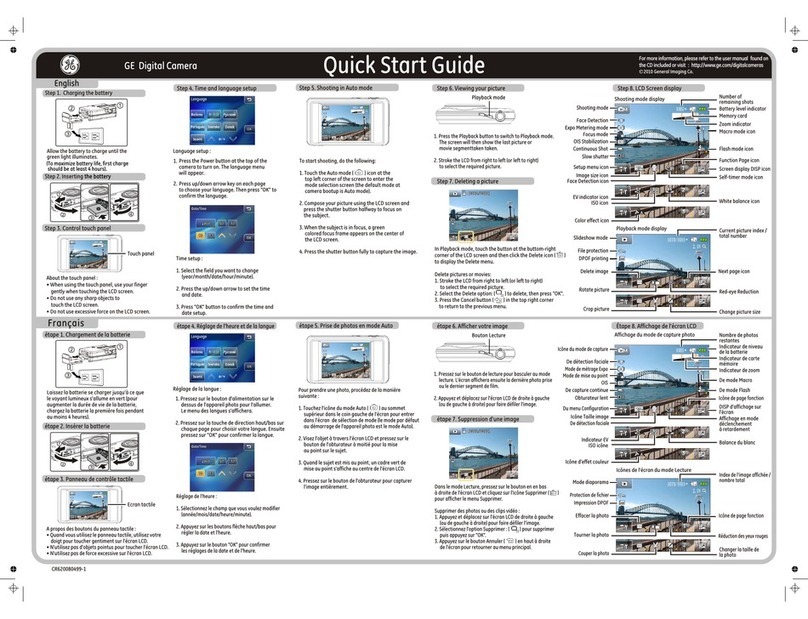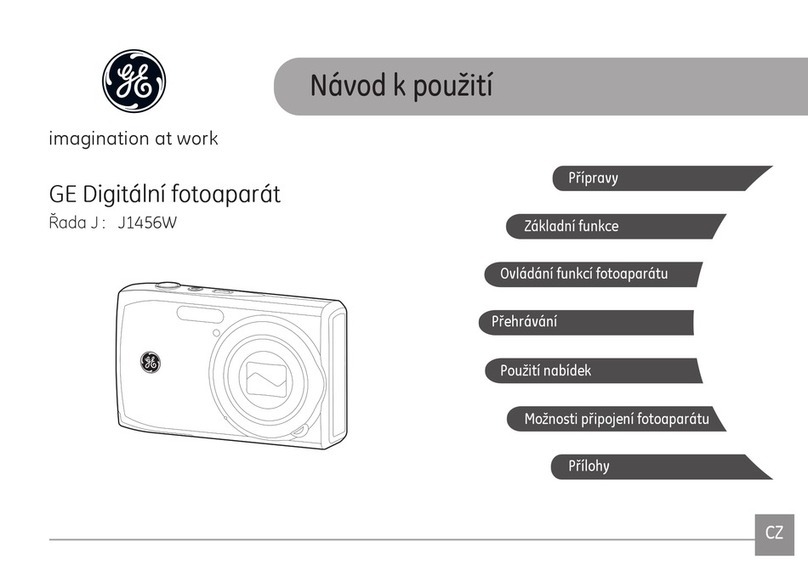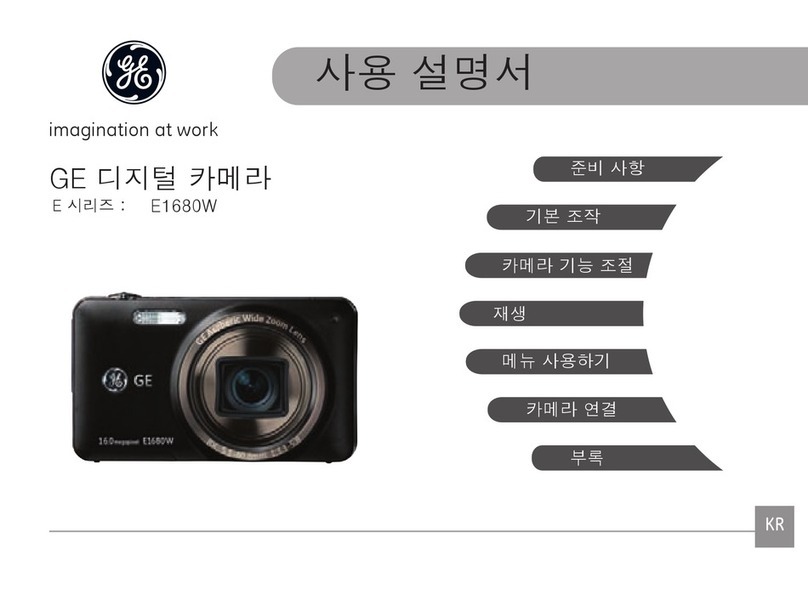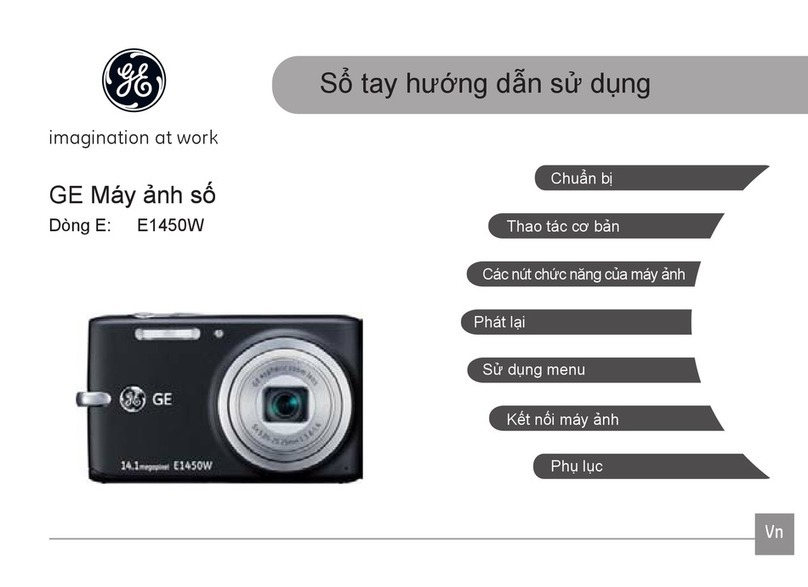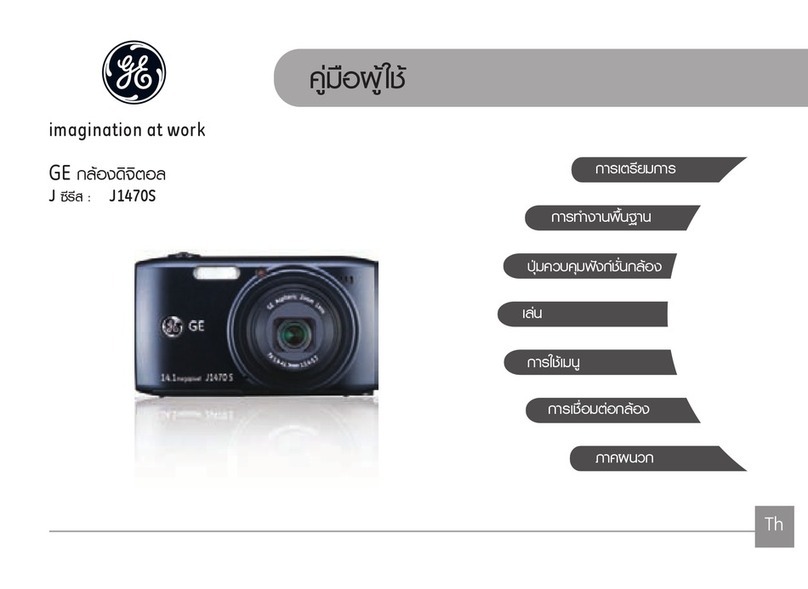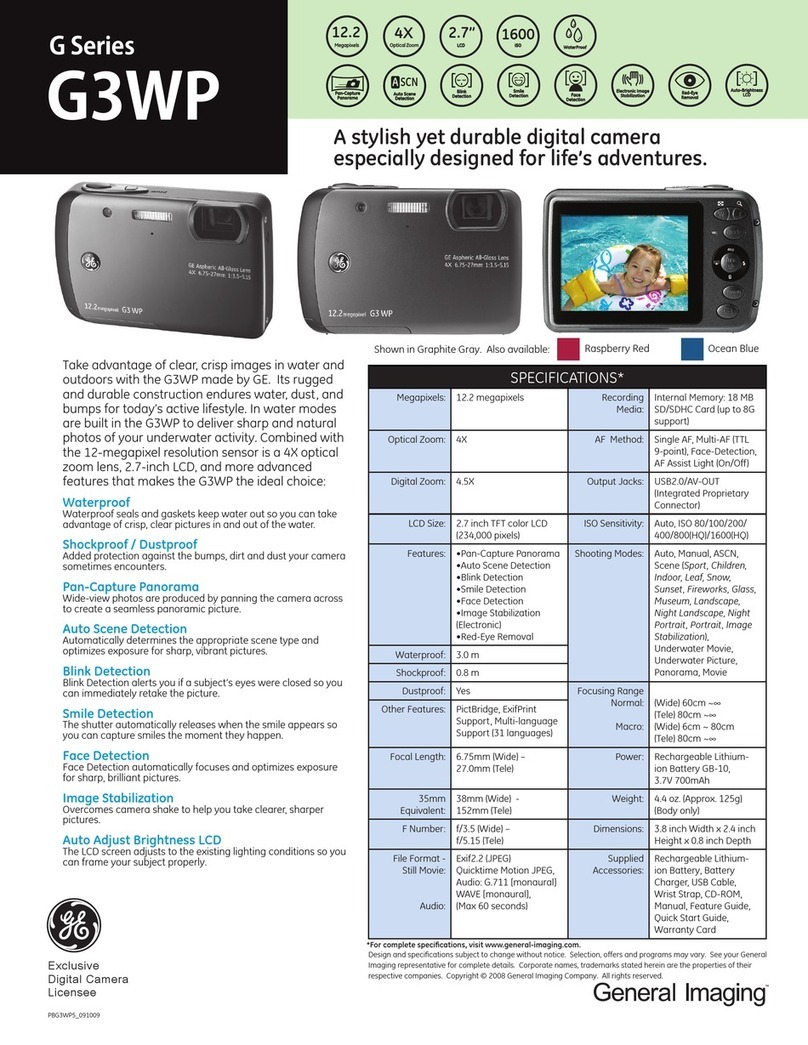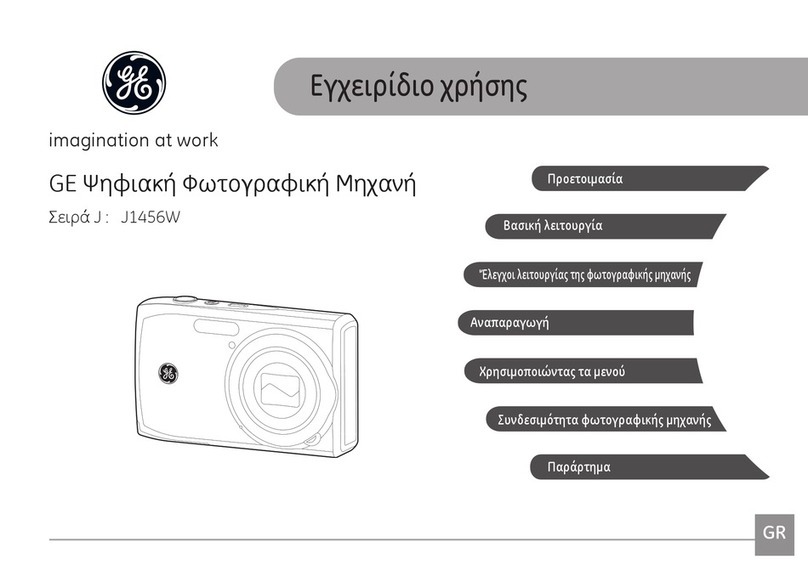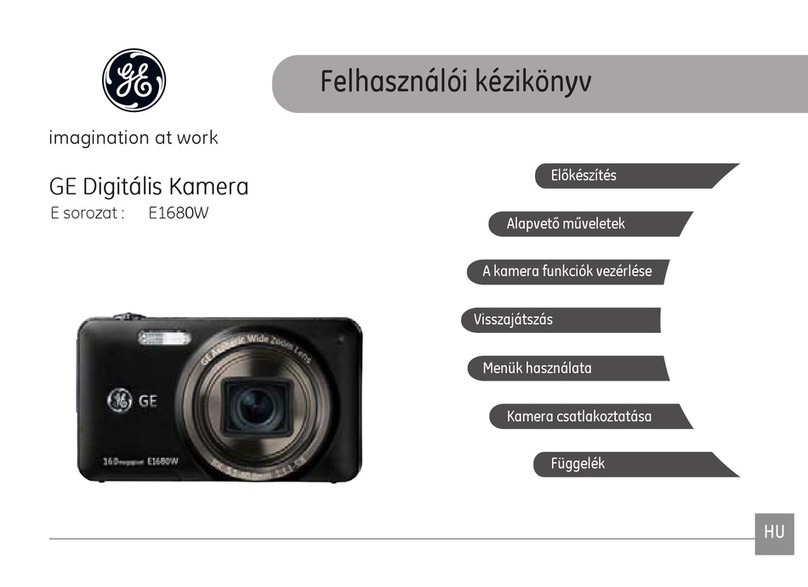._Buttonsilluminateonlywhentheirfuctionsareenabled
,..f '_ @ Power O
(!i} Video _
@ @ @ @ Photo C_]
/ @zoom @
Direction <v_
@oK @
_i _ Playback [_
_ USB Switch
_ USB Plug
_ ,_ Tripod Mount
PressPower (_) to turn camera on, then use the
Direction <:> button to selectyour preferred language
Press OK (_ to confirm selection
Repeat same steps to setup Date /Time
Rotate Zoom wheel @to zoom in /out
Press Photo _ halfway to focus, and then
completely depress to take photo
While taking photos:
Press Left < to switch between
_ : Auto Flush
_® : Flash Off
: Flash On
@
Press Right > to turn on 10 second self-timer
Press Video _) to start /stop recording Press Playback [_ to view photos /videos
@
C
Rotate Zoom wheel @ to switch between Single
Photo, Thumbnail, and Date Polder views
Ifyour camera does not respond, you
can reset it by holding down the Power
(,L)and Video _ buttons at the same
time and hold for 5 seconds.
During single photo /video playback, press OK
to view playback options
Press Up A Down vto switch between View Slide
Show, Photo Touch-up, and Back selection
Press OK t_to confirm selection
During photo /video playback, press Trash "_ to
delete then press Down Vthen OK (_ to confirm
deletion
Hold down OK (_, and then turn on camera to
enter main menu
A
Use the Direction < _ buttons to select setup
v
options, and press OK t_ to confirm your selection
To exit main menu, press Left <
Hold down Right >, and then turn on camera to
view demo Lightly press USBSwitch to slide out the USBPlug
Plug camera into USB port on computer, then follow
instruction prompts on your computer screen.
To charge, Plug camera into USB port on computer
i m
Or plug into the optional wall or usb cable
adapter (included).
\
\
To Select
Turn camera on /off Press Power (I)
With camera on, to ...
Take photo Press Photo (_
Start /stop recording video Press Video _)
Zoom in /out Rotate Zoom wheel
Turn flash on /off Press Left <
Set self-timer Press Right >
Playback photos /videos Press Playback
Switch between playback views Rotate Zoom wheel during playback
View slide show/photo touch-up Press OKl_during playback
Delete photos /videos Press Trash _ during playback
To Select
Enter main menu Hold down OK (_ while turning on camera
View demo Hold down Right > while turning on camera
Connect to computer/printing station Slide out USB Plug and plug it into USB port
Recharging camera Slide out USB Plug and plug it into USB port on computer or AC adapter
Reset camera Hold down Power t_)and Video _ simultaneously for 5 seconds