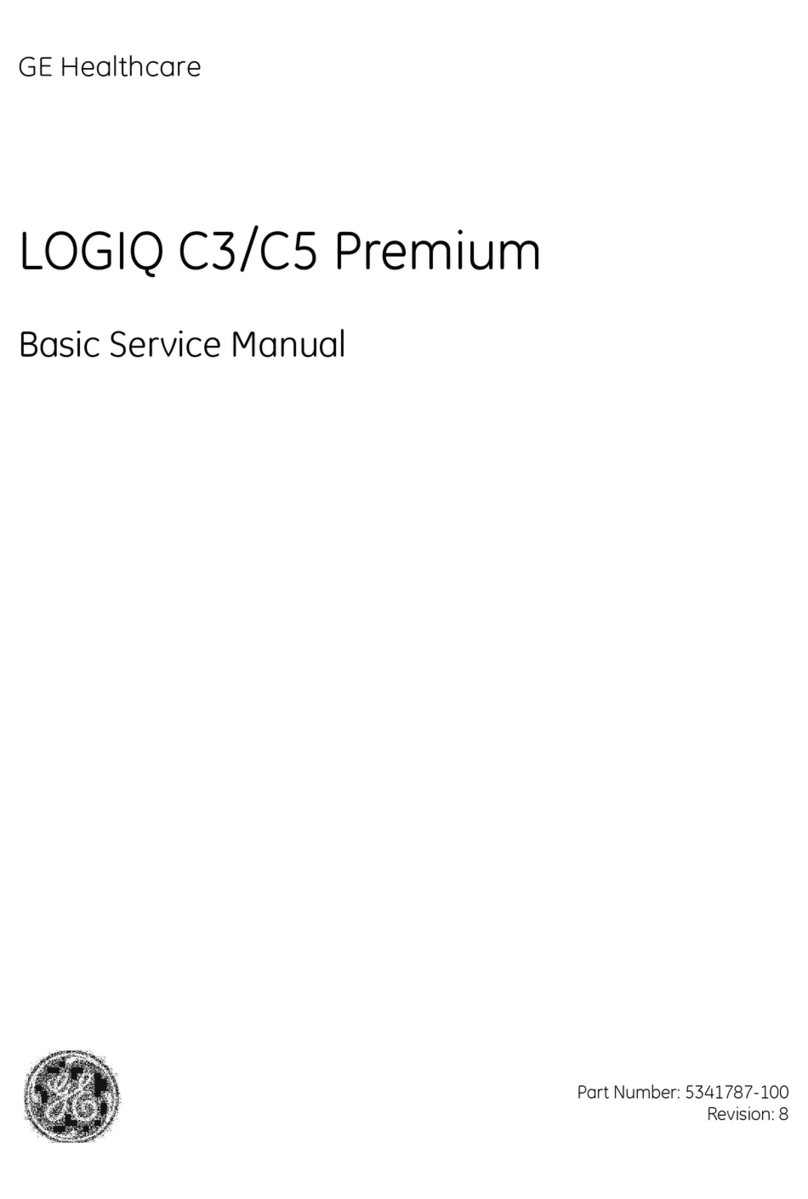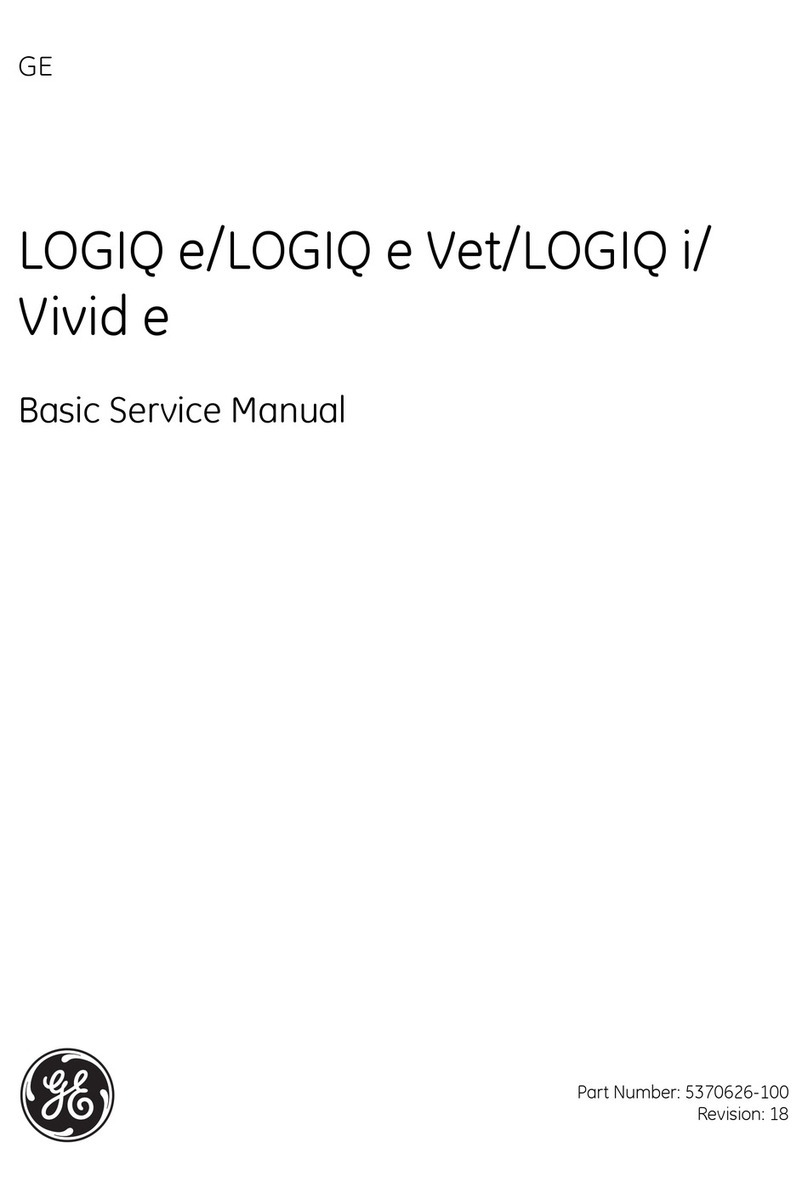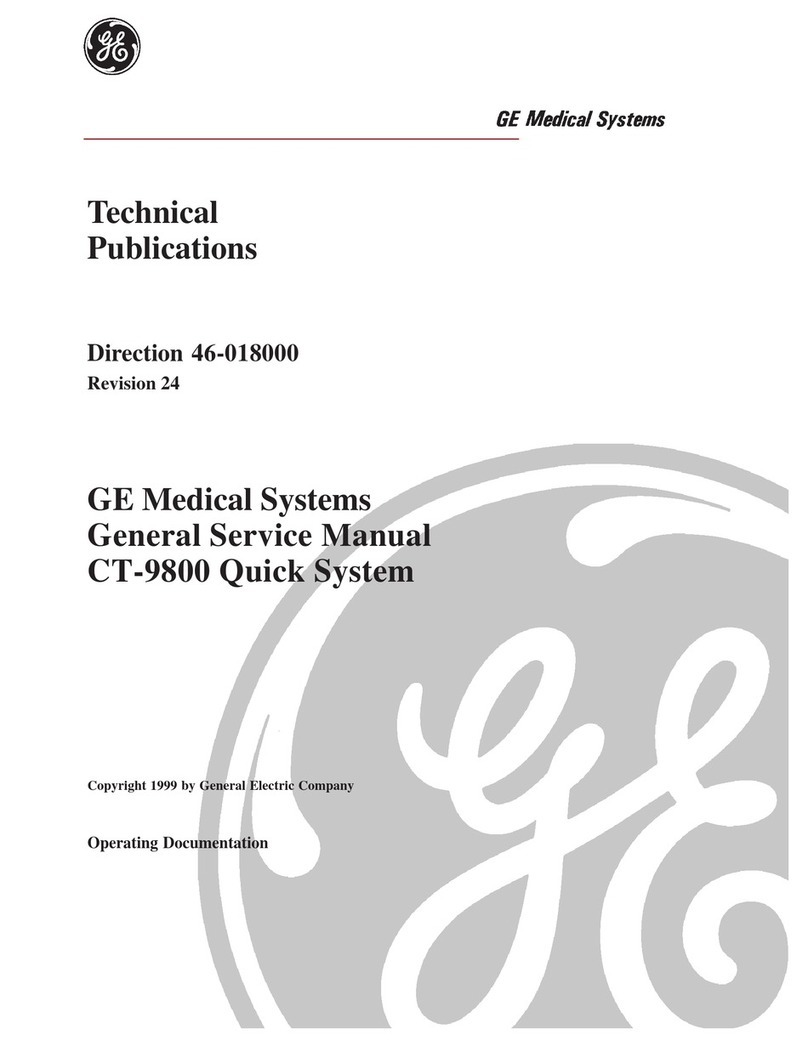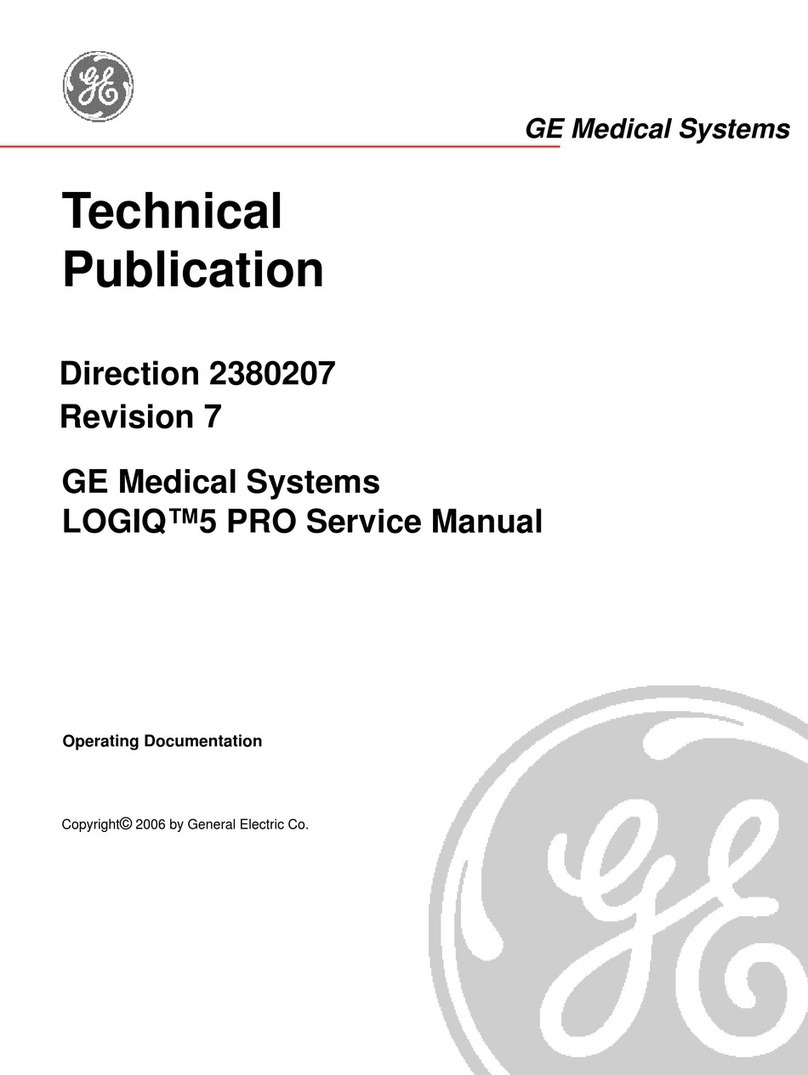LOGIQ C5/C5 PRO Quick Guide Direction 5272220-100 Rev. 2 7
B/M Mode Image Optimize
Power Output
Optimizes image quality and allows user to reduce
beam intensity. 2% increments between 0-100%.
Dynamic Range
Dynamic Range controls how echo intensities are
converted to shades of gray, thereby increasing the
adjustable range of contrast.
Focus Number and Position
Increases the number of transmit focal zones or
moves the focal zone(s) so that you can tighten up
the beam for a specific area. A graphic caret
corresponding to the focal zone position(s) appears
on the right edge of the image.
NOTE: Push key to toggle between Focus Number
and Focus Position.
NOTE: Not available when Auto frequency/Auto
depth active.
Rejection
Selects a level below which echoes will not be
amplified (an echo must have a certain minimum
amplitude before it will be processed).
Edge Enhance
Edge Enhance brings out subtle tissue differences
and boundaries by enhancing the gray scale
differences corresponding to the edges of
structures. Adjustments to M Mode's edge
enhancement affects the M Mode only.
Frame Average
Temporal filter that averages frames together. This
has the effect of presenting a smoother, softer
image.
Colorize
Enables gray scale image colorization. To
deactivate, reselect a Gray Map.
Gray Map
Determines how the echo intensity levels received
are presented as shades of gray.
Rotation (Up/Down)
Rotates the image by selecting the value from the
Softkey.
Frequency
Multi Frequency mode lets you downshift to the
probe's next lower frequency or shift up to a higher
frequency.
Line density
Optimizes B Mode frame rate or spatial resolution
for the best possible image.
Sweep Speed
Changes the speed at which the time line is swept.
The following speed values are available, 1, 2, 3, 4,
6, 8, 12, 16.
B Mode Control Panel Controls
Auto Optimize
Automatic Tissue Optimization optimizes the image
based upon a specified Region of Interest (ROI) or
anatomy within the display.
Zoom
Magnifies a zoom region of interest, which is
magnified to approximately the size of a full-sized
image. An un-zoomed reference image is displayed
adjacent to the zoom window. The system adjusts
all imaging parameters accordingly. Press Depth/
Zoom/Ellipse key to activate Zoom. Adjust the key
to increase or decrease the zoom size. Use the
Trackball to position the Zoom ROI. Only when the
zoom size reaches the max or press the Depth/
Zoom/Ellipse key again would deactivate the
Zoom, and activate Depth.
Reverse
Flips the image left/right.
Range Focus
Improves the near/mid field image quality, borders/
interfaces, increases contrast and detail resolution
across the image, and allows for less filling in the
vessels.