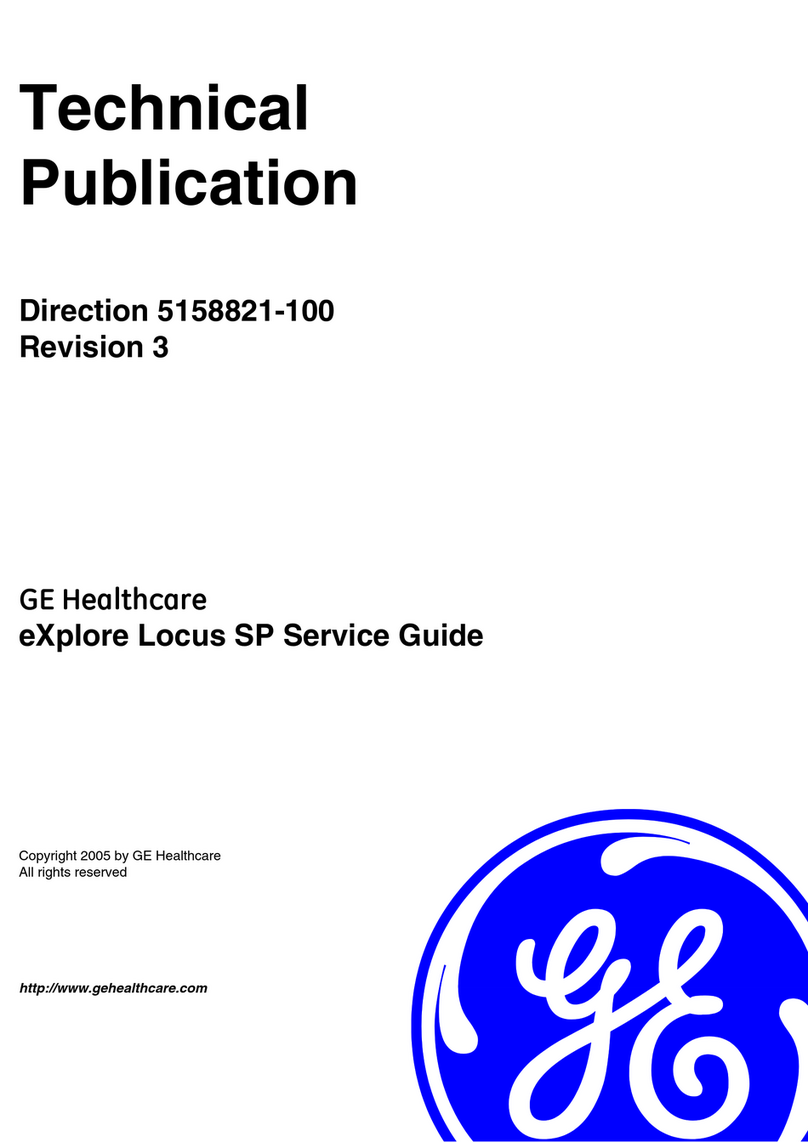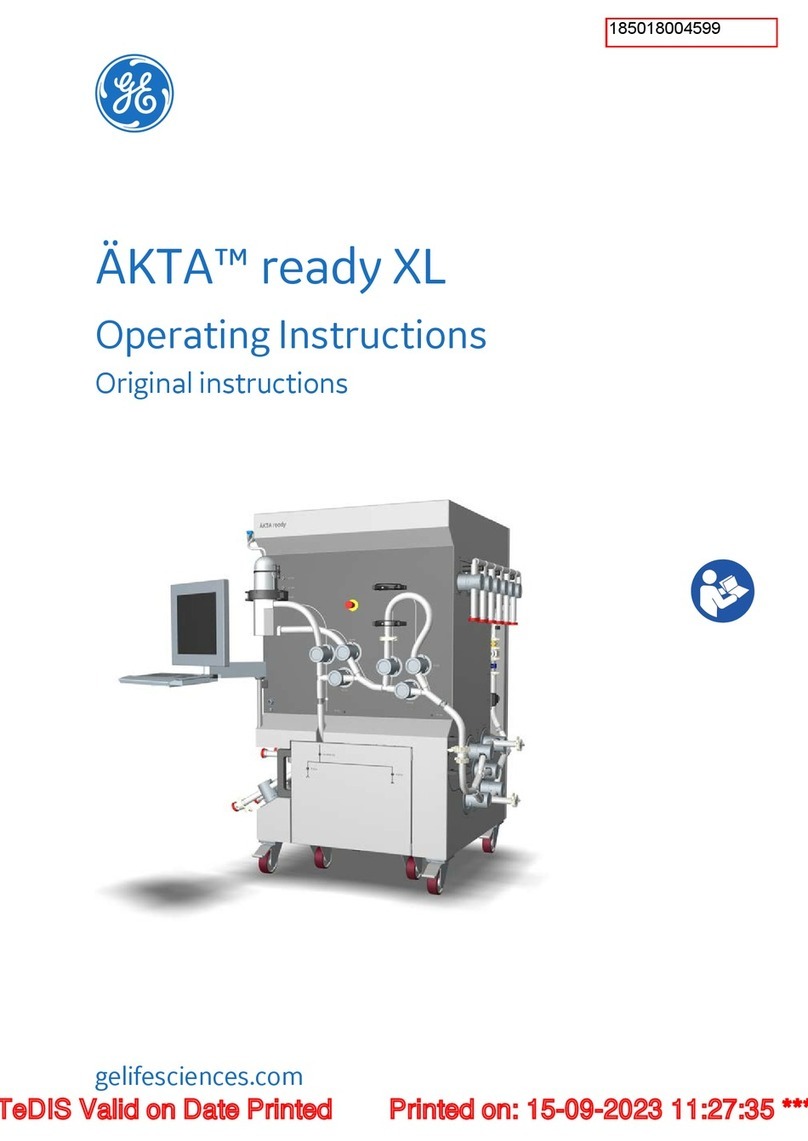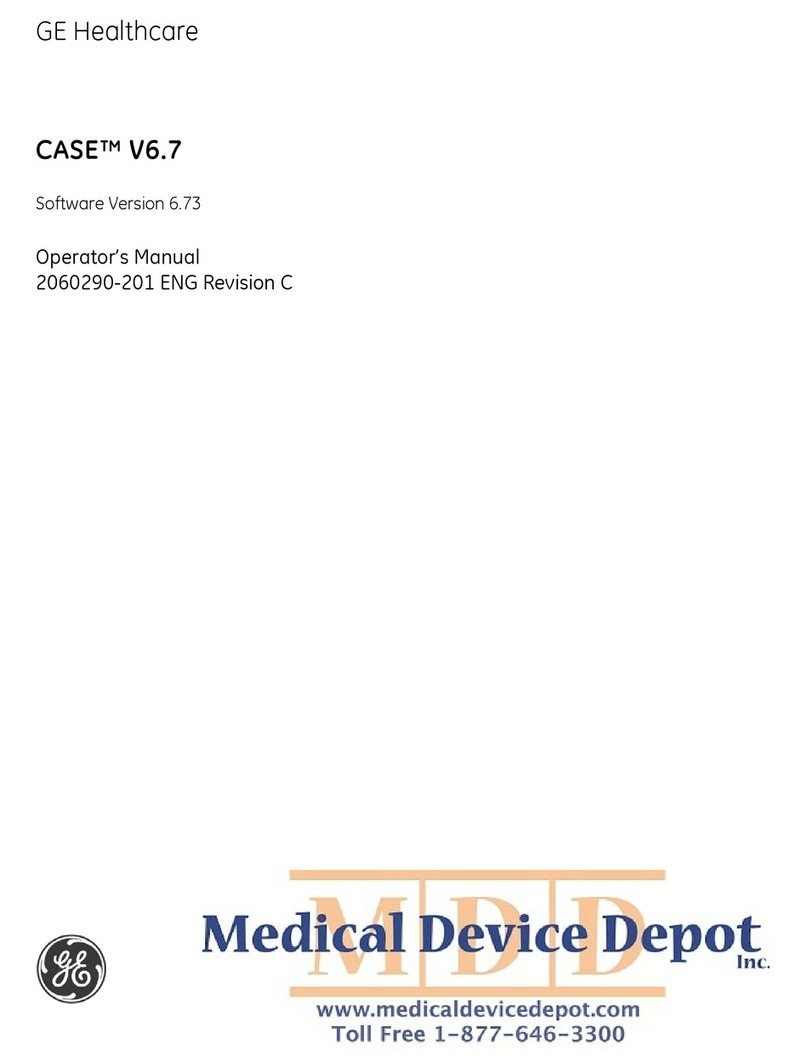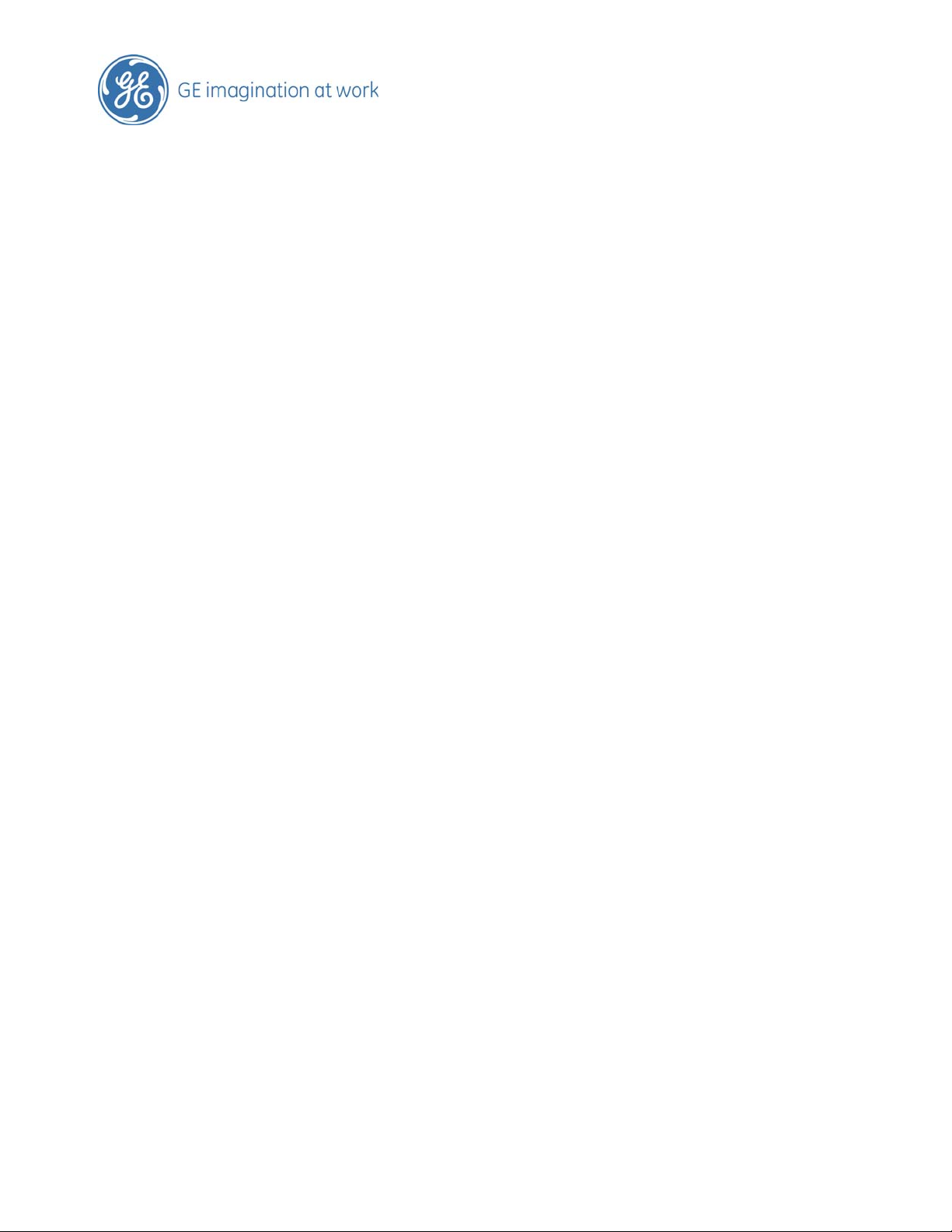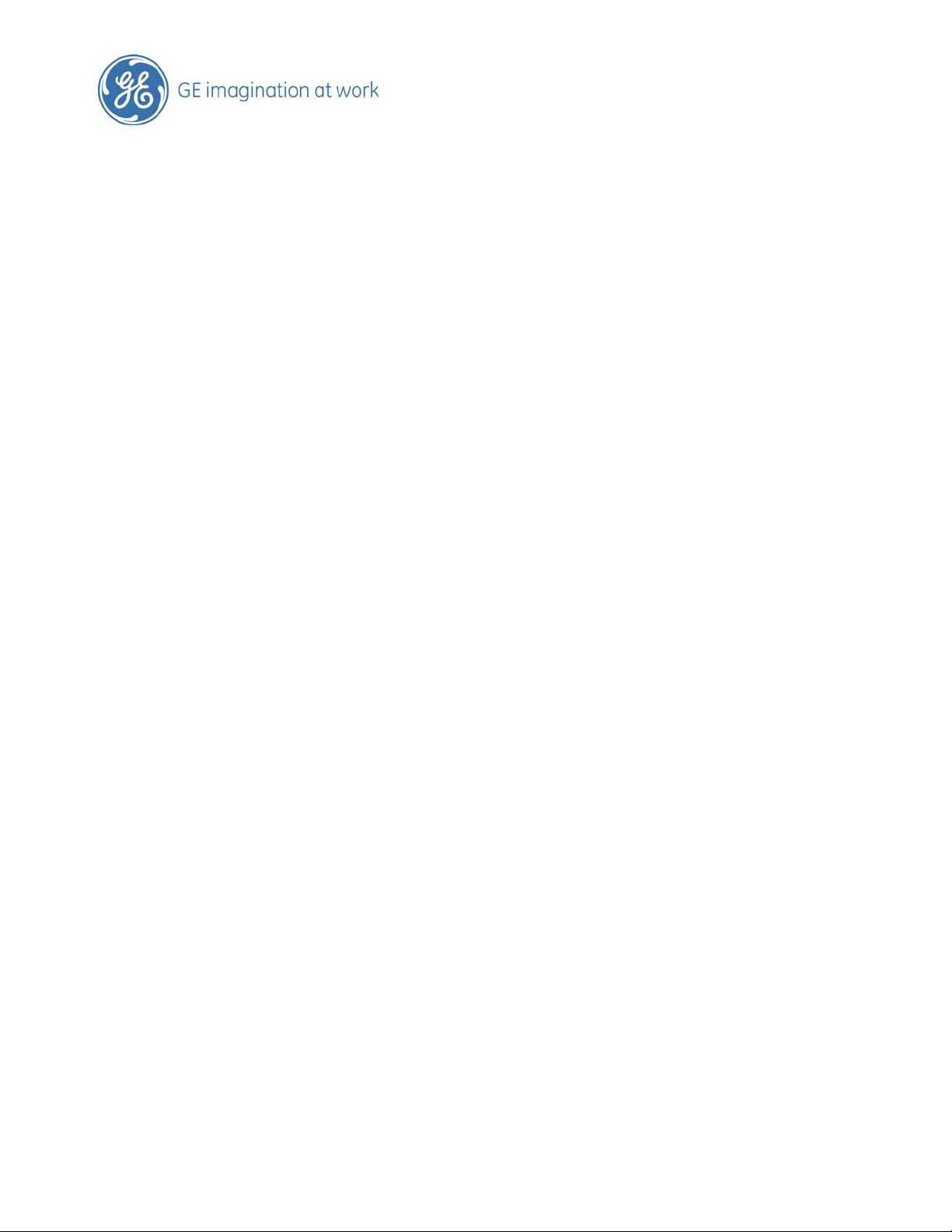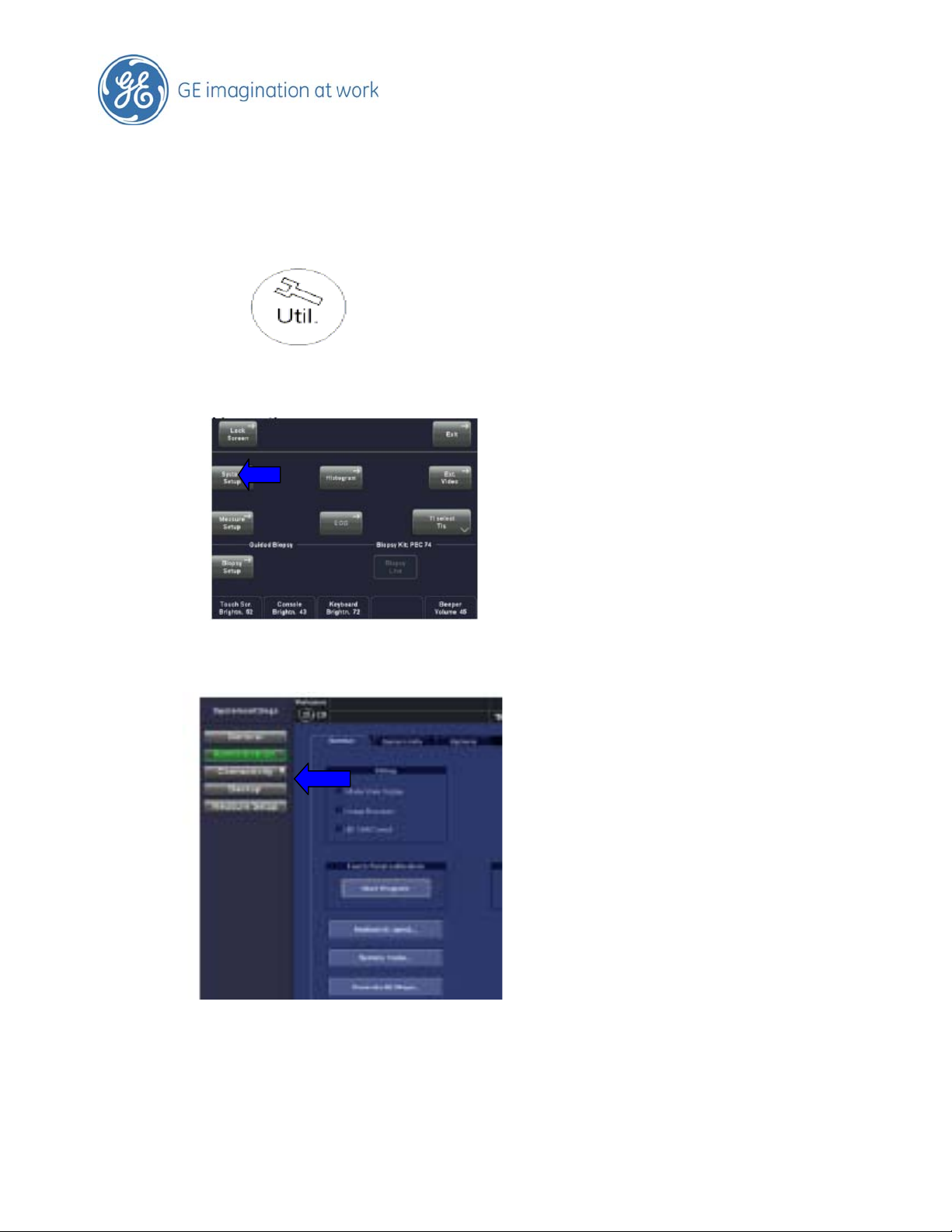GE Voluson E8 User manual
Other GE Medical Equipment manuals
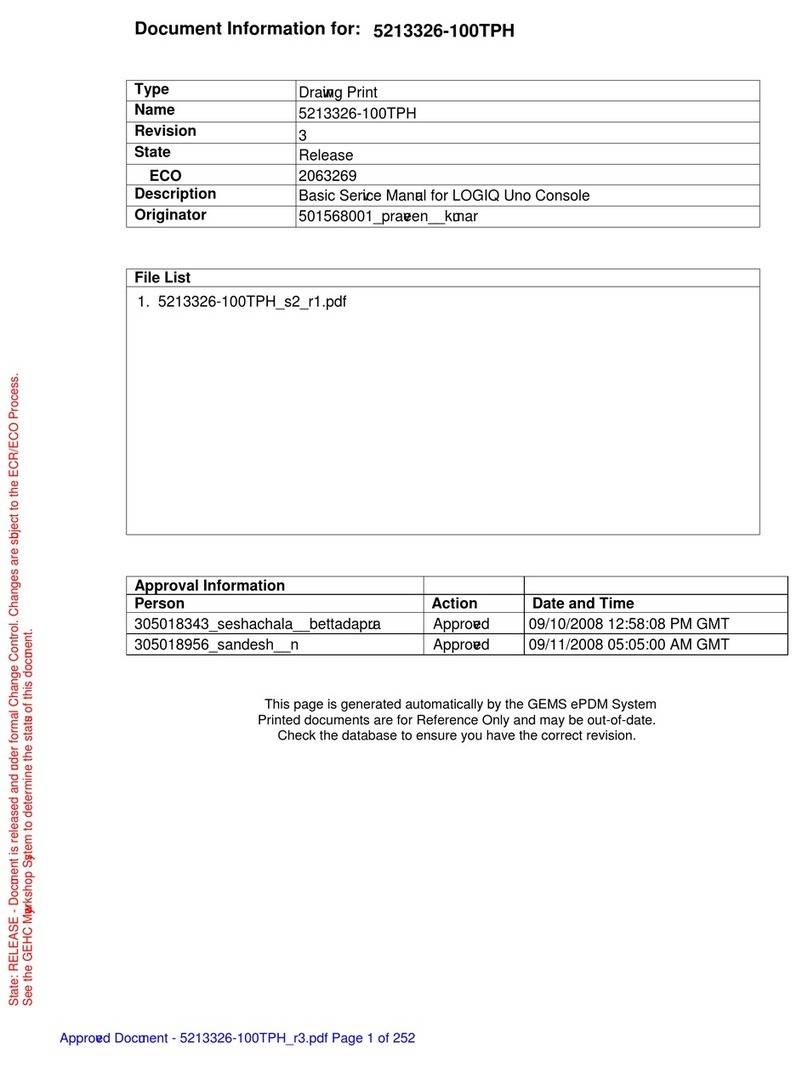
GE
GE LOGIQ A3 User manual
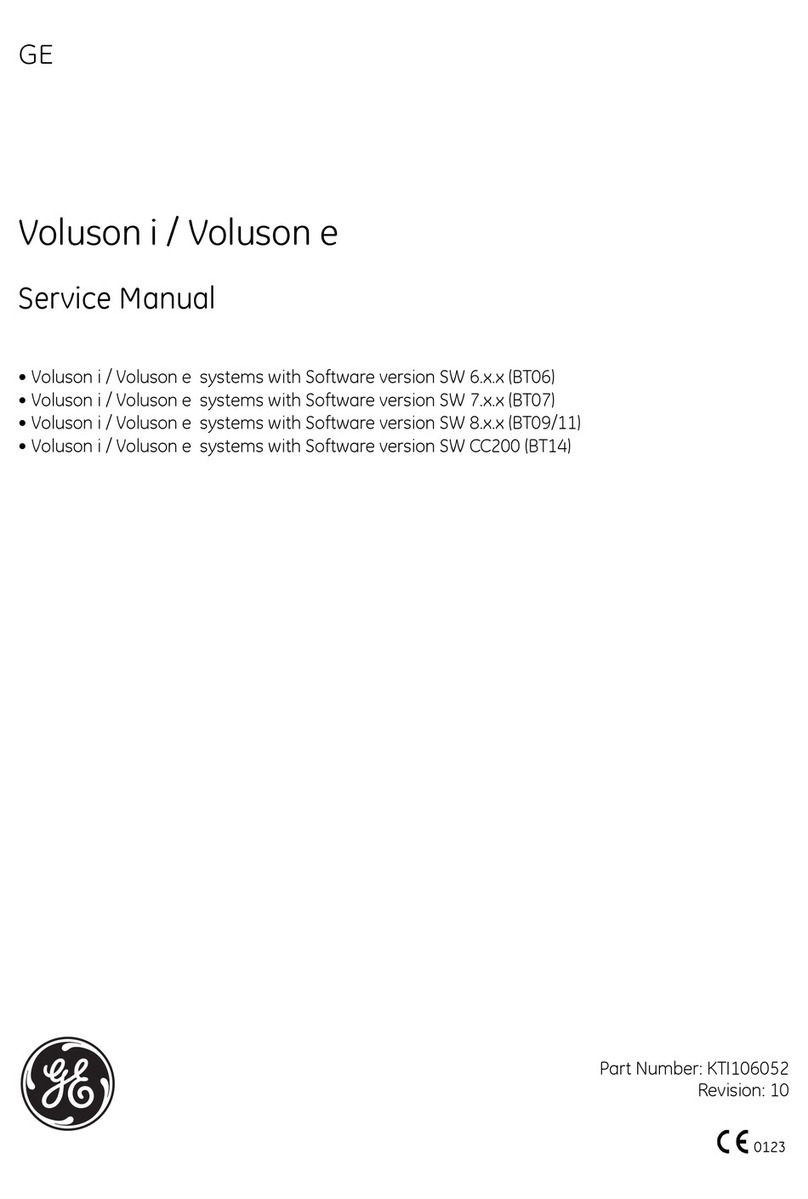
GE
GE Voluson i BT06 User manual

GE
GE BK MEDICAL 8838 Series User manual
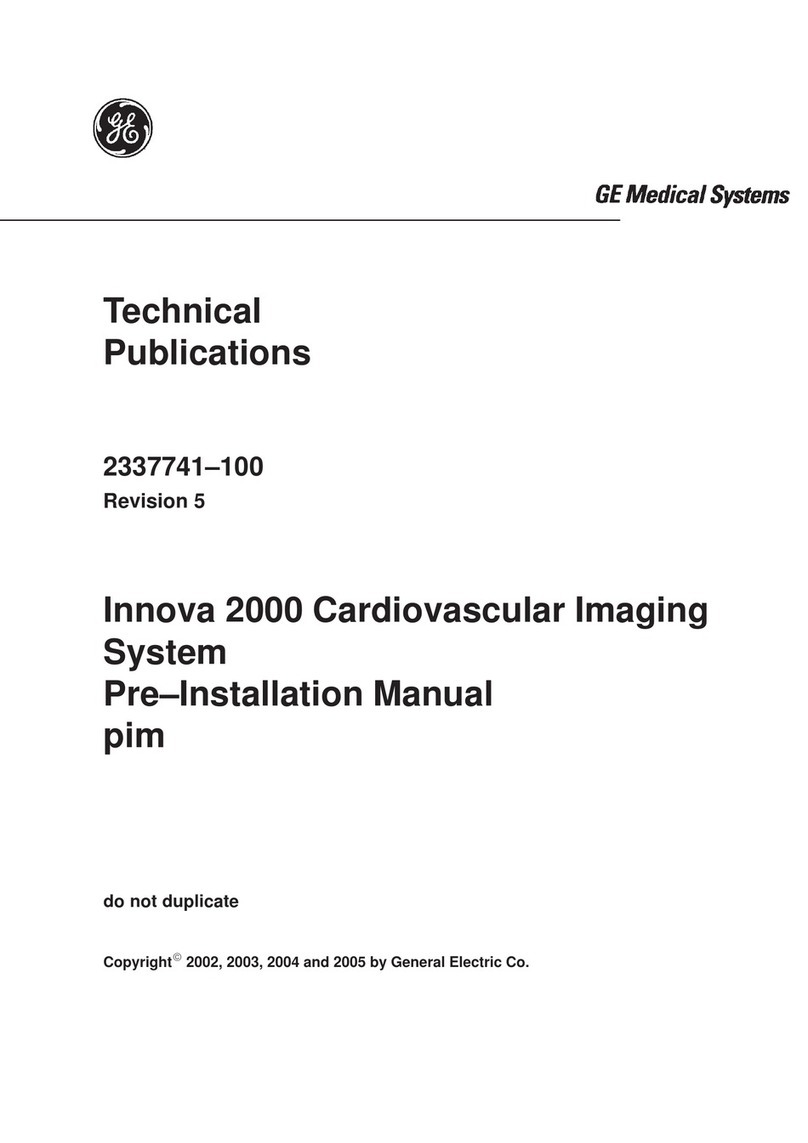
GE
GE Innova 2000 User manual
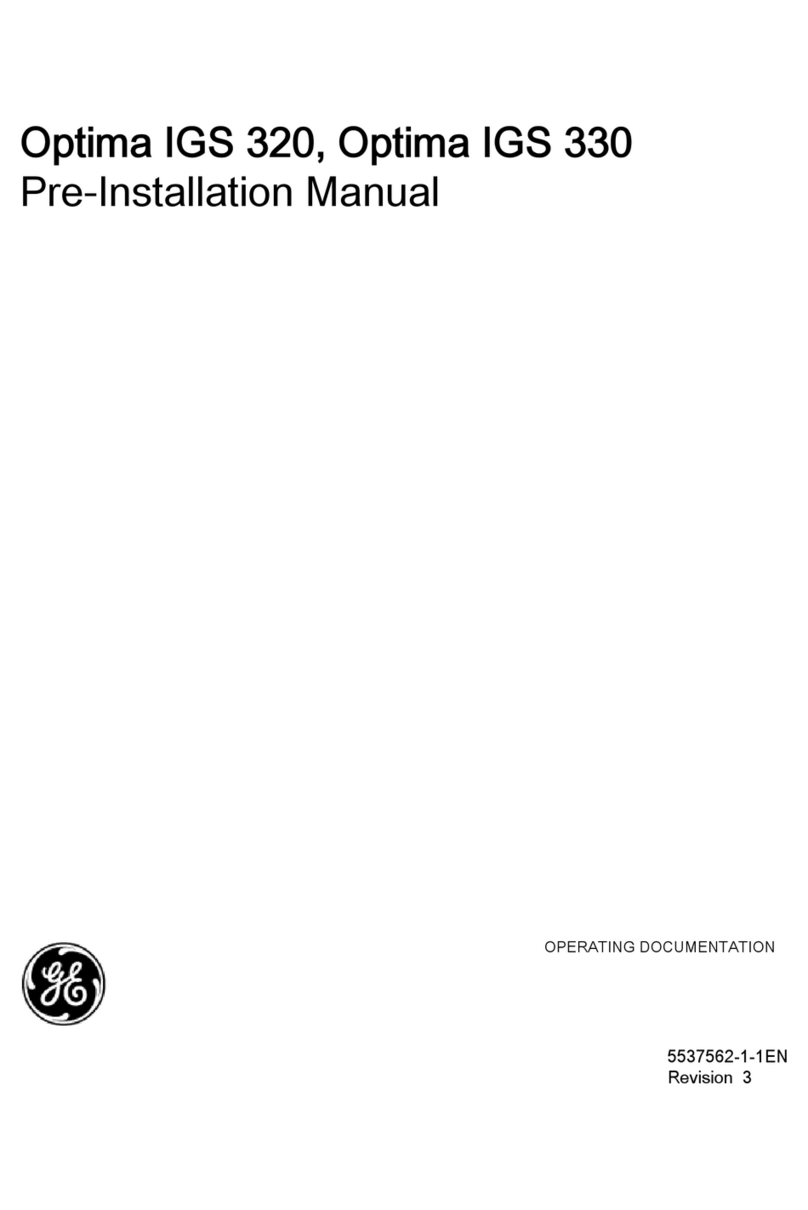
GE
GE Optima IGS 320 User manual
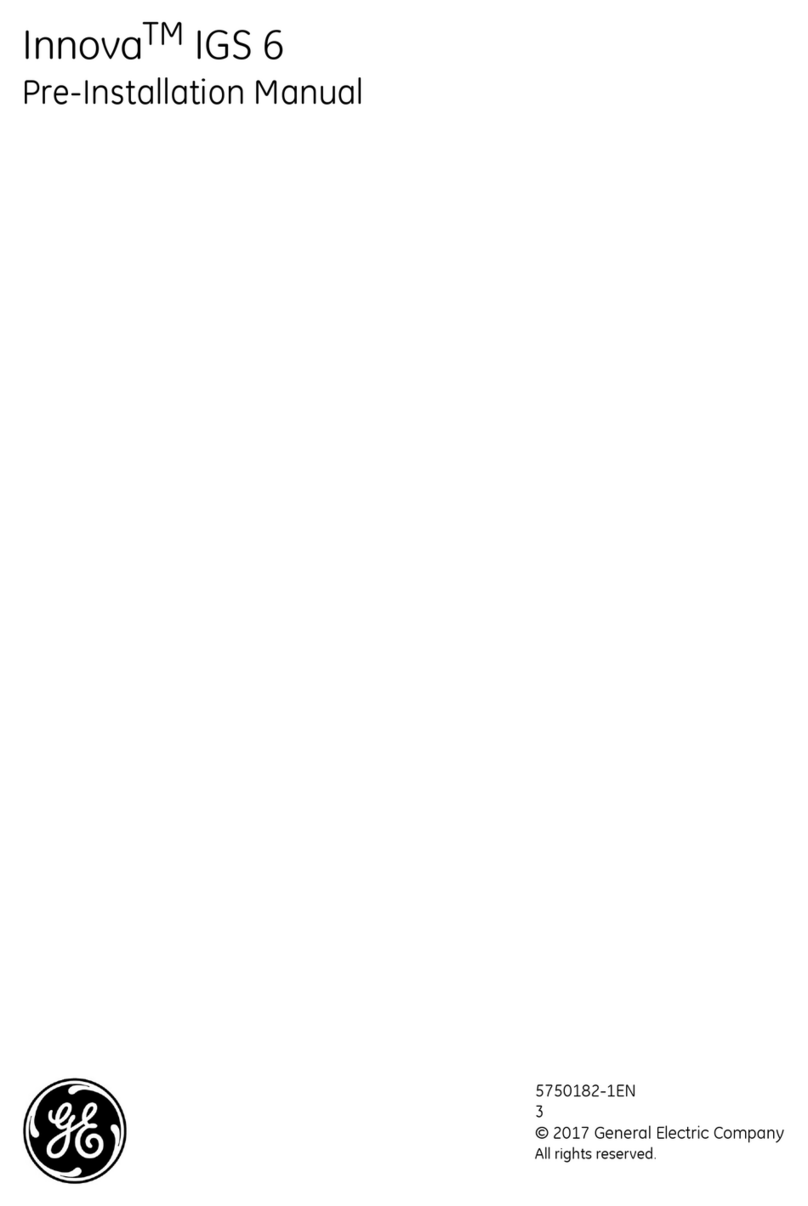
GE
GE Innova IGS 6 User manual

GE
GE Venue Fit User manual

GE
GE Mini Telemetry User manual

GE
GE Vivid S70 User manual

GE
GE marquette MAC 1100 User guide

GE
GE Vscan Extend User manual

GE
GE Dinamap PRO Series User manual

GE
GE Aespire 7100 Product manual

GE
GE Versana Essential User manual

GE
GE PANDA User manual

GE
GE Amersham ECl Gel Box User manual

GE
GE TruSat Product manual

GE
GE Venue Go User manual

GE
GE Discovery LS User manual

GE
GE Innova 2100-IQ User manual
Popular Medical Equipment manuals by other brands

Getinge
Getinge Arjohuntleigh Nimbus 3 Professional Instructions for use

Mettler Electronics
Mettler Electronics Sonicator 730 Maintenance manual

Pressalit Care
Pressalit Care R1100 Mounting instruction

Denas MS
Denas MS DENAS-T operating manual

bort medical
bort medical ActiveColor quick guide

AccuVein
AccuVein AV400 user manual