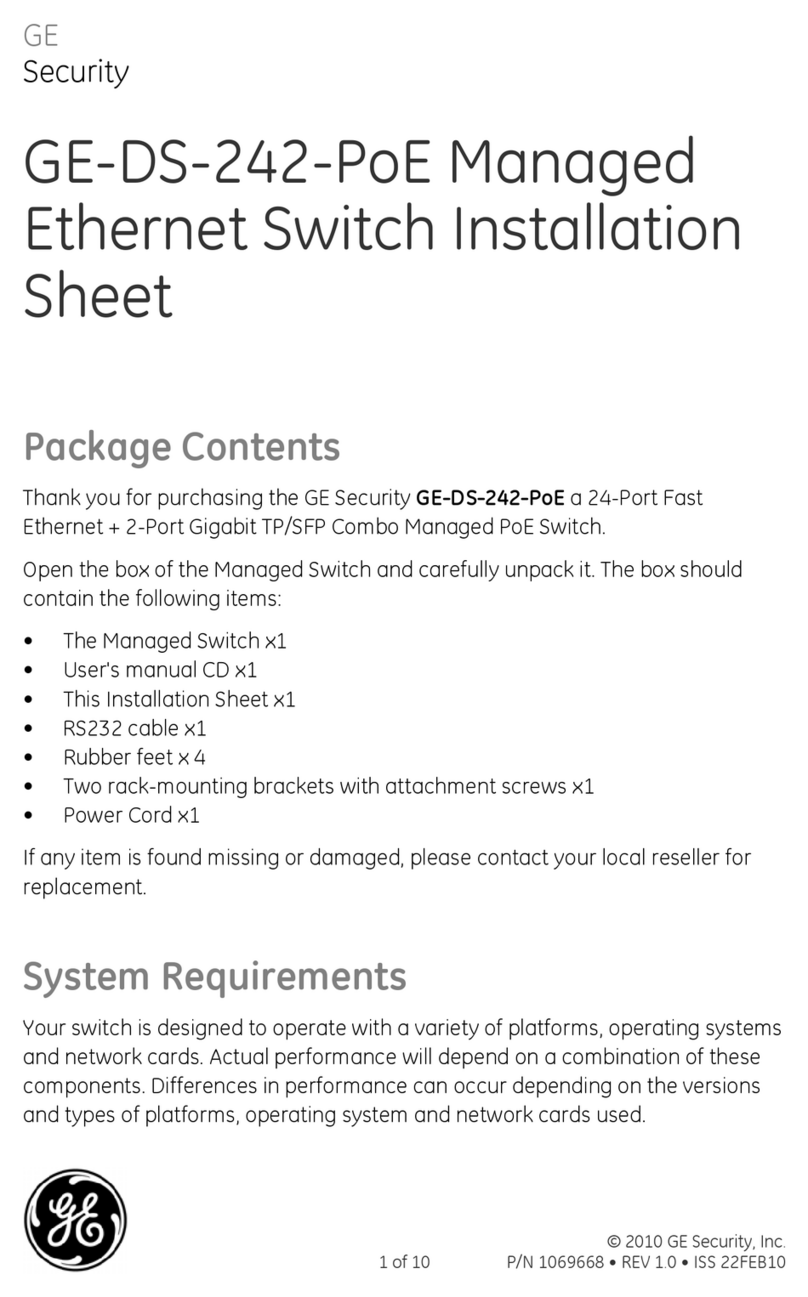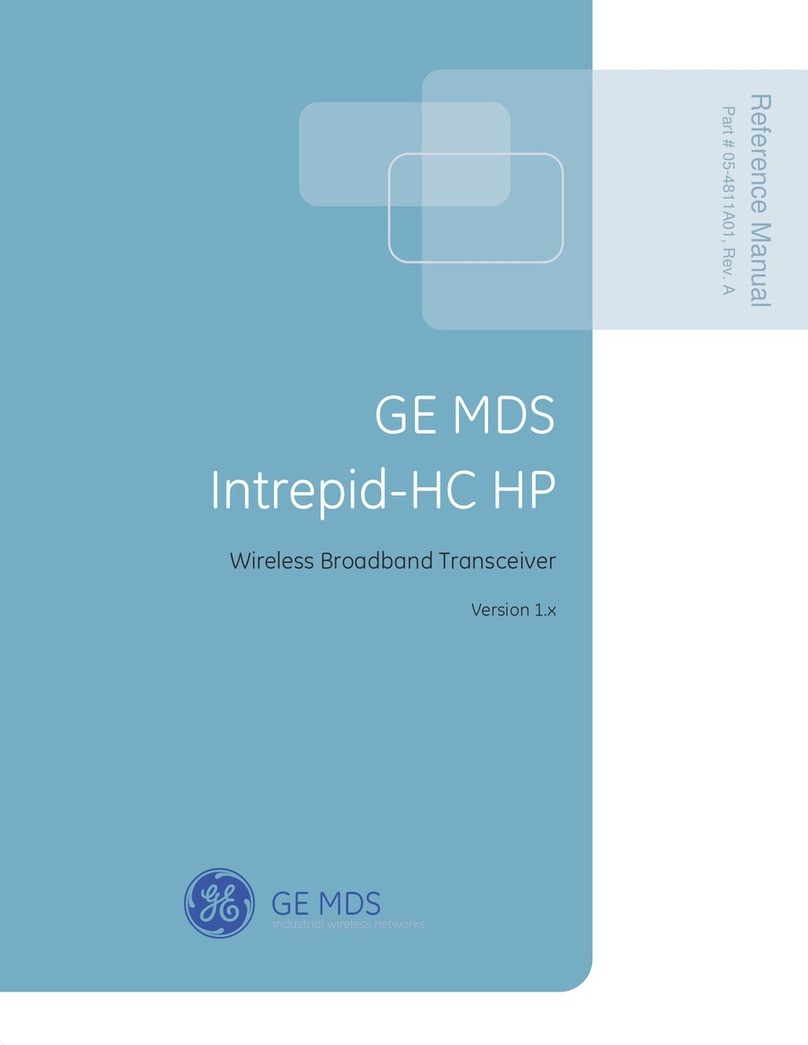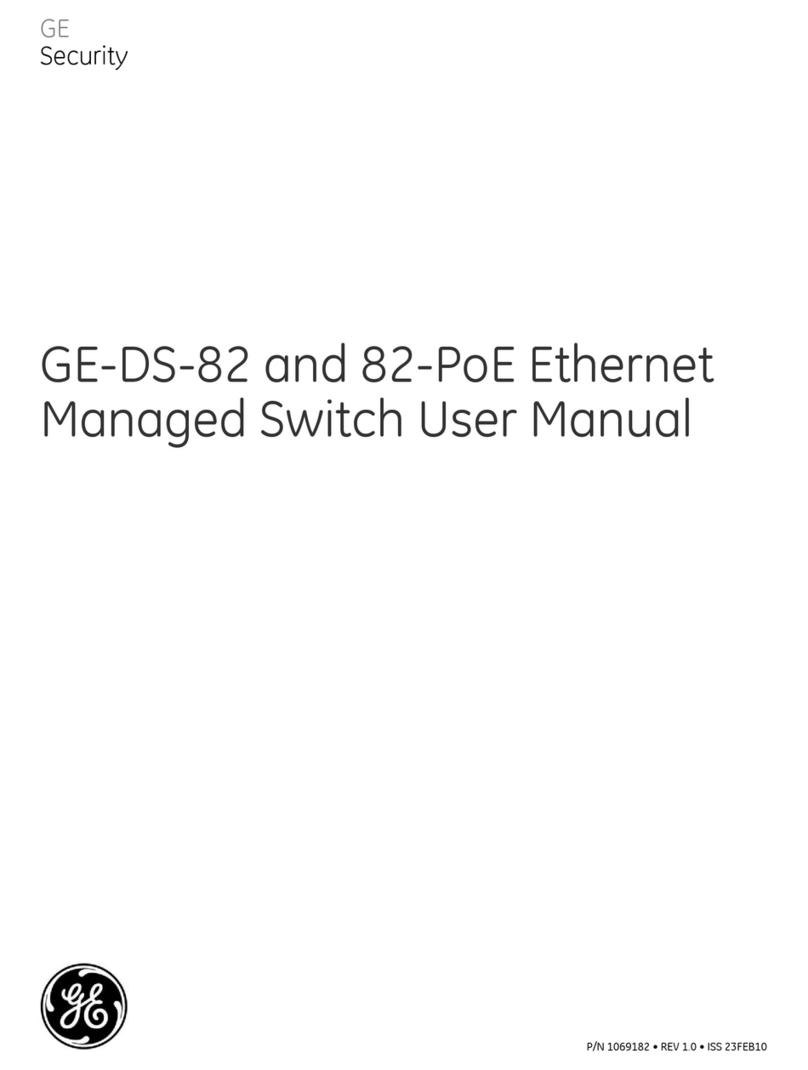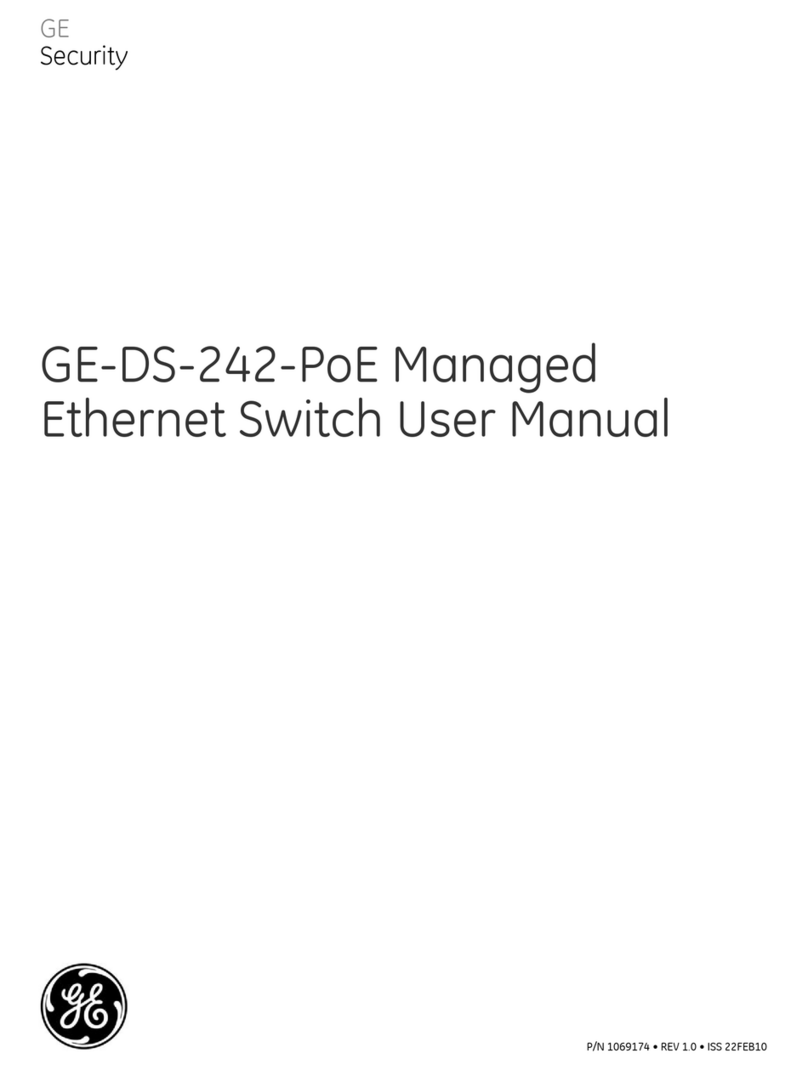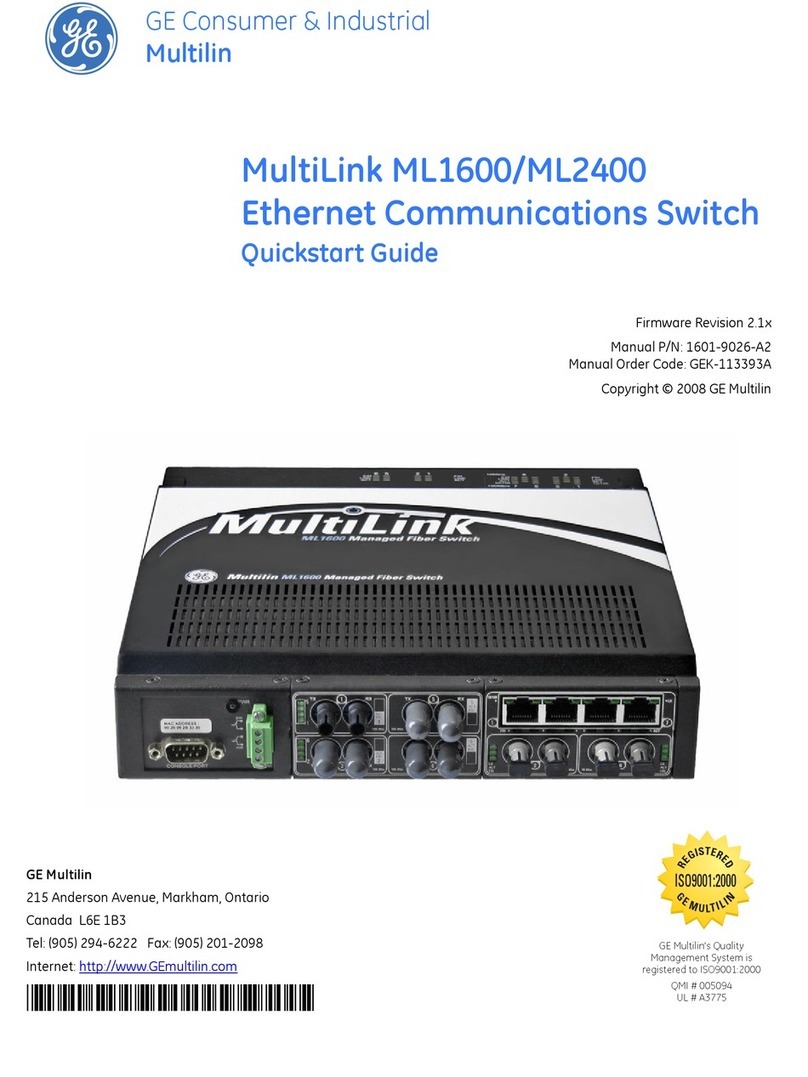05-6709A02, Rev. A GE MDS MCR Setup Guide - Brazil 5
REGULATORY AND PRODUCT
INFORMATION—GE MDS MCR
Hazardous Locations Notice
When installed in hazardous locations,
use only the serial and Ethernet
connections on the unit’s front panel. Do
not use the USB port in hazardous
locations.
RF Exposure Notice
To comply with RF exposure requirements, the antenna shall be
installed to ensure a minimum separation distance of 20 cm from
persons. The antenna may not be co-located or operated in
conjunction with other transmitting devices.
All RF modules contained within the Orbit MCR have a conducted RF power
maximum limit of 2W.
Approved Antennas
Only approved antennas may be used on the unit's WiFi RF output
connectors, as listed below. The use of non-approved antennas
may result in a violation of FCC rules and subject the user to FCC
enforcement action.
WiFi (indoor direct connect), RP SMA,
2.4-2.5 GHz Antenna, 3.2dBi Gain
WiFi (Magnetic Mount) 5 ft./1.52 m Cable,
RP SMA Plug (accessory) use with above
WiFi (outdoor external mount), Omni Ant. N
M Term., 2.4-2.5 GHz, 2 dBi Gain
Cell (direct connect), 960/2170/2700MHz
2dBi - SMA Paddle antenna (indoor)
3G/4G Cellular (outdoor external mount,
ground plane),960/2170/2700MHz 4.5 DBi,
N-FEMALE
Warning: Changes or modifications not expressly approved by the
manufacturer could void the user’s authority to operate the equipment.
FCC Part 15 Notice
Operation is subject to the following two conditions: (1) this device may not
cause harmful interference, and (2) this device must accept any interference
received, including interference that may cause undesired operation. Any
unauthorized modification or changes to this device without the express
approval of the manufacturer may void the user’s authority to operate this
device. Furthermore, this device is intended to be used only when installed
in accordance with the instructions outlined in this manual. Failure to comply
with these instructions may void the user’s authority to operate this device.
Industry Canada Notice
This Class A digital apparatus complies with Canadian ICES-003.
Cet appareil numérique de la classe A est conforme à la norme NMB-003 du
Canada.
Servicing Precautions
When servicing energized equipment, be sure to wear appropriate Personal
Protective Equipment (PPE). During internal service, situations could arise
where objects accidentally contact or short circuit components and the
appropriate PPE would alleviate or decrease the severity of potential injury.
When servicing radios, all workplace regulations and other applicable
standards for live electrical work should be followed to ensure personal
safety.
Manual Revision and Accuracy
This manual was prepared to cover a specific version of firmware code.
Accordingly, some screens and features may differ from the actual unit you
are working with. While every reasonable effort has been made to ensure
the accuracy of this publication, product improvements may also result in
minor differences between the manual and the product shipped to you. If
you have additional questions or need an exact specification for a product,
please contact GE MDS, using the information at the back of this guide.
In addition, manual updates can be found on our web site at
www.gemds.com.
Environmental Information
The manufacture of this equipment has required the extraction and use of
natural resources. Improper disposal may contaminate the environment and
present a health risk due to hazardous substances contained within. To
avoid dissemination of these substances into our environment and to limit
the demand on natural resources, we encourage you to use the appropriate
recycling systems for disposal. These systems will reuse or recycle most of
the materials found in this equipment in a sound way. Please contact GE
MDS or your supplier for more information on the proper disposal of this
equipment.
Product Test Data Sheets
Test Data Sheets showing the original factory test results for this unit are
available upon request from the GE MDS Quality Leader. Contact the
factory using the information at the back of this manual. Serial numbers
must be provided for each product where a Test Data Sheet is required.
CSA/US Notice
This product is approved for use in Class 1, Division 2, Groups A, B, C & D
Hazardous Locations. Such locations are defined in Article 500 of the Na-
tional Fire Protection Association (NFPA) publication NFPA 70, otherwise
known as the National Electrical Code. The transceiver has been recog-
nized for use in these hazardous locations by the Canadian Standards
Association (CSA) which also issues the US mark of approval (CSA/US).
The CSA Certification is in accordance with CSA STD C22.2 No.
213-M1987.
CSA Conditions of Approval: The transceiver is not acceptable as a
stand-alone unit for use in the hazardous locations described above.It must
either be mounted within another piece of equipment which is certified for
hazardous locations, or installed within guidelines, or conditions of approval,
as set forth by the approving agencies. These conditions of approval are as
follows: The transceiver must be mounted within a separate enclosure
which is suitable for the intended application.The antenna feedline, DC
power cable and interface cable must be routed through conduit in ac-
cordance with the National Electrical Code. Installation, operation and
maintenance of the transceiver should be in accordance with the trans-
ceiver's installation manual and the National Electrical Code. Tampering or
replacement with non-factory components may adversely affect the safe
use of the transceiver in hazardous locations and may void the approval. A
power connector with screw-type retaining screws, as supplied by GE MDS,
must be used.
Do not disconnect equipment unless power
has been switched off orthe area is known to
be non-hazardous. Refer to Articles 500
through 502 of the National Electrical Code
(NFPA 70) for further information on
hazardous locations and approved Division 2
wiring methods.
Grounding Requirements
To minimize the chance of damage to the unit and connected equipment, a
safety ground (NEC Class 2 compliant) is recommended which bonds the
antenna system, chassis, power supply and connected data equipment to a
single-point ground, keeping all ground leads as short as possible.
Normally, the unit is adequately grounded if the supplied flat mounting
brackets are used to mount it to a well-grounded metal surface. If the unit is
not mounted to a grounded surface, it is recommended that a safety ground
wire be attached to one of the mounting brackets or a screw on the enclo-
sure.
The use of a lightning protector is recommended where the antenna cable
enters the building. Bond the protector to the tower/support ground, if pos-
sible. All grounds and cabling must comply with applicable codes and reg-
ulations.