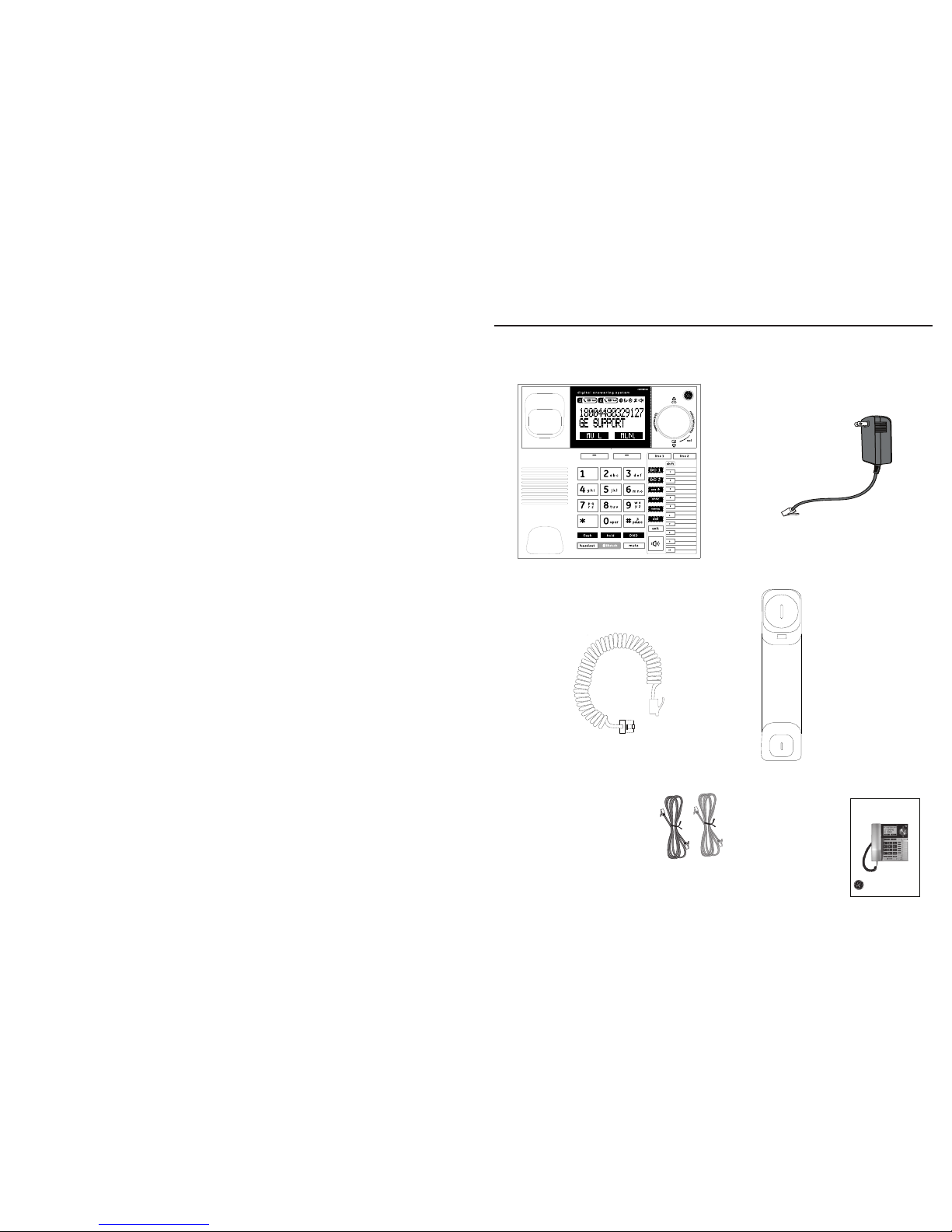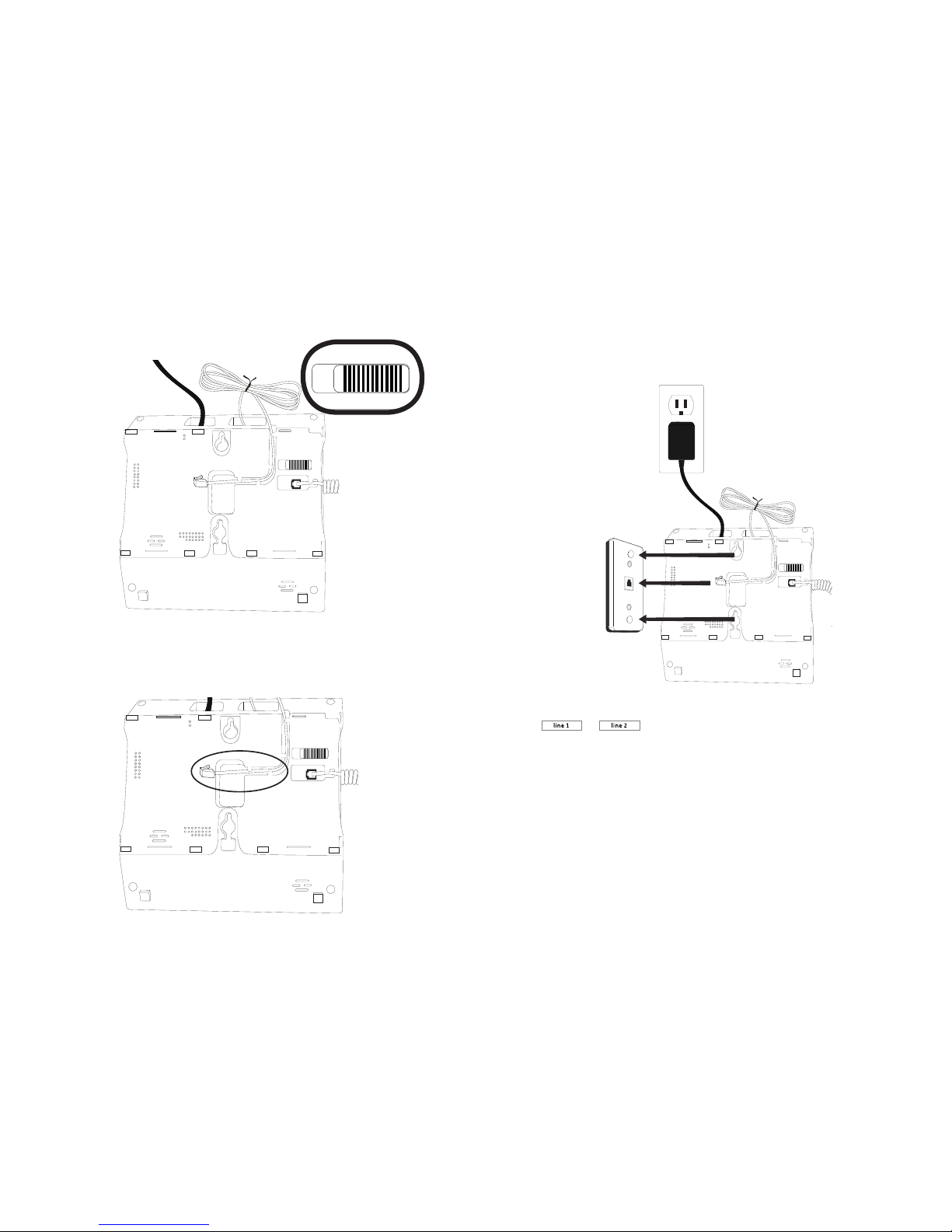Thank you for choosing GE!
Register your product
Please take a moment to register your product online. Just go to
www.gephones.com and click “register here” from the home page. Provide
your email address and receive product updates, special oers, or discounts
on future purchases.
* It will not diminish your warranty rights if you choose not to register.
Assistance and more information
Retain your sales receipt as proof of purchase in the event warranty service is
necessary.
For product assistance or for more information about accessories, visit our
website at www.gephones.com or call our customer service center at
1-877-394-9775.
Attach your sales receipt here.
Table of contents
Getting started
Parts checklist..................................................................1
Installing on a desk........................................................2
Telephone jack requirements ...................................5
Wall mount installation................................................5
Telephone base layout..............................................10
Telephone base layout..............................................11
Side view layout ...........................................................12
Scroll wheel ....................................................................12
Telephone base screen display icon...................13
Paired devices...............................................................14
To pair a cell phone....................................................14
To pair a headset.........................................................14
o remove a paired device........................................15
Active Devices...............................................................15
To activate a paired device.....................................15
To connect/disconnect an active device..........16
To remove an active device....................................16
To add a device on the active devices list .......17
Information about an active device ...................17
Directory Download ...................................................18
Bluetooth Base name................................................18
Base PIN...........................................................................19
Auto Connect.................................................................19
Telephone base settings
Display language.........................................................20
Ring tones .......................................................................20
Ring volume ...................................................................20
Key beeps........................................................................20
Equalizer ..........................................................................21
Priority Line.....................................................................21
Local area code............................................................21
Date and time ...............................................................22
Date Format...................................................................22
Time Format...................................................................22
Alarm.................................................................................23
Alarm tone......................................................................23
Clear voicemail indicator.........................................24
Reset setting..................................................................24
Telephone operation
To make, answer or end a call...............................25
To make a Line 2 call while on Line 1 call........25
To make a Line 1 call while on Line 2 Call........25
Call Waiting....................................................................26
3-way conference call...............................................26
Muting a call ..................................................................26
Speakerphone...............................................................26
Volume control .............................................................26
Equalizer ..........................................................................27
Silencing the ringer.....................................................27
To put a call on hold...................................................27
To make a call using the redial memory ..........27
To save a number from the redial list to the
phonebook..................................................................27
To delete a number from the redial list.............28
Voice message indicator..........................................28
Answering system message indicator ..............28
Line-in-use indicator..................................................29
Phonebook
Add a local phonebook record..............................30
To view/call a phonebook entry...........................30
To search a phonebook entry alphabetically.31
Edit a phonebook entry ............................................31
Delete a phonebook entry.......................................31
Delete all phonebook entries.................................32
Phonebook capacity ..................................................32
Direct memory..............................................................32
Character table ............................................................33
Caller ID
Using Caller ID service ..............................................34
Phonebook Caller-ID matching.............................34
Review/call from the call log..................................34
Save a number to the Local Phonebook ..........34
Delete a caller ID record...........................................35
Delete all caller ID records ......................................35
Call log display screen messages........................35
Answering system
Answering system and voice mail.......................36
Turning the answering system on or o...........36
Message capacity .......................................................36
New message indicators for Line 1 and
Line 2 .............................................................................36
Recording memos.......................................................36
Listening to Outgoing Announcement (OGA) .37
Recording Outgoing Announcement (OGA).....38
Deleting your recorded Outgoing
Announcement (OGA).............................................38
Number of rings before the system answers.39
Message length............................................................39
Turning the message alert on or o...................40
Turning the call screening on or o....................40
Call intercept..................................................................40