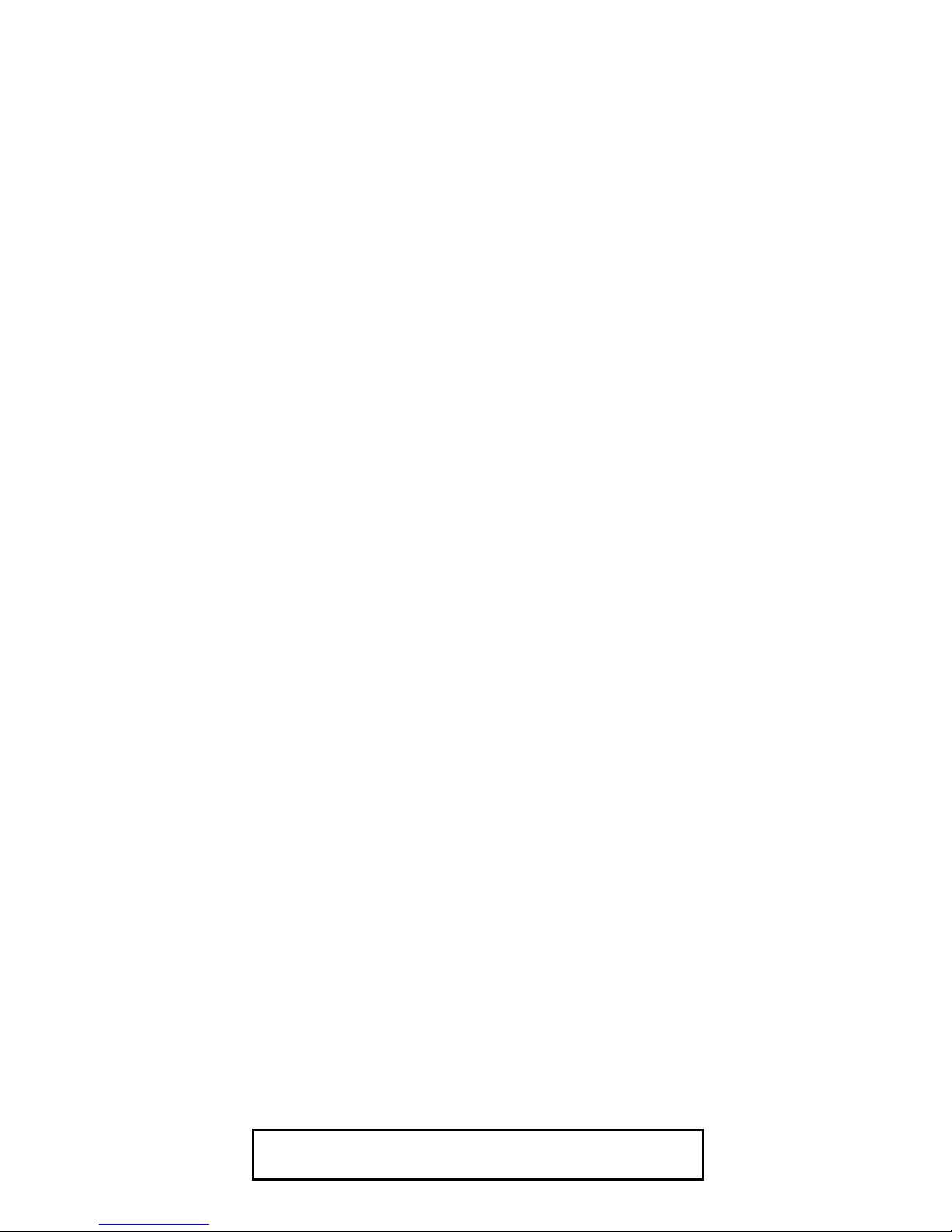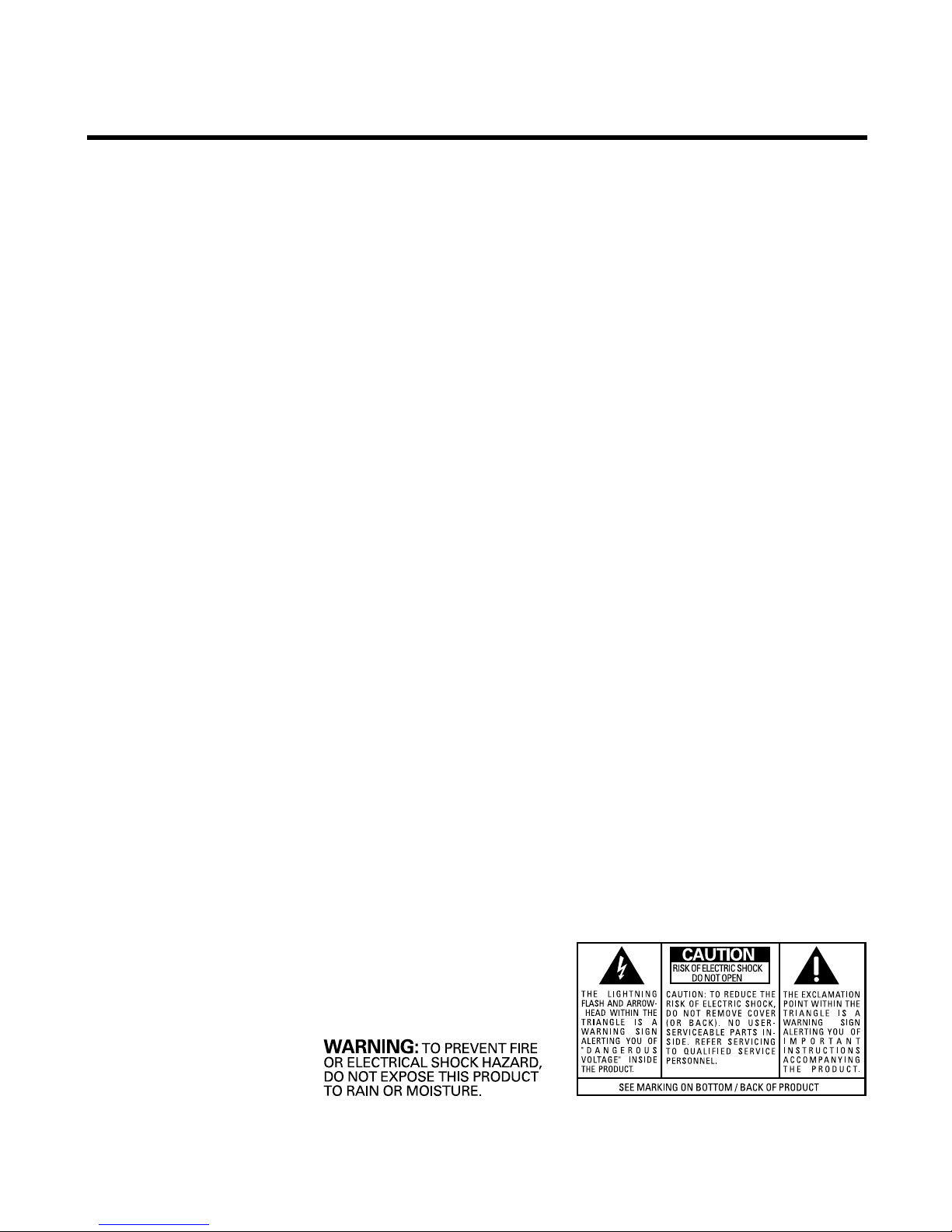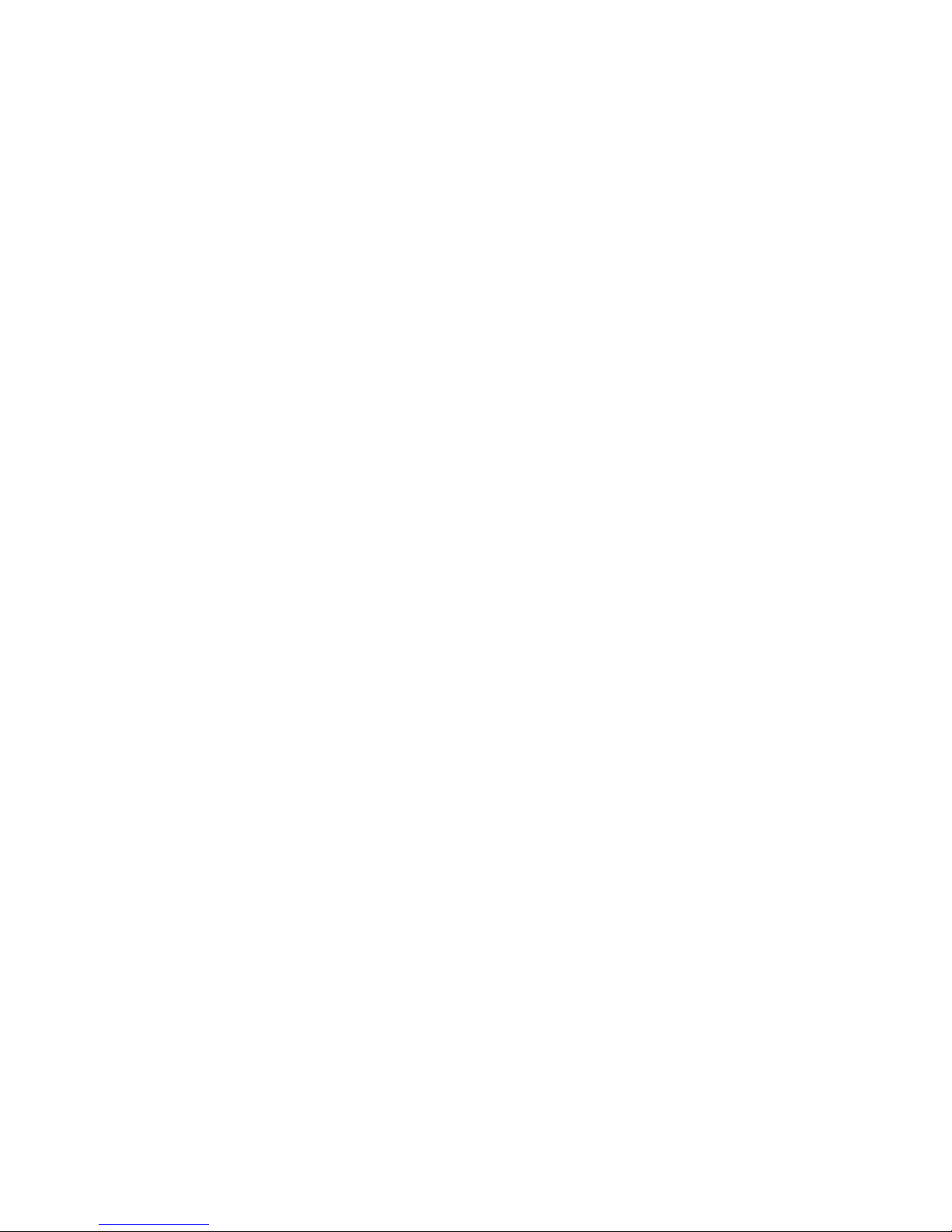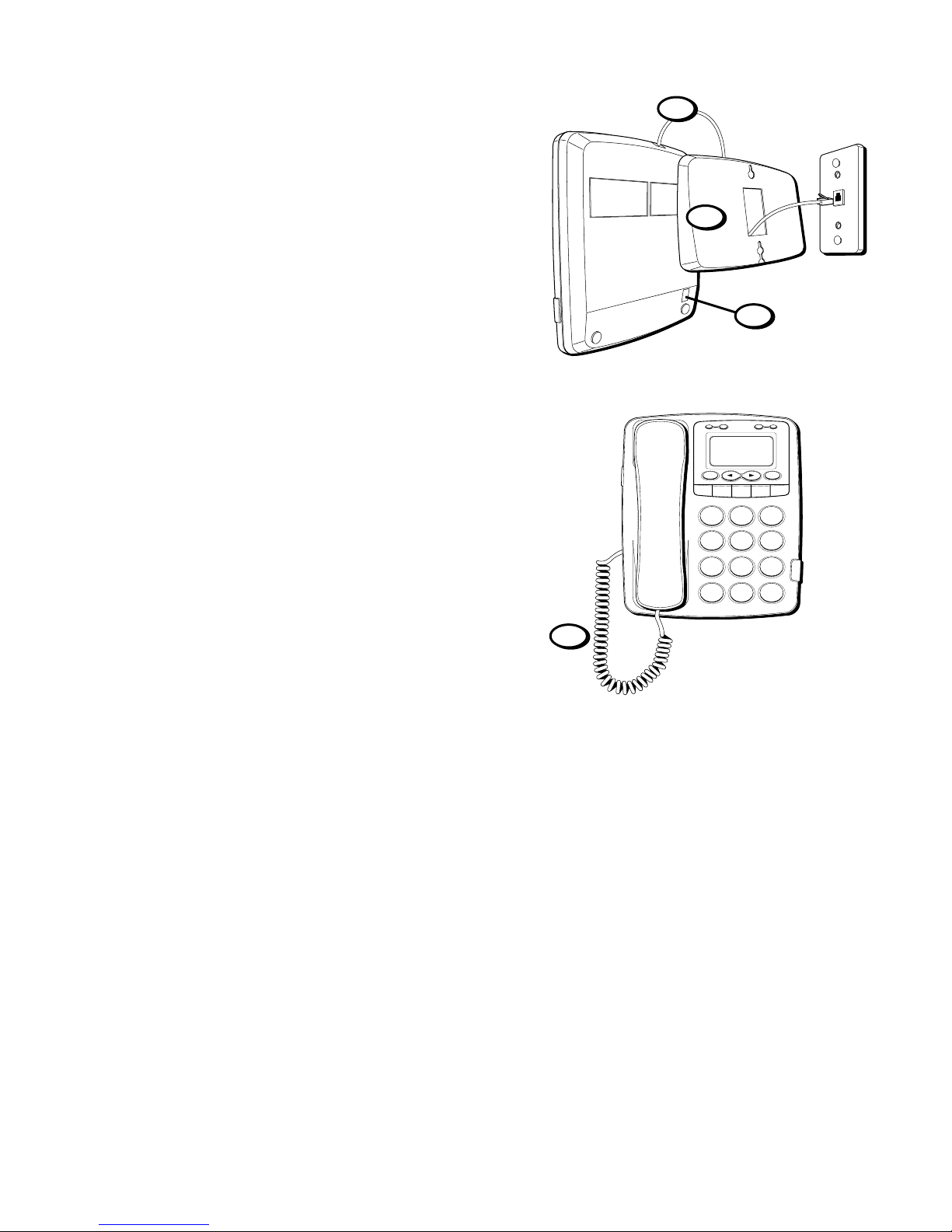2
FCC NUMBER IS LOCATED ON THE CABINET BOTTOM
REN NUMBER IS LOCATED ON THE CABINET BOTTOM
FCC REGISTRATION INFORMATION
Your telephone equipment is re istered with the Federal Communications Commission and is in compliance with
parts 15 and 68, FCC Rules and Re ulations.
1Notification to the Local Telephone Company
On the bottom of this equipment is a label indicatin , amon other information, the FCC Re istration number
and Rin er Equivalence Number (REN) for the equipment. You must, upon request, provide this information to
your telephone company.
The REN is useful in determinin the number of devices you may connect to your telephone line and still have
all of these devices rin when your telephone number is called. In most (but not all) areas, the sum of the
RENs of all devices connected to one line should not exceed 5. To be certain of the number of devices you may
connect to your line as determined by the REN, you should contact your local telephone company.
Notes
• This equipment may not be used on coin service provided by the telephone company.
• Party lines are subject to state tariffs, and therefore, you may not be able to use your own telephone
equipment if you are on a party line. Check with your local telephone company.
• Notice must be iven to the telephone company upon permanent disconnection of your telephone from
your line.
2Rights of the Telephone Company
Should your equipment cause trouble on your line which may harm the telephone network, the telephone
company shall, where practicable, notify you that temporary discontinuance of service may be required.
Where prior notice is not practicable and the circumstances warrant such action, the telephone company may
temporarily discontinue service immediately. In case of such temporary discontinuance, the telephone
company must: (1) promptly notify you of such temporary discontinuance; (2) afford you the opportunity to
correct the situation; and (3) inform you of your ri ht to brin a complaint to the Commission pursuant to
procedures set forth in Subpart E of Part 68, FCC Rules and Re ulations.
The telephone company may make chan es in its communications facilities, equipment, operations of
procedures where such action is required in the operation of its business and not inconsistent with FCC Rules
and Re ulations. If these chan es are expected to affect the use or performance of your telephone equipment,
the telephone company must ive you adequate notice, in writin , to allow you to maintain uninterrupted
service.
INTERFERENCE INFORMATION
This device complies with Part 15 of the FCC Rules. Operation is subject to the followin two conditions: (1) This
device may not cause harmful interference; and (2) This device must accept any interference received, includin
interference that may cause undesired operation.
This equipment has been tested and found to comply with the limits for a Class B di ital device, pursuant to Part
15 of the FCC Rules. These limits are desi ned to provide reasonable protection a ainst harmful interference in a
residential installation.
This equipment enerates, uses, and can radiate radio frequency ener y and, if not installed and used in
accordance with the instructions, may cause harmful interference to radio communications. However, there is no
uarantee that interference will not occur in a particular installation.
If this equipment does cause harmful interference to radio or television reception, which can be determined by
turnin the equipment off and on, the user is encoura ed to try to correct the interference by one or more of the
followin measures:
• Reorient or relocate the receivin antenna (that is, the antenna for radio or television that is “receivin ” the
interference).
• Reorient or relocate and increase the separation between the telecommunications equipment and receivin
antenna.
• Connect the telecommunications equipment into an outlet on a circuit different from that to which the
receivin antenna is connected.
If these measures do not eliminate the interference, please consult your dealer or an experienced radio/television
technician for additional su estions. Also, the Federal Communications Commission has prepared a helpful
booklet, “How To Identify and Resolve Radio/TV Interference Problems.” This booklet is available from the U.S.
Government Printin Office, Washin ton, D.C. 20402. Please specify stock number 004-000-00345-4 when
orderin copies.
HEARING AID COMPATIBILITY
This telephone system meets FCC standards for Hearin Aid Compatiblility.