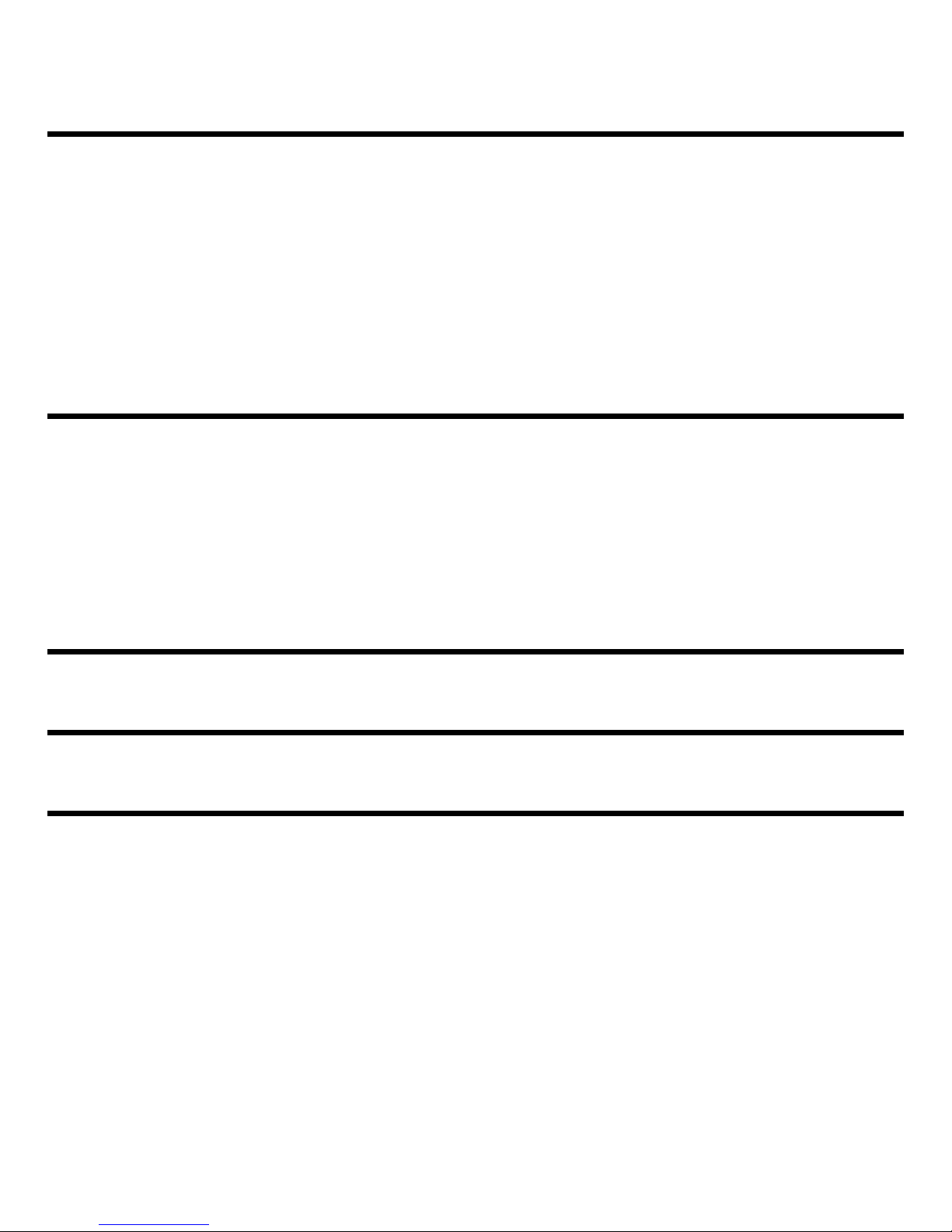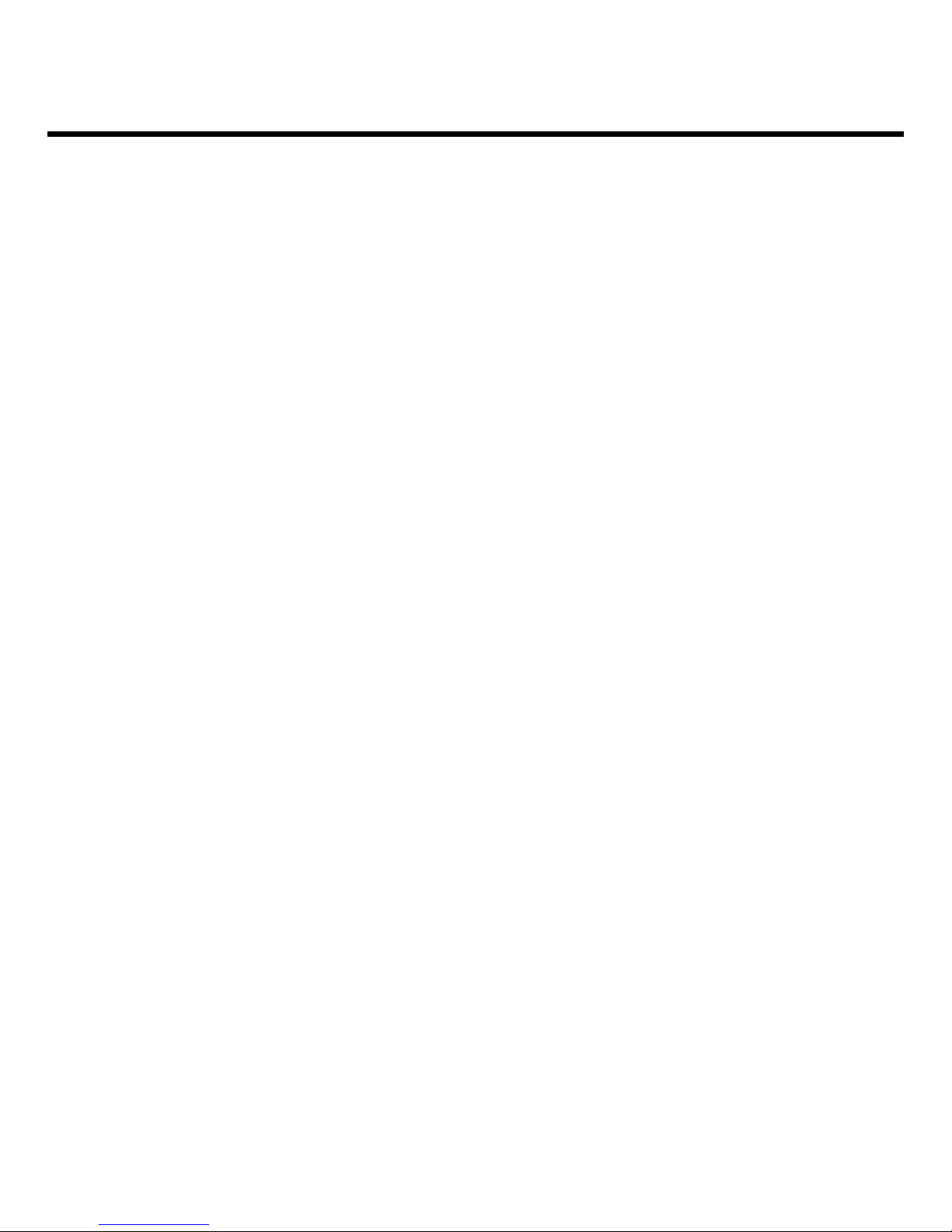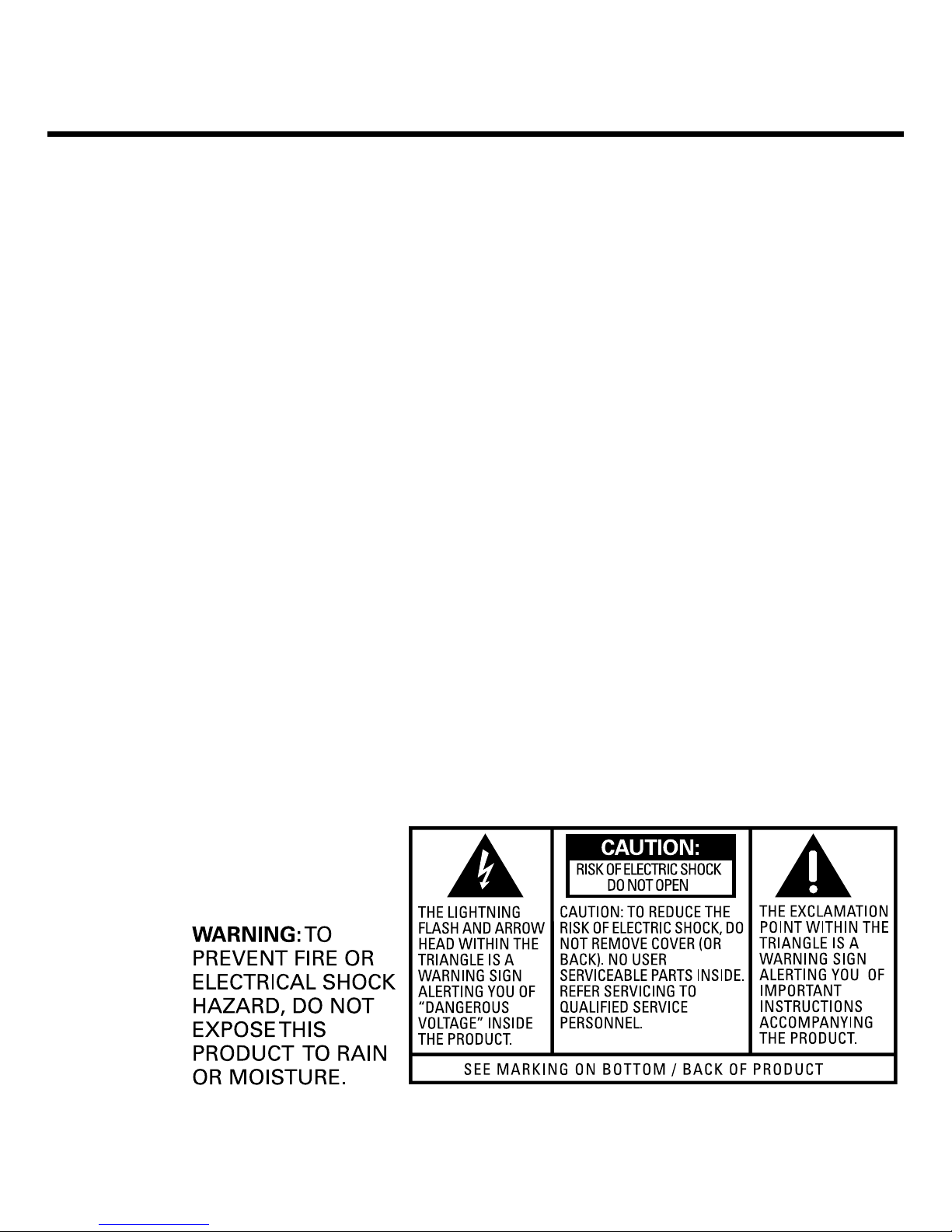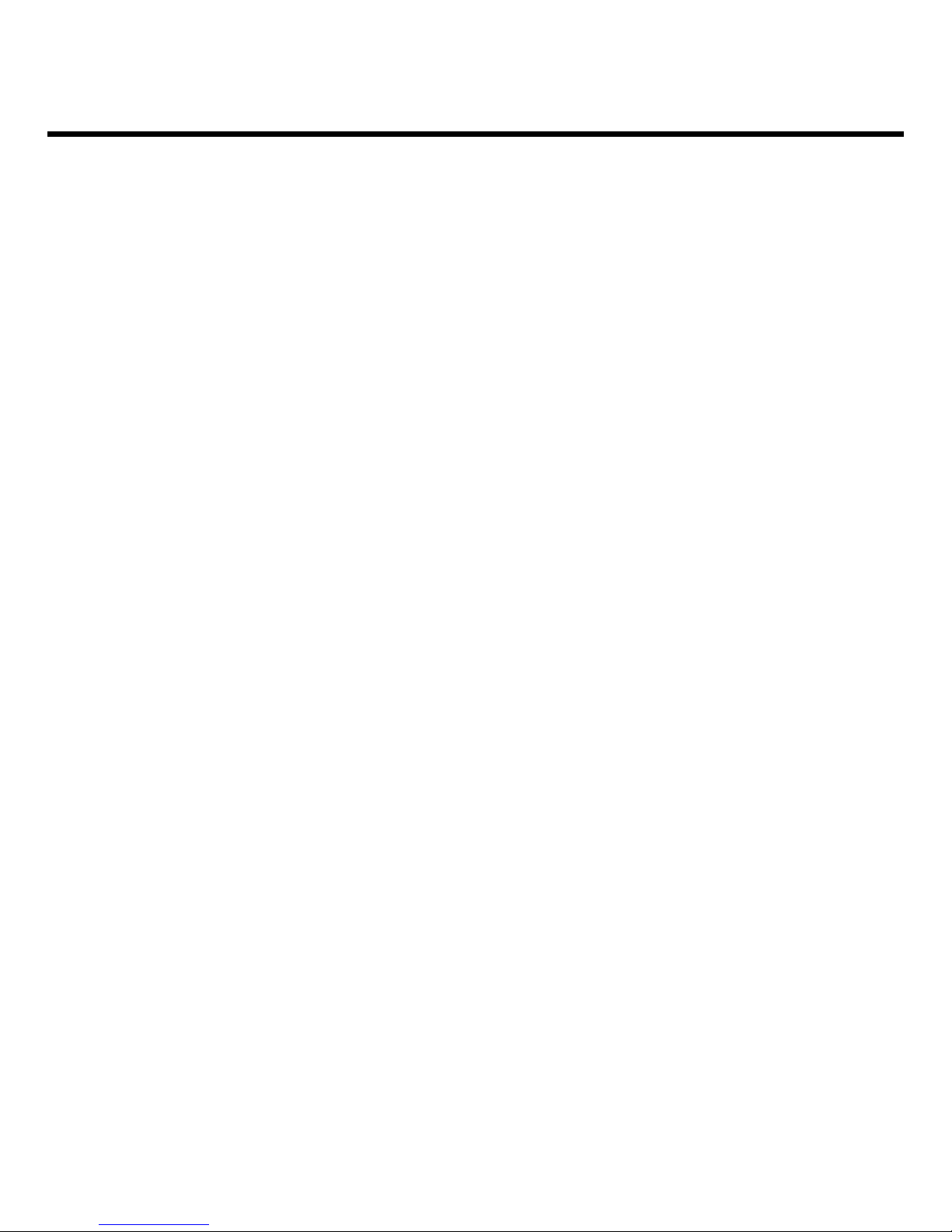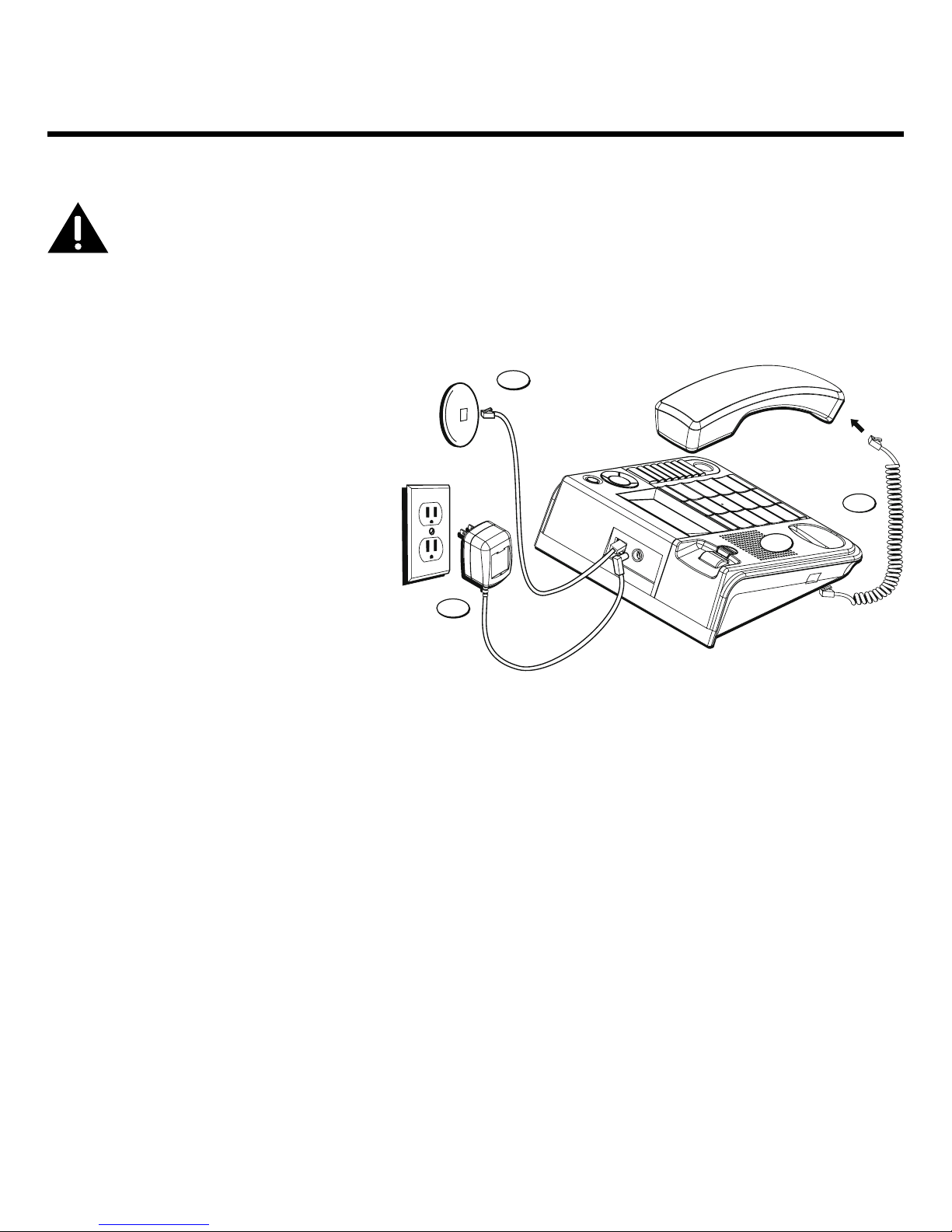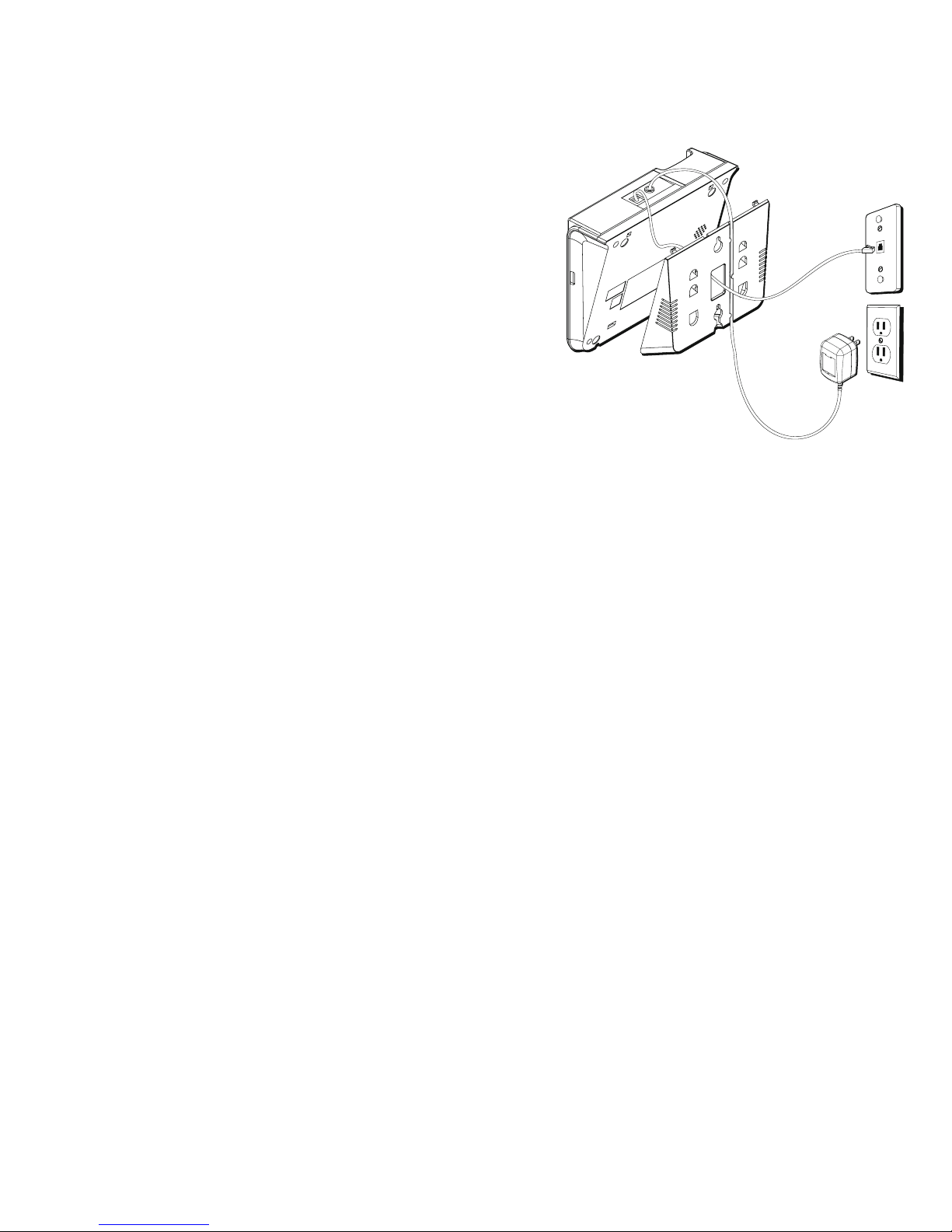Table of Contents
Important InformatIon .................................2
Interference InformatIon .............................2
telephone network InformatIon .................3
ren number ...............................................3
hearIng aId compatIbIlIty ............................3
lIcensIng .....................................................3
fcc rf radIatIon exposure statement ........3
IntroductIon ...............................................6
before you begIn ........................................6
Parts CheCklist .................................................6
telePhone JaCk requirements.........................6
Important InstallatIon InformatIon .............7
base layout .................................................8
InstallIng the phone ....................................9
DesktoP installation ........................................9
Wall mounting the Phone ..........................10
imPortant instruCtions for moving the
ansWerer: ........................................................11
answerIng system set up ..........................11
reCorDing the greeting ...........................11
telephone set up ......................................12
setting Your loCal area CoDe ...................12
setting the DisPlaY Contrast ......................13
setting the time anD Date ............................13
setting the inComing message length ......14
setting the reCorDing qualitY ..................15
setting the rings to ansWer .......................15
toll saver .......................................................15
setting the seCuritY CoDe ...........................16
setting the Dialing moDe ............................16
message volume.............................................17
ringer volume ................................................17
hanDset volume.............................................17
sPeakerPhone volume ...................................17
telephone operatIon .................................17
using the sPeakerPhone ...............................17
sPeakerPhone loCation ............................17
sPeakerPhone use .....................................18
reCeiving a Phone Call.................................18
PlaCing a Phone Call ...................................18
sWitChing betWeen sPeakerPhone anD
hanDset ......................................................18
temPorarY tone Dialing ...............................19
flash ................................................................19
reDial ...............................................................19
mute .................................................................19
answerer operatIon ..................................20
Call ansWering ..............................................20
auto DisConneCt ............................................20
PlaYing messages ...........................................20
erase messages ..............................................21
leaving a memo ..............................................21
memorY full ...................................................22
remote aCCess ................................................22
remote aCCess CommanDs .......................23
caller Id features ....................................23
summarY sCreen .............................................23
Caller iD With Call Waiting .......................24
reCeiving anD storing Calls ........................24
revieWing Call reCorDs ...............................24
erasing Caller iD info .................................24
Dialing baCk ...................................................25