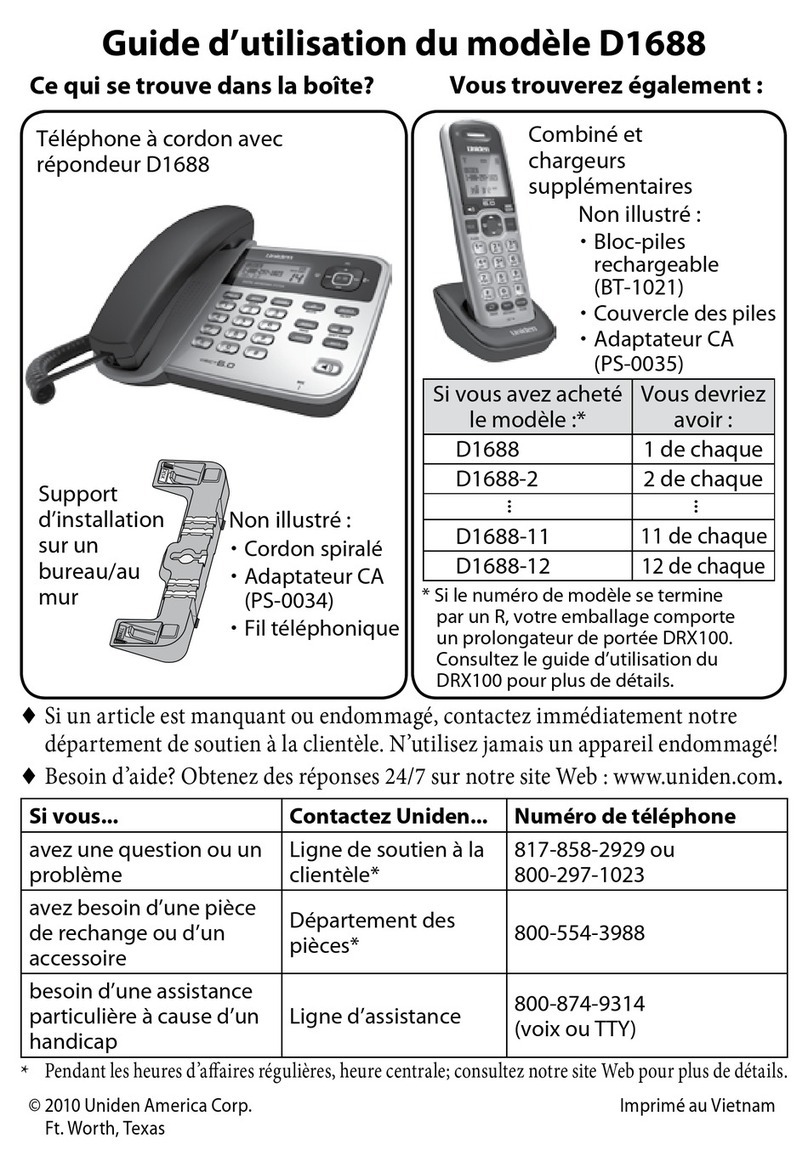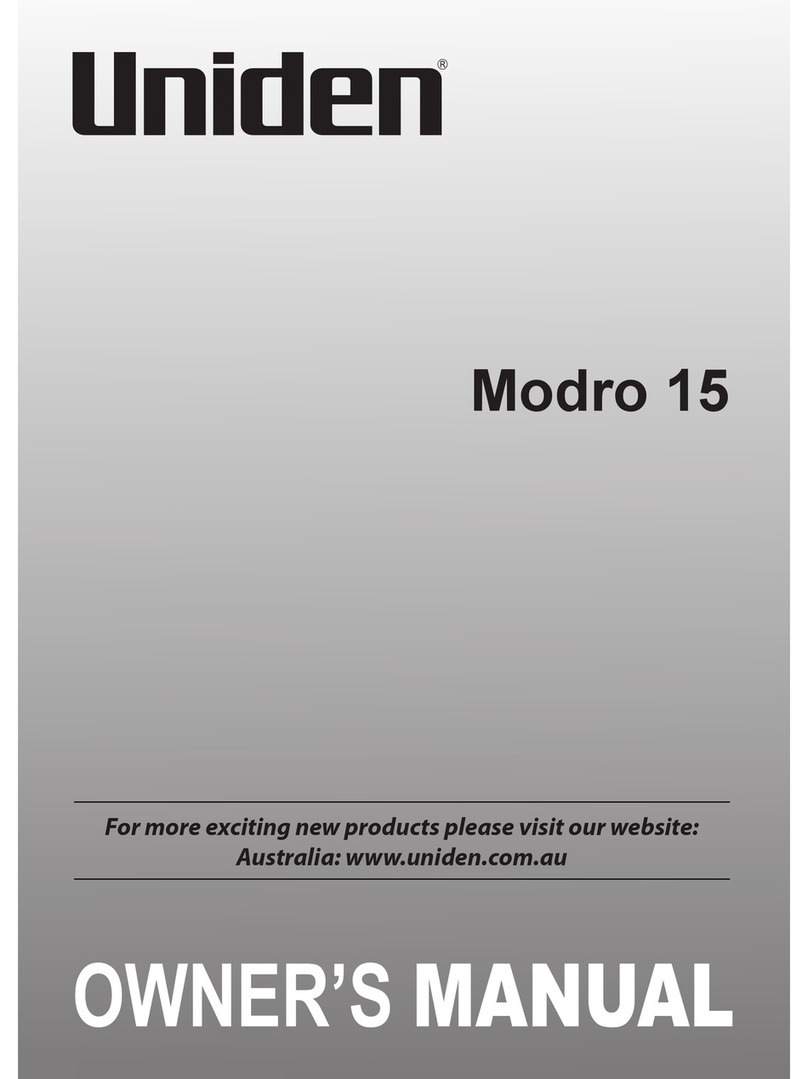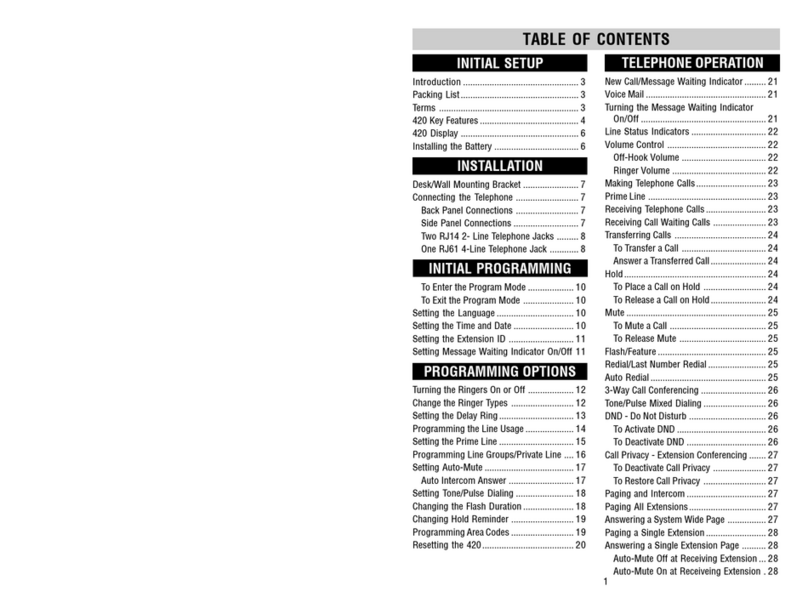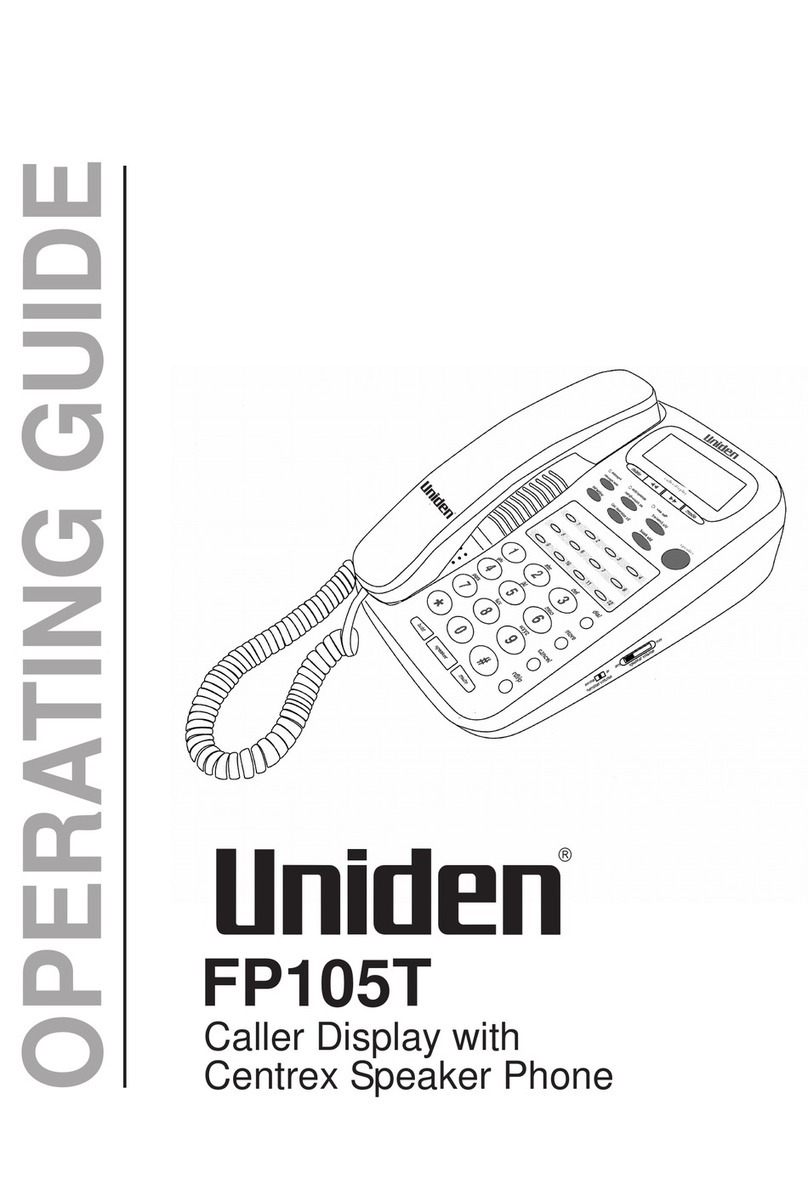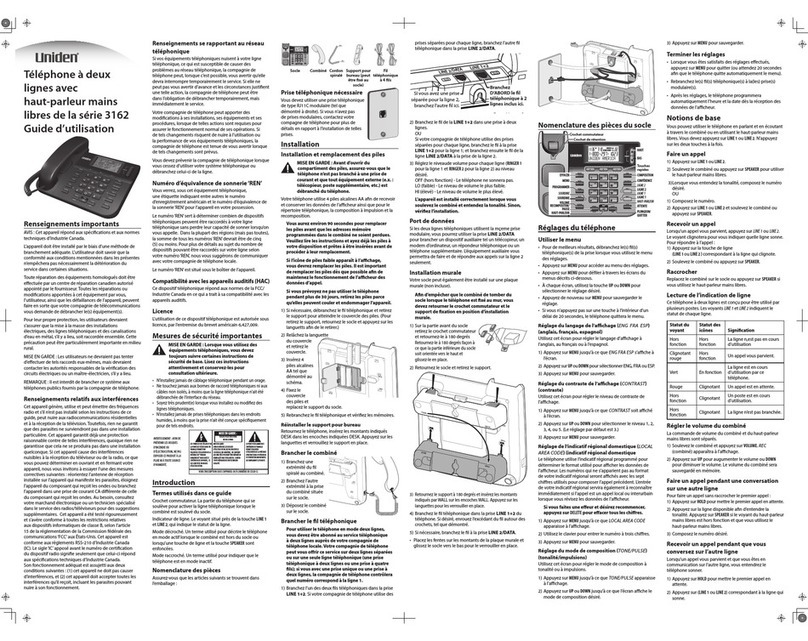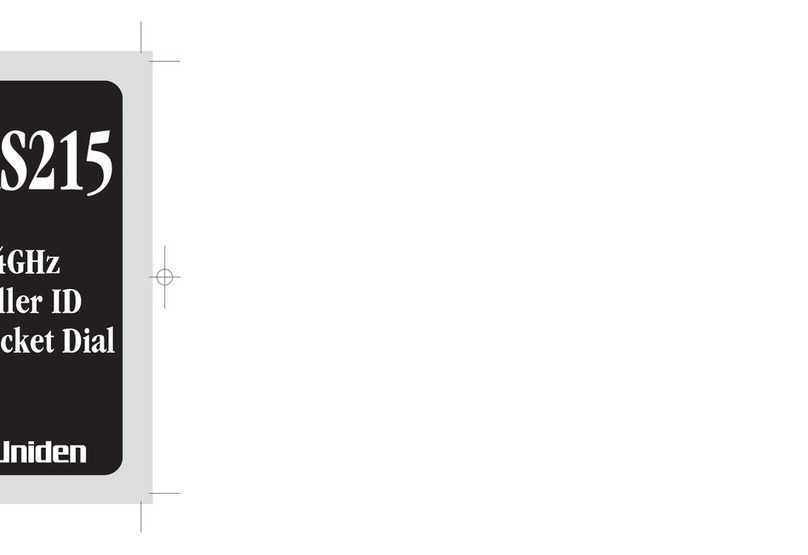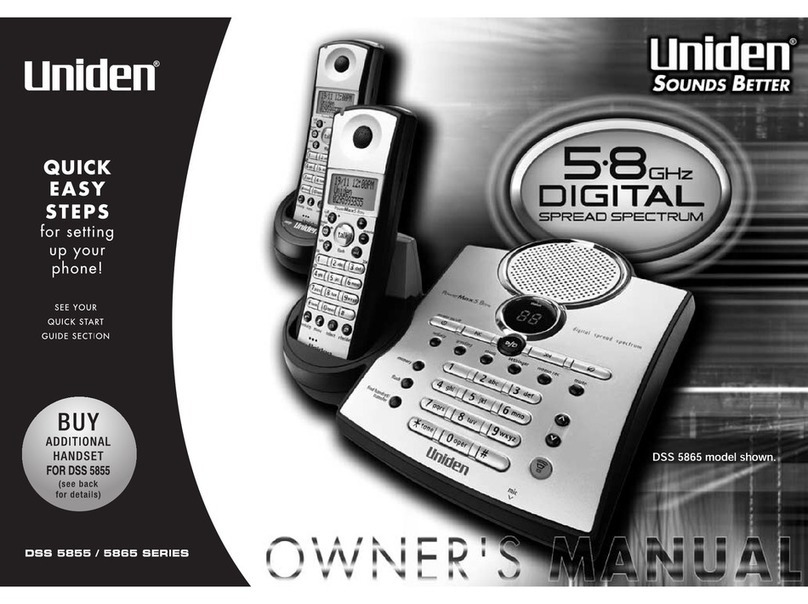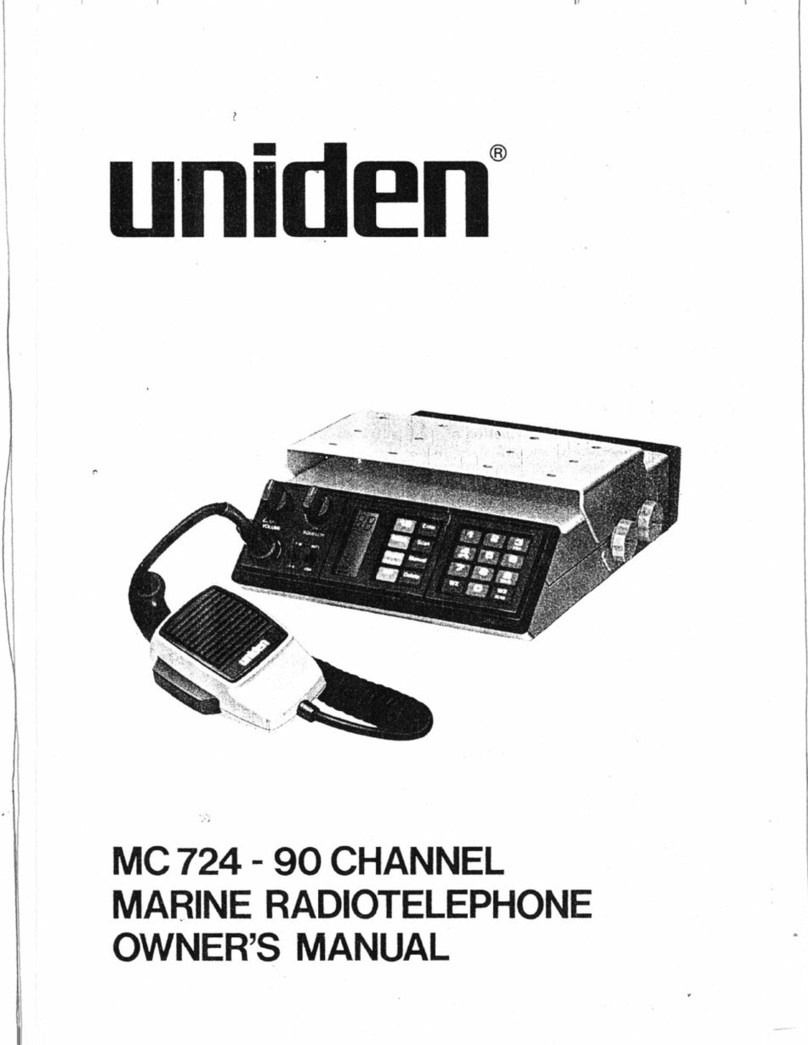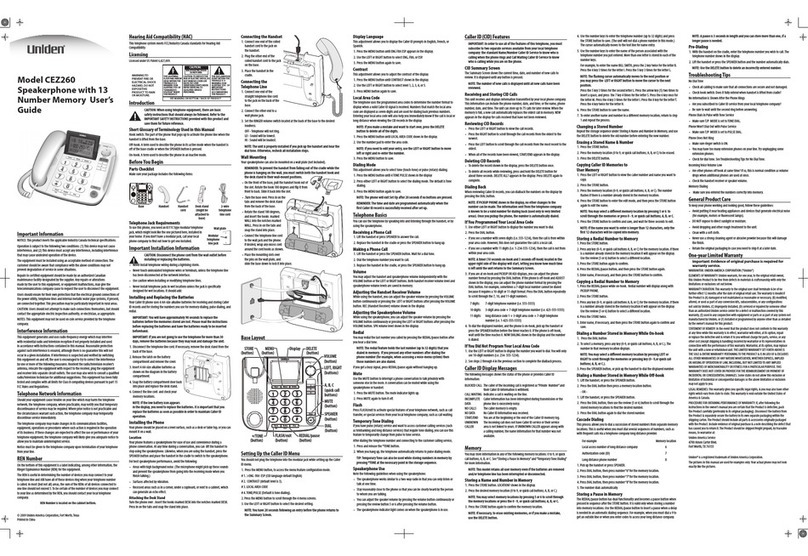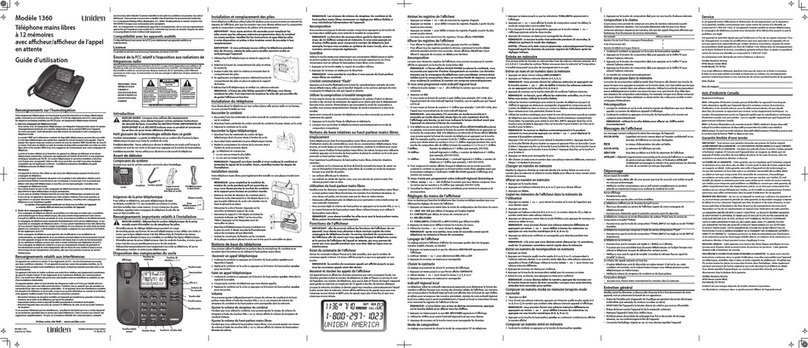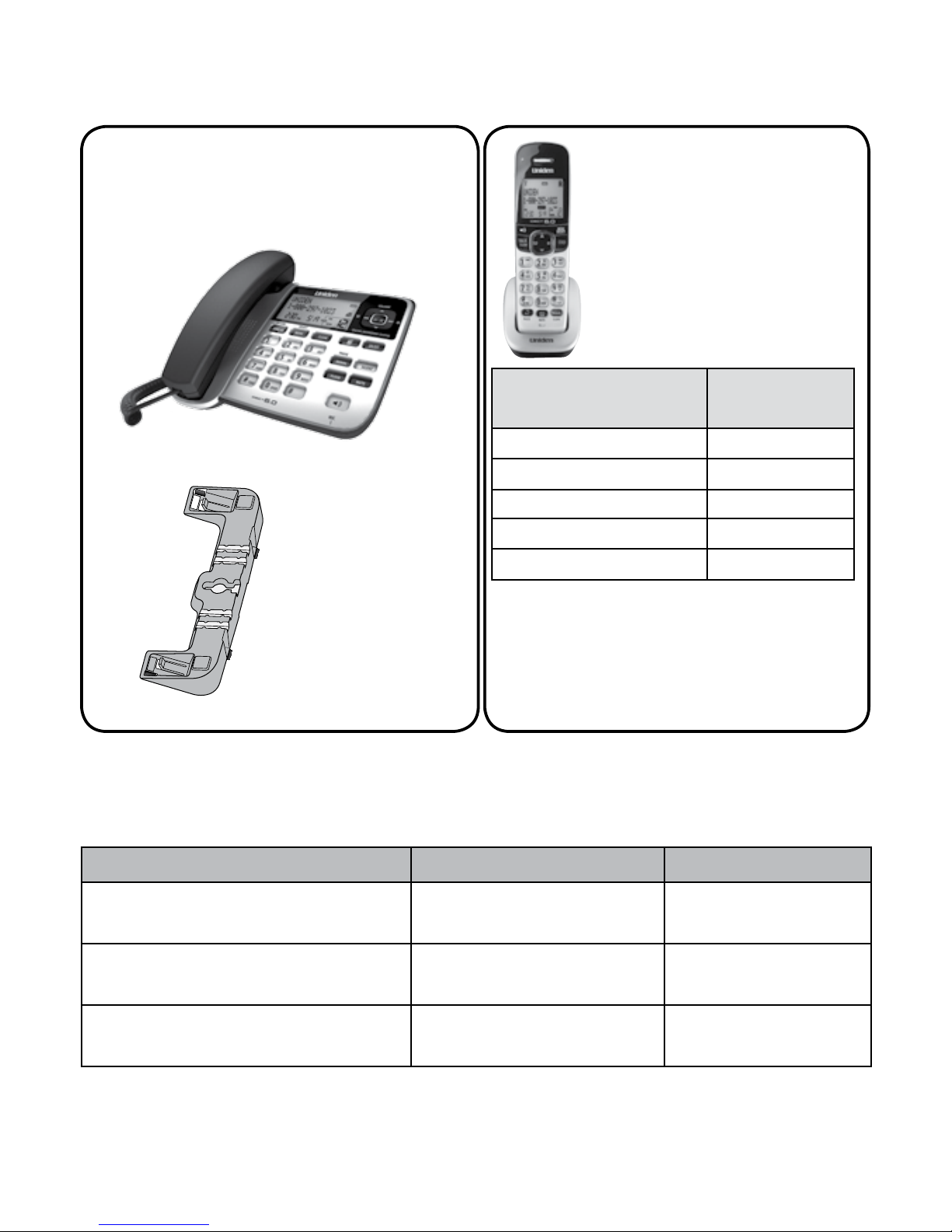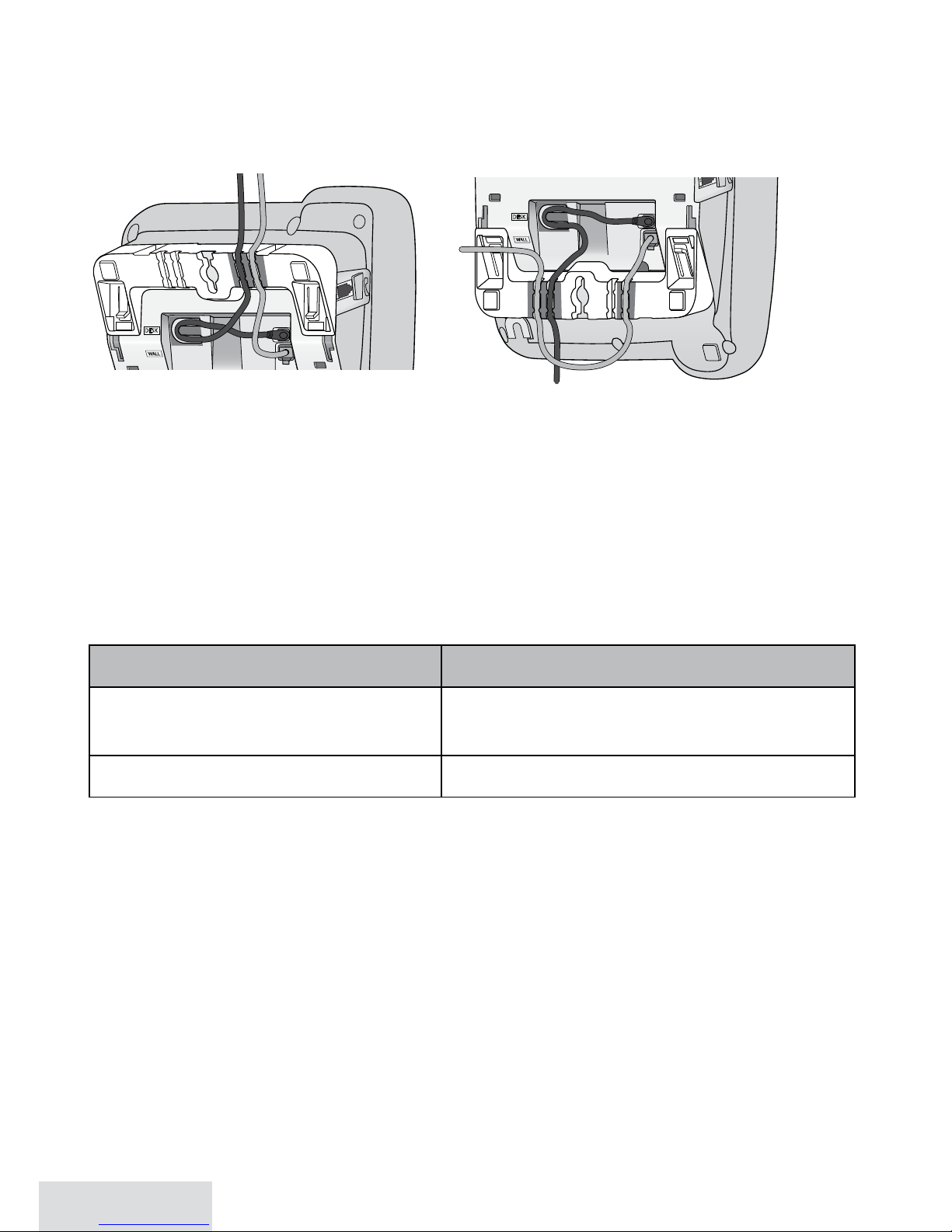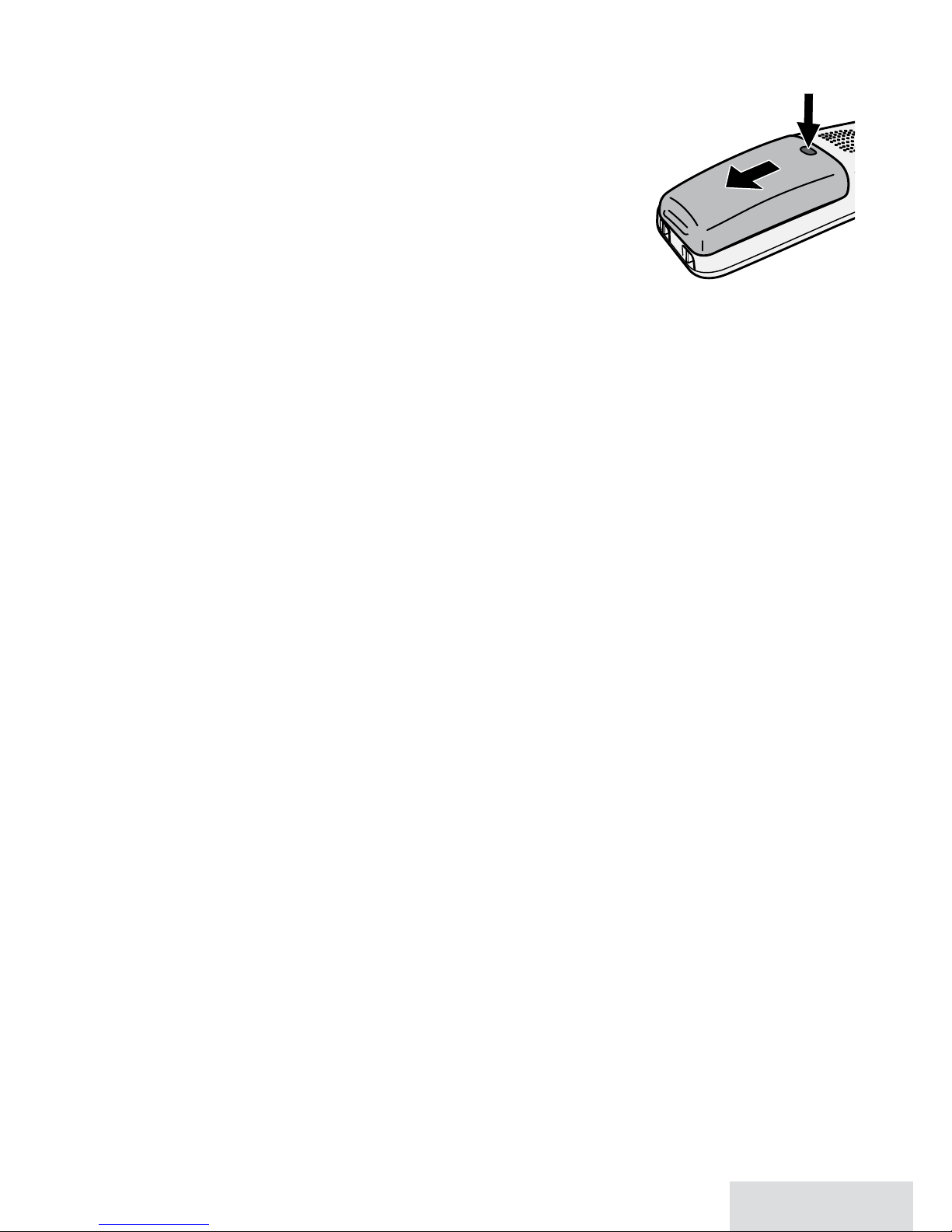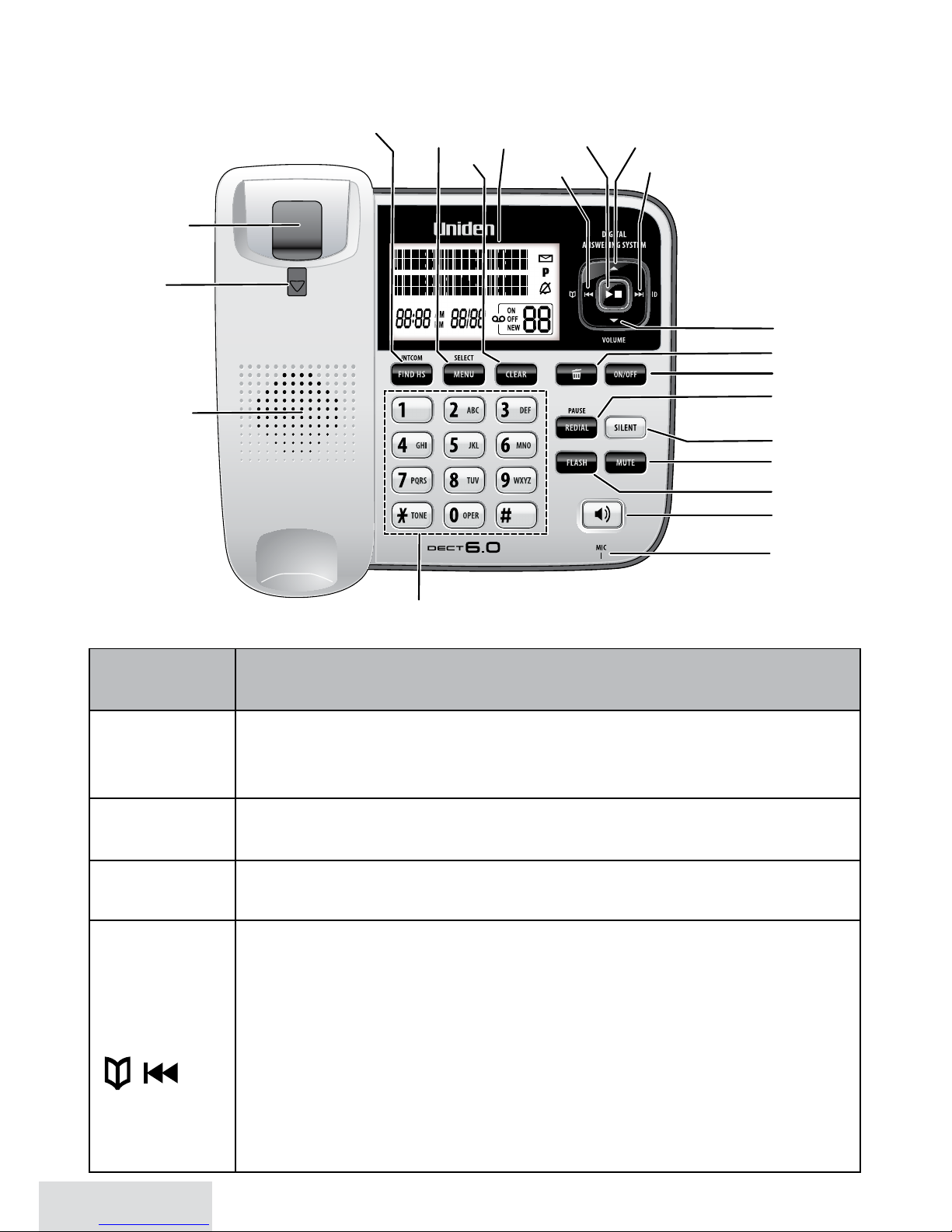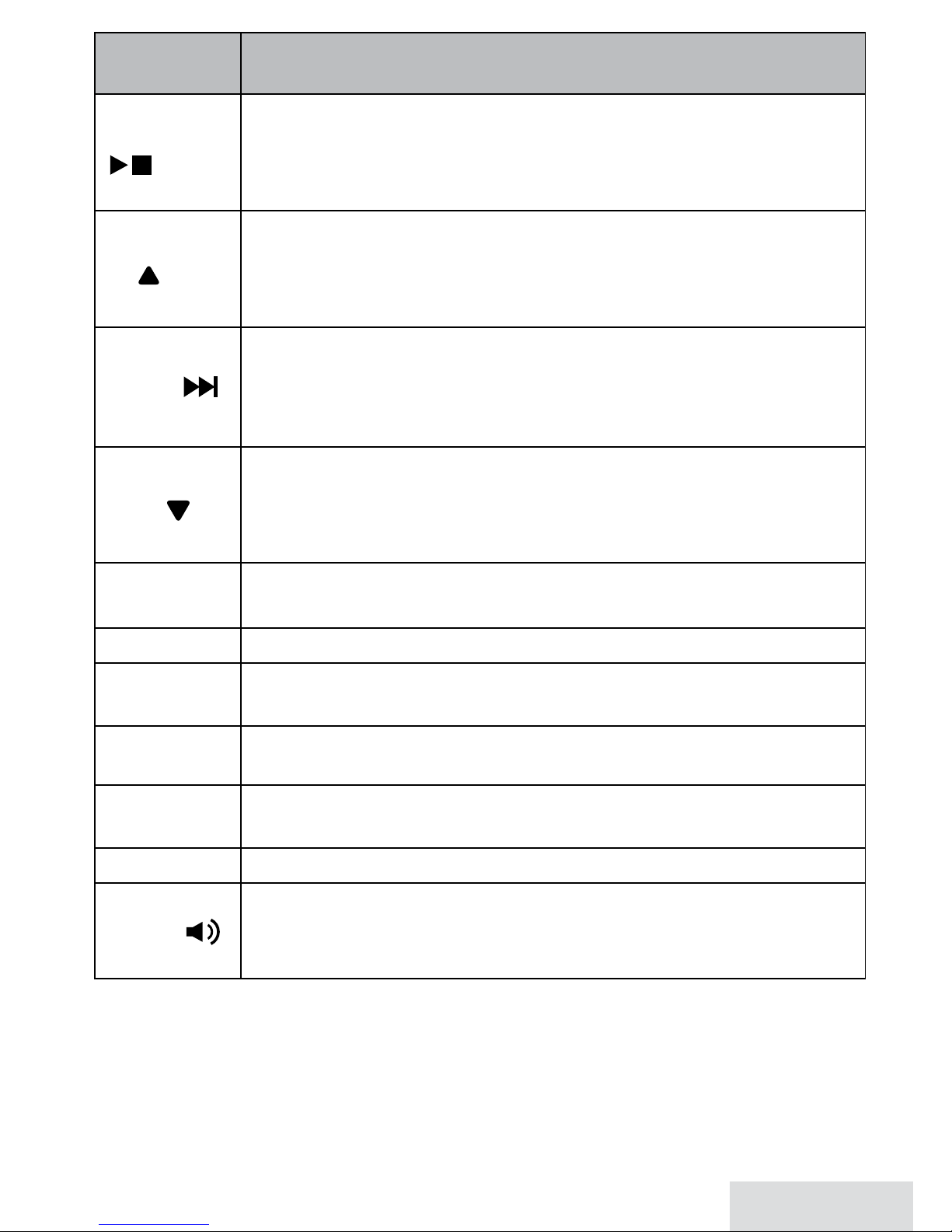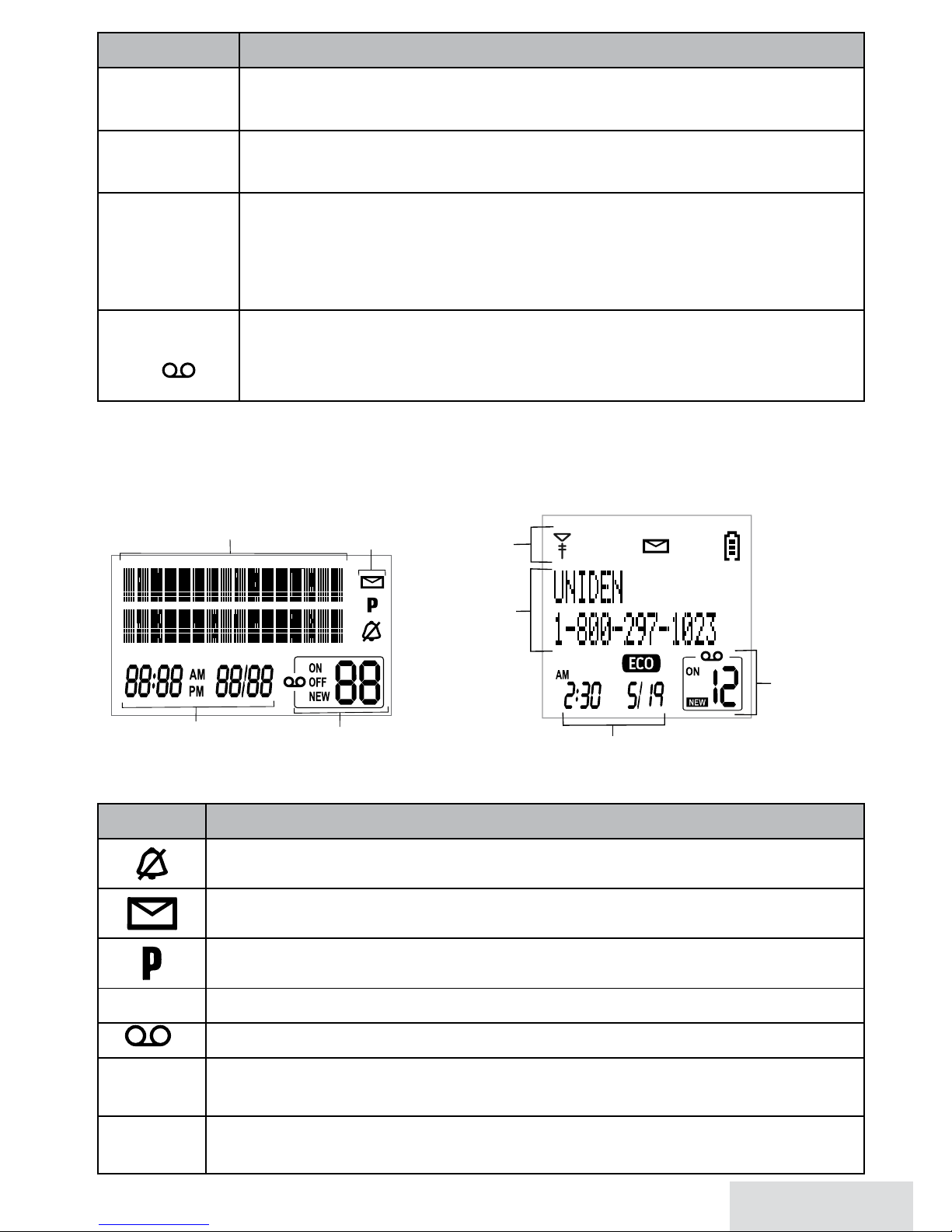English - 2
Important Safety Instructions!
Whenusingyourtelephoneequipment,basicsafetyprecautionsshould
alwaysbefollowedtoreducetheriskoffire,electricshockandinjuryto
persons,includingthefollowing:
• This unit is NOT waterproof.DONOTexposeittorainormoisture.
• Donotusethisproductnearwater,forexample,nearabathtub,
washbowl,kitchensinkorlaundrytub,inawetbasementorneara
swimmingpool.
• Avoidusingatelephone(otherthanacordlesstype)duringanelectrical
storm.Theremaybearemoteriskofelectricshockfromlightning.
• Donotusethetelephonetoreportagasleakinthevicinityoftheleak.
• Useonlythepowercordandbatteriesindicatedinthismanual.Donot
disposeofbatteriesinafire.Theymayexplode.Checkwithlocalcodes
forpossiblespecialdisposalinstructions.
• Donotplacethehandsetinanychargingcradlewithoutthebattery
installedandthebatterycoversecurelyinplace.
SAVE THESE INSTRUCTIONS!
CAUTION! Risk of explosion if battery is replaced by an incorrect type! Dispose of
used batteries according to the instructions. Do not open or mutilate the battery.
Disconnect the battery before shipping this product.
Formoredetails,seetheImportant Informationsection.
Getting Started ................................ 3
Set Up the Base.............................................3
Set Up the Accessory Handsets..............5
Using the Menus............................. 10
Basic Menu Operation............................. 10
Menu Functions......................................... 10
Using Your Phone........................... 12
Changing the Volume ..............................13
Using the Caller ID and Redial Lists.....13
Using Call Waiting......................................14
Using the Phonebook...............................14
Using Special Features .................. 15
Silent Mode ..................................................15
Multistation Features................................15
Chain Dialing ...............................................17
Voice Message Notication....................18
Using Your Phone During a Power
Failure .........................................................18
Using the Answering System ....... 18
Answering System Options
(
Answering Setup
).................................18
Recording the Outgoing Message ......19
Accessing the Answering System....... 20
Getting Your Messages........................... 20
Screening Your Calls ................................ 20
Using the System While You're Away
from Home............................................... 21
Important Information..................22
Solving Problems...................................... 22
Adapter and Battery Information ....... 24
Compliance Information ........................ 25
1-Year Limited Warranty......................... 27
What’s in the Manual?