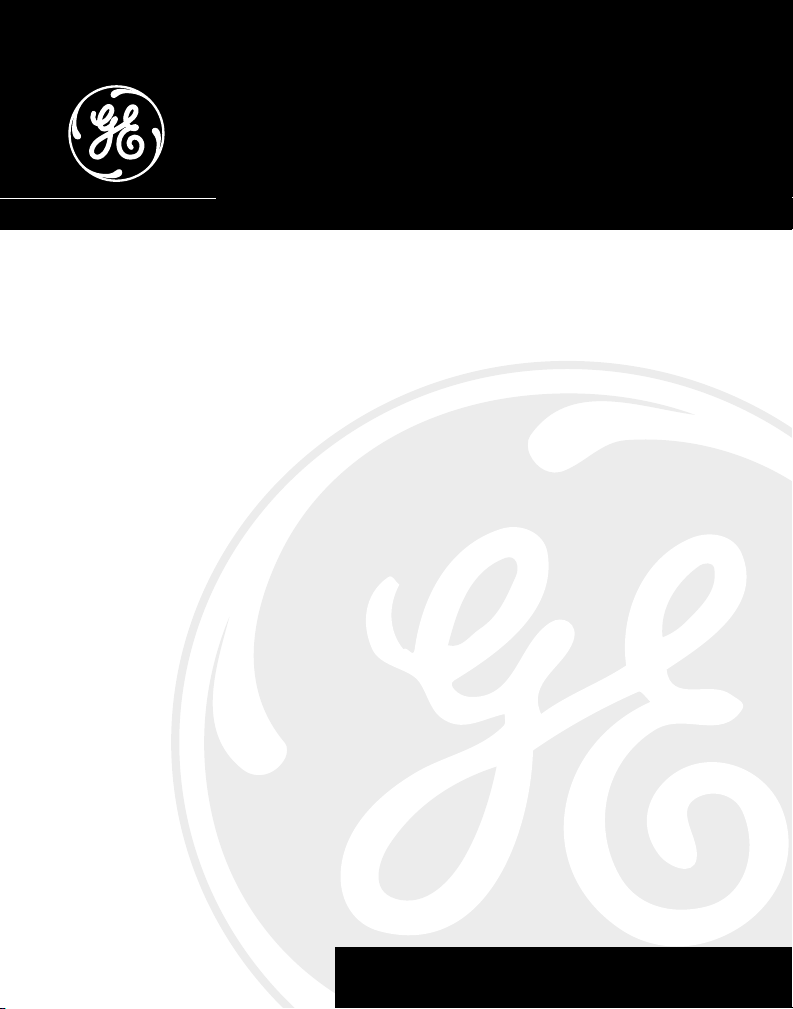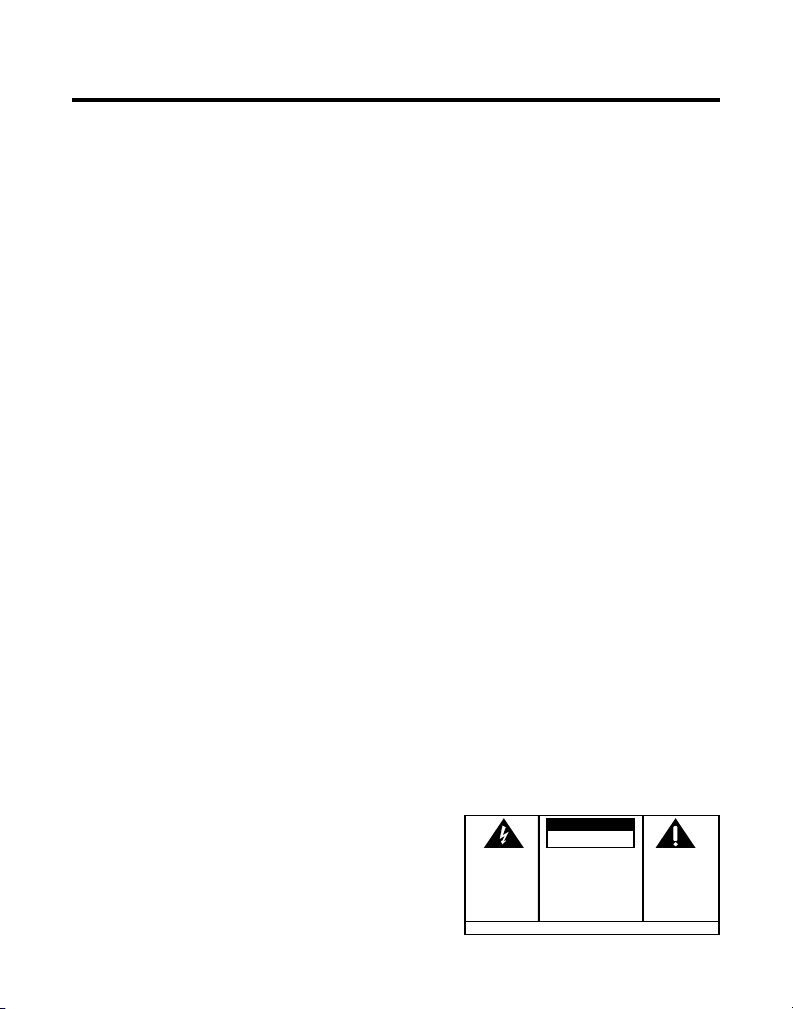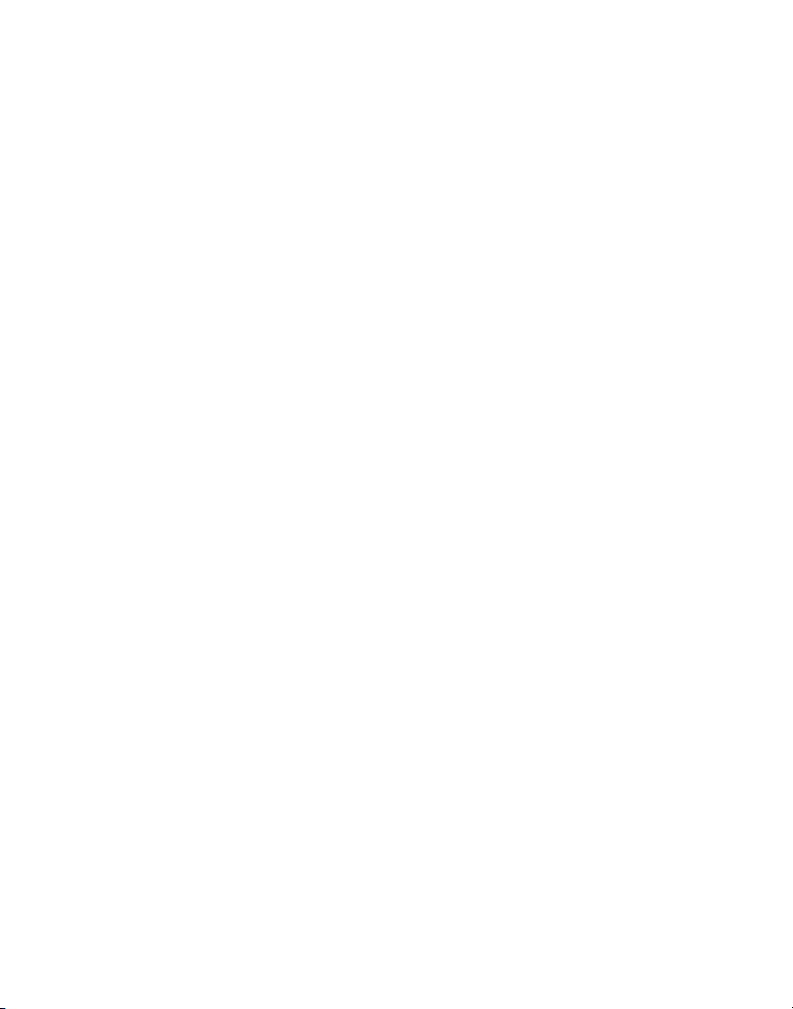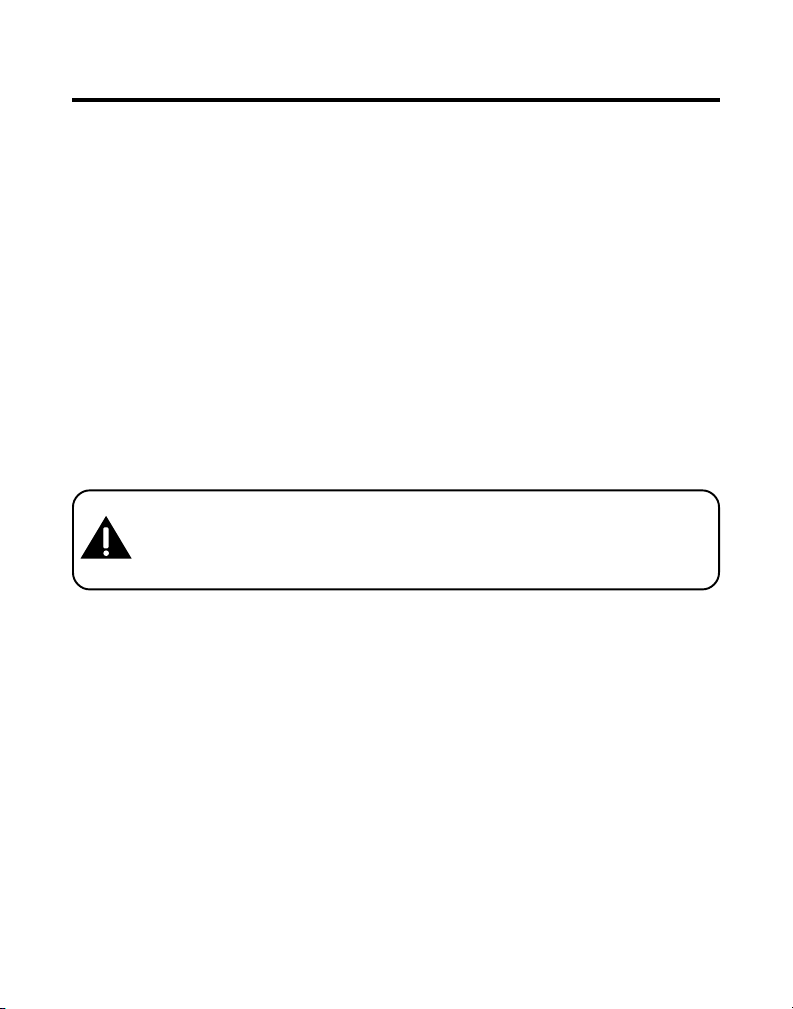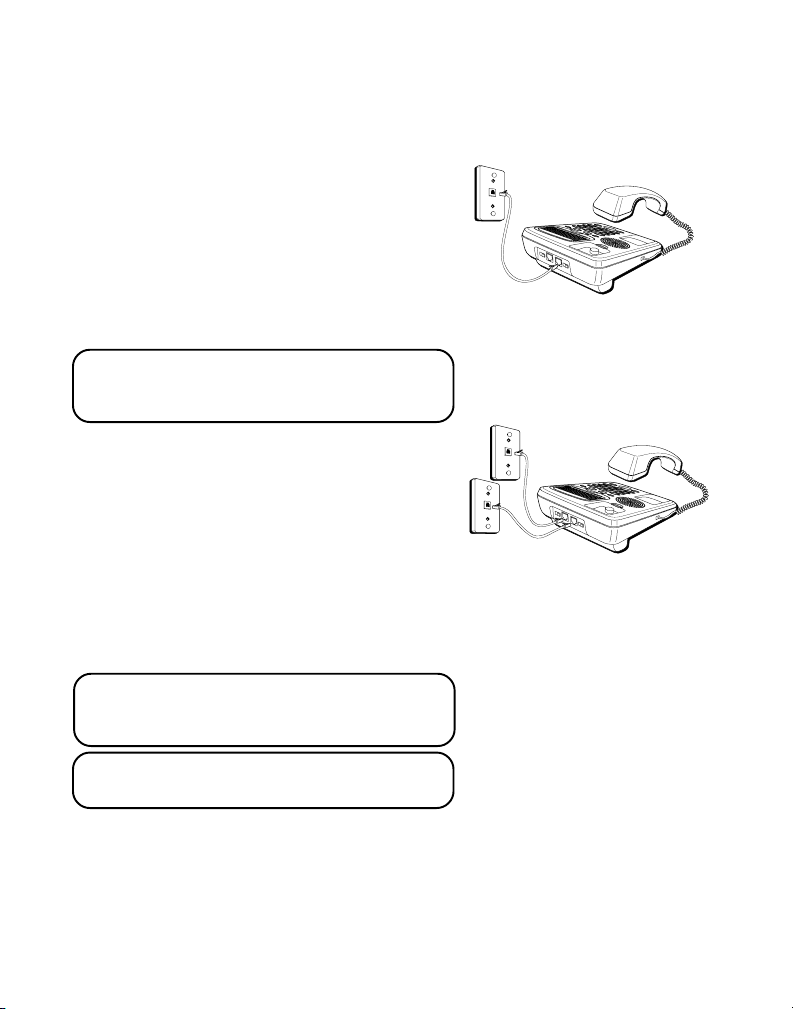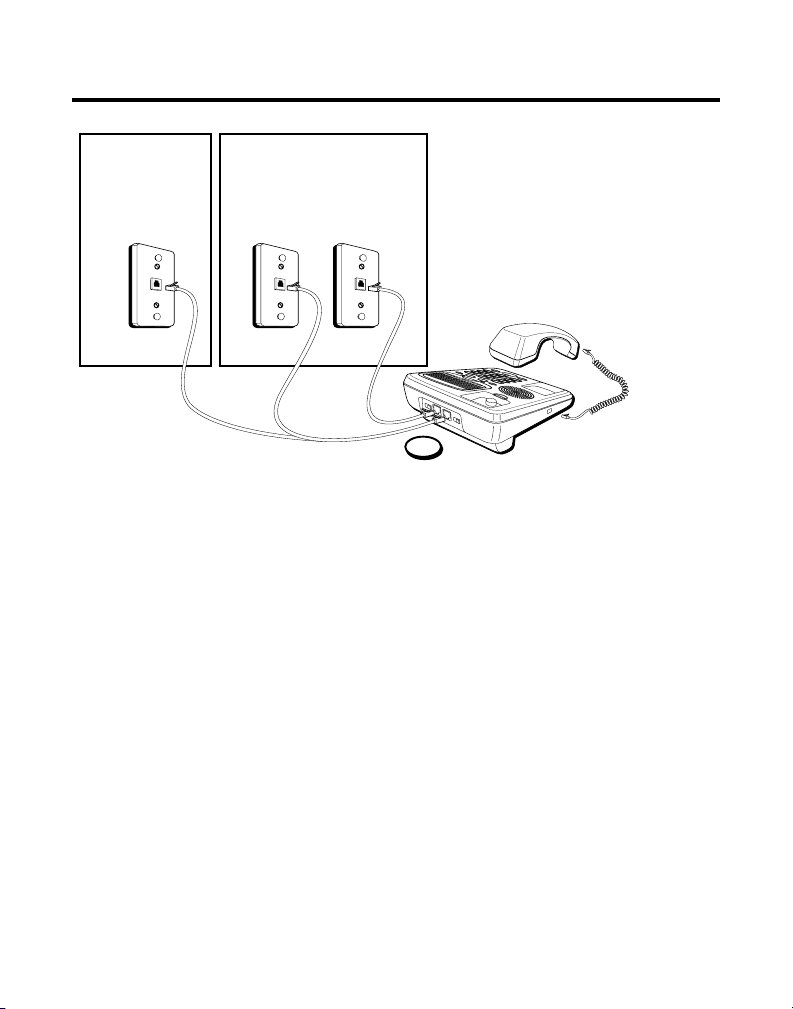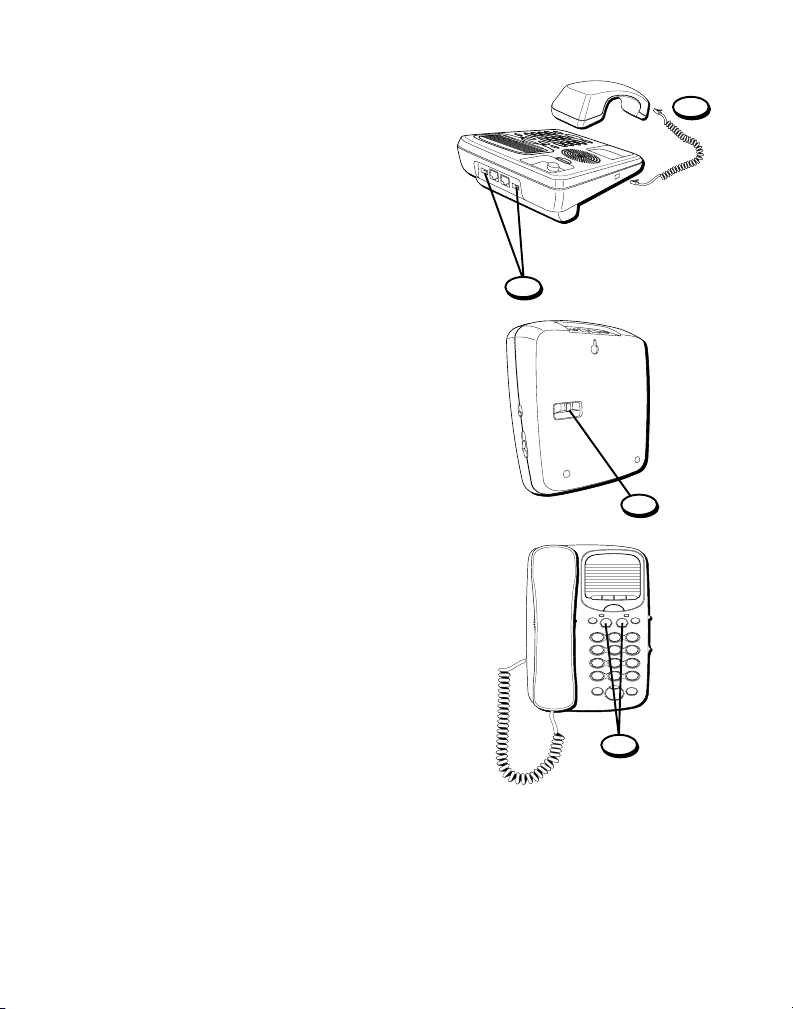2
EQUIPMENT APPROVAL INFORMATION
Your telephone equipment is approved for connection to the Public Switched Telephone Network and is in
compliance with parts 15 and 68 FCC Rules and Regulations and the Technical Requirements for Telephone
Terminal Equipment published by ACTA.
1Notification to the Local Telephone Company
On the bottom of this equipment is a label containing a unique identification number with the format
US:AAAEQ##Txxx. You must upon request provide this information to your telephone company. The ## in this
number is the Ringer Equivalence Number (REN) for the equipment.
The REN is useful in determining the number of devices you may connect to your telephone line and still have all
of these devices ring when your telephone number is called. In most (but not all) areas the sum of the RENs of all
devices connected to one line should not exceed 5. To be certain of the number of devices you may connect to your
line as determined by the REN you should contact your local telephone company.
Notes
• This equipment may not be used on coin service provided by the telephone company.
• Party lines are subject to state tariffs and therefore you may not be able to use your own telephone equipment if
you are on a party line. Check with your local telephone company.
• Notice must be given to the telephone company upon permanent disconnection of your telephone from your
line.
2Rights of the Telephone Company
Should your equipment cause trouble on your line which may harm the telephone network the telephone
company shall where practicable notify you that temporary discontinuance of service may be required. Where
prior notice is not practicable and the circumstances warrant such action the telephone company may temporarily
discontinue service immediately. In case of such temporary discontinuance the telephone company must: (1)
promptly notify you of such temporary discontinuance; (2) afford you the opportunity to correct the situation; and
(3) inform you of your right to bring a complaint to the Commission pursuant to procedures set forth in Subpart E
of Part 68 FCC Rules and Regulations.
The telephone company may make changes in its communications facilities equipment operations or procedures
where such action is required in the operation of its business and not inconsistent with FCC Rules and Regulations.
If these changes are expected to affect the use or performance of your telephone equipment the telephone
company must give you adequate notice in writing to allow you to maintain uninterrupted service.
INTERFERENCE INFORMATION
This device complies with Part 15 of the FCC Rules. Operation is subject to the following two conditions: (1) This device
may not cause harmful interference; and (2) This device must accept any interference received including interference
that may cause undesired operation.
This equipment has been tested and found to comply with the limits for a Class B digital device pursuant to Part 15 of
the FCC Rules. These limits are designed to provide reasonable protection against harmful interference in a residential
installation.
This equipment generates uses and can radiate radio frequency energy and if not installed and used in accordance
with the instructions may cause harmful interference to radio communications. However there is no guarantee that
interference will not occur in a particular installation.
If this equipment does cause harmful interference to radio or television reception which can be determined by turning
the equipment off and on the user is encouraged to try to correct the interference by one or more of the following
measures:
• Reorient or relocate the receiving antenna (that is the antenna for radio or television that is “receiving” the
interference).
• Reorient or relocate and increase the separation between the telecommunications equipment and receiving
antenna.
• Connect the telecommunications equipment into an outlet on a circuit different from that to which the receiving
antenna is connected.
If these measures do not eliminate the interference please consult your dealer or an experienced radio/television
technician for additional suggestions. Also the Federal Communications Commission has prepared a helpful booklet
“How To Identify and Resolve Radio/TV Interference Problems.” This booklet is available from the U.S. Government
Printing Office Washington D.C. 20402. Please specify stock number 004-000-00345-4 when ordering copies.
HEARING AID COMPATIBILITY
This telephone system meets FCC standards for Hearing Aid Compatibility.