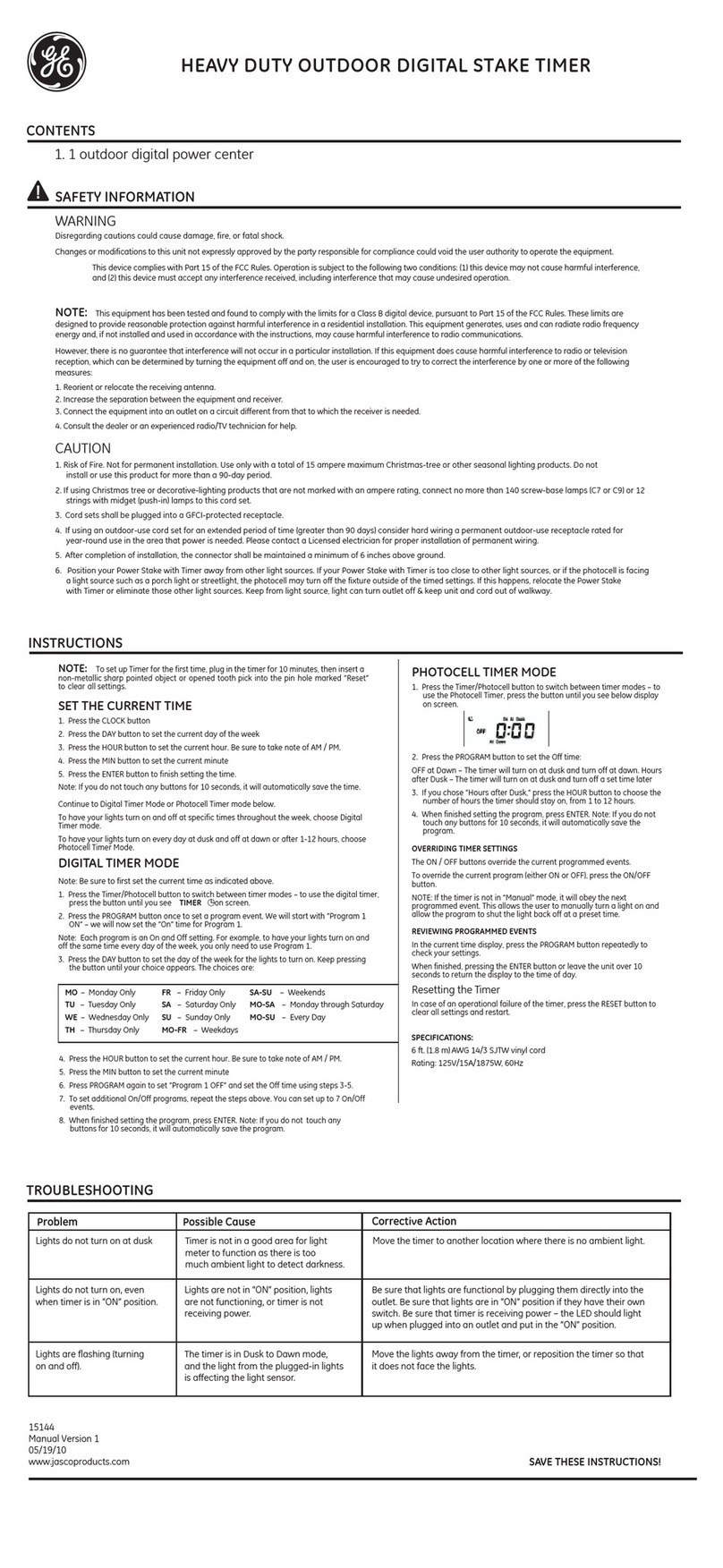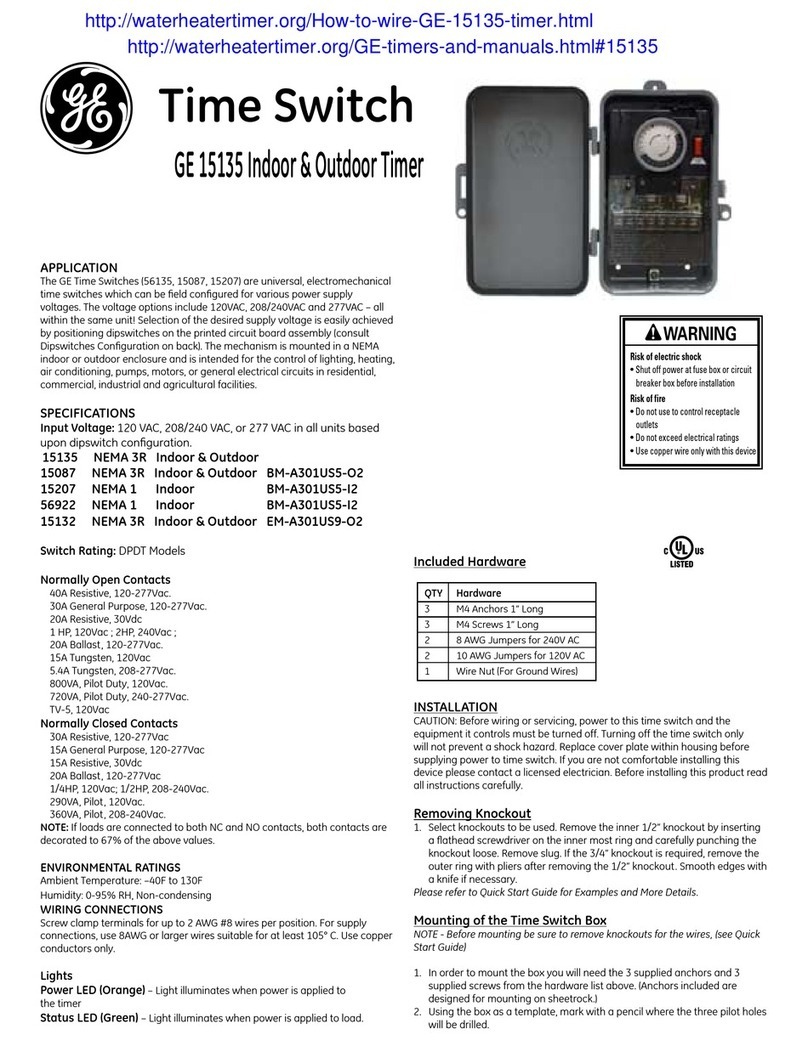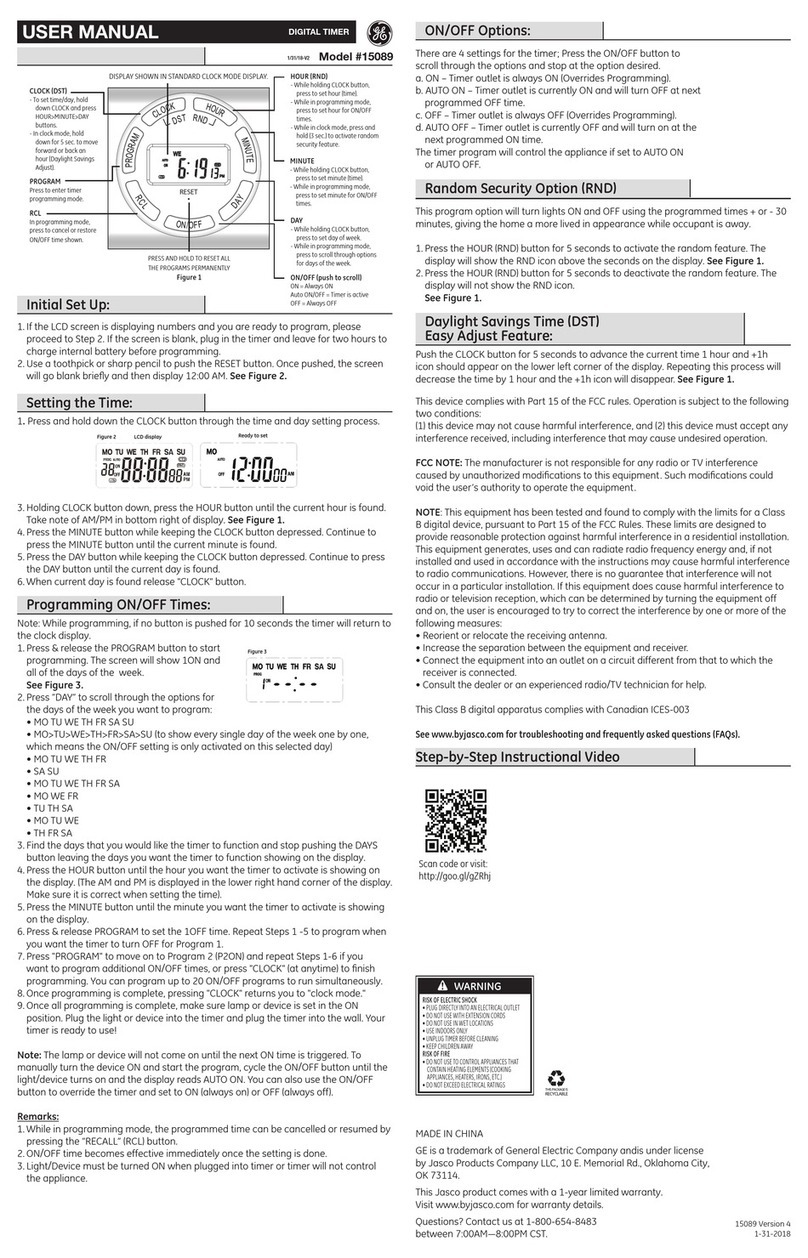Initial Set Up:
1. If the LCD screen is displaying numbers, you are ready to program, please
proceed to step 2. If the screen is blank plug in the timer and leave for two
hours to charge internal battery before programming.
2. Use a toothpick or sharp pencil to push the RESET button. Once pushed,
the screen will go blank briefly and then display 12:00 AM. See Figure 2.
Setting the Time:
1. Press and hold down the “CLOCK” button through the time and day setting
process.
2. Holding “CLOCK” button down, press the “HOUR” button until the current
hour is found. Take note of AM/PM in bottom right of display. See Figure 1.
3. Press the “MINUTE” button, keeping the “CLOCK” button depressed.
Continue to press the “MINUTE” button until the current minute is found.
4. Press the “DAY” button, keeping the “CLOCK” button depressed. Continue to
press the “DAY” button until the current day is found.
5. When current day is found release "CLOCK" button.
Programming ON/OFF Times:
Note: While programming, if no button is pushed for 10 seconds the timer will
return to the clock display.
1. Press & release the “PROGRAM” button to
start programming. The screen will show
1ON and all of the days of the week. See
Figure 3
2. Press ”DAY” to scroll through the options for
the days of the week you want to program:
• MO TU WE TH FR SA SU
• MO>TU>WE>TH>FR>SA>SU (to show every single day of the week one by
one, which means the on/off setting is only activated on this selected day)
• MO TU WE TH FR
• SA SU
• MO TU WE TH FR SA
• MO WE FR
• TU TH SA
• MO TU WE
• TH FR SA
3. Find the days that you would like the timer to function and stop pushing
the “DAYS” button leaving the days you want the timer to function showing
on the display.
4. Press the “HOUR” button until the hour you want the timer to activate is
showing on the display. (The AM and PM is displayed in the lower right
hand corner of the display. Make sure it is correct when setting the time).
5. Press the “MINUTE” button until the minute you want the timer to activate
is showing on the display.
6. Press & release “PROGRAM” to set the 1OFF time. Repeat steps 1 -5 to
program when you want the timer to turn OFF for program 1.
7. Press "PROGRAM" to move onto Program 2 (P2ON) and repeat steps
1-6 if you want to program additional ON/OFF times, or press "CLOCK"
(at anytime) to finish programming. You can prgram up to 20 ON/OFF
programs to run simultaneously!
8. Once programming is complete, pressing "CLOCK" returns you
to "clock mode."
9. Once all programming is complete make sure lamp or device is set in the
ON position. Plug the light or device into the timer and plug the timer into
the wall. Your timer is ready to use!
Note: The lamp or device will not come on until the next ON time is triggered.
To manually turn the device ON and start the program, cycle the ON/OFF
button until the light/device turns on and the display reads AUTO ON. You can
also use the ON/OFF button to override the timer and set to ON (always on) or
OFF (always off).
Remarks:
1. While in programming mode, the programmed time can be cancelled or
resumed by pressing the “RECALL” (RCL) button.
2. ON/OFF time becomes effective immediately once the setting is done.
3. Light/Device must be turned ON when plugged into timer or timer will not
control the appliance.
ON/OFF Options:
There are 4 settings for the timer; Press the “ON/OFF” button to scroll through
the options and stop at the option desired.
a. ON – Timer outlet is always ON (Overrides Programming).
b. AUTO ON – Timer outlet is currently ON and will turn OFF at next
programmed OFF time.
c. OFF – Timer outlet is always OFF (Overrides Programming).
d. AUTO OFF – Timer outlet is currently OFF and will turn on at the next
programmed ON time.
The timer program will control the appliance if set to AUTO ON or AUTO OFF.
Random Security Option (RND):
This program option will turn lights ON and OFF using the programmed
times + or - 30 minutes, giving the home a more lived in appearance while
occupant is away.
1. Press the “HOUR” (RND) button for 5 seconds to activate the random
feature. The display will show the RND icon above the seconds on the
display. See Figure 1.
2. Press the “HOUR” (RND) button for 5 seconds to deactivate the random
feature. The display will not show the RND icon. See Figure 1.
Daylight Savings Time (DST) Easy Adjust Feature:
Push the “CLOCK” button for 5 seconds to advance the current time 1 hour,
+1h icon should appear on the lower left corner of the display. Repeating
this process will decrease the time by 1 hour and the +1h icon will disappear.
See Figure 1.
Digital Timer
15089
4-2011
www.jascoproducts.com
RESET
MINUTE
- While holding CLOCK button, press to set minute (time).
- While in programming mode, press to set minute for ON/OFF times.
DAY
- While holding CLOCK button, press to set day of week.
- While in programming mode, press to scroll through options
for days of the week.
HOUR (RND)
- While holding CLOCK button, press to set hour (time).
- While in programming mode, press to set hour for ON/OFF times.
- While in clock mode, press and hold (3 sec.) to activate random
security feature.
RCL
In programming mode, press to cancel or
restore ON/OFF time shown.
PROGRAM
Press to enter timer programming mode.
CLOCK (DST)
- To set time/day, hold down CLOCK and
press HOUR>MINUTE>DAY buttons.
- In clock mode, hold down for 5 sec. to
move forward or back an hour (Daylight
Savings Adjust).
ON/OFF (push to scroll)
ON= Always ON
Auto ON/OFF = Timer is active
OFF = Always OFF
DISPLAY SHOWN IN STANDARD “CLOCK” MODE DISPLAY.
PRESS AND HOLD TO RESET ALL THE
PROGRAMS PERMANENTLY
Figure 1
Figure 2 LCD display Ready to set
Figure 3
If your Timer looks like this,
use the following instructions
If your Timer does not look
like this, go to the next page GE 15089 plug-in timer/ version 1 and version 2
http://waterheatertimer.org/plug-in-timers.html#15089