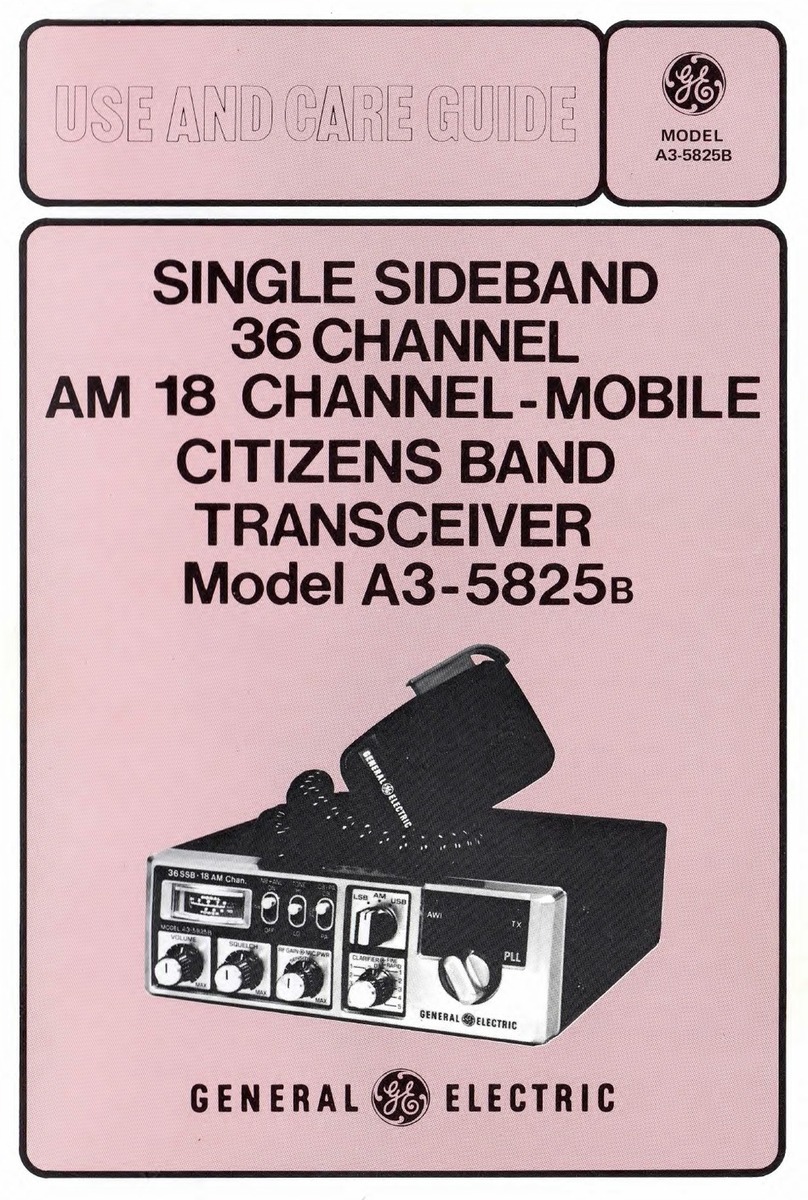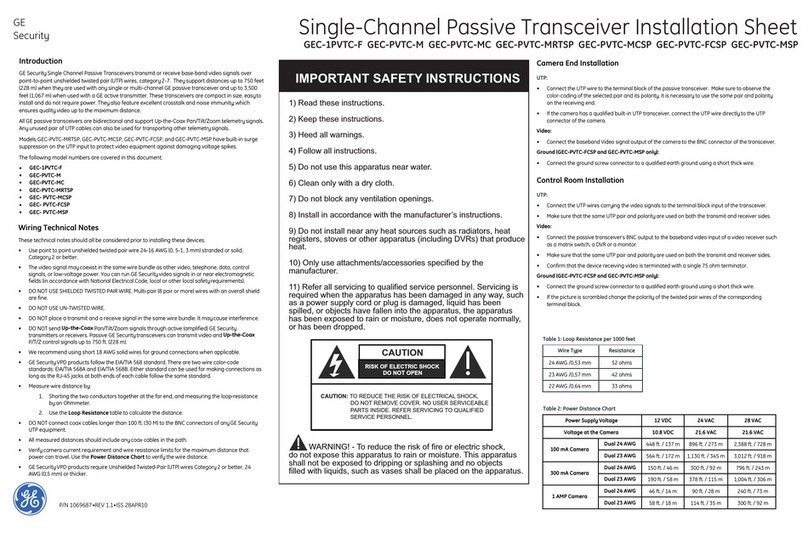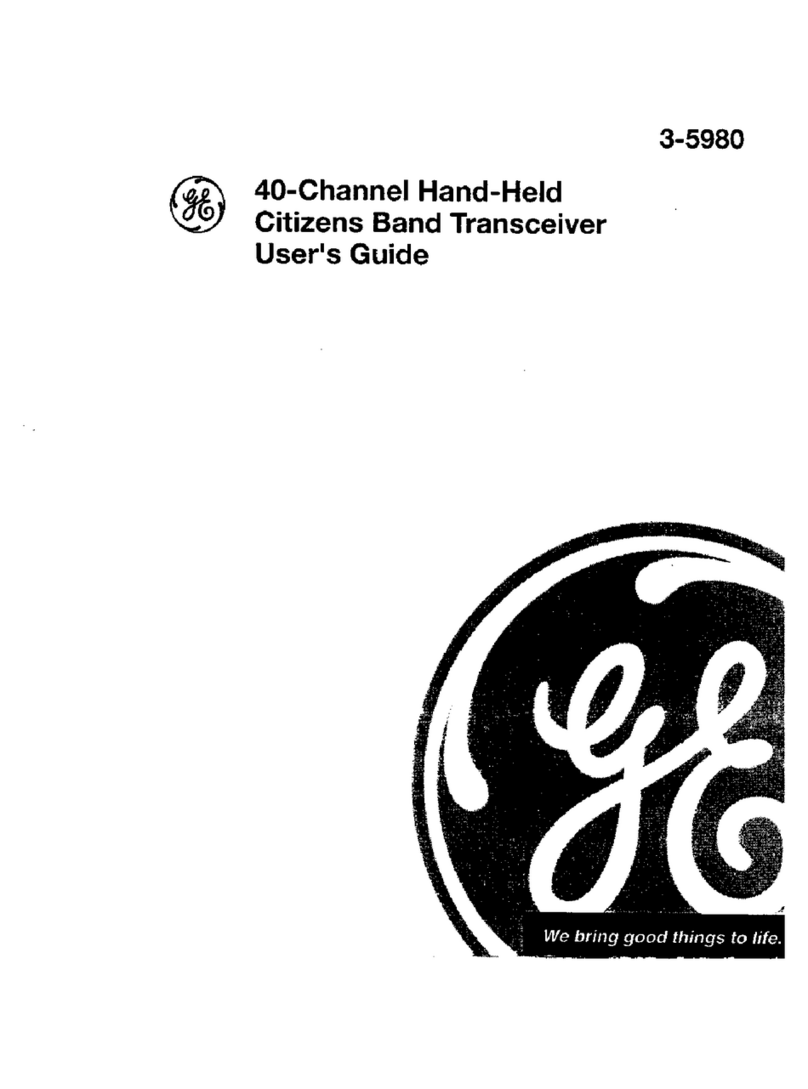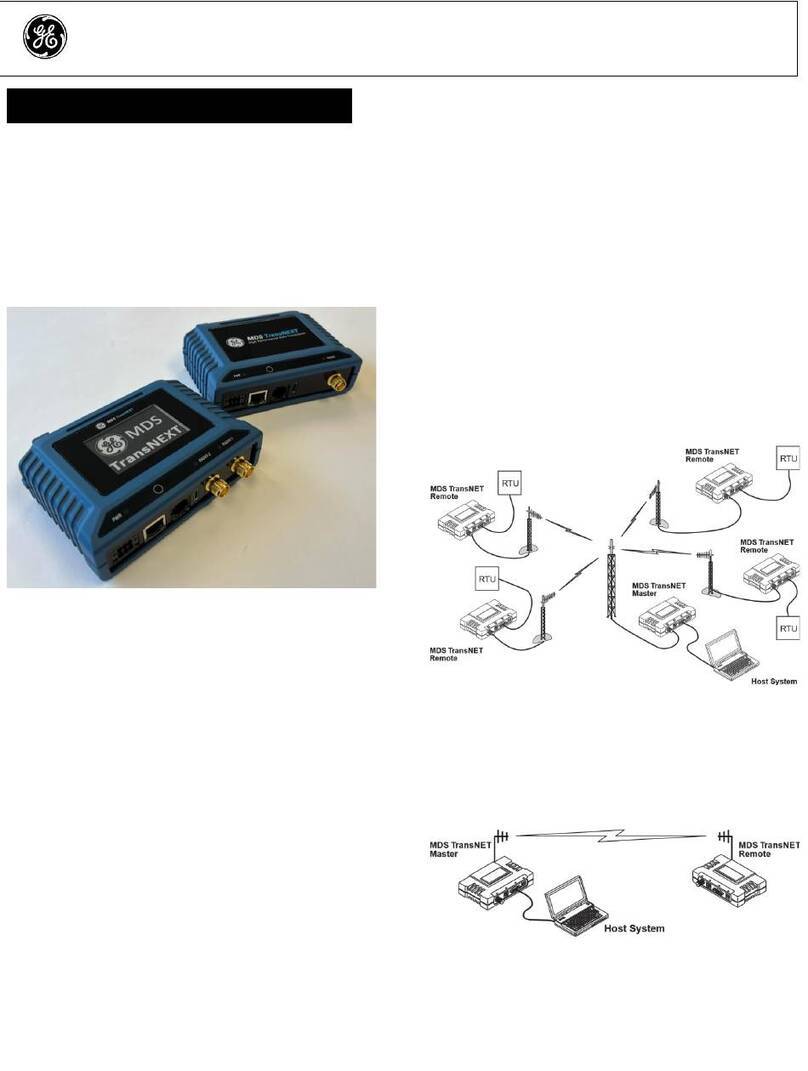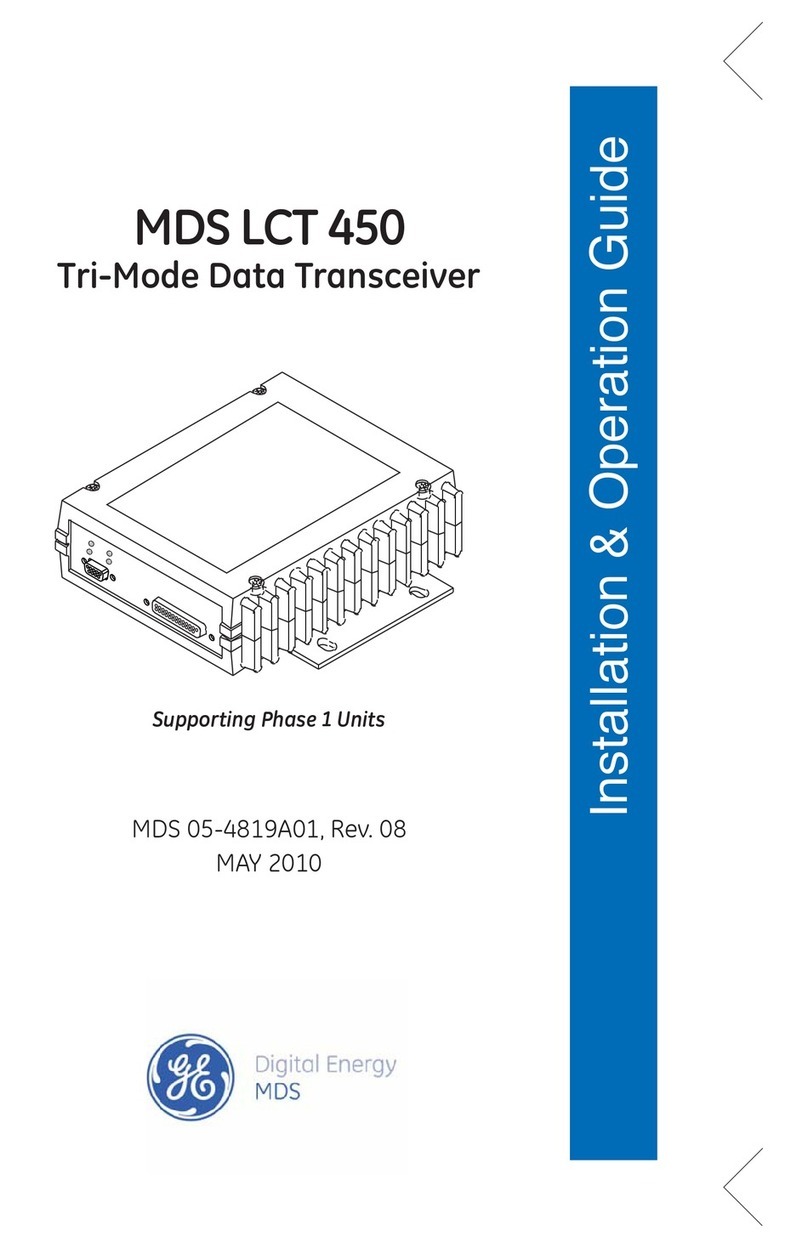2 MDS entraNET Start-Up Guide 05-4565A01, Rev. A
Manual Revision and Accuracy
While every reasonable effort has been made to ensure the accuracy of this manual,
product improvements may result in minor differences between the manual and the
product shipped to you. If you have questions or need an exact specification for a
product, please contact our Technical Services Team using the information at the back
of this guide. Microwave Data Systems reserves its right to correct any errors or omis-
sions. Updated information may also be available on our Web site at:
www.GEmds.com. This manual is for the use of professionals to guide them in the
installation, operation and basic system maintenance of the equipment described.
OPERATIONAL & SAFETY NOTICES
Professional installation required. The radio equipment
described in this guide emits radio frequency energy.
Although the power level is low, the concentrated
energy from a directional antenna may pose a health
hazard. Do not allow people to come closer than 23 cm
(9 inches) to the antenna when the transmitter is oper-
ating in indoor or outdoor environments. More informa-
tion on RF exposure is available on the Internet at
www.fcc.gov/oet/info/documents/bulletins.
Installation in Hazardous Locations
The transceiver is not acceptable as a stand-alone unit for use in hazardous locations.
It must either be mounted within another piece of equipment which is certified for
hazardous locations, or installed within guidelines, or conditions of approval set forth
below:
1. The transceiver must be mounted within a separate enclosure which is suitable for
the intended application.
2. The antenna feedline, DC power cable and interface cable must be routed through
conduit in accordance with applicable electrical codes.
3. Installation, operation and maintenance of the transceiver should be in accordance
with the transceiver's manual, and applicable electrical codes.
4. Tampering or replacement with non-factory components may adversely affect the
safe use of the transceiver in hazardous locations, and may void the approval.
5. A power connector with screw-type retaining screws as supplied by the
manufacturer must be used.
6. Articles 500 through 502 of the National Electrical Code (NFPA 70) provide fur-
ther information on hazardous locations and approved wiring methods.
Do not connect or disconnect equipment unless
power has been switched off or the area is
known to be non-hazardous.
Refer to Articles 500 through 502 of the National
Electrical Code (NFPA 70) for further information
on hazardous locations and approved Division 2
wiring methods.
RF Exposure
EXPLOSION
HAZARD!