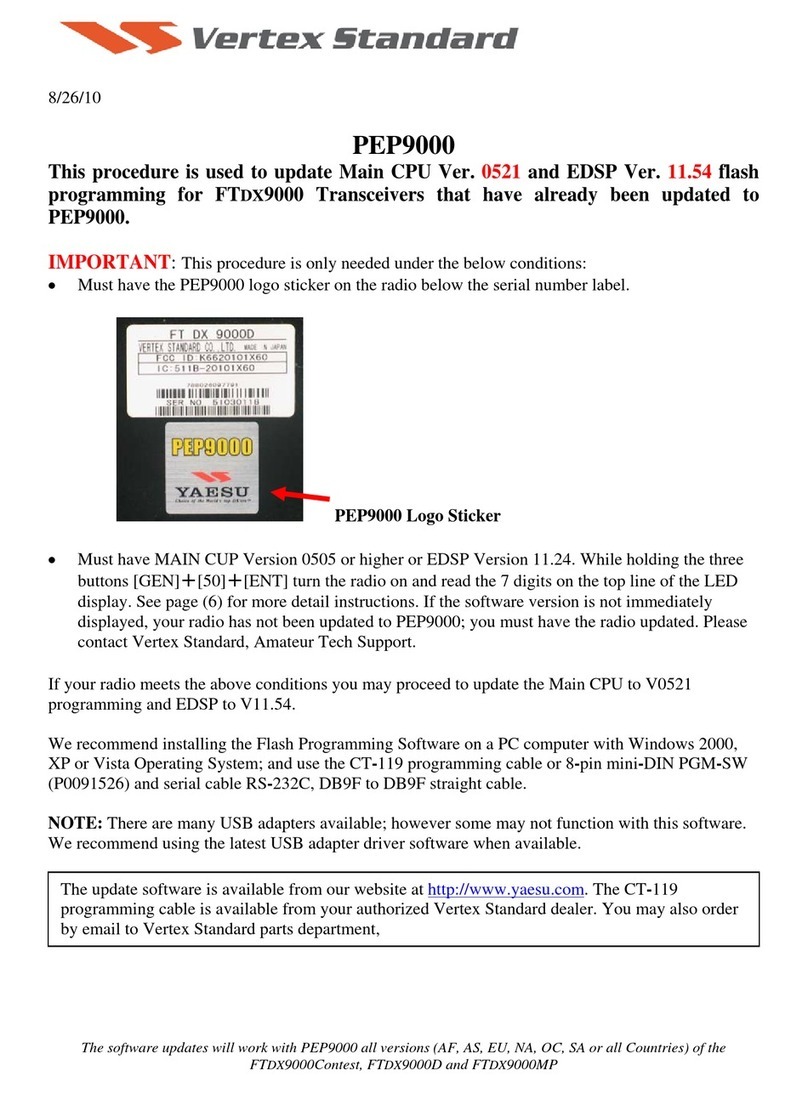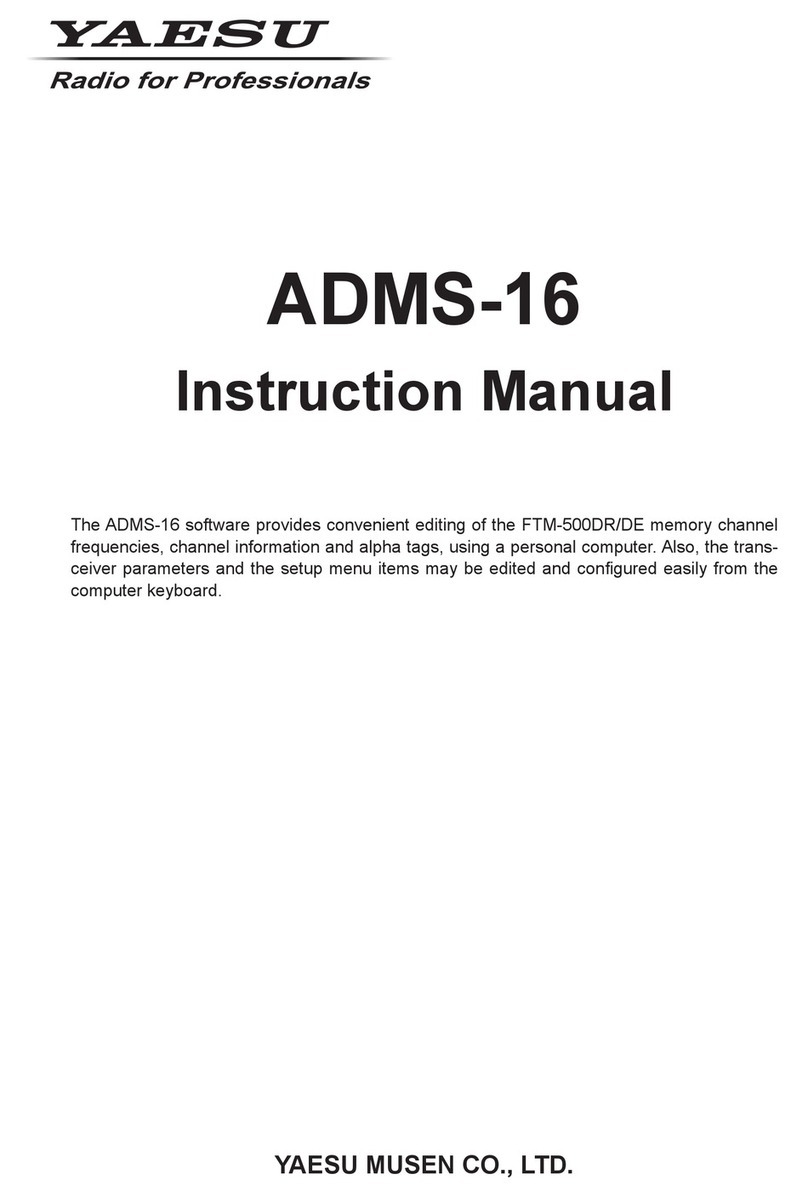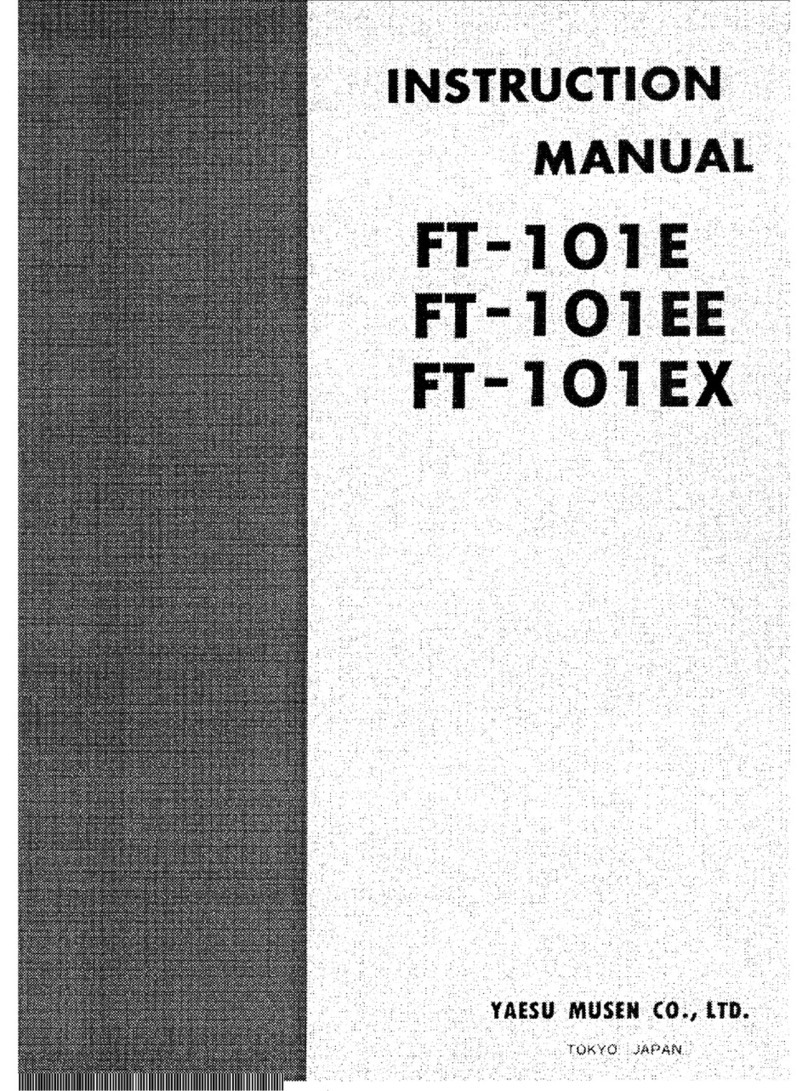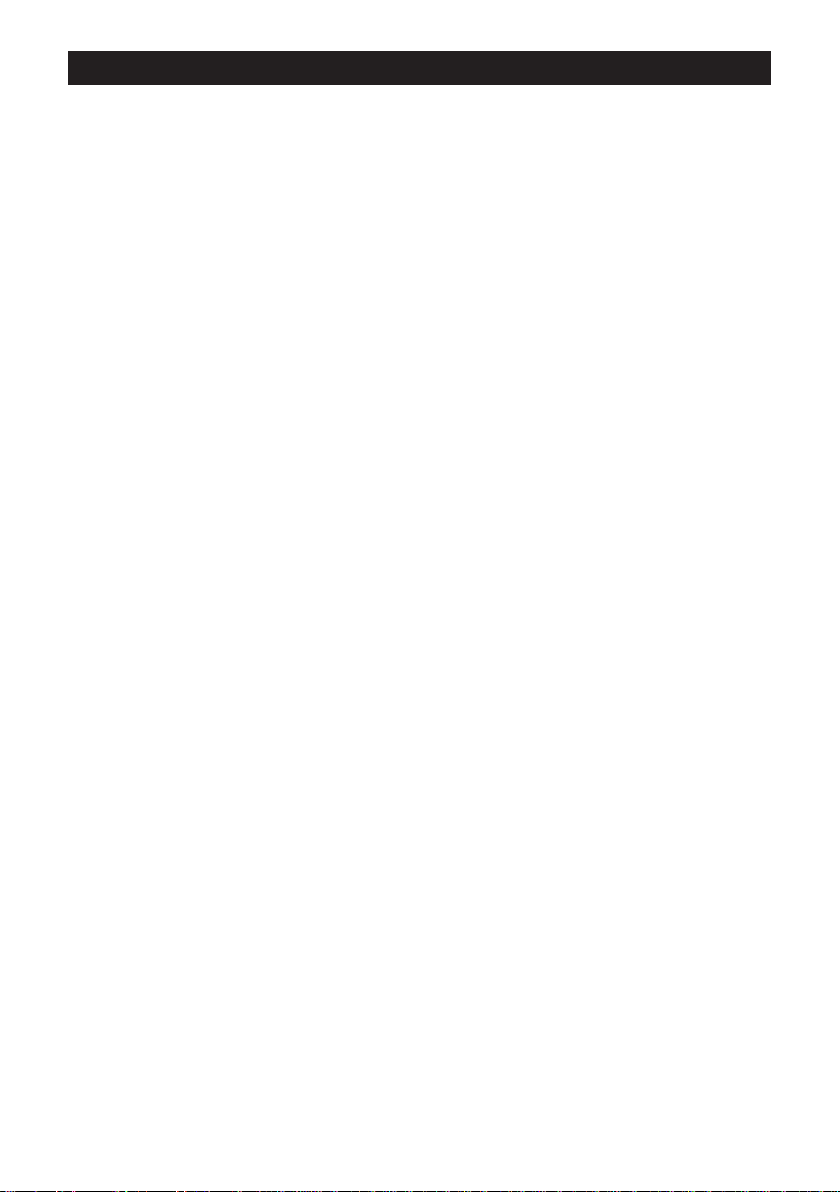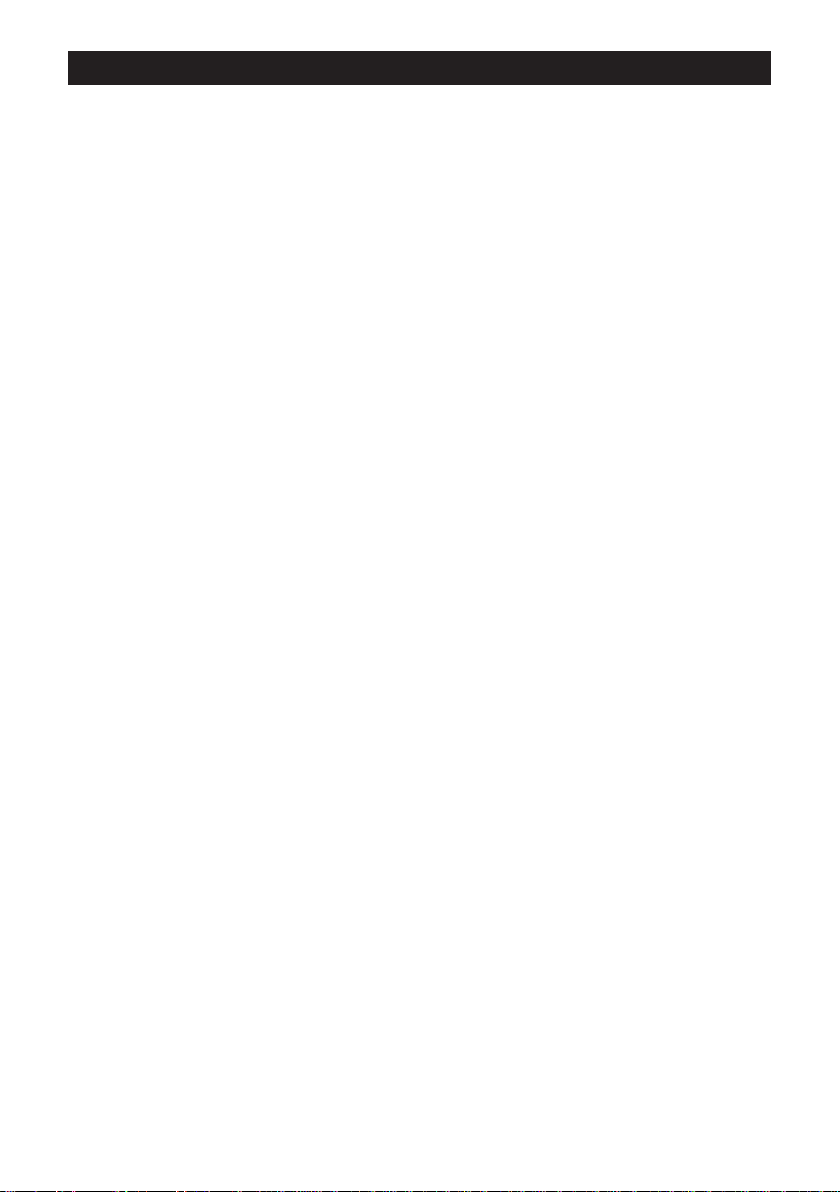
2
Contents
What is WIRES-X? ............................................................................................................................3
Terminology ................................................................................................................................4
Connecting to a Faraway Station Using WIRES-X ........................................................................7
Finding a local node .......................................................................................................................7
Connecting in digital mode .............................................................................................................7
Connecting to a WIRES-X digital node ......................................................................................7
Connecting to the other node ID or the other room ID ...............................................................8
Connecting to a node or room on the Internet..........................................................................10
Communicating with others ......................................................................................................13
Useful functions in digital mode....................................................................................................14
Using preset channels..............................................................................................................14
Connecting to registered nodes or rooms ................................................................................15
Releasing the WIRES-X connection.............................................................................................17
Connecting to analog nodes.........................................................................................................18
Connecting to analog nodes or analog rooms on the Internet .................................................18
Communicating with others ......................................................................................................18
Disconnecting from the node or room ......................................................................................18
Various display functions..............................................................................................................19
Confirming the location of the local node and the partner station ............................................19
Confirming the frequency .........................................................................................................19
Returning to the initial screen...................................................................................................19
Using the News Function of WIRES-X..........................................................................................20
Viewing messages........................................................................................................................20
Viewing text data in local nodes ...............................................................................................20
Viewing text data on the WIRES-X server (INT NEWS)...........................................................22
Viewing text data in nodes or rooms on the Internet ................................................................23
Importing images..........................................................................................................................25
Importing images from local nodes ..........................................................................................25
Importing images from the WIRES-X server (INT NEWS) .......................................................25
Importing data from nodes or rooms on the Internet ................................................................26
Viewing imported data later..........................................................................................................26
Deleting imported data .................................................................................................................27
Deleting a file............................................................................................................................27
Listening to audio messages........................................................................................................28
Listening to emergency information in the local node ..............................................................28
Listening to routine messages in local nodes...........................................................................29
Listening to routine messages on the WIRES-X server (INT NEWS) .....................................29
Listening to emergency information in nodes or rooms on the Internet ...................................30
Listening to routine messages in nodes or rooms on the Internet............................................30
Transmitting messages and images.............................................................................................31
Creating and transmitting messages to local nodes.................................................................31
Transmitting saved messages or images to local nodes..........................................................33
Creating and transmitting messages to nodes or rooms on the Internet..................................33
Transmitting saved messages or images to nodes or rooms on the Internet...........................33
Transmitting audio messages.......................................................................................................34
Transmitting emergency information to local nodes.................................................................34
Transmitting routine voice messages to local nodes................................................................34
Transmitting emergency information to nodes or rooms on the Internet..................................35
Transmitting routine messages to nodes or rooms on the Internet ..........................................35
WIRES-X Setting Mode Menus ......................................................................................................36
WIRES-X setting mode list ...........................................................................................................36
Using the WIRES-X setting mode ................................................................................................36
Setting the operating frequencies for repeaters/WIRES-X.......................................................36
Setting the item order on the node & room lists .......................................................................37
Editing category names............................................................................................................37
Deleting the registered nodes and rooms ................................................................................37
The DG-ID feature to access the WIRES-X node station.........................................................38