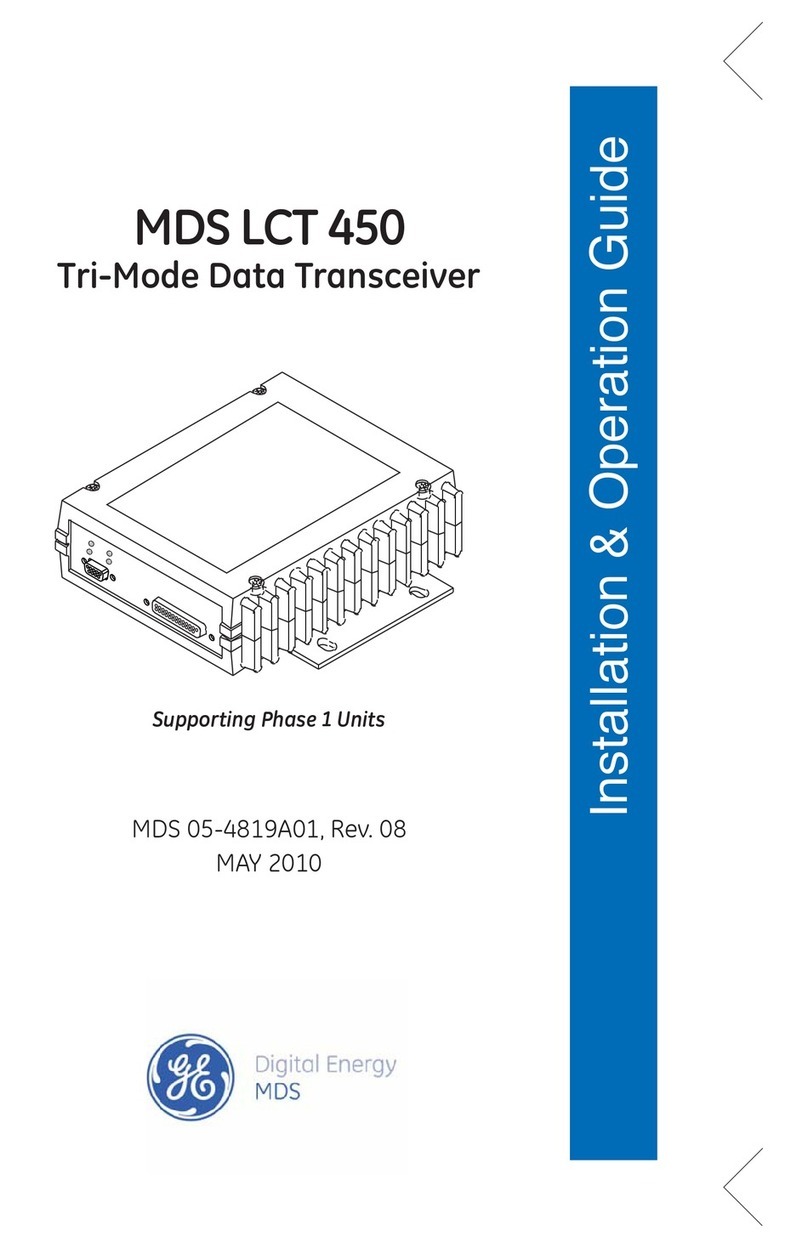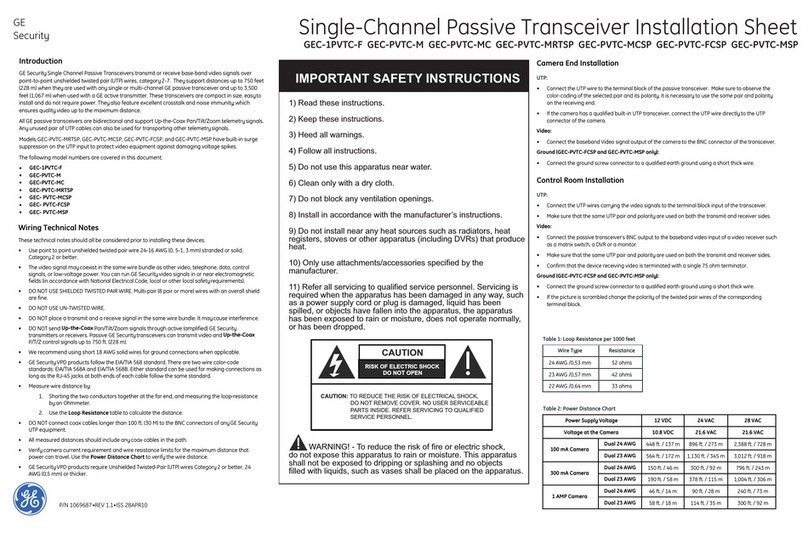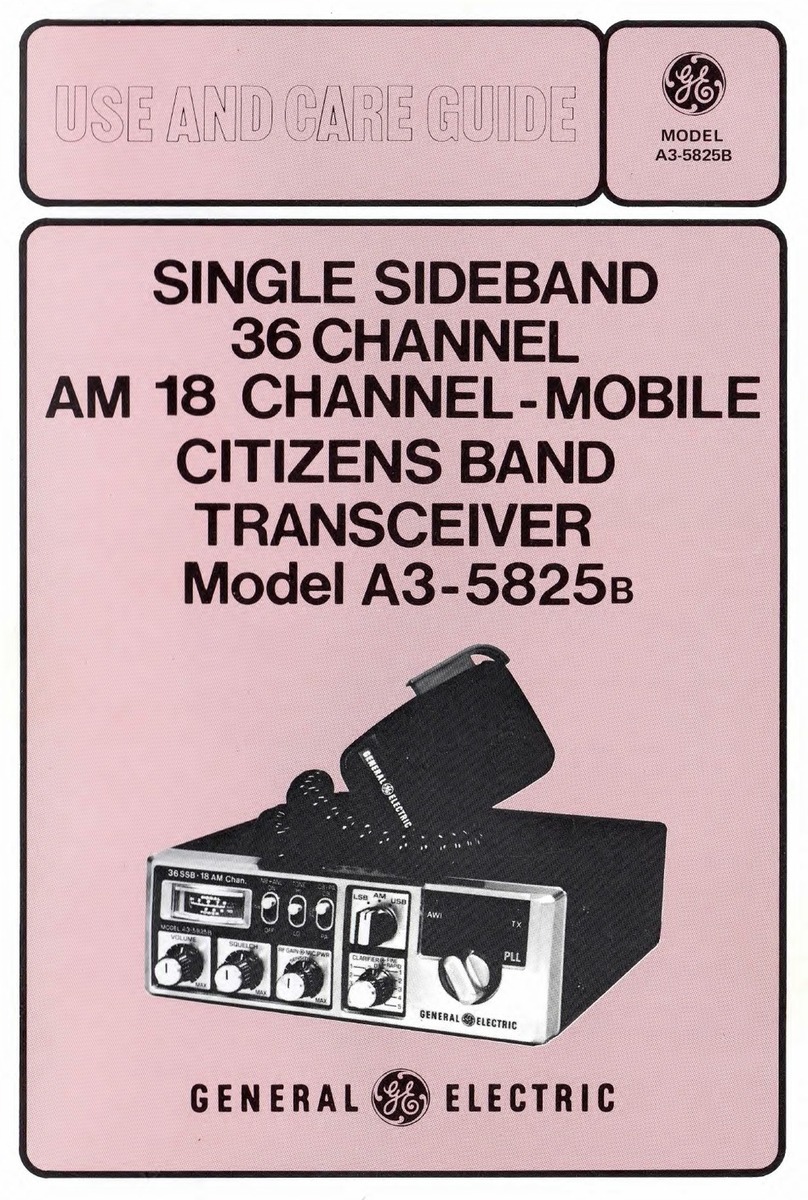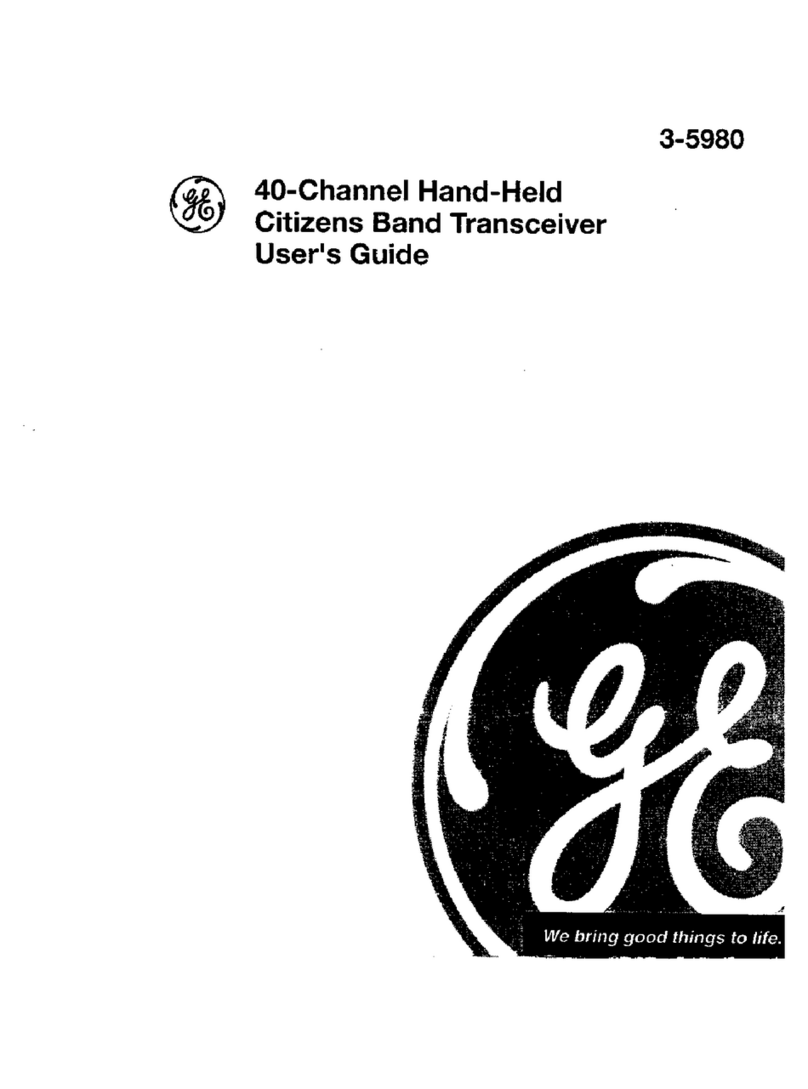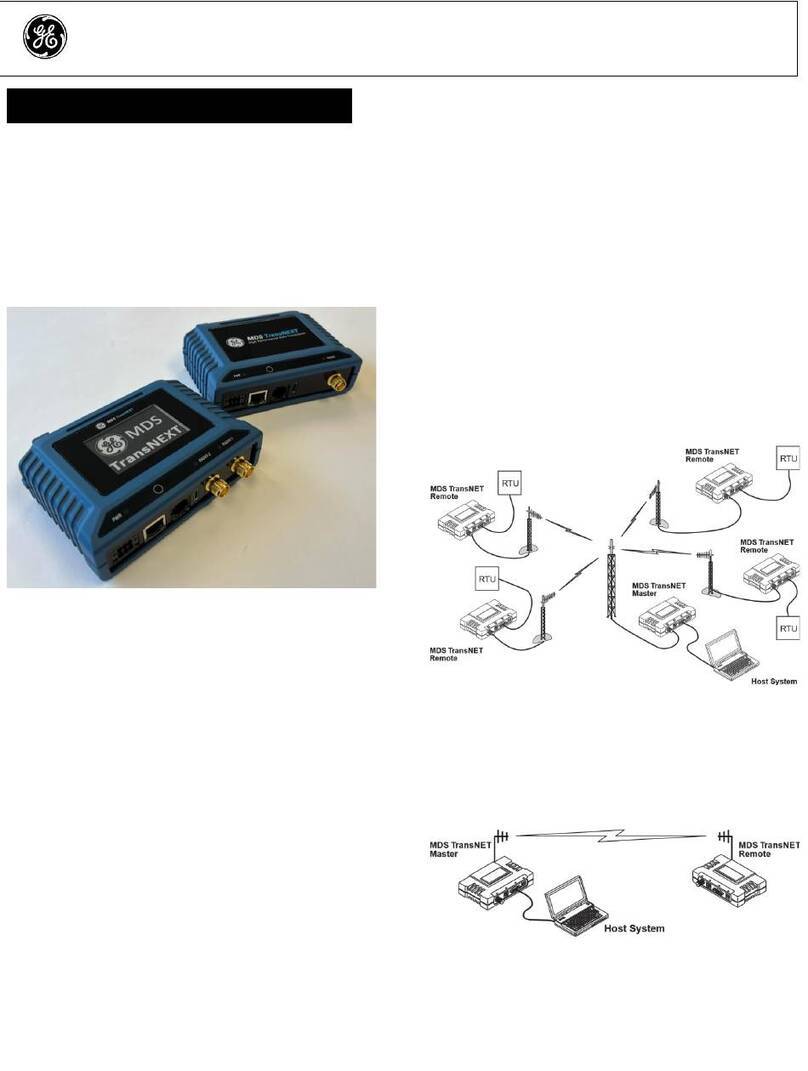05-4847A01, Rev. B MDS SD Series Quick Start Guide 3
7. Review the basic settings to determine if they are appropriate
for your system.The RX (receive) and TX (transmit) frequen-
cies must always be set/verified. To set the frequencies, press
the letter shown to the left of RX and TX, and enter the correct
frequencies in MHz (xxx.xxxxx). Press .
8. The factory default modem settings support 9600 bps trans-
mission in a 12.5 kHz bandwidth channel. Many other options
are available. These may be viewed by selecting Modem
Type and pressing the spacebar to cycle through the list.
When done with the steps above, return to the Main Menu and
review the other configuration options to determine if other
settings are required for your system.
2.2 Initial Checkout
In-service operation of the transceiver is completely automatic.
The only operator actions required are to apply DC power and
observe the LEDS for proper indications. Table 1 summarizes the
radio’s LED functions.
2.2.1 LED Functions
NOTE: LED labeling may vary on early units. LED position and
functionality remains as described below.
Figure 9. LED Status Indicators
Table 1: Description of LED Status Indicators
NOTE: The Ethernet connector also has two embedded LEDs. A
flashing green indicates Ethernet data activity, and a
yellow indicates 100 Mbps operation has been achieved.
2.2.2 Antenna SWR Check
Before final operation begins, the antenna system’s standing wave
ratio (SWR) should be checked using a wattmeter suited to the fre-
quency of operation. High SWR (above 2:1) may indicate an
antenna or feedline problem, and should be corrected.
2.2.3 RSSI Check (for Remotes)
Using the Radio Performance menu, check the received signal
strength indication (RSSI) for adequate signal strength. The radio
must be receiving a signal from the associated Master Station
(LINK LED on or blinking). In general, signal levels stronger than
–80 dBm will provide very reliable communication and allow for a
degree of “fade margin.”
Optimize the RSSI at Remotes by slowly adjusting the direction of
thestation antenna.WatchtheRSSIindicationforseveralseconds
after making each adjustment so that the RSSI accurately reflects
anychange inthe linksignalstrength.WithRSSI, theless negative
the number, the stronger the incoming signal.
All radios in the network must meet the basic requirements listed
below for proper operation. Check these items first when trouble-
shooting a system problem:
• Adequate and stable primary power
• Secure connections (RF, data and power)
• A clear transmission path between Master and each Remote
• An efficient and properly aligned antenna system providing
adequate received signal strength.
• Proper programming of the transceiver’s parameters
• The correct interface between the transceiver and the con-
nected data equipment (correct cable wiring, proper data
format, timing, etc.)
3.1 LEDs
The radio’s LED indicator panel provides useful information when
troubleshooting a system problem. Refer to Table 1 for LED infor-
mation.
3.2 Event Codes
When an alarm condition exists, the transceiver creates a mes-
sage that can be read on the Statistics/Events Menu. While
viewing this menu, select Alarms/Events to see the current
alarms. Consult the Reference Manual for details.
3.2.1 Types of Alarms
Minor Alarms—report conditions that, under most circumstances
will not prevent transceiver operation. This includes out-of-toler-
ance conditions, baud rate mismatches, etc. The cause of these
alarms should be investigated and corrected to prevent system
failure.
Major Alarms—report serious conditions that generally indicate a
hardware failure, or other abnormal condition that will prevent (or
seriously hamper) further operation of the transceiver. Major
alarms may require factory repair. Contact your factory represen-
tative for assistance.
3.3 Built-In Spectrum Analyzer
A Spectrum Analyzer screen is available for viewing other radio
signals near the SD’s operating frequencies. Access to the ana-
lyzer is made through the Maintenance Tools Menu (Mainte-
nance/Tools>>Radio Test>>Spectrum). A submenu appears
where you can specify the center frequency and span frequency of
the spectrum scan. Start the analyzer function by selecting Spec-
trum from the menu.
The display creates a received signal strength indication (RSSI)
vs.frequencyplot forthe frequency and surroundingsignals.Refer
to the Reference Manual for detailed information.
4.1 COM1 Connections for PC Control
The COM1 DB-9 connector is used for PC management of the
radio. A straight-through cable is required that connects Pin 2
(RXD), Pin 3 (TXD), and Pin 5 (Ground). (See Figure 10.)
Figure 10. COM1 Wiring to Computer
LED Name Description
PWR • Continuous—Power applied, no problems detected.
• Rapid flash (5 times-per-second)—Alarm
indication.
LAN • Flashing—Ethernet data activity is detected.
• Off—Ethernet signals not detected, or excessive
traffic is present.
DATA1/DATA2 The DATA LEDs show data activity on the DB-9
serial payload port(s).
LINK When lit, indicates that a communication link exists
with the master station.
3.0 TROUBLESHOOTING
4.0 COM1/COM2 REFERENCE
RXD
TXD
GND
2
3
5
RXD
TXD
GND
2
3
5
>
<DB-9 FEMALE
(COMPUTER)
DB-9 MALE
(RADIO SIDE)