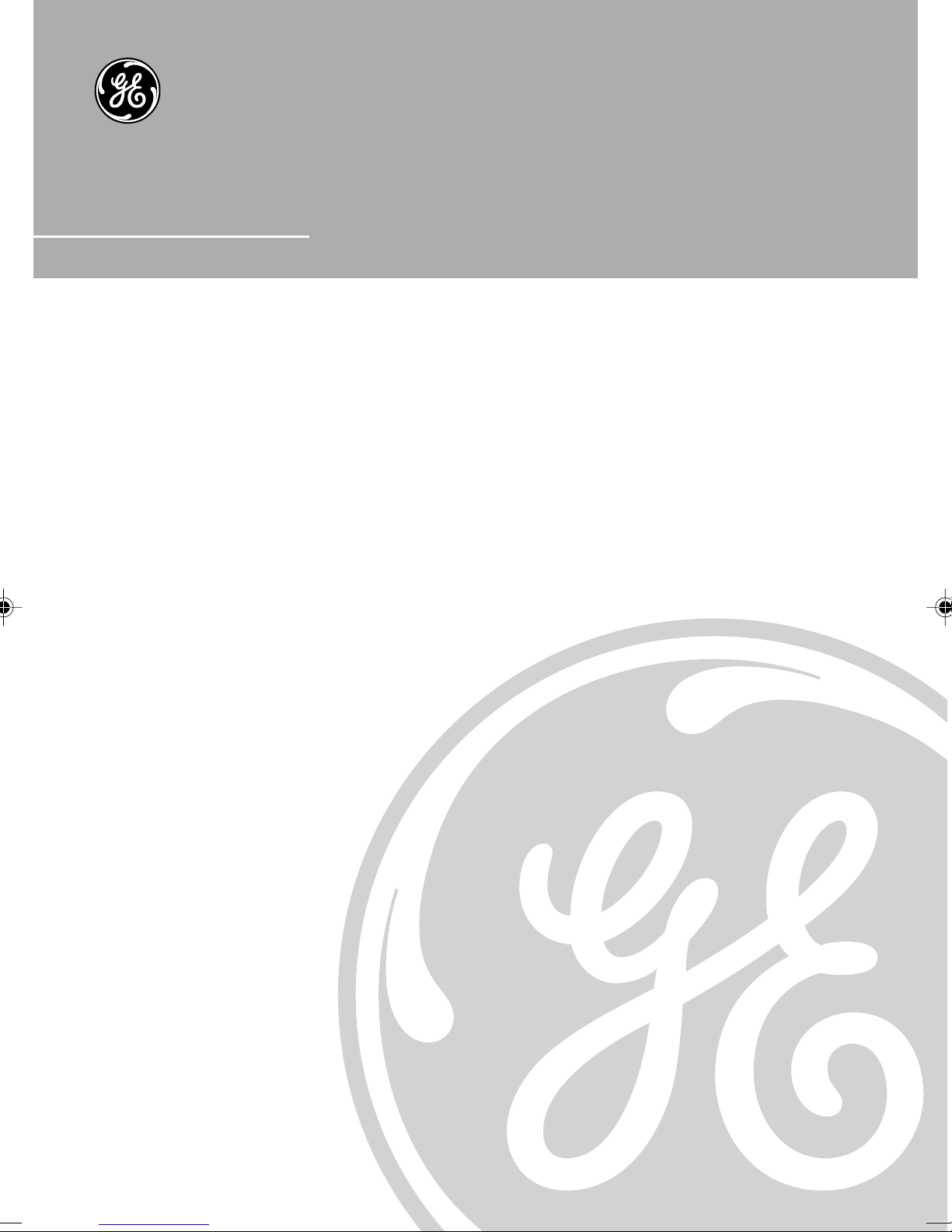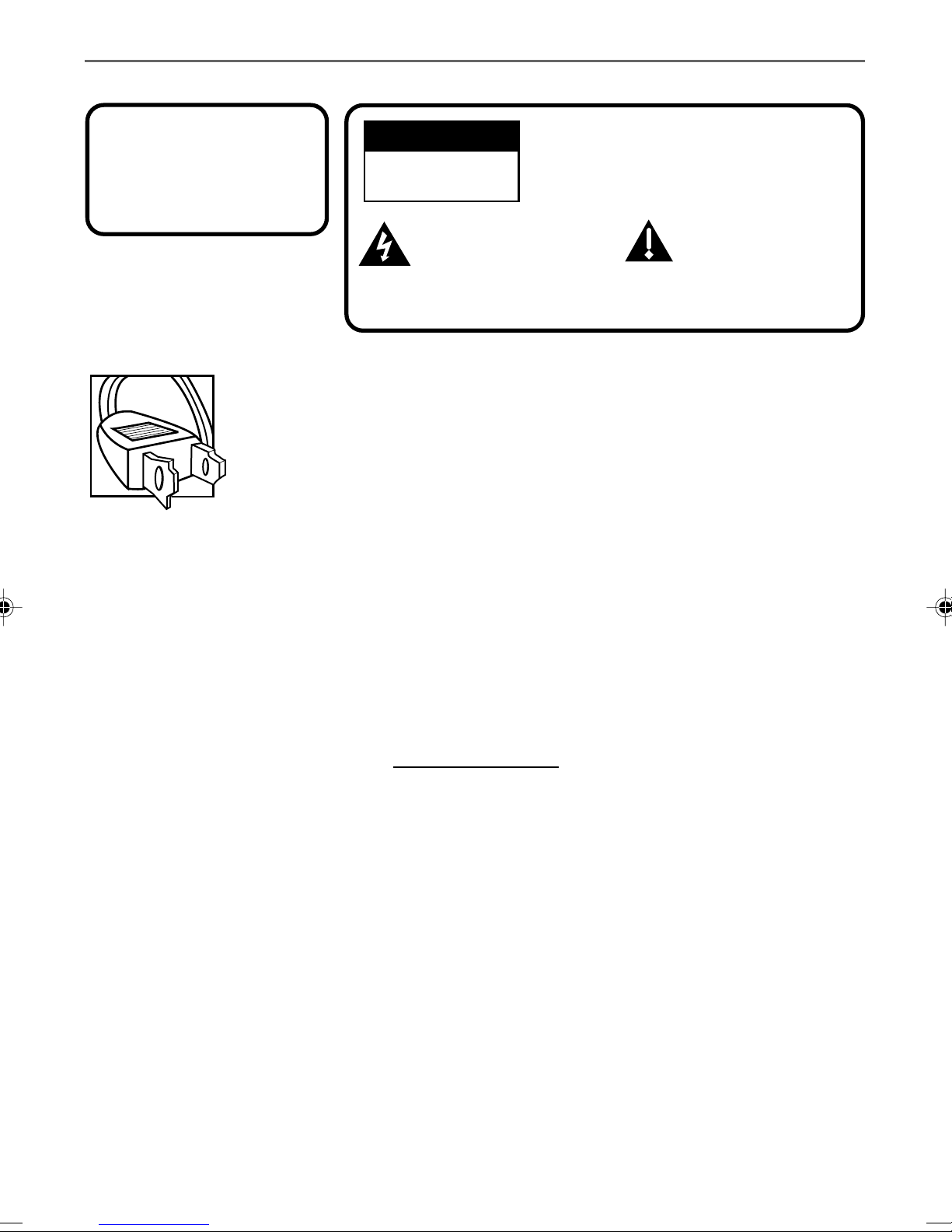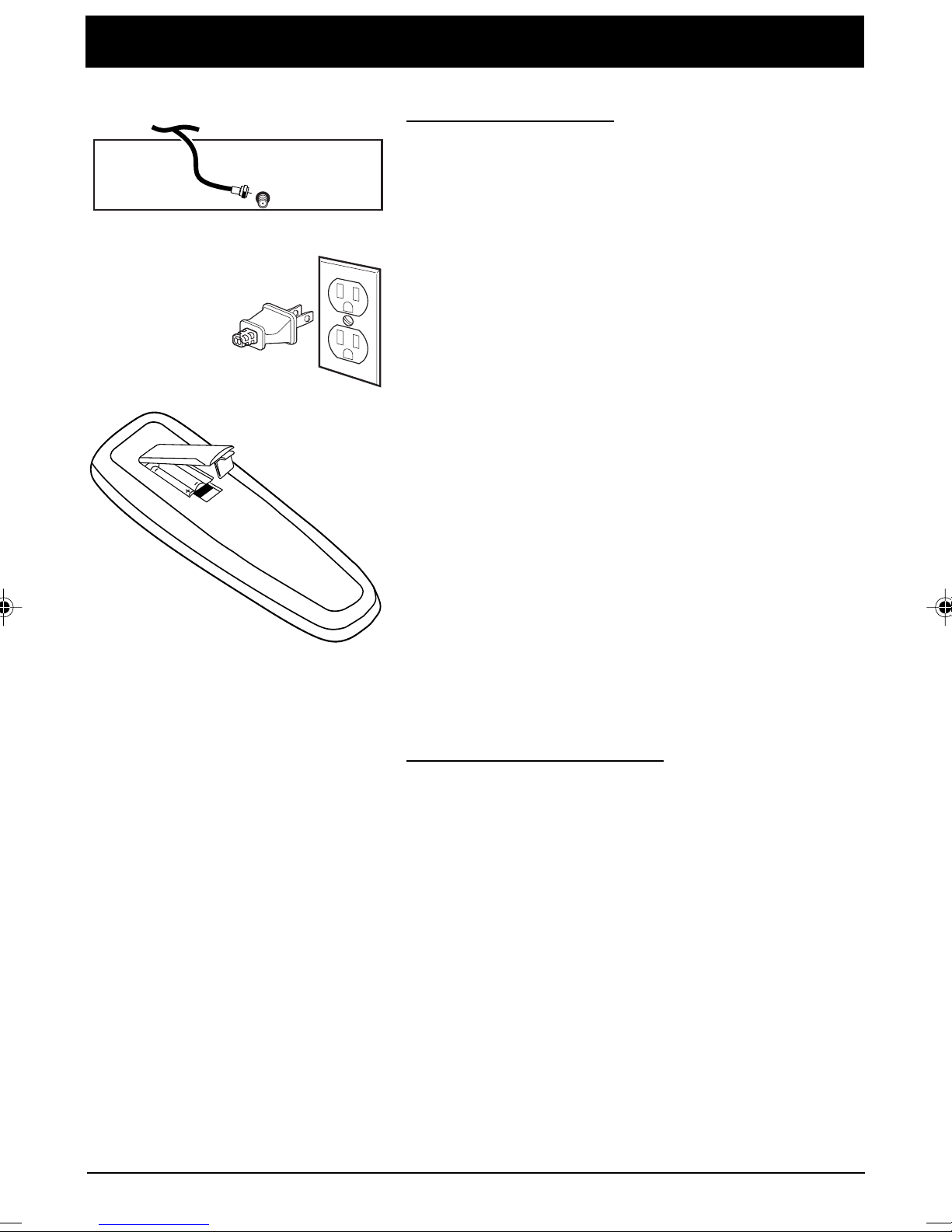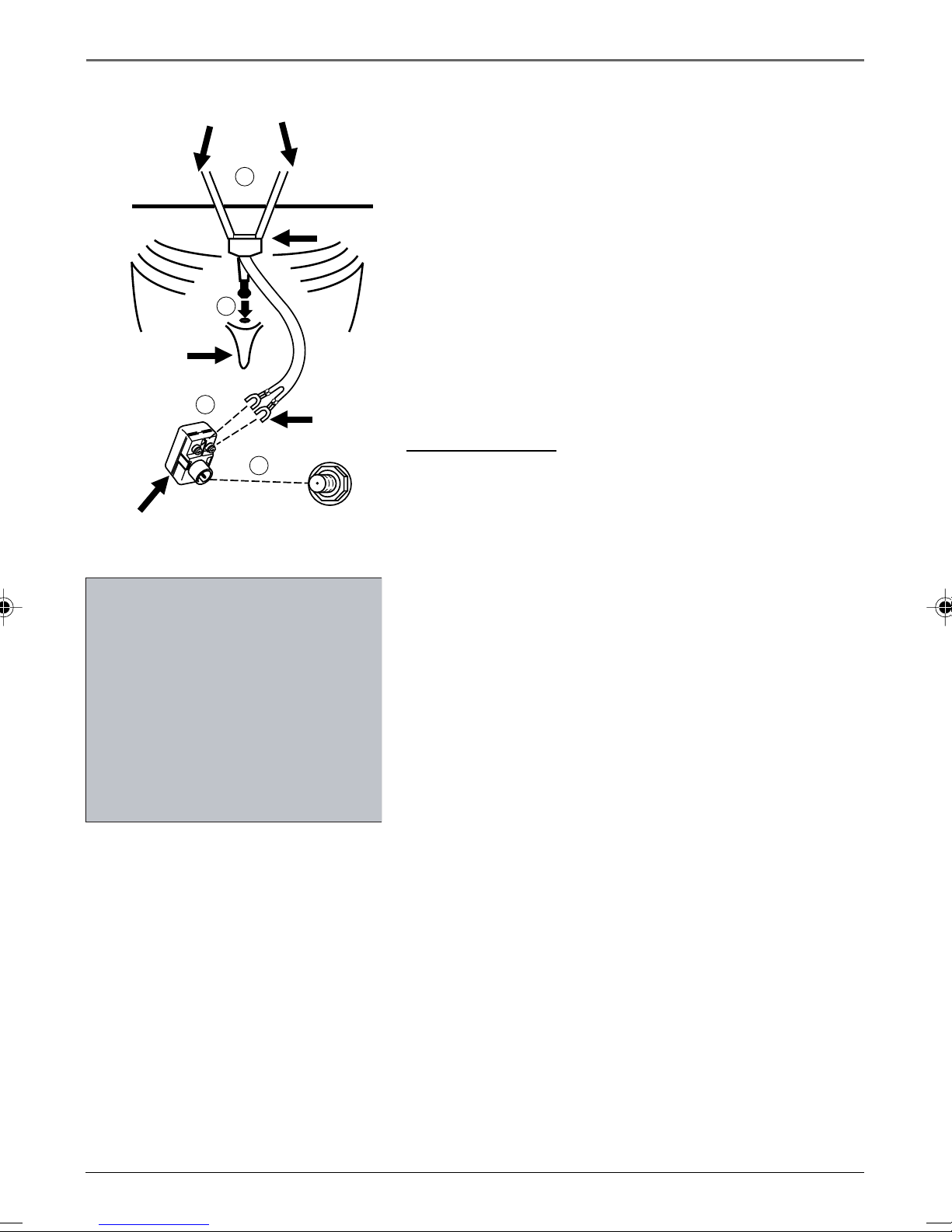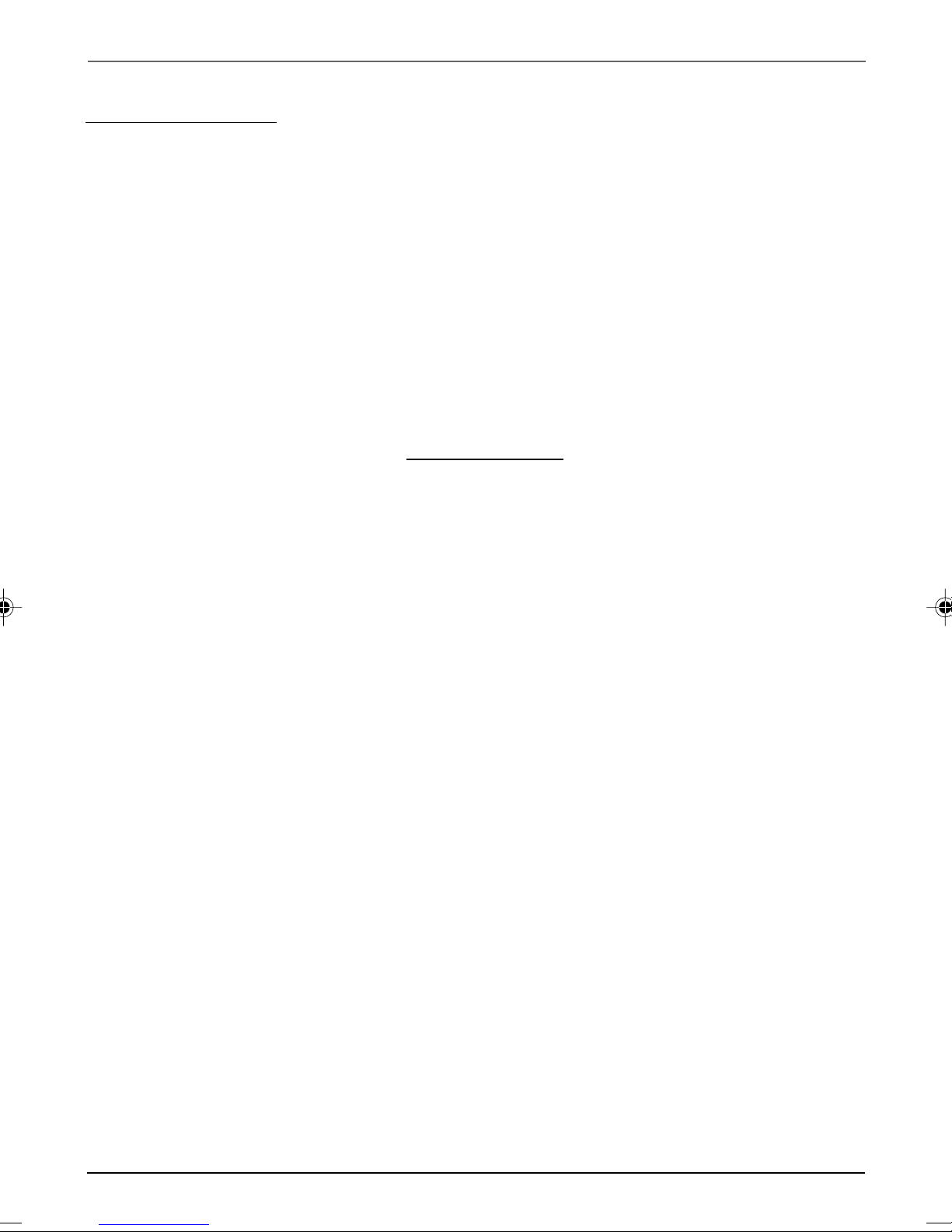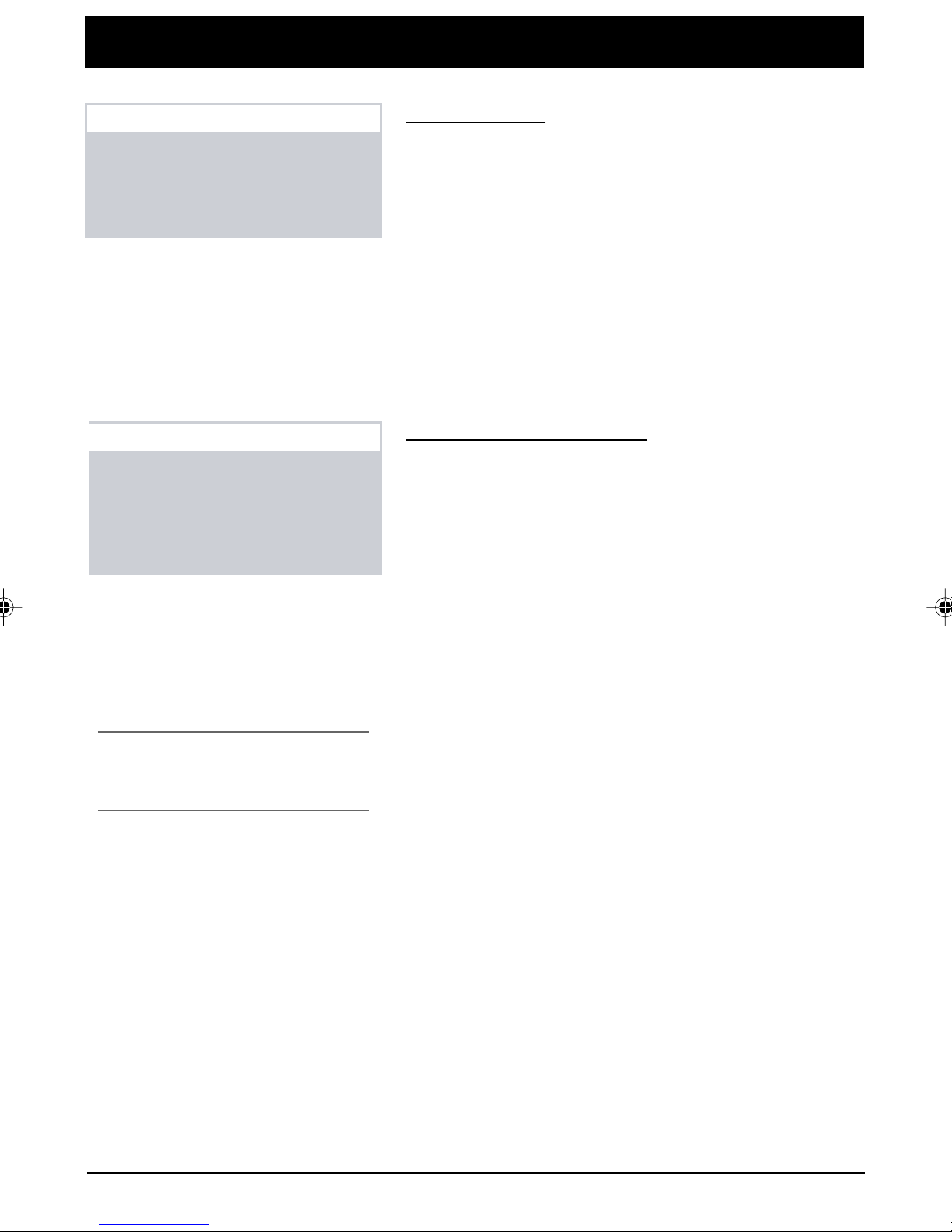Graphics contained within this publication are for representation only.
4Chapter 1
Getting Started
Remote Control Buttons
When operating the remote, point it directly at the front of the
TV. Objects between the remote and the remote sensor can block
the signal to the TV.
POWER Button Press to turn the TV on or off.
PREV CH Button (Previous Channel) Pressing this button
switches the TV back to the last tuned channel. This is useful if you
want to watch two channels. Select the first channel you wish to
watch. Then select the other channel by pressing two number
buttons. The TV changes back and forth between the two channels
each time you press this button.
DISPLAY Button Press to display the time and channel number on
the screen. Press to see if the Sleep Timer, Alarm Timer, and Closed
Captioning are set. Press to quickly remove menus from the screen
unless otherwise noted within the menu.
MUTE Button Press to quickly reduce sound to minimum level.
Closed captioning (C1) may appear on the screen when you press
MUTE. To restore sound and normal picture, press MUTE again or
press VOL up.
CHAN ^/v Buttons (Channel Up and Down) Press to select the
next higher or lower channel in memory. You can add or erase
channels in memory as desired. Details are on page 7.
VOL Buttons (Volume Up and Down) (Also – and + Buttons)
Press VOL +to increase volume, or press VOL – to decrease volume.
The volume display appears on the screen when you press the VOL
buttons. When a menu is displayed, press +or –to adjust the
setting of an item that is highlighted in a menu.
MENU Button Press to bring up the menu display, then press the
channel up and down buttons to choose the desired menu item,
and then press the +or -to adjust the item.
RESET Button Press to return all video settings (color, tint,
contrast, brightness, and sharpness) back to the original settings.
CLEAR Button Press to clear the screen of all on-screen displays.
Number Buttons (0-9) Press to directly access any channel
number. To select a channel, press two number buttons. For
example, press 0 then 6 for channel 6. To select a 3-digit
number, press and hold number button 1 until 1-- appears on the
screen. Then press the other two numbers.
INPUT Button Switches the TV to channel 3. This is useful if you
have a VCR connected to your TV.
SKIP Button (Commercial Skip) Starts an on-screen countdown
timer. While the timer is on the screen, you can browse through
other channels. Each press of the SKIP button adds 30 seconds to
the timer. When the timer reaches 0:00, the TV will automatically
go back to the channel it was on when the timer was started.
DISPLAY
MUTE
INPUT SKIP
VOL VOL
CHAN
CHAN
MENUCLEAR RESET
PREV CH
POWER
132
465
798
0
Point and Select
To use the on-screen menus, you
need to know one rule: point and
select
• Use the MENU button to bring up
the menu screen. Use the arrow
buttons to move the hightlight up
and down
• Press the MENU button to select
the highlighted item.
1558179B.01-Get Started 11/11/03, 4:31 PM4