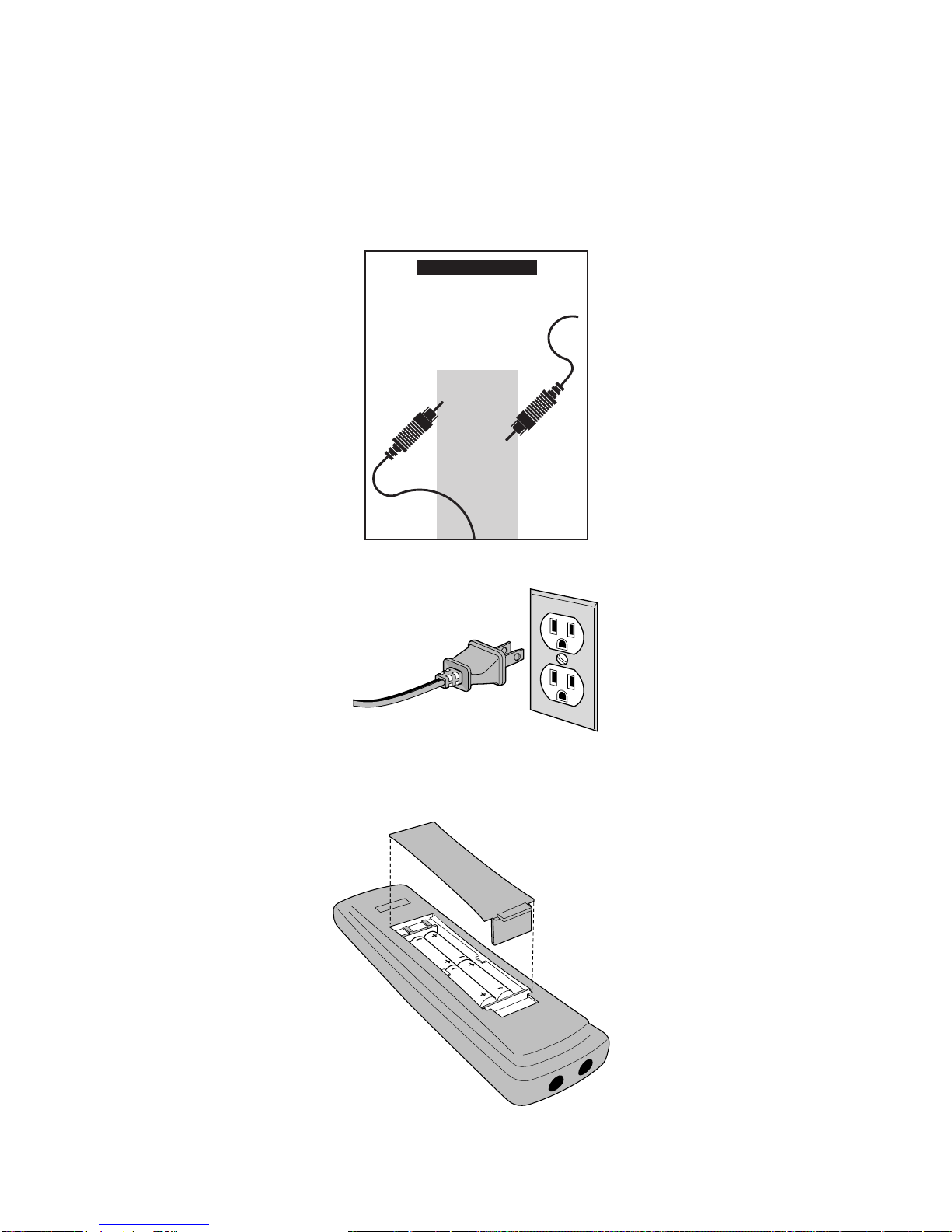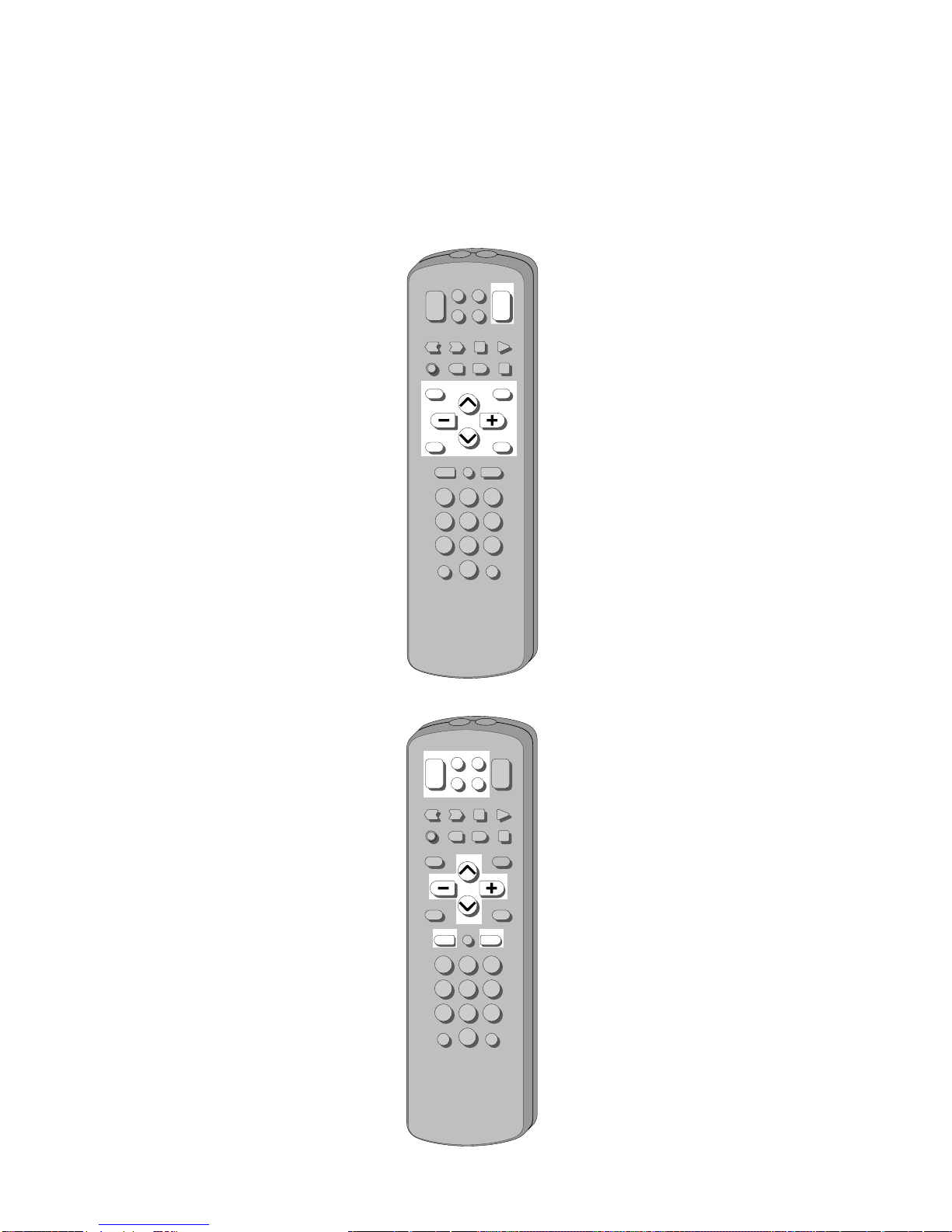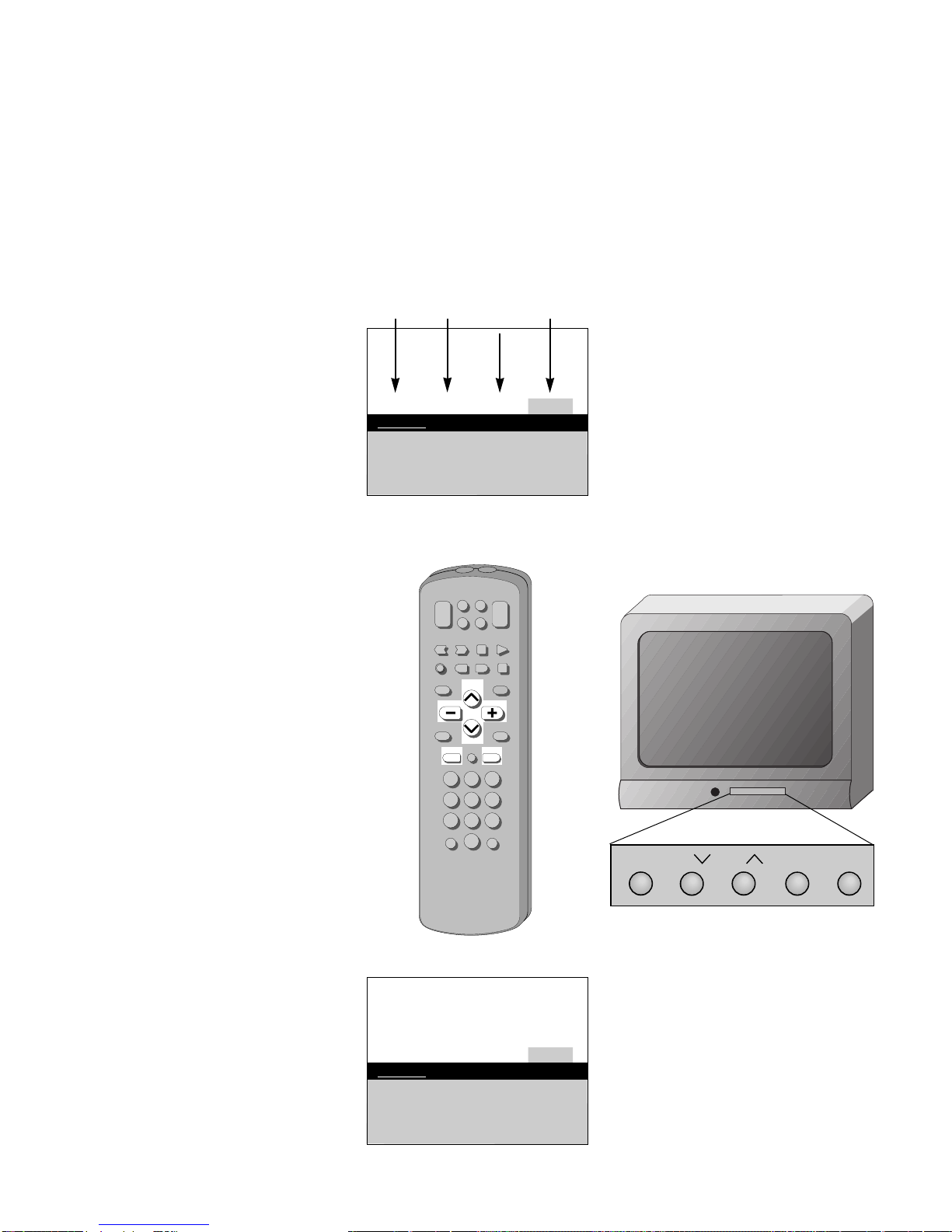VCR Codes
Aiwa .................................................15
Akai ........................................03,22,23
Audio Dynamics........................14,16
Broksonic .........................................10
Canon ...............................................08
Capehart...........................................01
Citizen ..............................................09
Craig............................................07,12
Curtis Mathes........................00,08,15
Daewoo............................................13
dbx...............................................14,16
Dimensia..........................................00
Dynatech..........................................15
Emerson ...09,10,13,15,20,23,24,34,41
Fisher............................02,12,18,19,43
Funai.................................................15
GE .................................00,07,08,32,37
Goldstar.......................................09,14
Harman Kardon..............................14
Hitachi...............................05,15,35,36
Instant Replay .................................08
JCL ....................................................08
JCPenney.......02,05,07,08,14,16,30,35
JVC.....................................02,14,16,30
Kenwood...........................02,14,16,30
Lloyd ................................................15
Magnavox...................................08,29
Marantz...................02,08,14,16,29,30
Marta ................................................09
MEI ...................................................08
Memorex...........................08,09,12,15
MGA............................................04,27
Minolta........................................05,35
Mitsubishi....................04,05,27,35,40
Montgomery Ward.........................06
MTC.............................................07,15
Multitech...........................07,15,31,32
NEC ...................................02,14,16,30
Panasonic.........................................08
Pentax..........................................05,35
Philco...........................................08,29
Philips..........................................08,29
Pioneer ...................................05,16,33
ProScan.............................................00
Quartz...............................................02
Quasar..............................................08
RCA ....................00,05,07,08,28,35,37
Realistic.........02,06,08,09,12,15,19,43
Samsung.......................07,13,22,32,42
Sansui ...............................................16
Sanyo..........................................02,12
Scott.......................................04,13,41
Sears.............02,05,09,12,18,19,35,43
Sharp.....................................06,24,39
Shintom ................................17,26,31
Sony.......................................17,26,38
Sylvania................................08,15,29
Symphonic ................................02,15
Tashiko ...........................................09
Tatung.............................................30
Teac............................................15,30
Technics..........................................08
Teknika............................08,09,15,21
Toshiba .................................05,13,19
Totevision..................................07,09
Unitech ...........................................07
Vector Research........................14,16
Victor ..............................................16
Video Concepts ........................14,16
Videosonic......................................07
Wards....................................................
............05,06,07,08,12,13,15,25,31,35
Yamaha............................02,14,16,30
Zenith.........................................11,17