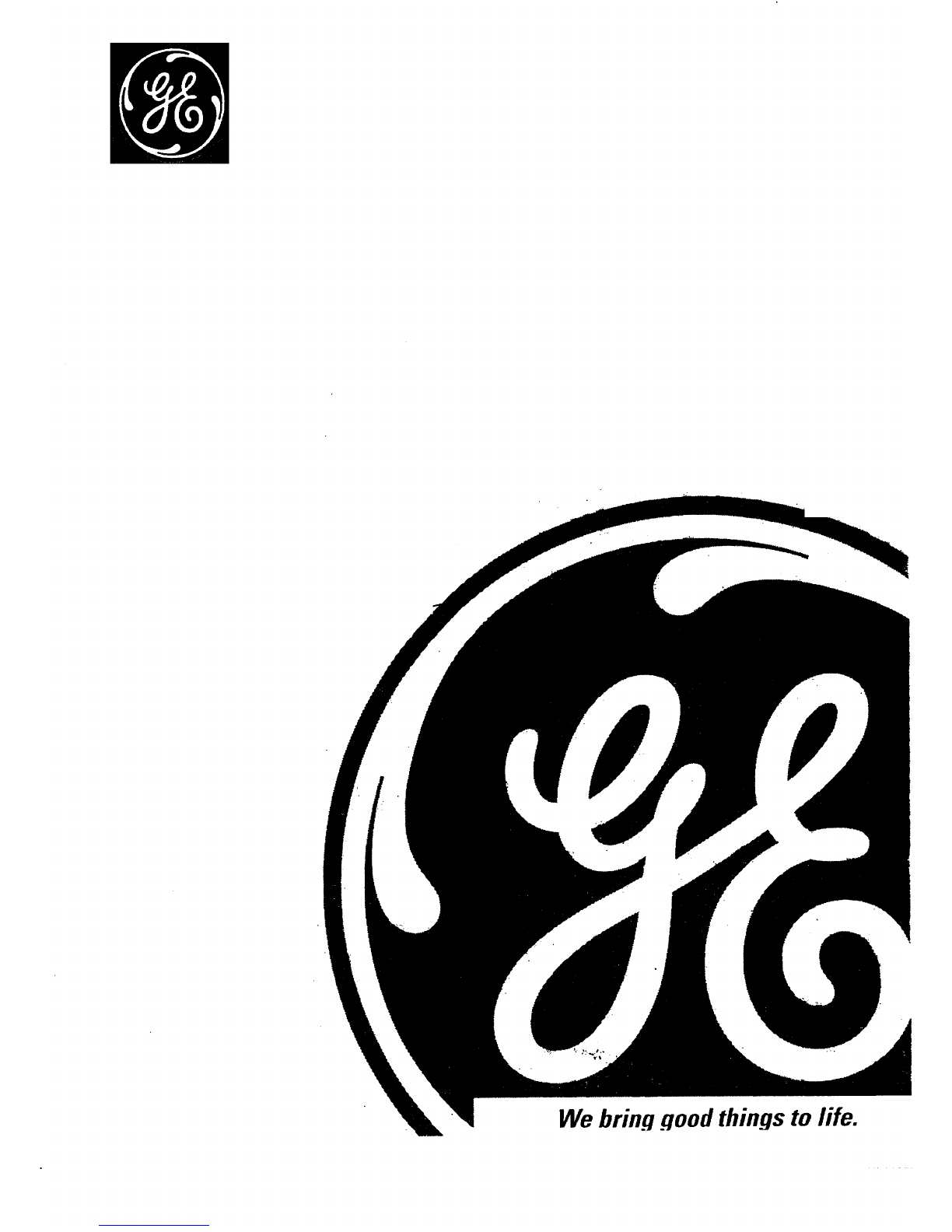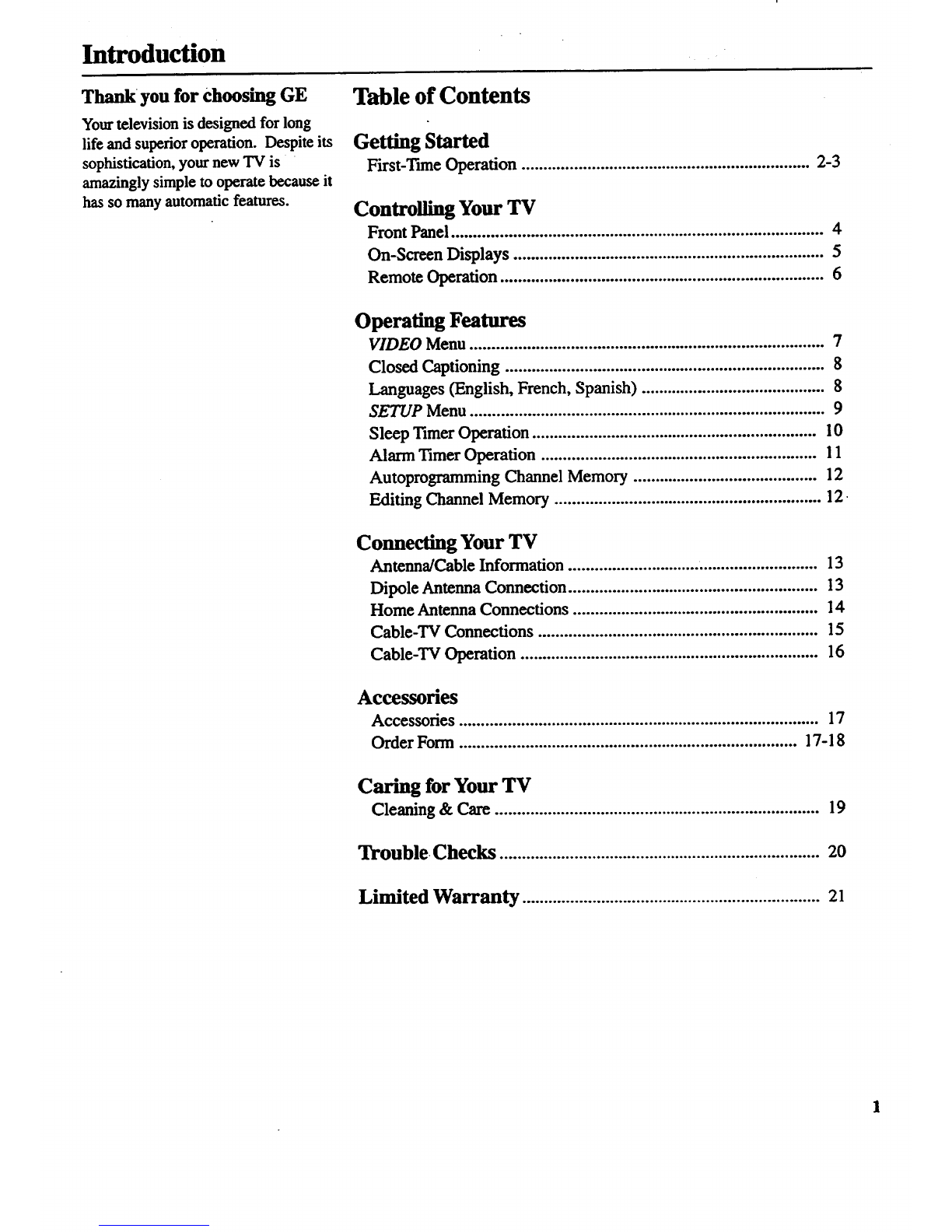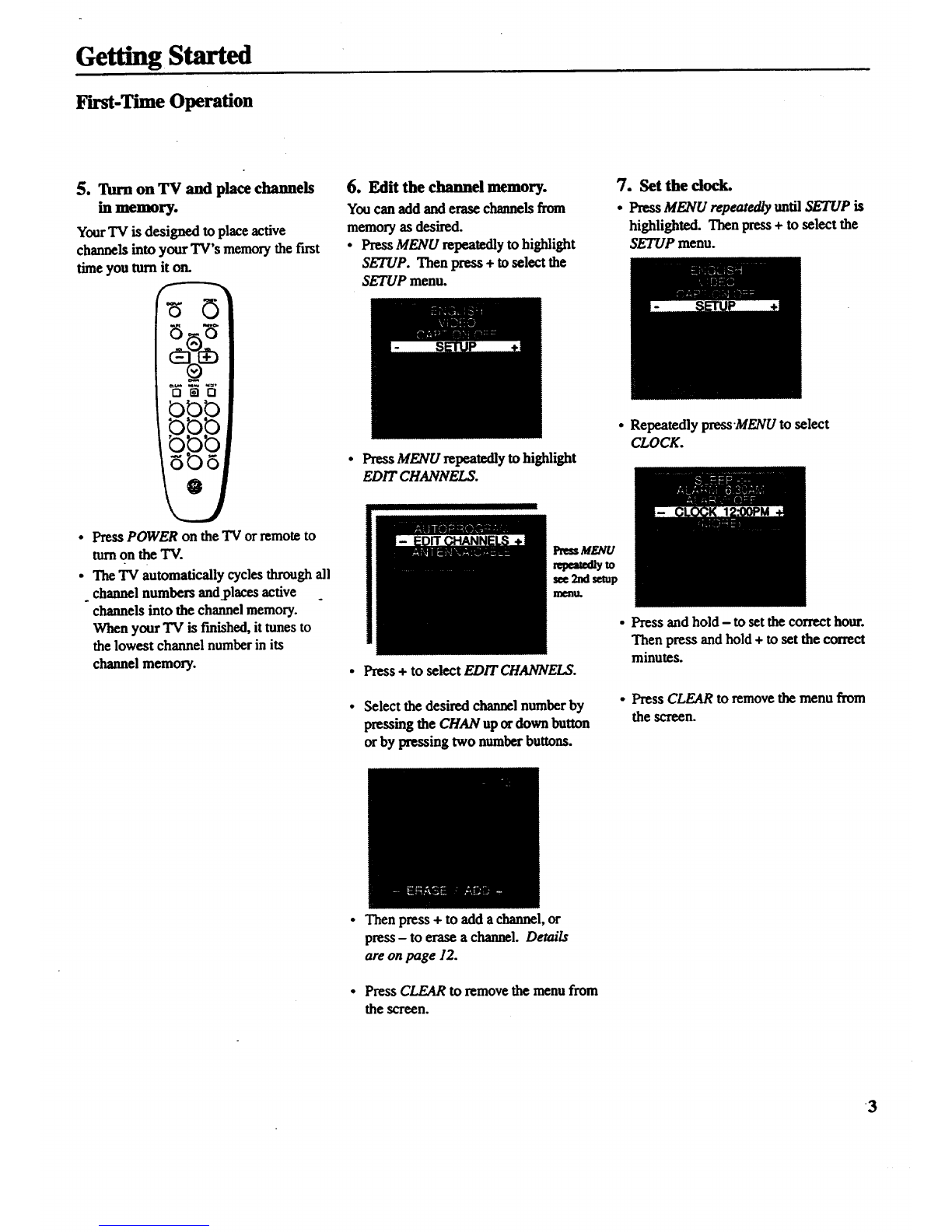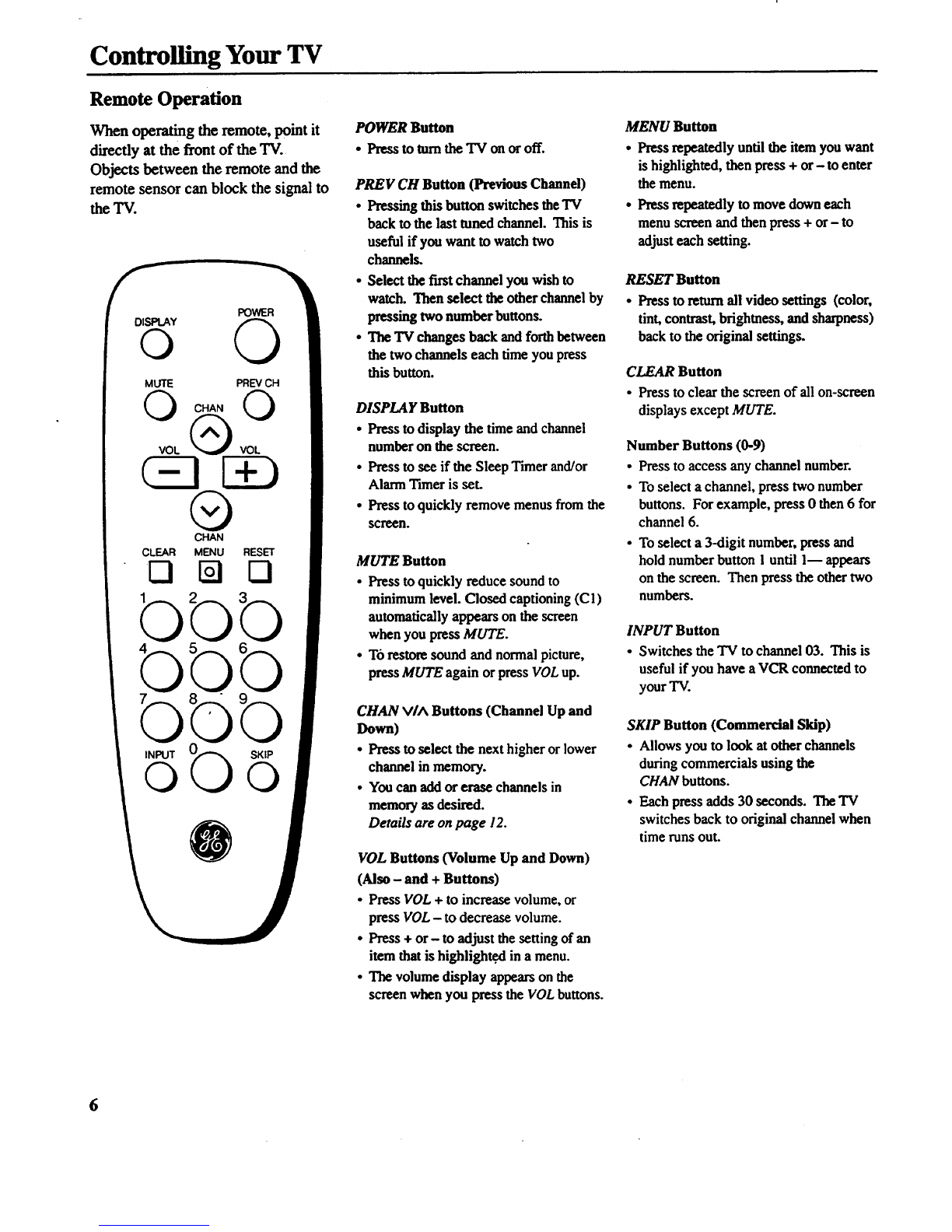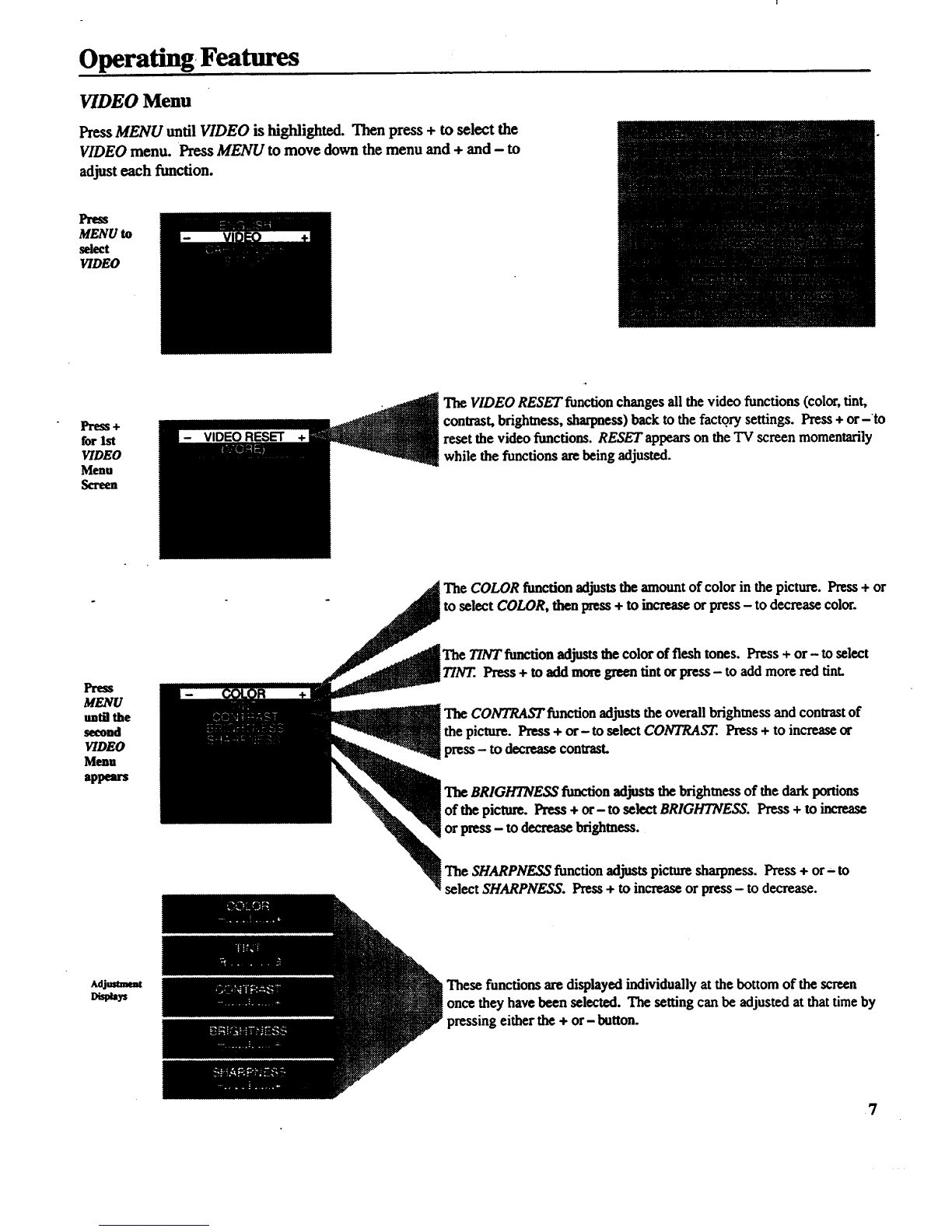Controlling Your TV
Remote Operation
Whenoperatingtheremote,pointit
directlyatthe frontof the TV.
Objects betweenthe remote andthe
remotesensor canblockthe signalto
the TV.
DISPLAY POWER
o 0
MUTE PREV CH
®
CHAN
CLEAR MENU RESET
KI N Cl
bbb
bbb
b
INPUT
©b
SKIP
O
POWER Button
• Press to mm the TV ou or off.
PREV CH Button (Previous Channel)
• Pressing this button switches the TV
back to the last toned channel. This is
useful if you want to watch two
channels.
•Select the first channel you wish to
watch. Then select the other channel by
pressing two number buttons.
•The TV changes back and forthbetween
the two channels each time you press
this button.
DISPLAY Button
•Press to display the time and channel
number on the screen.
• Press to see if the Sleep Timer and/or
Alarm Timer is set.
• Press to quickly remove menus from the
scr_n.
MUTE Button
• Press to quickly reduce sound to
minimum level. Closed captioning (C l)
automatically appears on the screen
when you press MUTE.
• T6 restore sound and normal picture,
press MUTE again orpress VOL up.
CHAN V/^ Buttons (Channel Up and
Down)
•Press to select the next higher or lower
channel in memory.
• You can add or erase channels in
memory as desired.
Details are on page 12.
VOL Buttons (Volume Up and Down)
(Also - and + Buttons)
•Press VOL + to increase volume, or
pressVOL -to decreasevolume.
•Press + or- to adjust the setting of an
item that is highlighted in a menu.
•The volume display appears on the
screen when you press the VOL buttons.
MENU Button
• Press repeatedly until the item you want
is highlighted, then press + or- to enter
the menu.
• Press repeatedly to move down each
menu screen and then press + or- to
adjust each setting.
RESET Button
•Press to returnall video settings (color,
tint, contrast, brightness, and sharpness)
back to the original settings.
CLEAR Button
•Press toclear the screen of all on-screen
displays except MUTE.
Number Buttons (0-9)
• Press toaccess any channel number.
• To select achannel, press two number
buttons. For example, press 0 then 6for
channel 6.
• To select a 3-digit number, press and
hold number button 1 until 1--appears
on the screen. Then press the other two
numbers.
INPUT Button
• Switches the TV to channel 03. This is
useful if you have a VCR connected to
your TV.
SKIP Button (Commercial Skip)
• Allows you to look at other channels
during commercials using the
CHAN buttons.
•Each press adds 30 seconds. The TV
switches back to original channel when
time runs out.
6