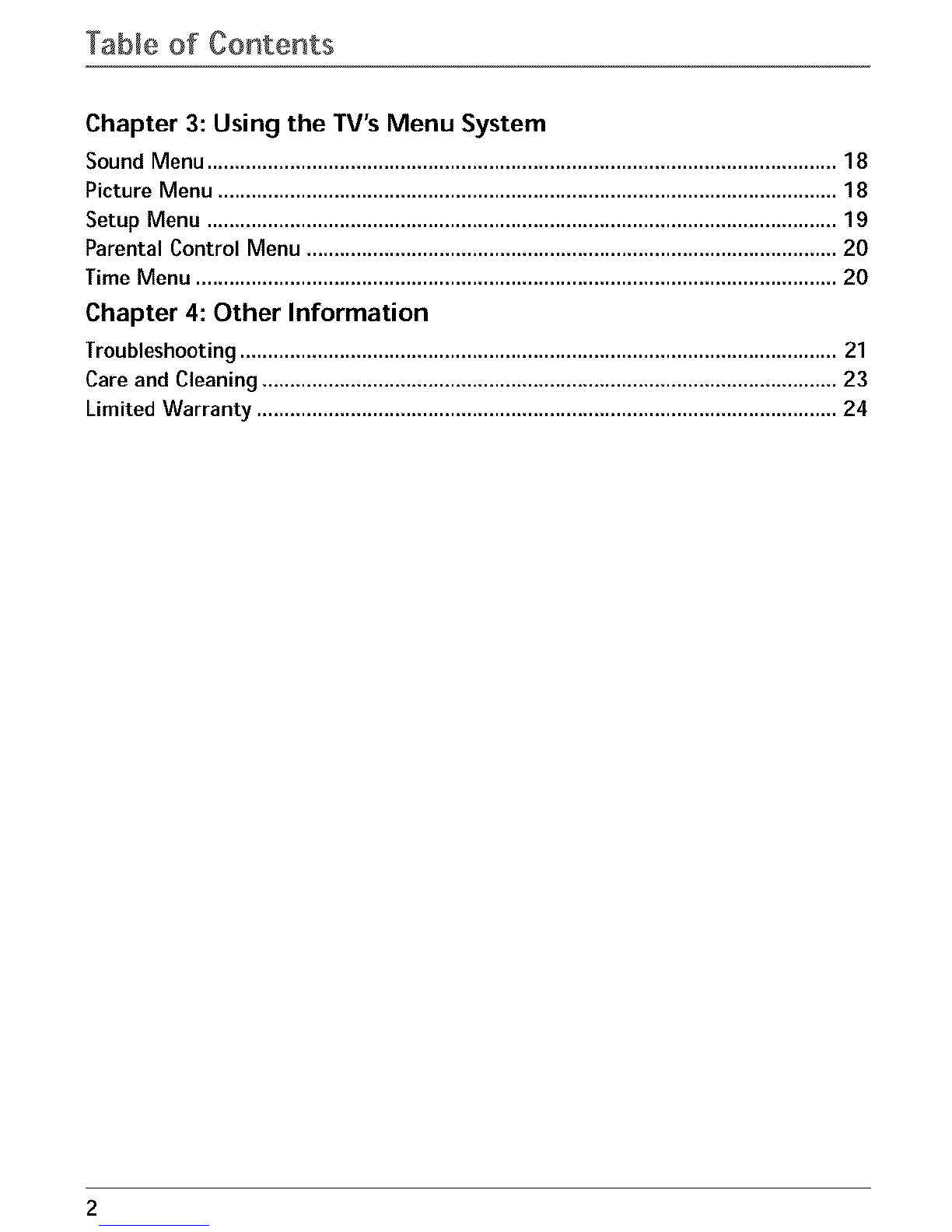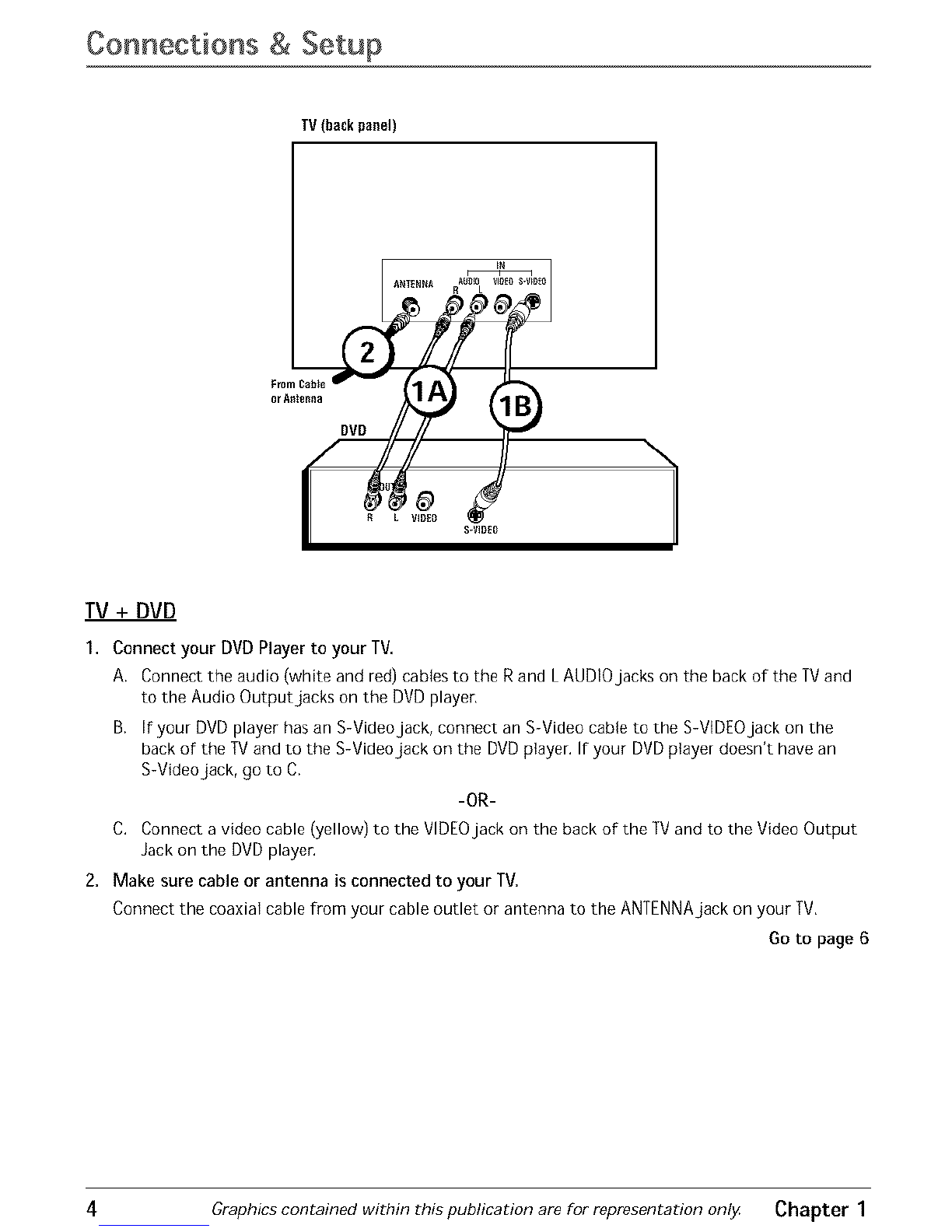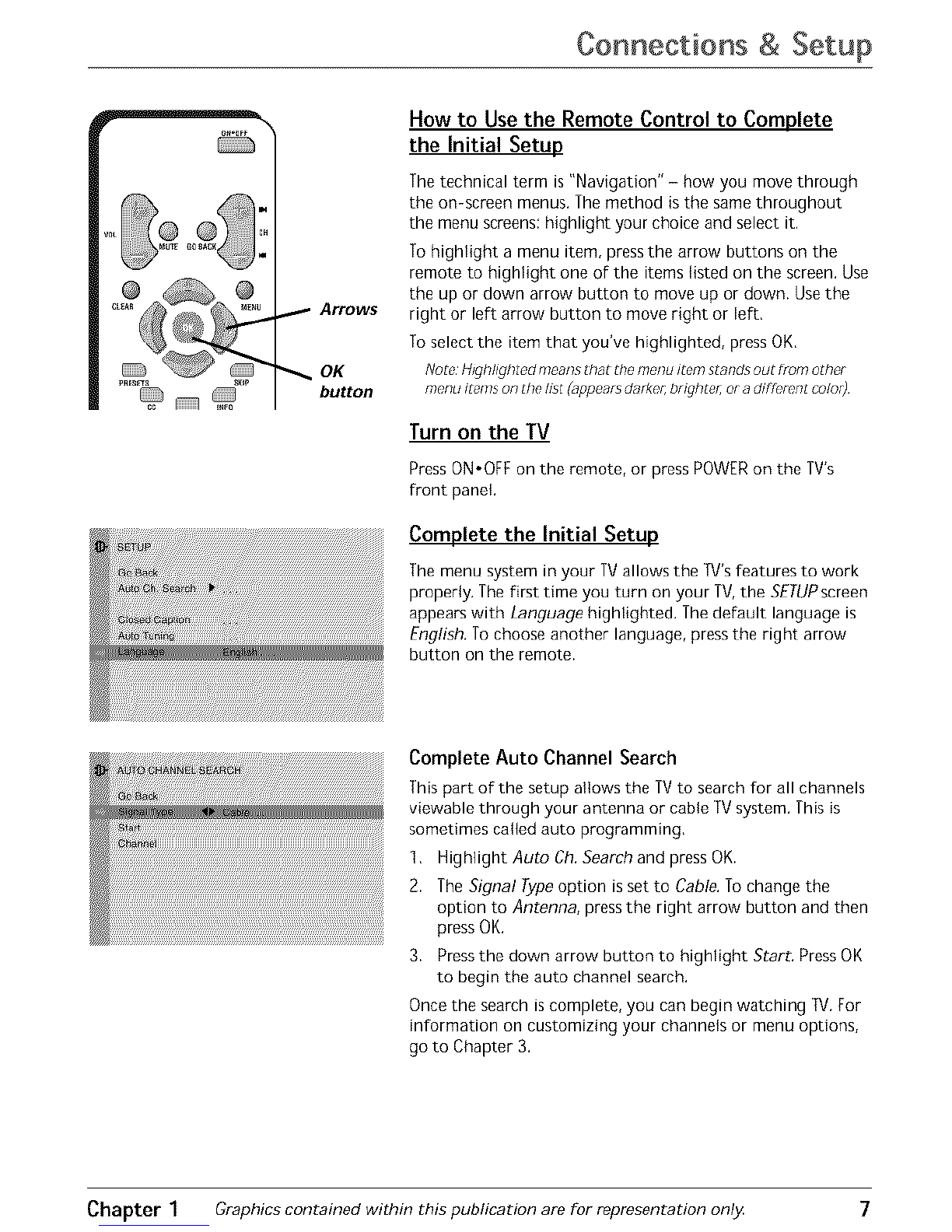Connections & Setup
ON=OFF
PRESETS SKIP
CC INFO
SLEEP
iNPUT
The Buttons on the Remote Control
(0-9) Number Buttons Enter channel numbers and time
settings directly through the remote control,
To enter a one-digit channel, enter a zero first, To enter a
two-digit channel, press the two digits and expect a few
seconds delay, This is if you want to enter a third digit,
Arrows Used to highlight to different items in the TV menu
and to adjust the menu controls,
CC Toggles closed captioning on and off,
CH + or CH - Scans up or down through the current
channel list, Press once to change the channel up or down;
press and hold to continue changing channels,
CLEAR Removes any menu or display from the screen and
returns you to normal viewing,
GO BACK Returns you to the previous channel,
INFO Brings up channel banner,
INPUT Toggles through the available input sources (V/D,
5VID, FRNT and current channel),
MENU Brings up the Main menu,
MUTE Reduces the TV's volume to its minimum level, Press
again to restore the volume,
OK When in the menu system, selects highlighted items,
ON,OFF Turns the TVon and off,
PRESETS Brings up sound and picture presets,
SKIP Press once before changing channels and the TV will
wait 30 seconds before returning to the original channel,
Press repeatedly to add more time,
SLEEP Sets the TVto turn off, Each time you press SLEEP
the clock adds 15 minutes (up to four hours), To cancel,
continue to press SLEEP until you reach g,
VOL - or VOL + Decreases or increases the TV's volume,
Using the INPUT Button
Use the INPUT button to scroll through the available video
input channels and view components you have connected to
the TV,
1, Make sure the component you want to view is turned ON.
2, Press INPUT to tune to an available video input source
and view the component,
3, To return to the previous channel, continue pressing
INPUT.
8Graphics contained within this publication are for representation only Chapter 1