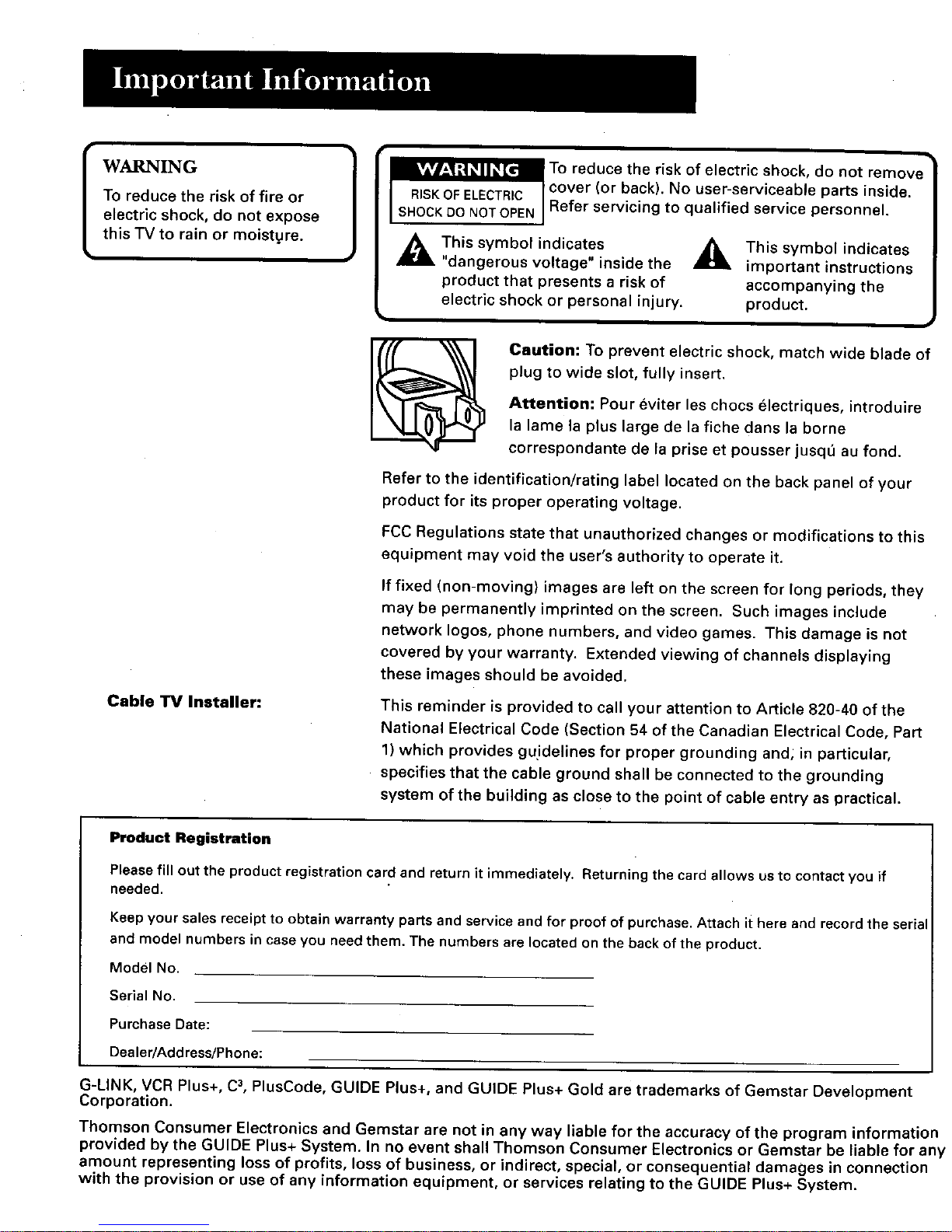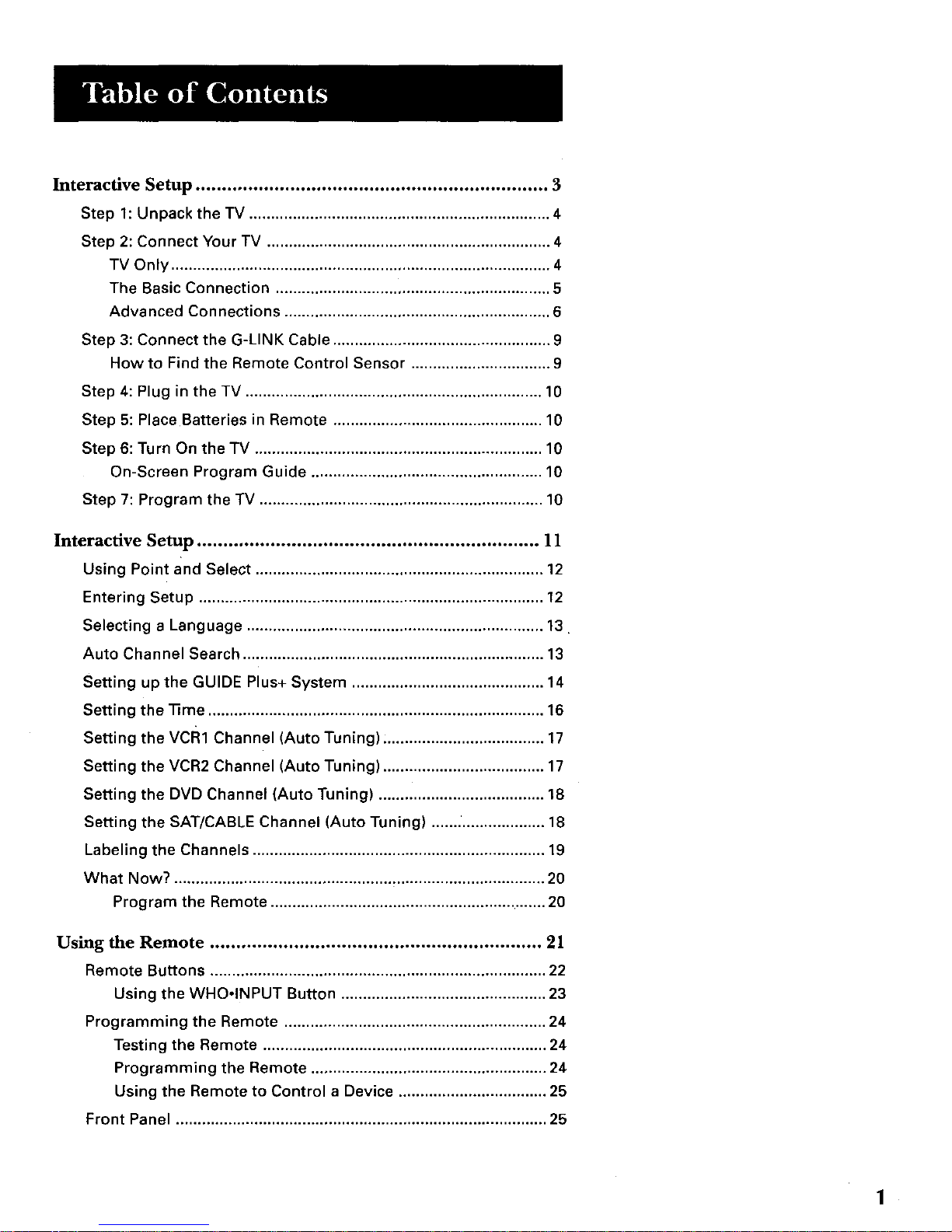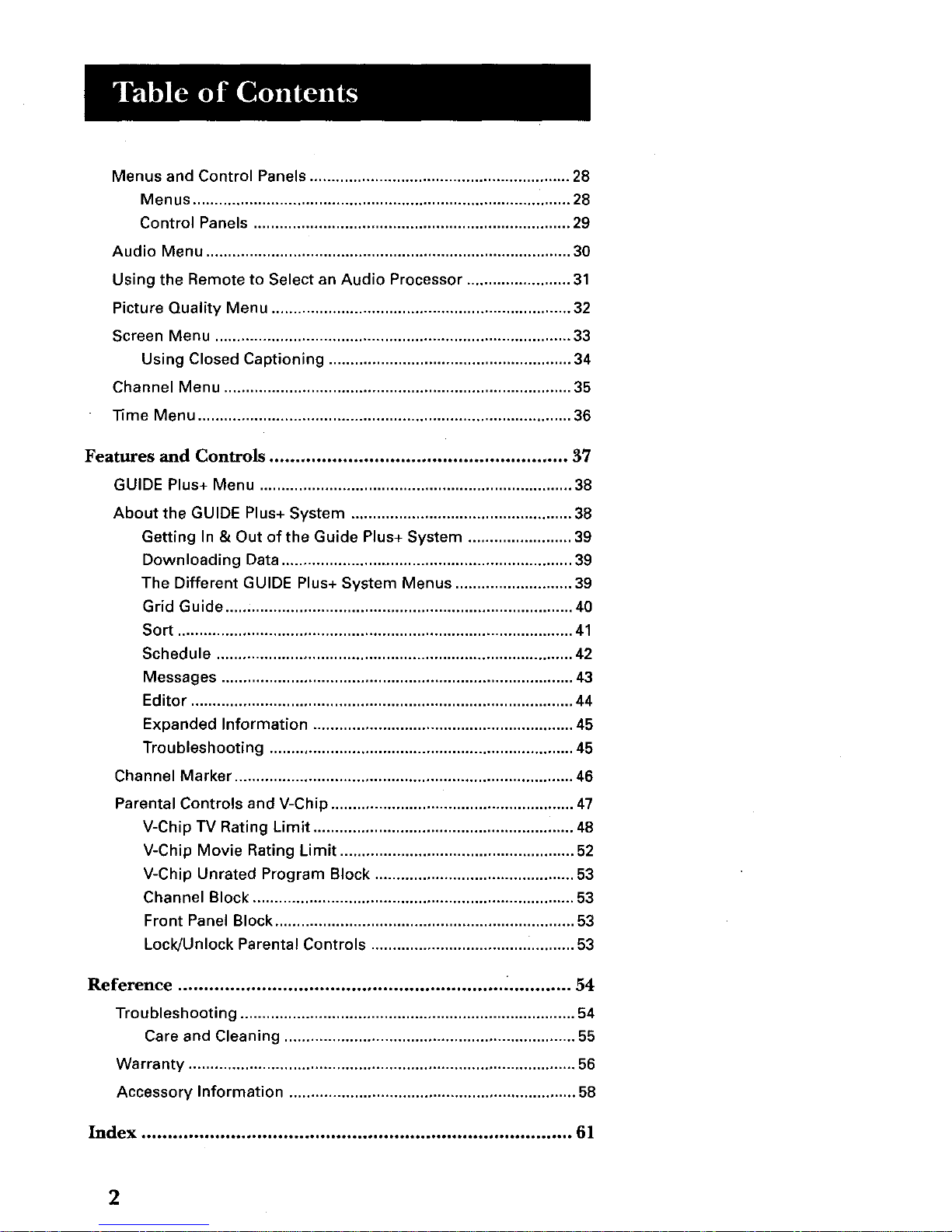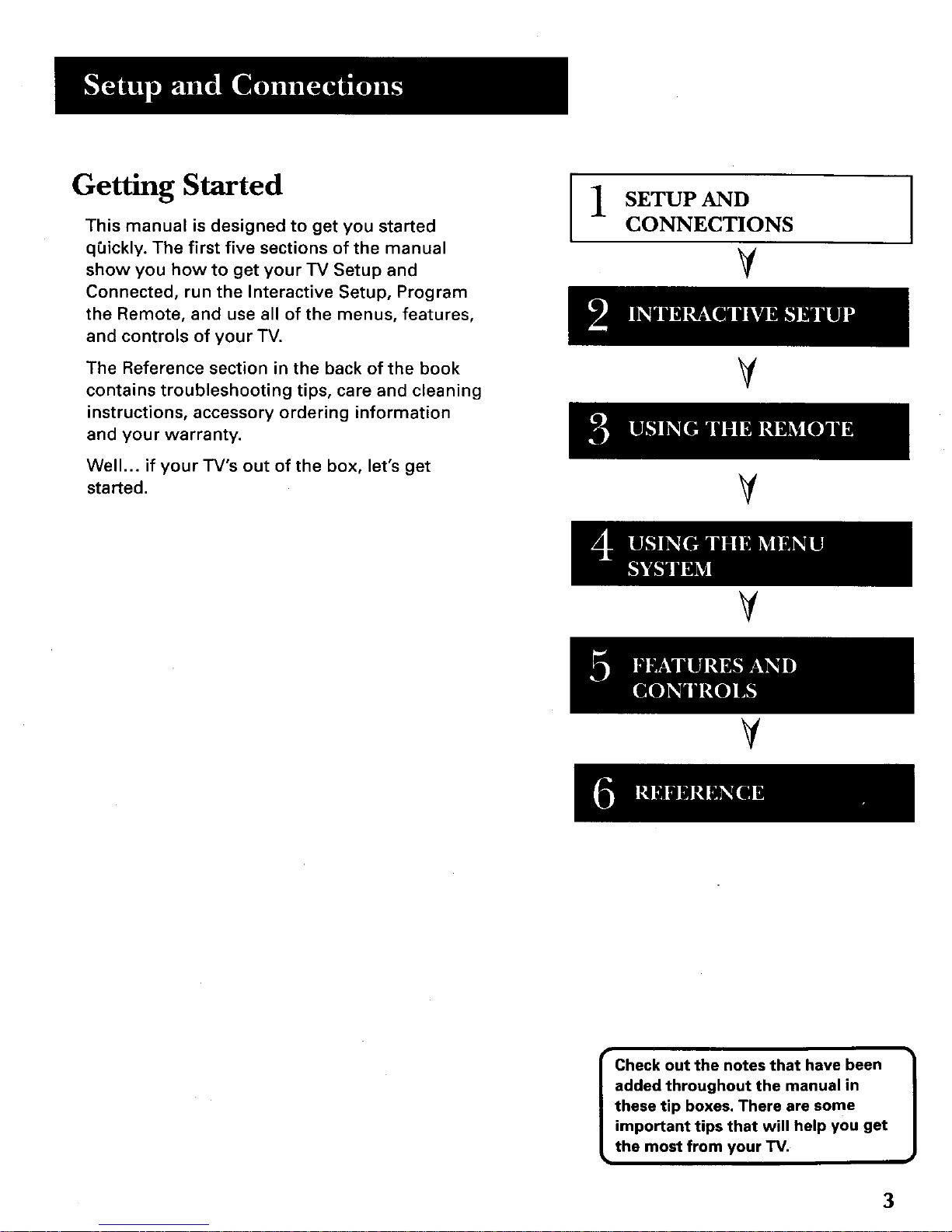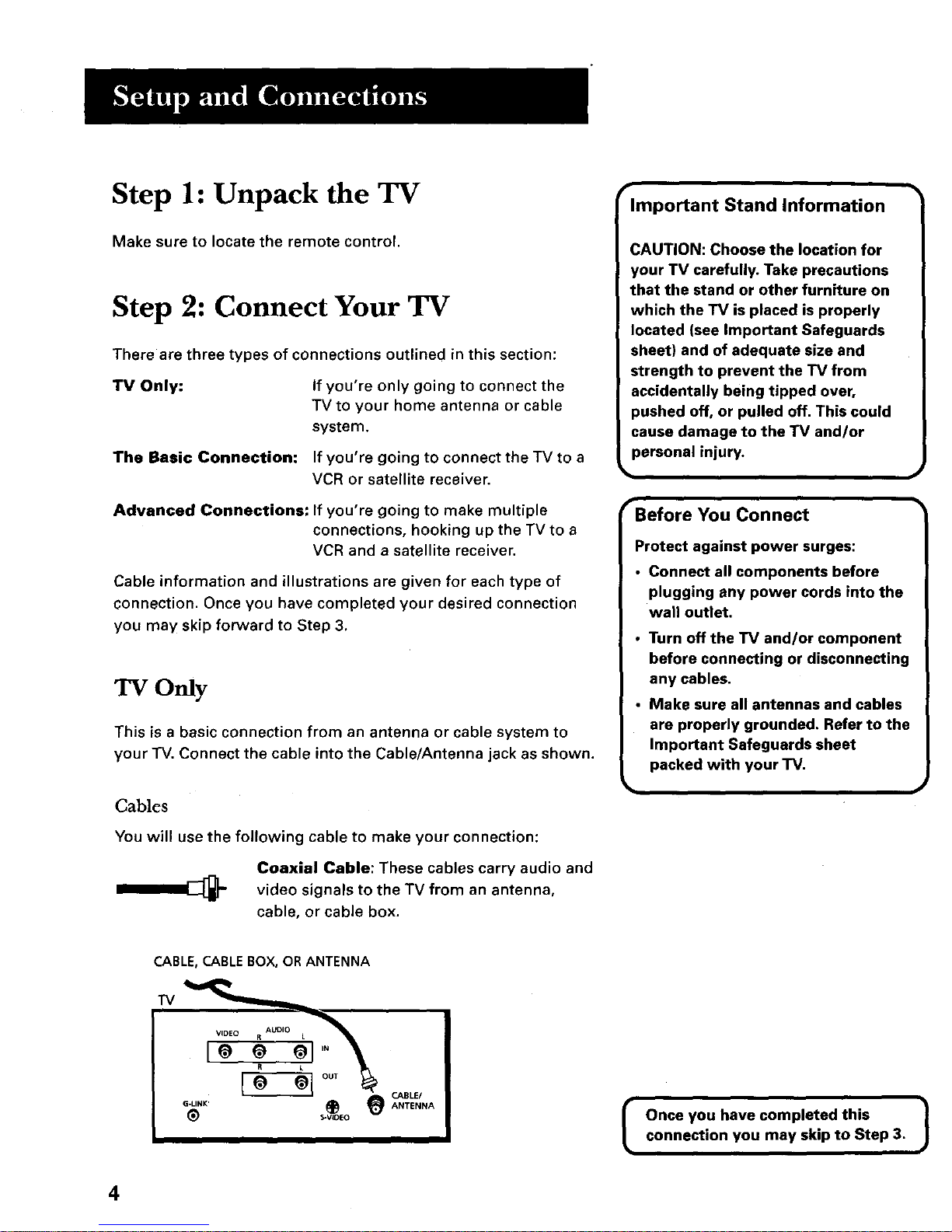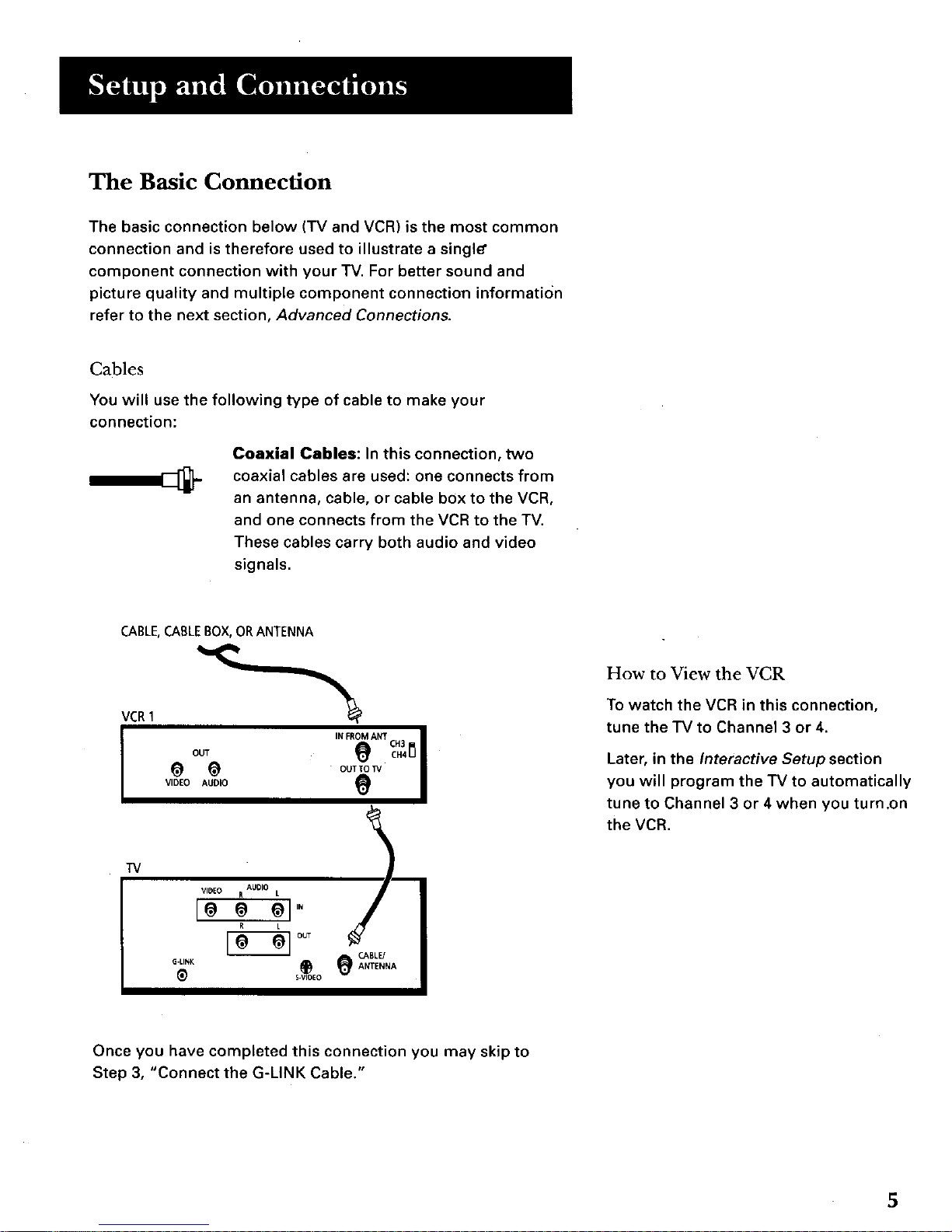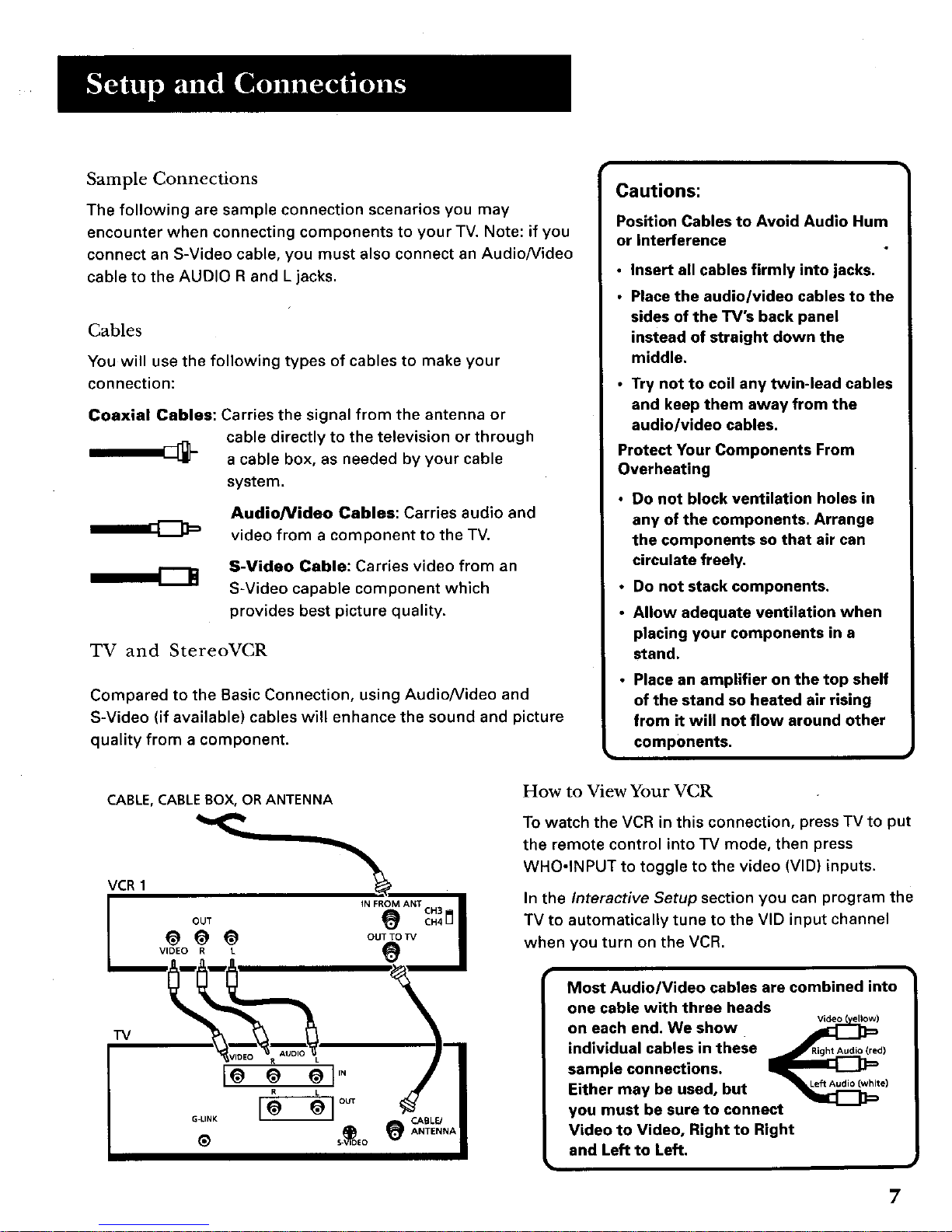Sample Connections
The following are sample connection scenarios you may
encounter when connecting components to your TV. Note: if you
connect an S-Video cable, you must also connect an Audio/Video
cable to the AUDIO R and L jacks.
Cables
You will use the following types of cables to make your
connection:
Coaxial Cables: Carries the signal from the antenna or
cable directly to the television or through
acable box, as needed by your cable
system.
AudioNideo Cables: Carries audio and
video from a component to the TV.
S-Video Cable: Carries video from an
S-Video capable component which
provides best picture quality.
TV and StereoVCR
Compared to the Basic Connection, using AudioNideo and
S-Video (if available) cables will enhance the sound and picture
quality from a component.
Cautions:
Position Cables to Avoid Audio Hum
or Interference
• Insert all cables firmly into jacks.
•Place the audio/video cables to the
sides of the TV's back panel
instead of straight down the
middle,
•Try not to coil any twin-lead cables
and keep them away from the
audio/video cables.
Protect Your Components From
Overheating
•Do not block ventilation holes in
any of the components. Arrange
the components so that air can
circulate freely.
• Do not stack components,
•Allow adequate ventilation when
placing your components in a
stand.
•Place an amplifier on the top shelf
of the stand so heated air rising
from it will not flow around other
components.
CABLE, CABLE BOX, OR ANTENNA
VCR 1
How to View Your VCR
To watch the VCR in this connection, press TV to put
the remote control into TV mode, then press
WHO-INPUT to toggle to the video (VID) inputs.
In the Interactive Setup section you can program the
TV to automatically tune to the VID input channel
when you turn on the VCR.
Most Audio/Video cables are combined into
one cable with three heads
on each end. We show Video(ellow)
individual cables in these RightAudio(red)
sample connections.
Either may be used, but e)
you must be sure to connect
Video to Video, Right to Right
and Left to Left.
7