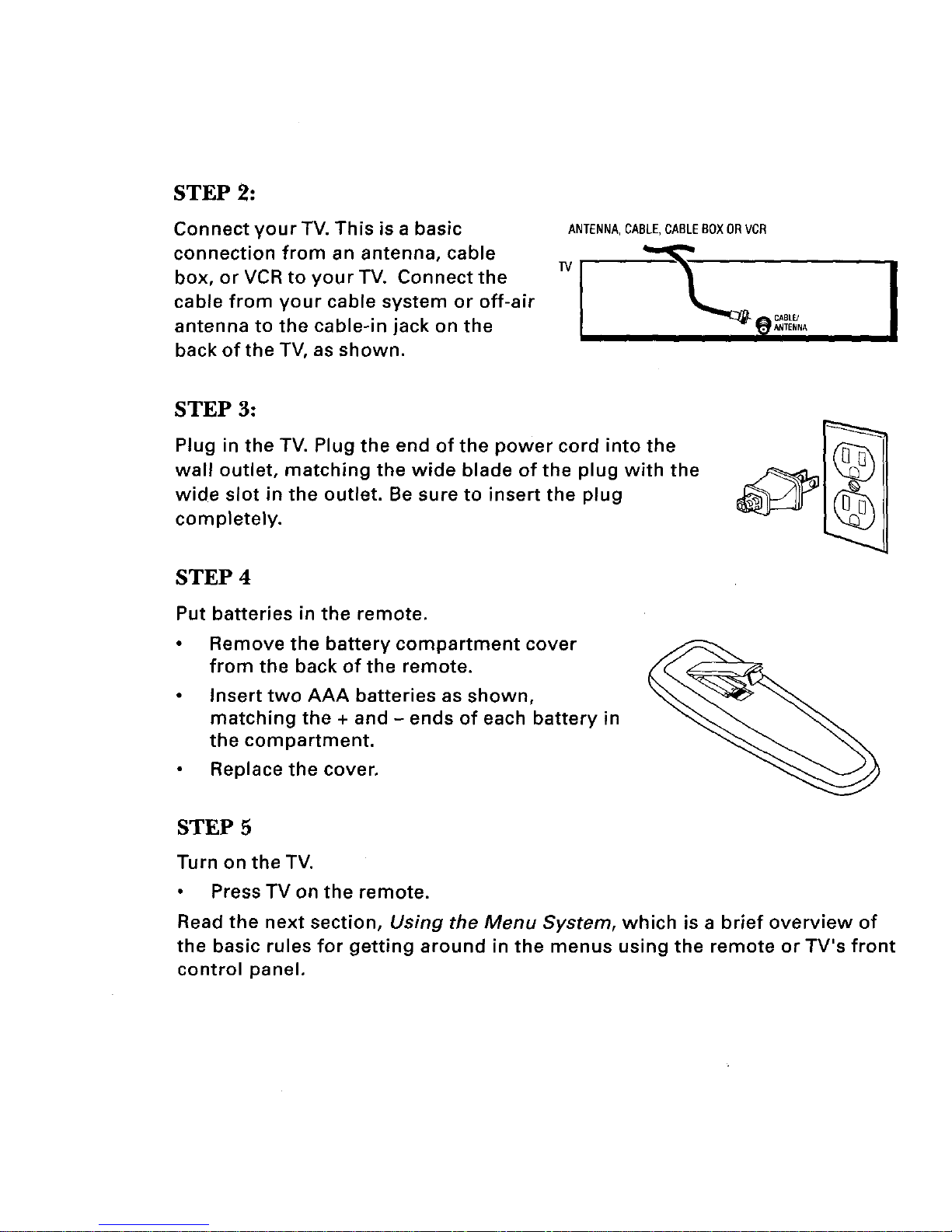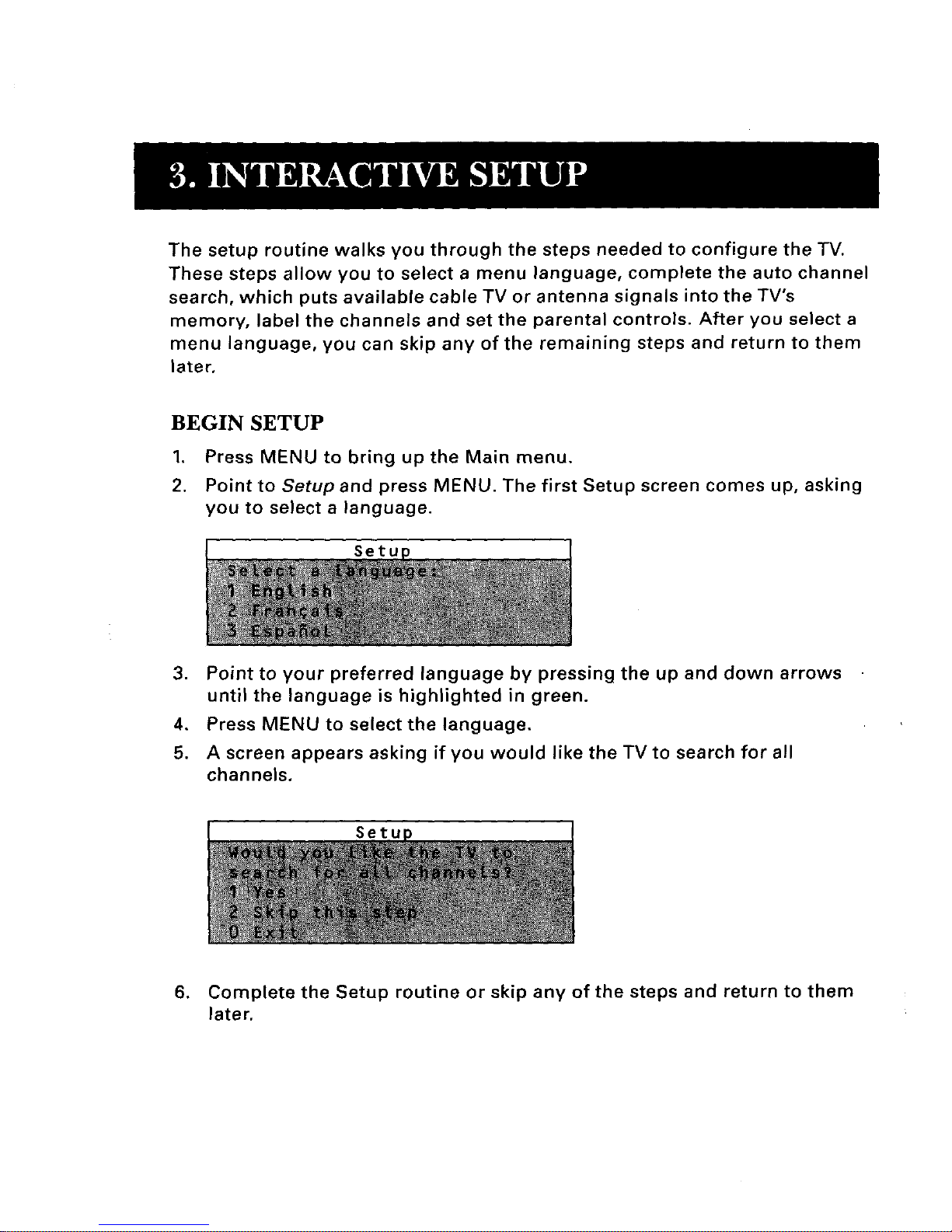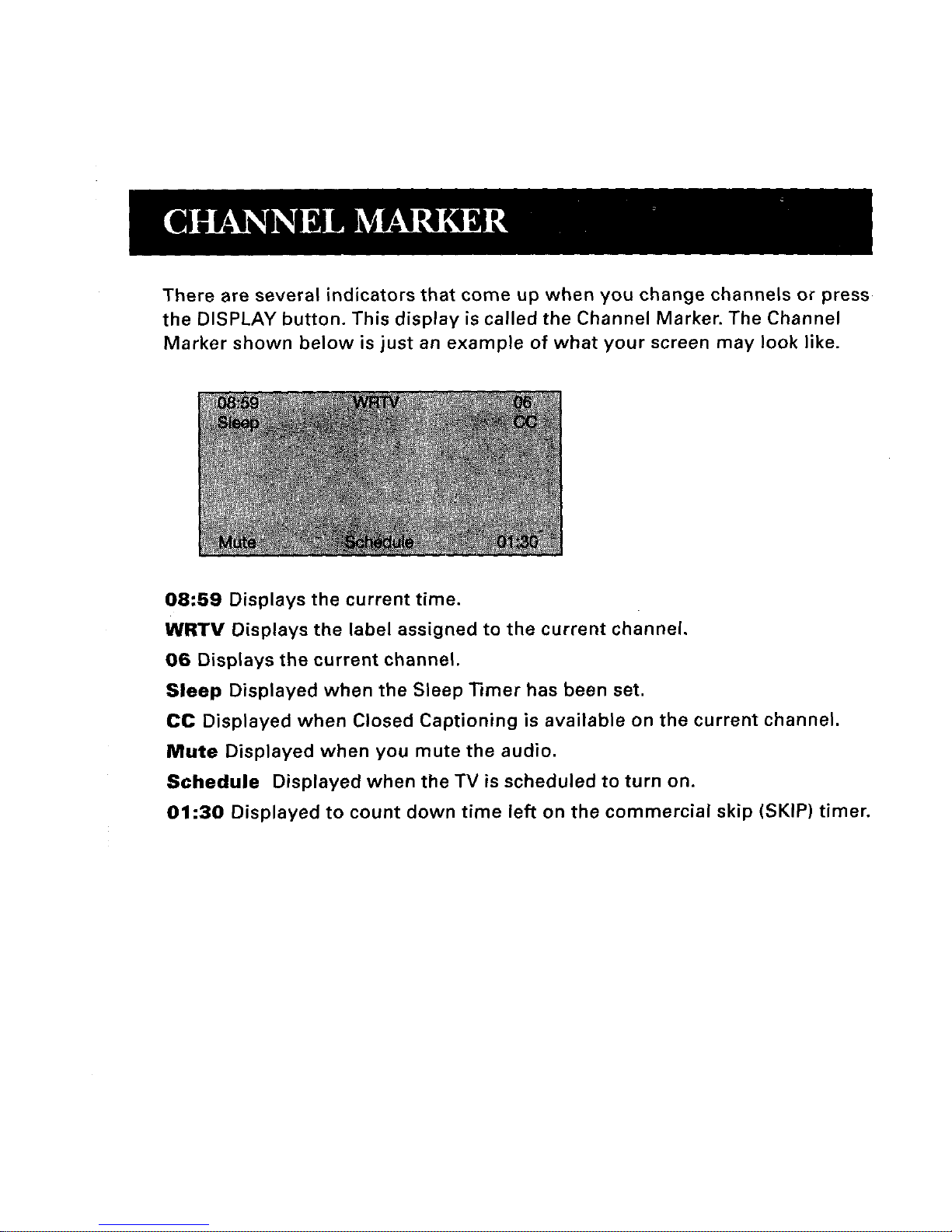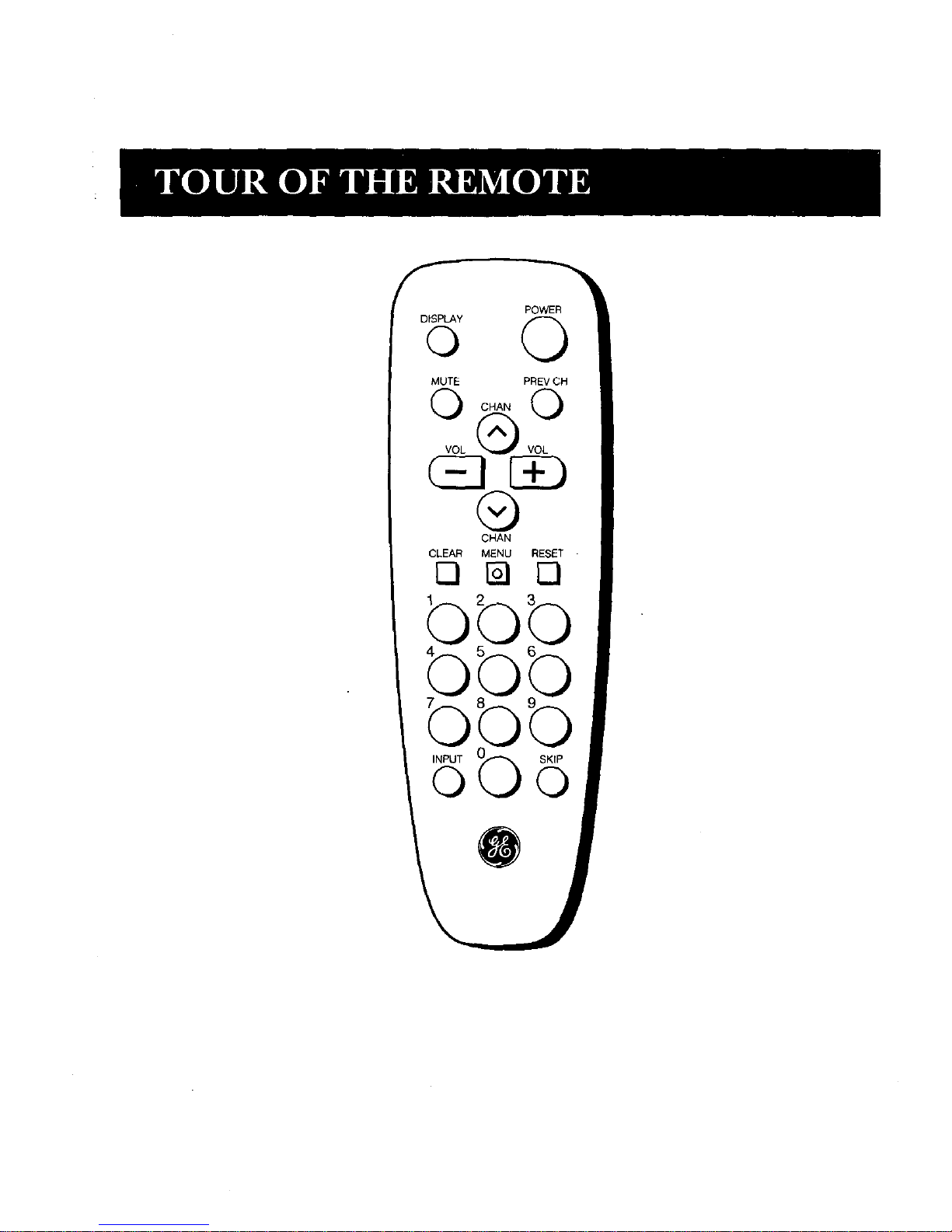,_ This symbol indicates
"dangerous voltage"
inside the product that
presents a risk of electric
shock or personal injury.
b
To reduce the risk of electric shock, do
not remove cover (or back). No user
serviceable parts inside. Refer servicing
to qualified service personnel.
_This symbol indicates
important instructions
accompanying the product.
WARNING ]
To reduce the risk
of fire or shock
hazard, do not
expose this TV to
rain or moisture.
"-7
_aution: To reduce the risk of electric shock, match wide blade of plug
to wide slot, fully insert.
Attention: Pour _viter les chocs _lectriques, introduire la lame la plus
large de la fiche dans la borne correspondante de la prise et pousser
jusq_ au fond.
•Refer to the identification/rating label located on the back panel of your product
for its proper operating voltage.
FCC Regulations state that unauthorized changes or modifications to this
equipment may void the user's authority to operate it.
able TV Installer: This reminder is provided to call your attention to Article 820-40 of the National
ectrical Code (Section 54 of the Canadian Electrical Code, Part 1) which provides guidelines for J
roper grounding and, in particular, specifies that the cable ground shall be connected to the
rounding system of the building as close to the point of cable entry as practical.
qo_1HOMSONCONSUMERELECTRONICS
10330 North Meridian Street
Indianapolis, IN 46290
@1996 Thomson Consumer Electronics, Inc.
Trademark(s)® Registered
Marca(s) Registrada(s)
Printed in U.S.A.
TOCOM 1512755B
The following materials were used in printing
this publication:
RECYCL__m PRINTEDWITH
mm .SX .Omm SOYINK ,.