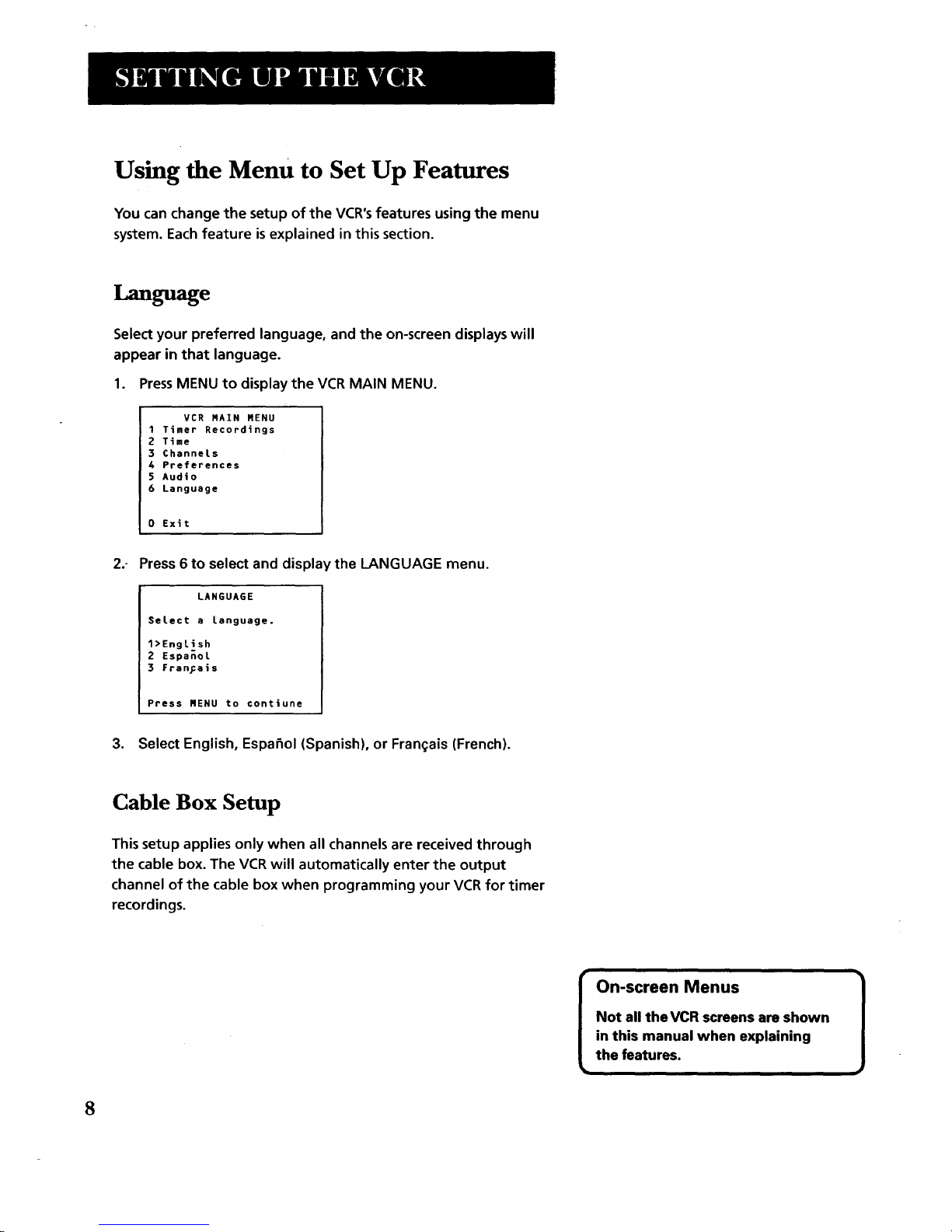Other Features ................................................... 27
Picture Search Options ......................................................... 28
Forward and Reverse Search .......................................... 28
Slow Motion .................................................................... 28
Commercial Scan (Search Button) ................................. 28
Frame Advance ................................................................ 29
Index Search .................................................................... 29
Zero Search ...................................................................... 30
Pro-Tect Plus TM Locking Feature ........................................... 30
Time Counter ......................................................................... 31
On-Screen Displays ............................................................... 31
Tracking .................................................................................. 32
Audio Set-up Features .......................................................... 32
Reception ......................................................................... 33
Tape Playback .................................................................. 33
Connections ....................................................... 35
ConnectingYour VCR ............................................................. 36
Jacks and Cables ............................................................. 36
RF Jacks and Antenna Cables (F-type) ........................... 36
Audio/Video Jacks and Cables (RCA-type) .................... 36
Choosing a VCR Connection .......................................... 37
Advantages of Audio/Video Cable Connections ........... 37
Don't Forget About the AutoTV/VCR Feature ................ 37
TVWith RF Jack Only ............................................................ 38
TV With Audio/video Jacks ................................................... 39
TVWith Audio/video Jacks and Cable Box
to Unscramble Pay Channels Only ................................ 40
References ......................................................... 41
Front Panel ............................................................................. 42
Back Panel .............................................................................. 43
Indicator Panel ....................................................................... 43
TroubleshootingTips ............................................................. 44
Specifications ........................................................................ 47
Cleaning the VCR ................................................................... 47
Limited Warranty ................................................................... 48
Index ....................................................................................... 49
2