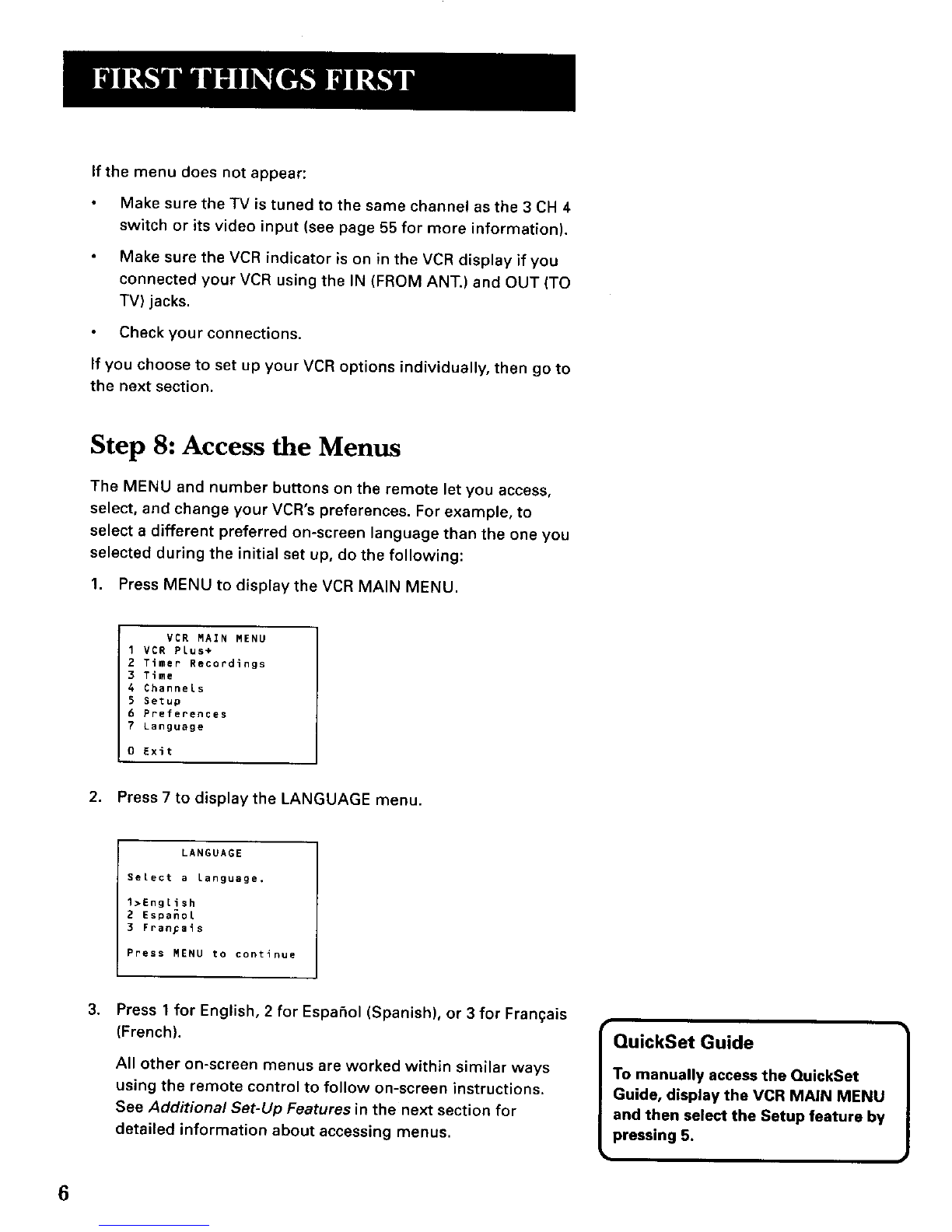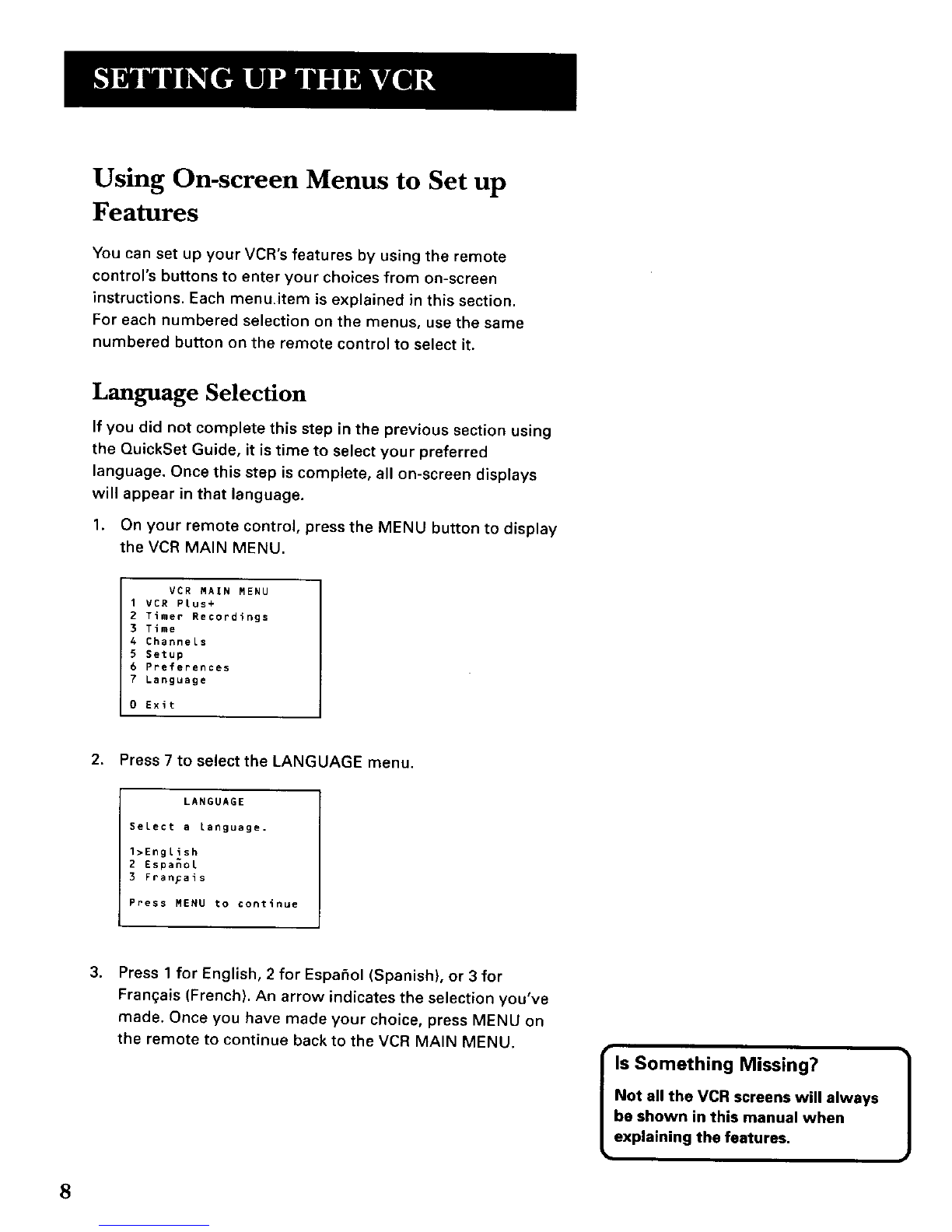First Things First ............................................................. 3
Using the QuickSet Guide ................................................ 5
Setting Up the VCR ....................................................... 7
Using On-screen Menus to Set up Features ................... 8
Language Selection .................................................... 8
Cable Box Setup .......................................................... 9
VCR Channels List ..................................................... 10
Auto Channel Search ............................................ 10
Changing the Signal Type ..................................... 12
Adding or Removing Channels ............................ 12
Time and Date ........................................................... 12
Auto Clock Set Feature ............................. -............ 13
Setting the Time Zone ....................................... 13
Setting Daylight Saving Time ........................... 14
Setting Time and Date Manually .......................... 14
VCR Plus+ System Channels .................................... 16
VCR Plus+ System Worksheet .............................. 17
Additional Set-up Features ....................................... 18
Remote VCR1/VCR2 Option .................................. 18
Auto Play ................................................................ 19
Auto TV/VCR .......................................................... 19
EnergySaver .......................................................... 20
Front Panel Brightness (VCR Display) .................. 20
VCR Basics ....................................................................... 21
Remote Buttons .............................................................. 22
Component Buttons .................................................. 22
VCR Function Buttons ............................................... 22
TV Function Buttons ................................................. 23
Playing a Tape ................................................................. 24
Automatic Rewind ..................................................... 24
Tape Eject ................................................................... 25
Recording ........................................................................ 25
Check the Safety Tab ................................................. 25
Recording ......................................................................... 27
Recording Features ......................................................... 28
Express Recording (XPR) .......................................... 28
Timer Recording ........................................................ 29
Timer Recording with the VCR Plus+ System ..... 30
Setting Up the Channel List .............................. 30
Using the VCR Plus+ System ............................ 30
Stopping a Timer Recording ................................. 32
Reviewing and Clearing Programs ...................... 32
Copying and Editing Tapes Using Two VCRs .......... 33