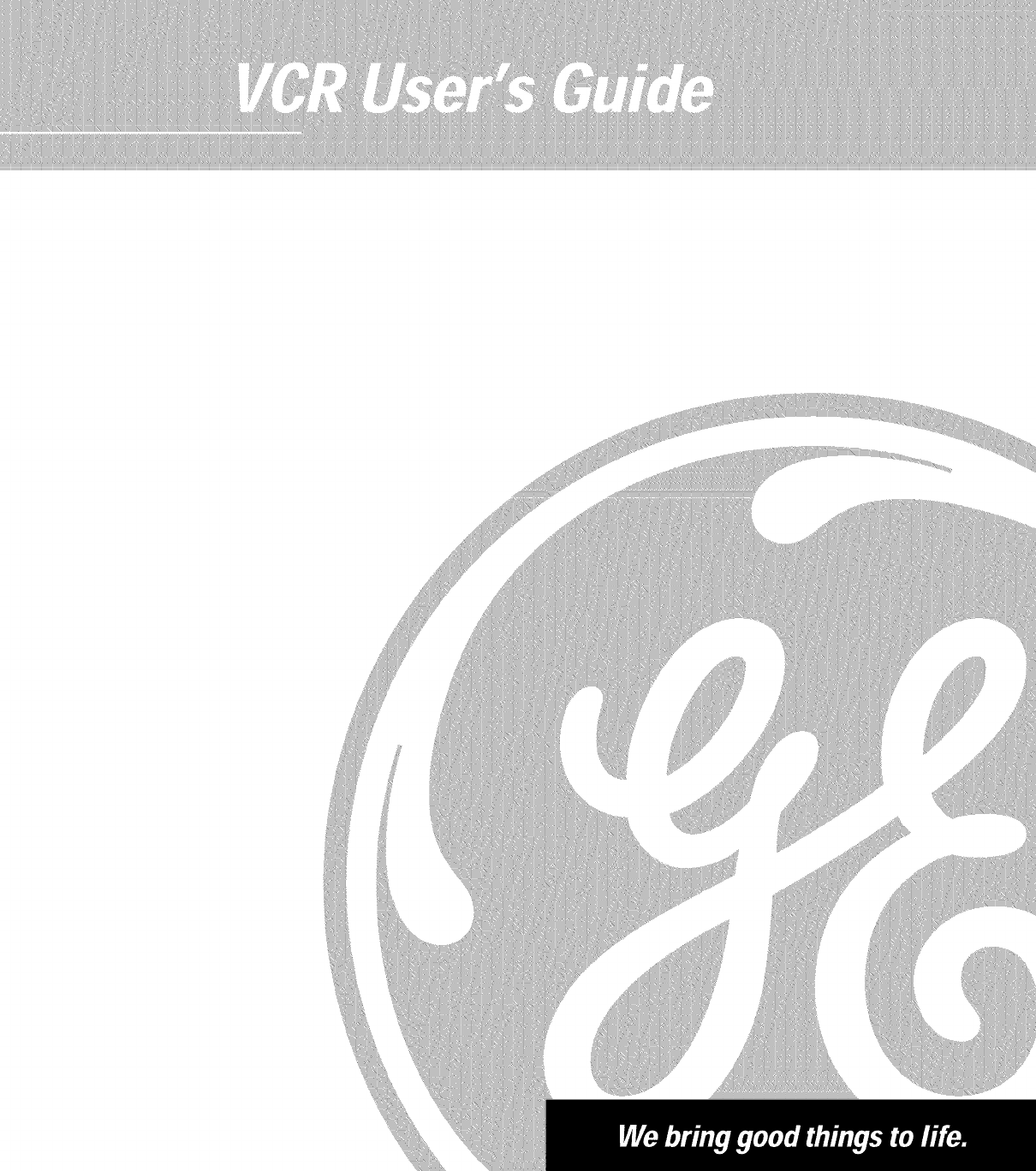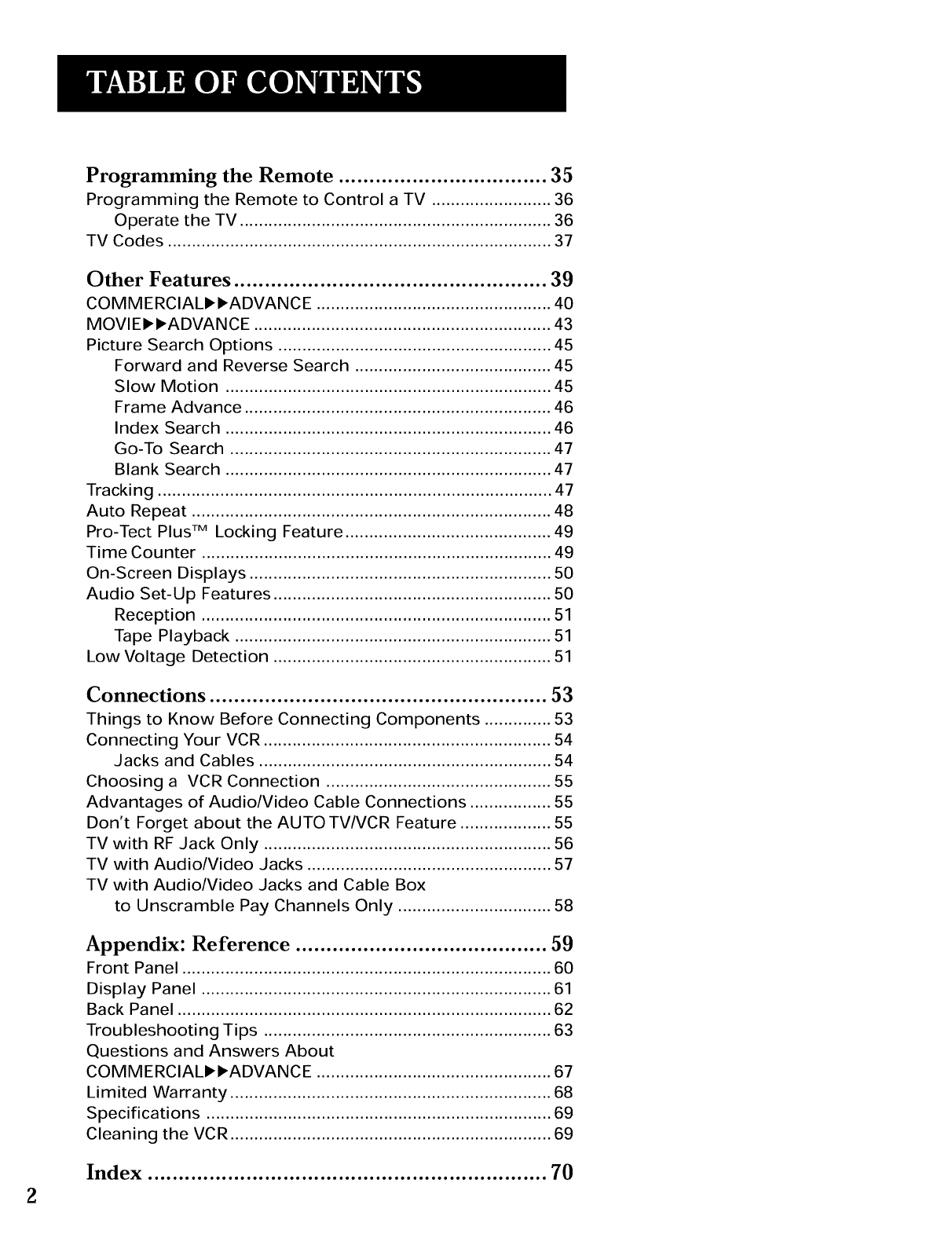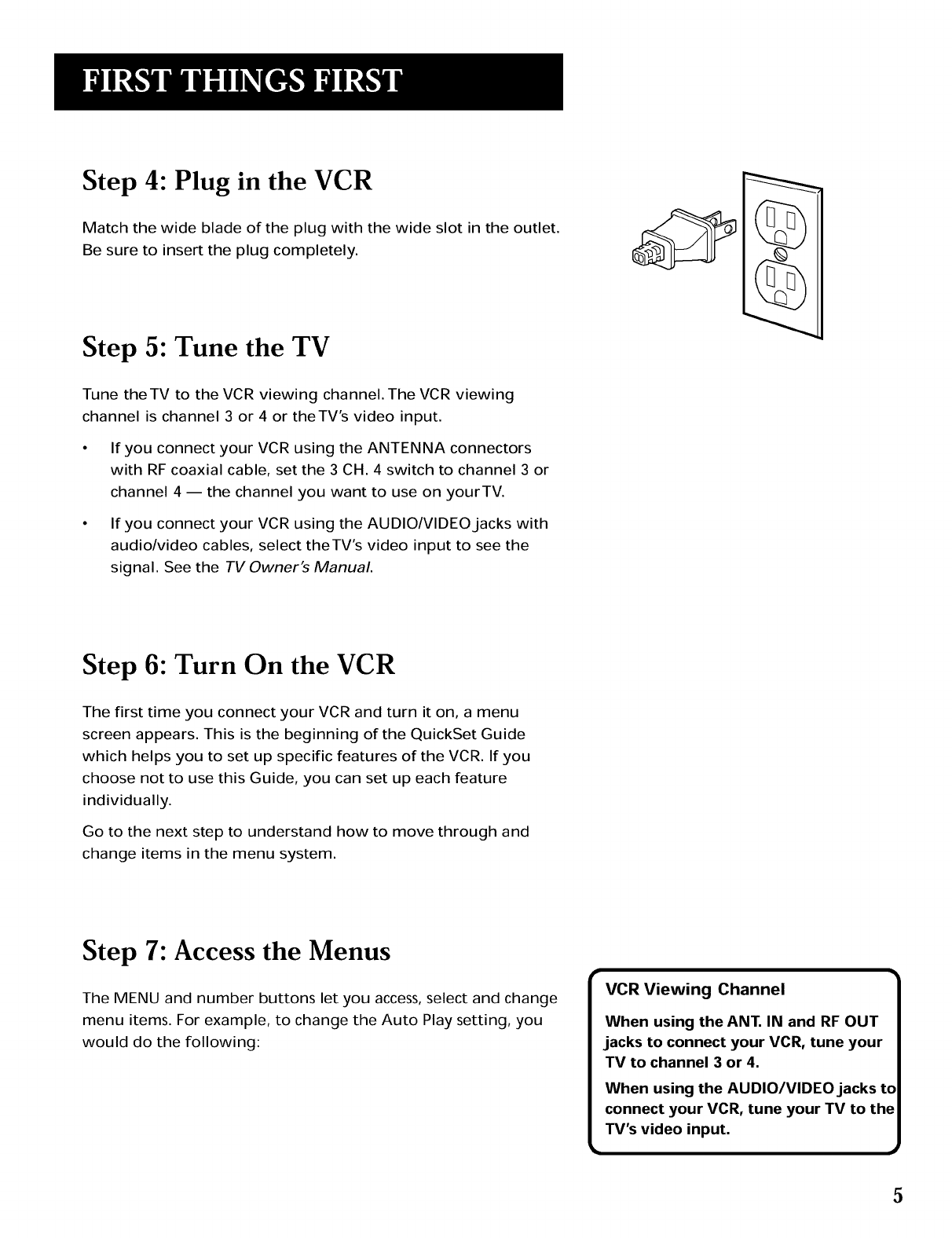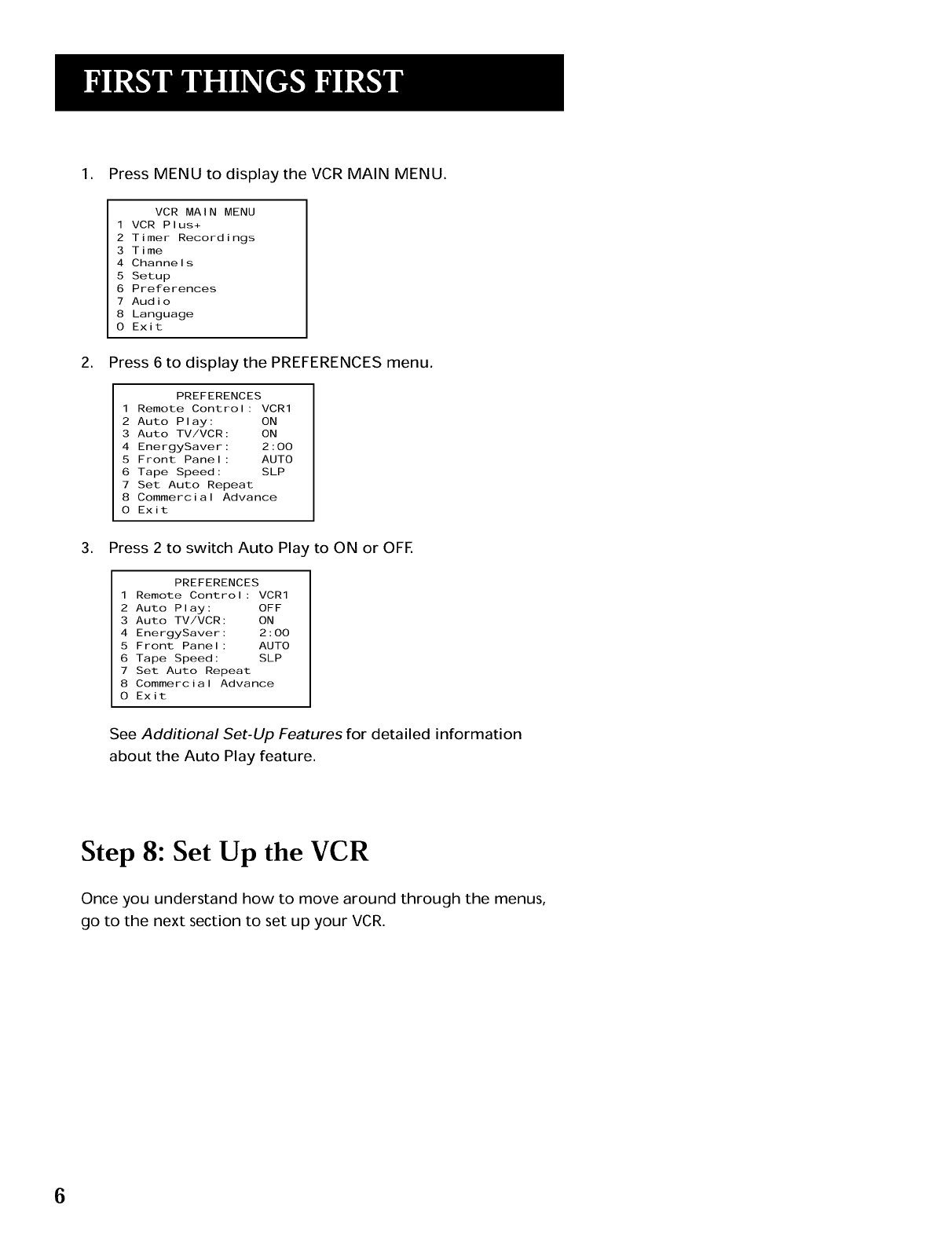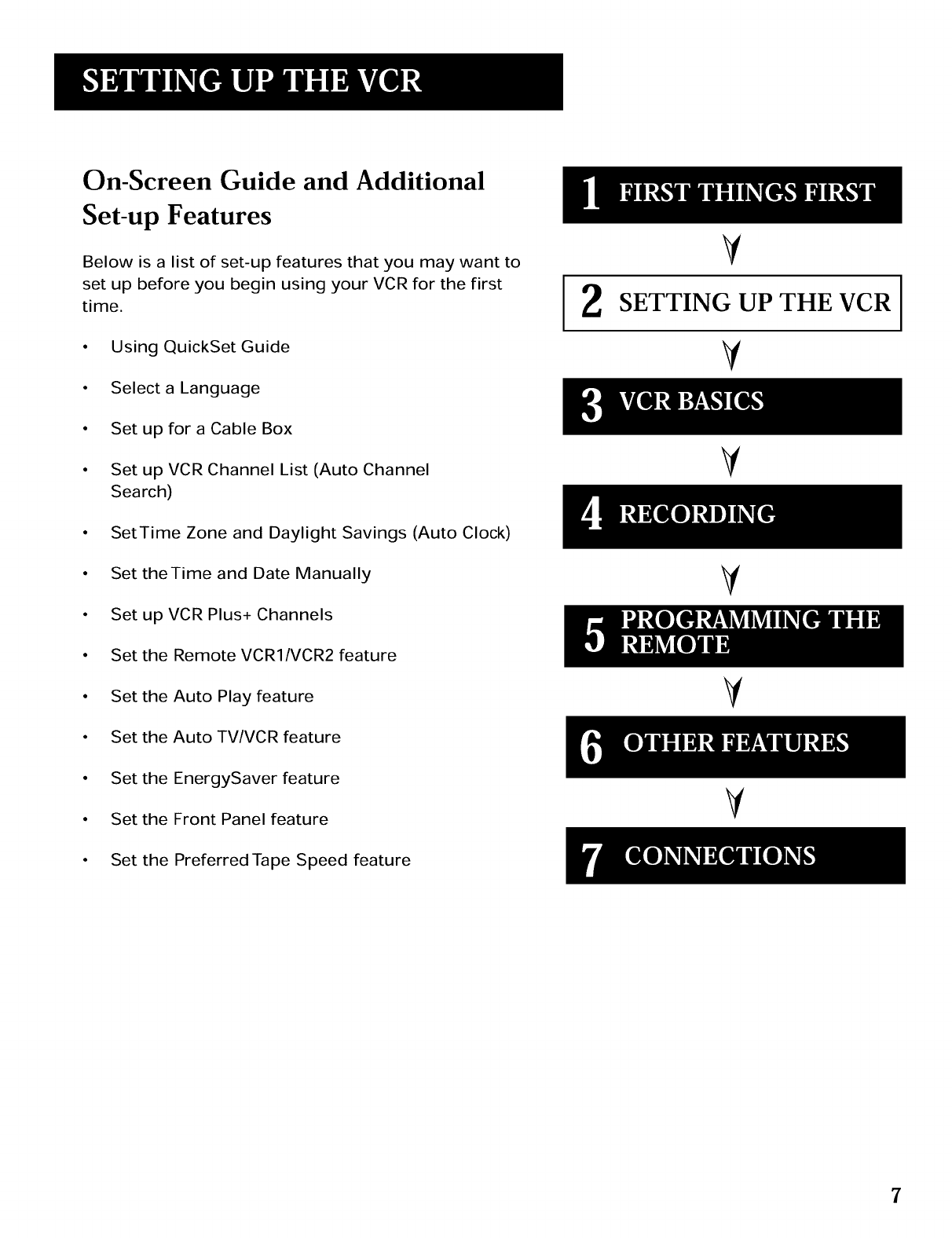First Things First .................................................. 3
Setting up the VCR .............................................. 7
Using the QuickSet Guide ..................................................... 8
Using the Menu to Set Up Features ...................................... 8
Language ........................................................................... 9
Cable Box Setup ............................................................... 9
VCR Channel List ............................................................. 10
To Auto Channel Search ........................................... 11
To Change the Signal Type ....................................... 12
To Add or Remove Channels .................................... 12
Time and Date .................................................................. 12
Auto Clock Set Feature .............................................. 13
Set theTime and Date Manually .............................. 14
VCR Plus+ Channels ........................................................ 16
Additional Set-Up Features in the
PREFERENCES Menu ...................................................... 18
Remote VCRI/VCR2 Option ...................................... 18
Auto Play .................................................................... 19
Auto TV/VCR .............................................................. 19
EnergySaver ............................................................... 20
Front Panel (VCR Display) ......................................... 20
Preferred Tape Speed ................................................ 20
VCR Basics ........................................................ 21
Remote Buttons ..................................................................... 22
Component Buttons ........................................................ 22
VCR Function Buttons ..................................................... 22
TV Function Buttons ........................................................ 23
Playing a Tape ........................................................................ 24
Automatic Rewind ................................................................. 25
Tape Eject ............................................................................... 25
Recording ............................................................................... 25
Check the Safety Tab ....................................................... 25
Recording .......................................................... 27
Recording features ................................................................ 28
Express Recording (XPR) ...................................................... 28
Timer Recording .................................................................... 29
Timer Recording with VCR Plus+ ......................................... 30
Setting Up the Channel List ............................................ 30
Using VCR Plus+ .............................................................. 30
Stopping aTimer Recording ................................................ 32
Reviewing and Clearing Programs ...................................... 32
Recording Broadcast Stereo TV or SAP
(Second Audio Program) ...................................................... 32
Recording Audio Only ........................................................... 33
Playing Back Audio Only ................................................ 33
Using Two VCRs for Copying and Editing Tapes ................ 34 1