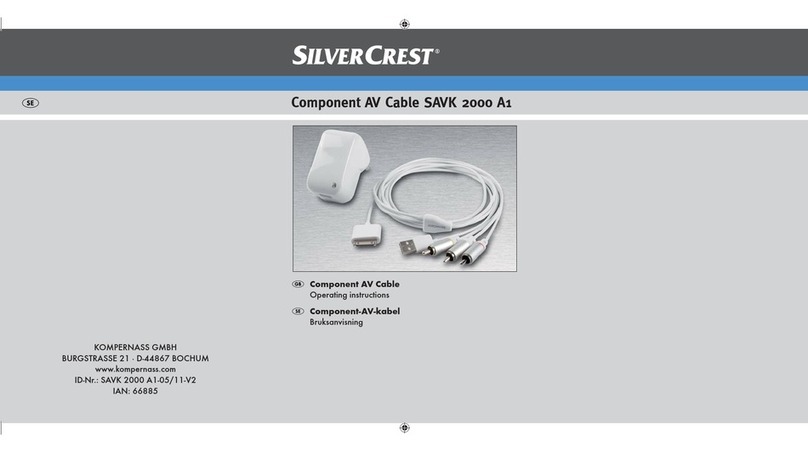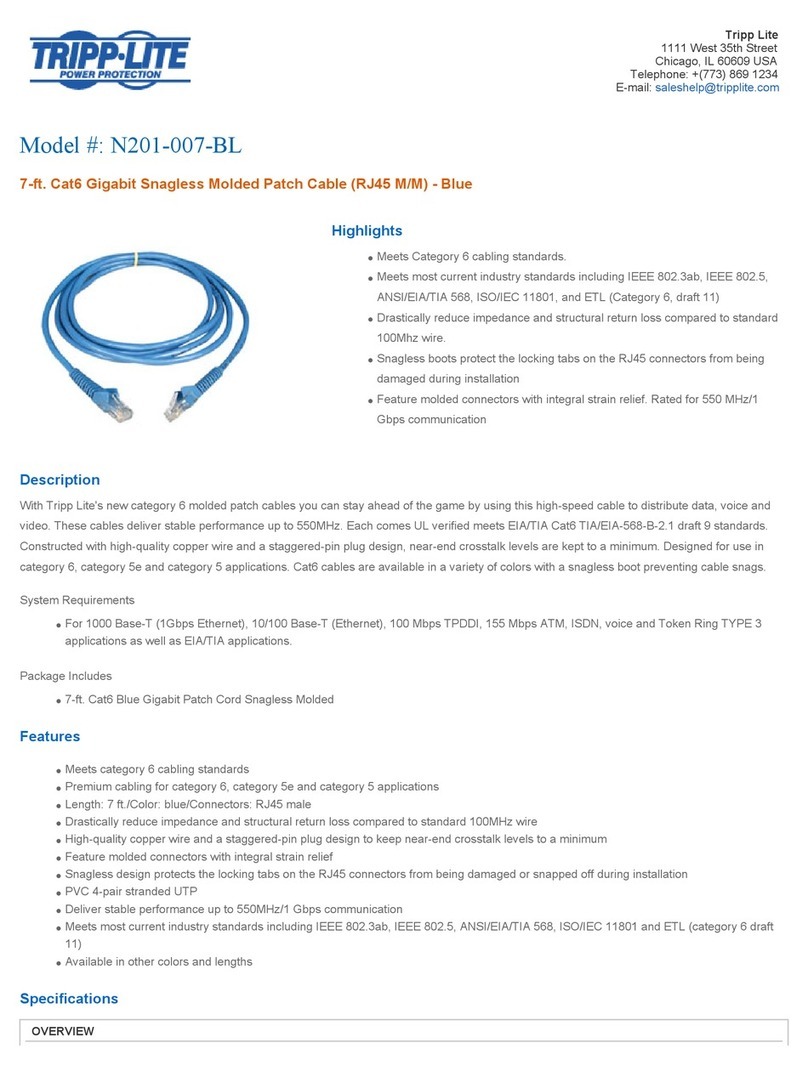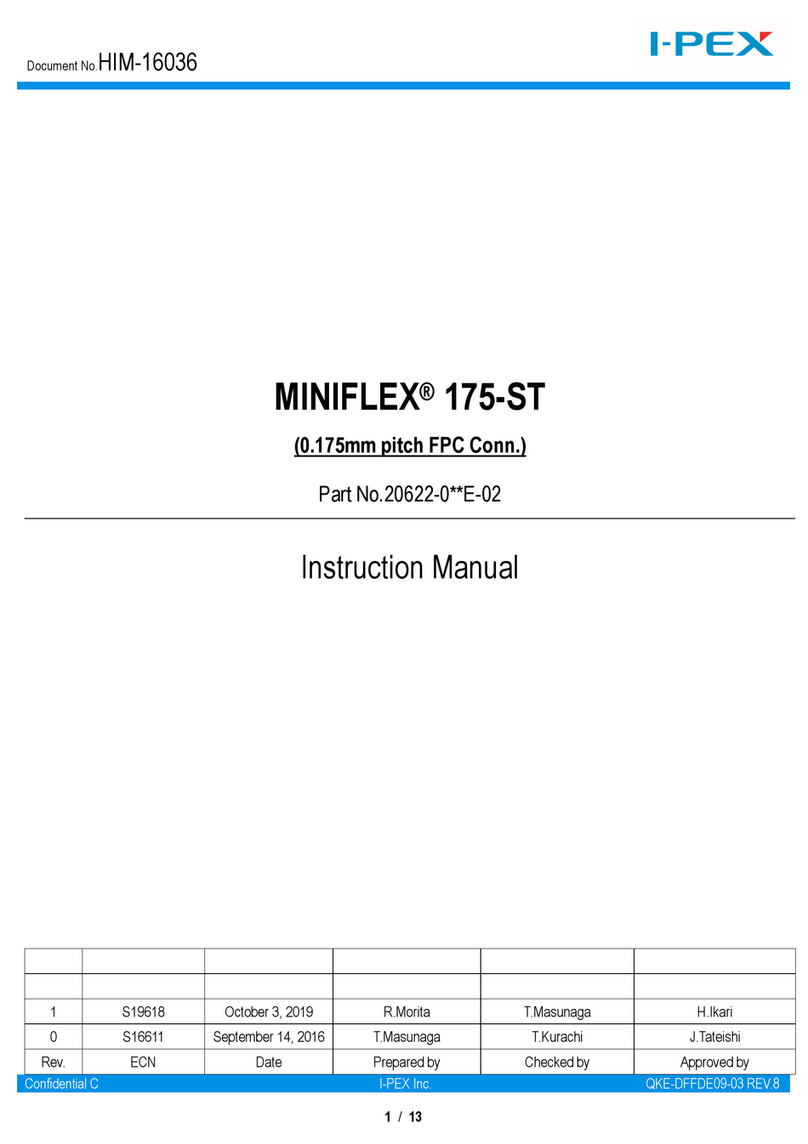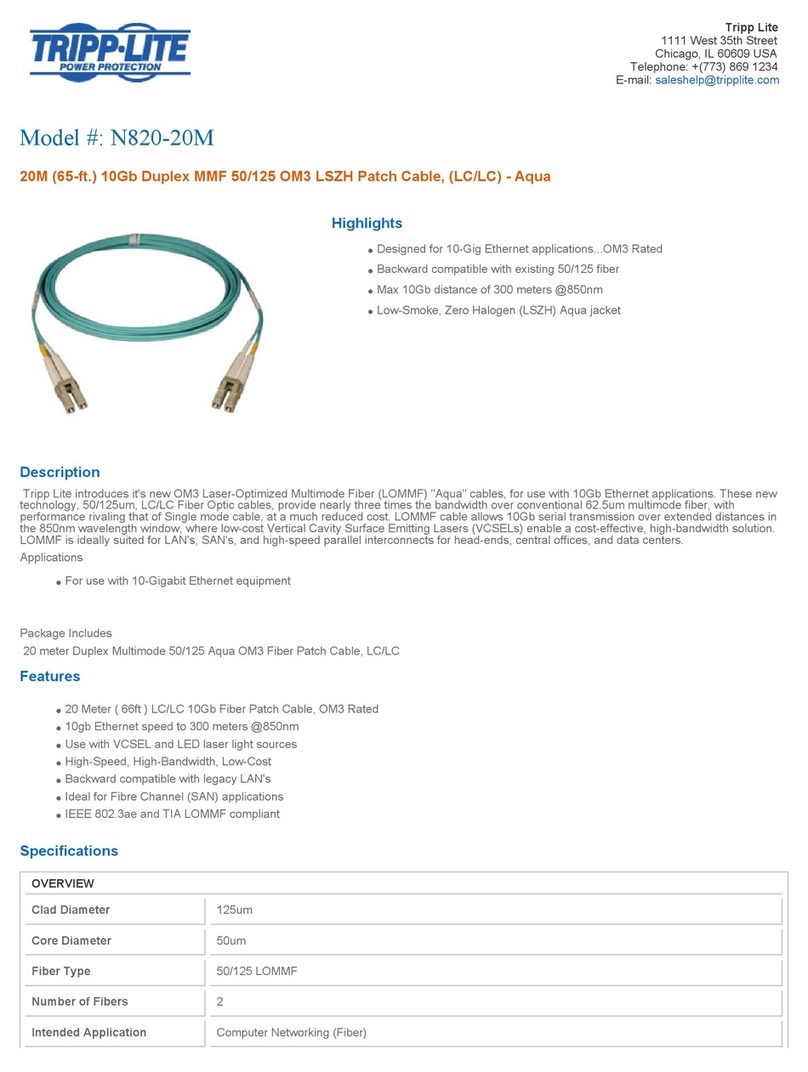GearMo GM-PCLINK3 User manual

USB 3.0 Data Link and KM Switch Cable
Quick Installation Guide
The USB 3.0 Data Link and KM Switch cable enables access multiple computers and associated monitors by sharing a single
keyboard and mouse to switch between two computers. This product has the Data Link function allowing you to copy files
on your desktop between two computers. It allows you move files quickly over a USB 3.0 connection, and works with
Windows OS; to cut and paste them between computers.
Features
•KM function allows the user to control computers and associated
monitors; cut and paste text between two computers; share clipboards
•Perform File Transfer between two computers
•Drag-and-drop user-friendly interface
•Data Link function conforms to the Super Speed USB specification
•Switch mode:
1. Mouse movement
2. Hotkey
•USB BUS powered
•Compatible with Windows 7 / 8 / 8.1 / 10 or higher
Specifications
Model No. GM-PCLINK3
Chipset OT7300
USB Data Speed (bps) 5G / 480M / 12M / 1.5M
Data Transfer Rate 5Gbps
Compliant Version USB 3.0 /2.0 / 1.1
Connector USB Type A Male x 2
LED Indicate 4 ( Green )
Power Mode Bus Powered
Operation Mode Peer to Peer
Cable Length 1.5m
Housing Plastic
System requirements:
Operating system: Windows 7 (32/64bit), 8.1 (32/64bit), 10 (32/64bit) or later.
You can also use the USB 3.0 Data Link and KM Switch cable with the provided software to transfer
files from one computer to another computer, and control the file directories on both computers at
the same time. The software supports file transfer between supported operating systems, including
Windows 7, 8.1 and 10 or later

Installation
Starting Windows
1. Connect one end of the USB 3.0 Data Link and KM Switch cable to a standard USB port on one of the two computers.
And connect the other end of the USB 3.0 Data Link and KM Switch cable to a USB port on the second computer.
2. The device will automatically start the Smart KM Link software installation on both computers.
3. An option window may appear. Please click on the executive archive “SmartDataLink.exe”
Troubleshooting:
If auto-run is not launched, please follow the steps:
a. Check both computers are properly connected to the USB 3.0 Data Link and KM Switch cable.
b. Go to My Computer and double-click the SMARTLINK icon (F:) to start the application. (In this case, SMARTLINK is set
on drive F:)
4. If the “User Account Control” window appears on the screen, Click “Yes” to continue.
Click [Install] to continue…

5. When the USB 3.0 Data Link and KM Switch cable is connected properly the [Oti U3 Transfer Cable] will be shown under
Transfer Cable Class in the Windows Device Manager.
Congratulation! You have successfully installed the USB 3.0 Data Link and KM Switch cable.
A
pplication Software Instructions
To begin set up, please click USB3 Smart Data Link Utility Icon found in bottom right corner of taskbar.
Note:
If there is one end connected to a USB 2.0 port of the 2 computers, the link icon will show as below figure. That means
the operation is working on USB 2.0 specification.
If there is one end failed to link, the SmartDataLink icon appears bottom right corner of taskbar will mark with an [x]
To retrieve link connection, you may remove & plug in both ends of the USB 3.0 Data Link and KM Switch cable. Or go to
My Computer and double-click the SMARTLINK icon (F:) and then click the executive archive “SmartDataLink.exe”.

and select Preferences
Setup
Move the mouse cursor to bottom right corner of taskbar, right click the SmartDataLink
icon for further settings.
1. KM Sharing
a. Select [Turn Off] to disable the Keyboard and Mouse Control Switching Settings
b. Use Mouse to Move Off the Edge of Screen:
c. Select [Use mouse move off the edge of screen] to simply move the mouse off the edge of screen.
d. Use Mouse Middle Button:
e. Click the middle button of the mouse to switch the keyboard and mouse from one computer to
another.
Hotkey
a. You can setup the hotkey to activate the keyboard control switching.
b. The default hotkey is (Alt+S)
c. Move the mouse cursor to the second computer and open any editing application such as Word, Excel, Power Point,
etc. and use the keyboard of the first computer to type the text on the file of the second computer.
Note:
1-1. Please use a Mouse and Keyboard set. The Keyboard Switch function always follows the mouse cursor of the same
computer. When using a USB Mouse or Keyboard that is not a set, it will default to its limited
screen switching function mode only.
1-2. When the keyboard & mouse is under controlled by other computer, you will see the icon on the bottom
right corner of the taskbar.

2. Clipboard sharing
a. Open a file and select the content (text/pictures) you want from the first computer, right click and select “Copy”.
b. Move the cursor to the location of the 2nd computer to place the Content (text/pictures), and right click and select
“Paste”
*When receiving clipboard data from another computer, the SmartDataLink icon appears at the bottom right corner
of the taskbar.
c. Select [ Turn Off] to disable the Clipboard Share Options
d. Select [Auto Share] to activate Clipboard sharing between 2 computers automatically.
Event Notification
You may Activate/Disable [Play sound] & [Popup a Balloon Tip] according to the menu selections such as a clipboard data
is arriving; or to Activate/Disable [Popup a Balloon Tip] when a clipboard data is sending.
Activate/Disable [Play Sound] when switch keyboard and mouse control to another computer.
3. File transferring
Drag & Drop
It is an easy and fast way to transfer files between two computers. Just “drag and drop” the file or folder to the
other computer.
You can also do the following to transfer files between the two computers.
Copy & Paste:
a. Right-click on the files that you want to copy and select Copy
b. Move the cursor to the other computer
c. Move the cursor to the location that you would like to place the file and Right click, then select
Paste Hotkeys (Shortcut on Keyboard) :
a. Click on the files that you would like to copy, and press the (Ctrl+C) Keys from Windows OS computer
b. Move the cursor to the other computer
c. Move the cursor to the location that you would like to place the files, and press the (Ctrl+V) Keys to paste the
copied files to another computer.
Note: Please use the original system hotkey settings on your computer operating system (the keyboard always follows
the mouse cursor).
4. Others
a.
b.
Select [Resident The Application]: the SmartDataLink will be activated automatically after boot in or restart
Windows.When you disable this function or remove the USB 3.0 Data Link and KM Switch cable, the SmartDataLink will
be Turned Off automatically.
Select [Double Click The System Tray Icon]: double-click the SmartDataLink icon of taskbar, to turn off & disable
clipboard sharing & KM sharing temporarily. Double-click the icon again to turn on the SmartDataLink function.
If you have driver install questions or need software instructions, contact your distributor for further support.
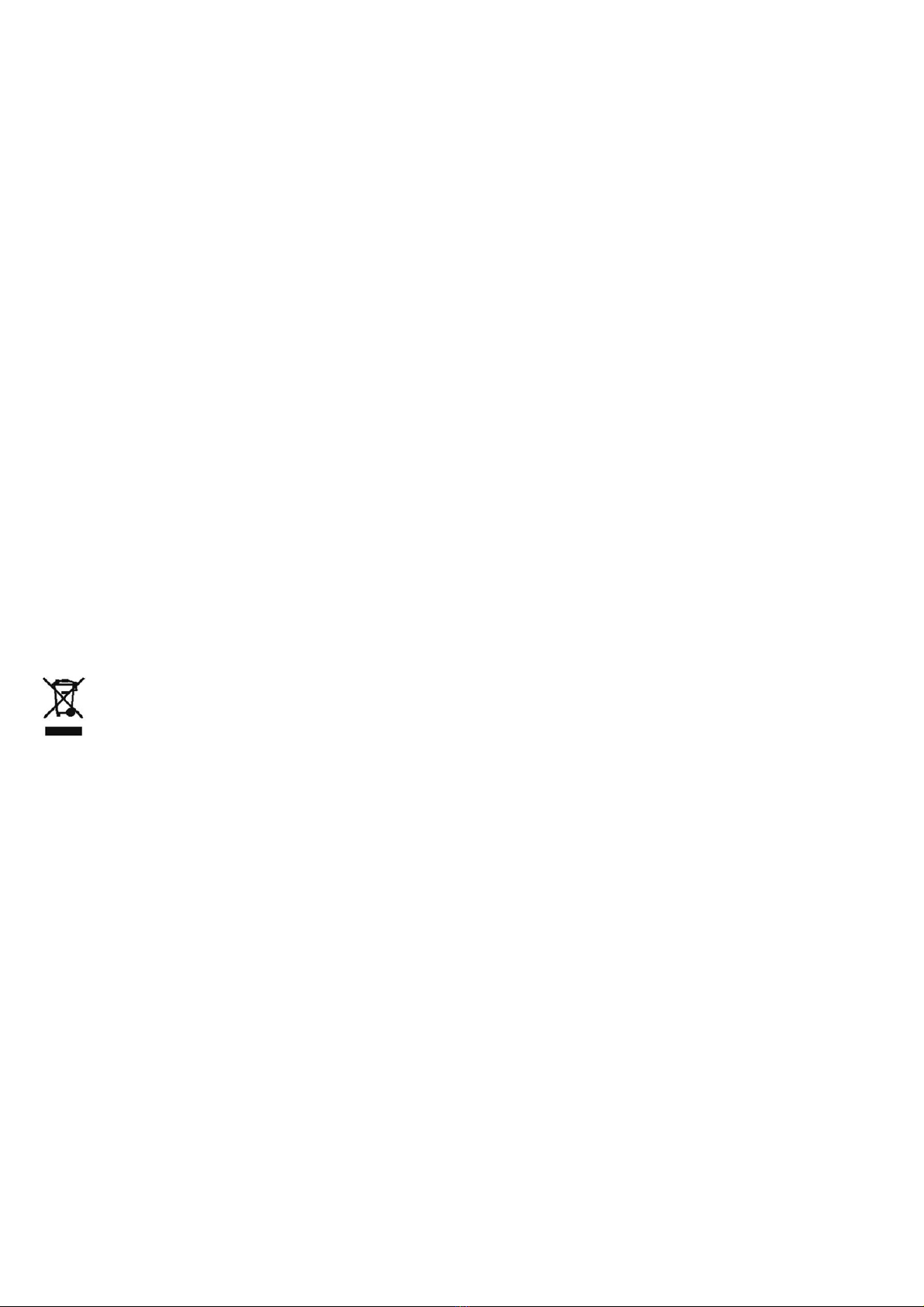
WEEE (Waste of Electrical and Electronic Equipment),
Recycling of Electronic Products
Regulatory Compliance
Disclaimer
Information in this document is subject to change without notice. The manufacturer does not make any
representations or warranties (implied or otherwise) regarding the accuracy and completeness of this document and
shall in no event be liable for any loss of profit or any other commercial damage, including but not limited to special,
incidental, consequential, or other damages.
No part of this document may be reproduced or transmitted in any form by any means, electronic or mechanical,
including photocopying, recording or information recording and retrieval systems without the express written
permission of the manufacturer.
All brand names and product names used in this document are trademarks, or registered trademarks of their respective
holders.
CE Certification
This equipment complies with the requirements relating to electromagnetic compatibility.
It has been manufactured under the scope of RoHS compliance.
FCC Compliance Statement
This equipment generates and uses radio frequency and may cause interference to radio and television reception if
not installed and used properly. This equipment has been tested and found to comply with the limits of a Class B digital
device, pursuant to part 15 of the FCC Rules. These limits are designed to provide reasonable protection against
harmful interference in a residential installation.
You are cautioned that changes or modification not expressly approved by the party responsible for compliance could
void your authority to operate the equipment.
This device complies with part 15 of the FCC Rules. Operation is subject to the following two conditions:
(1) This device may not cause harmful interference, and
(2) This device must accept any interference received, including interference that may cause undesired operation
In 2006 the European Union introduced regulations (WEEE) for the collection and recycling of all waste electrical
and electronic equipment. It is no longer allowable to simply throw away electrical and electronic equipment.
Instead, these products must enter the recycling process.
Each individual EU member state has implemented the WEEE regulations into national law in slightly different ways. Please
follow your national law when you want to dispose or any electrical or electronic products. More details can be obtained
from your national WEEE recycling agency.
Table of contents
Popular Cables And Connectors manuals by other brands
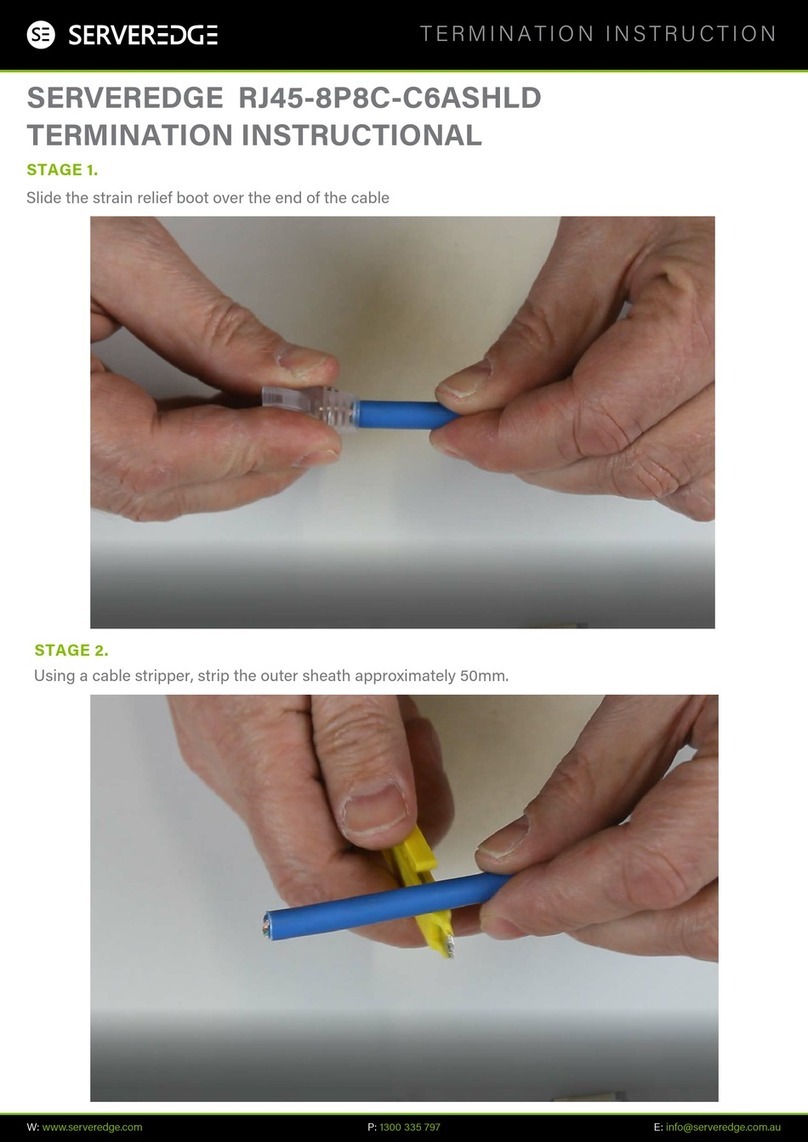
Serveredge
Serveredge RJ45-8P8C-C6ASHLD Termination Instruction

PureLink
PureLink FiberX FX-I380 instruction manual
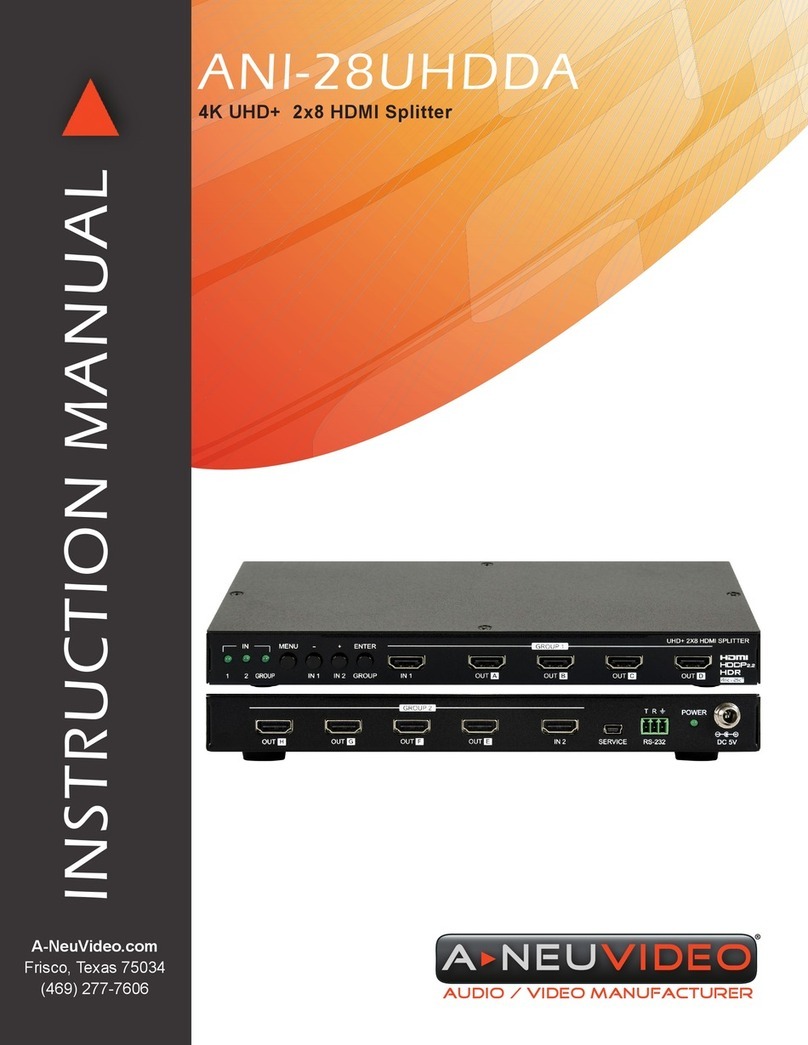
A-Neuvideo
A-Neuvideo ANI-28UHDDA instruction manual
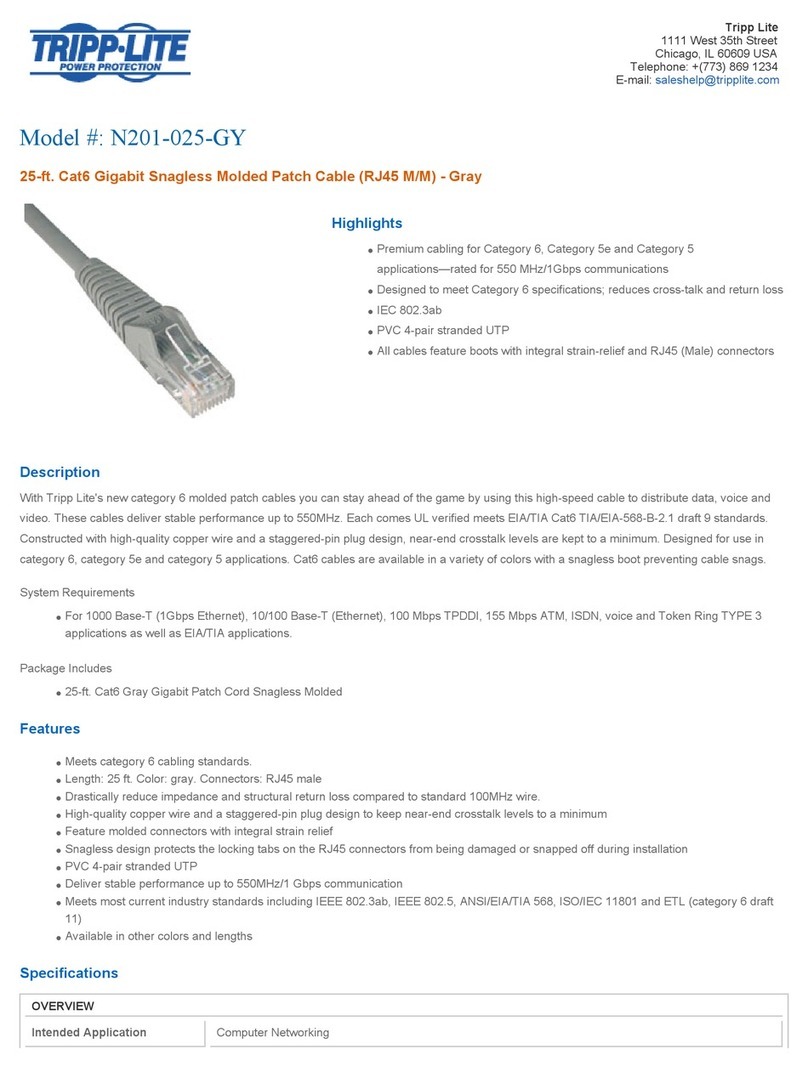
Tripp Lite
Tripp Lite N201-025-GY Specifications
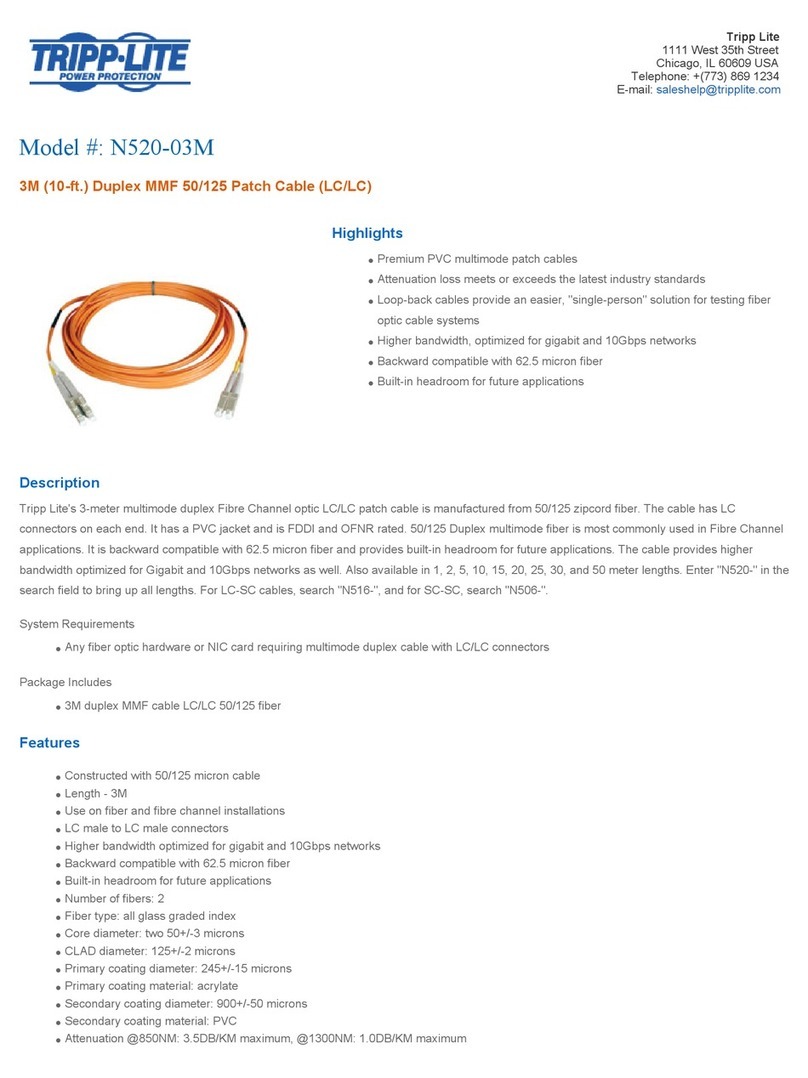
Tripp Lite
Tripp Lite N520-03M Specification sheet
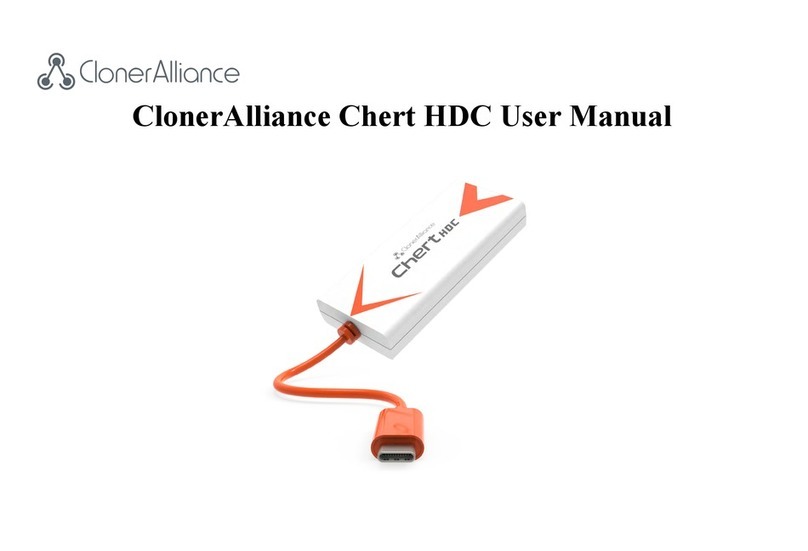
Cloner Alliance
Cloner Alliance Chert HDC user manual
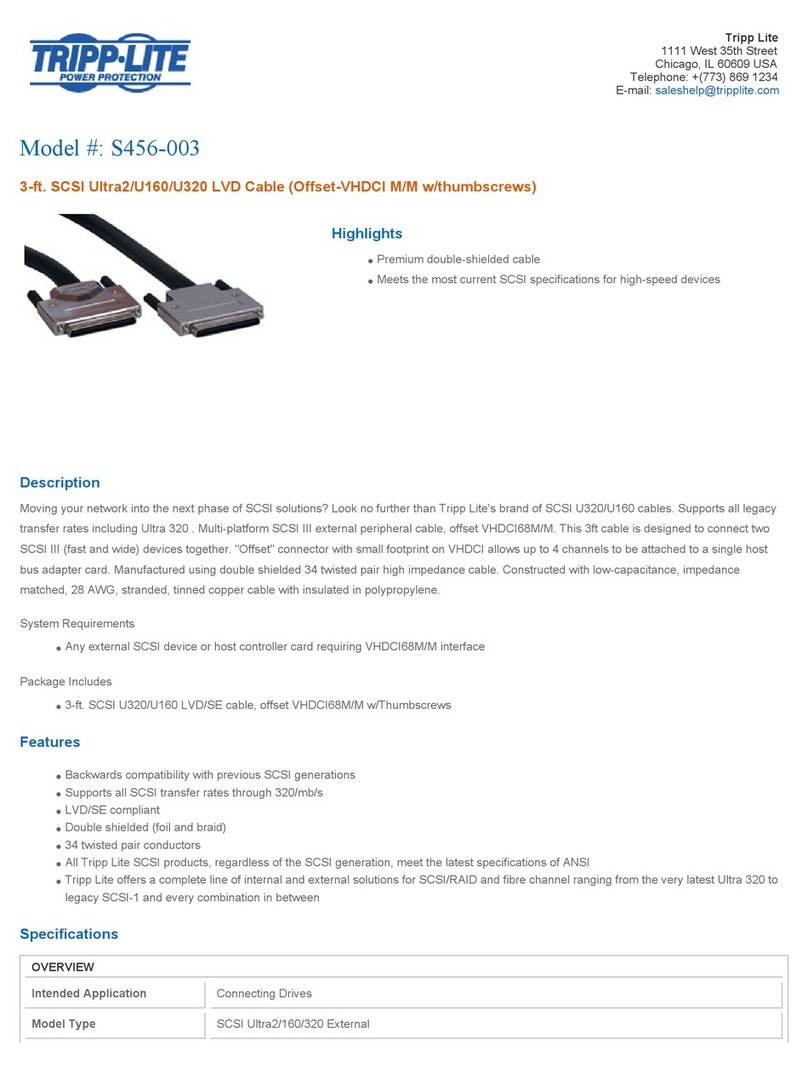
Tripp Lite
Tripp Lite s456-003 Specification sheet
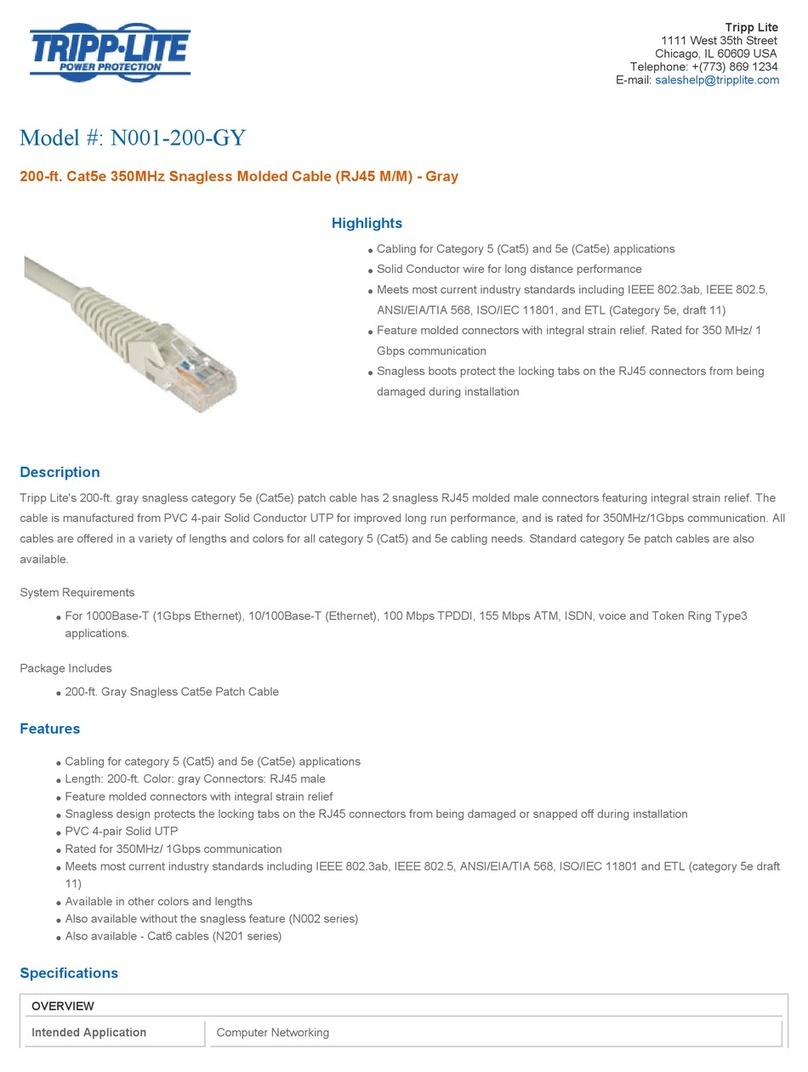
Tripp Lite
Tripp Lite N001-200-GY Specification sheet
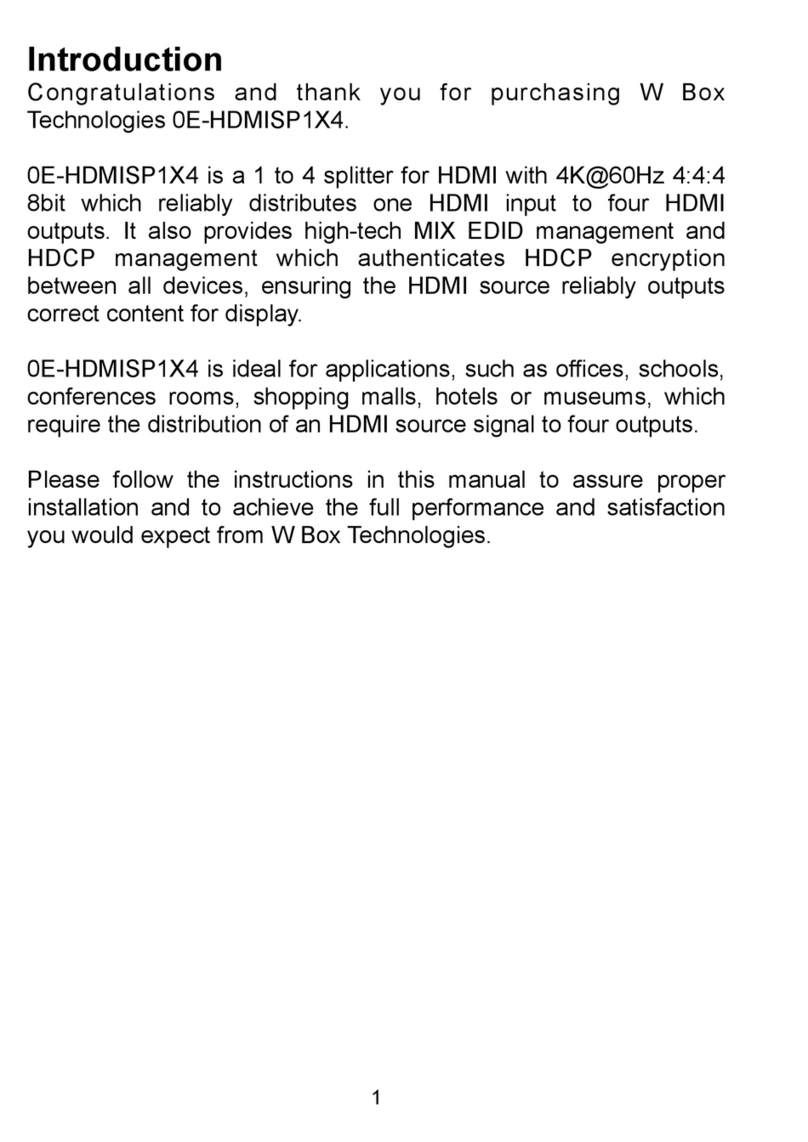
W Box Technologies
W Box Technologies 0E-HDMISP1X4 manual
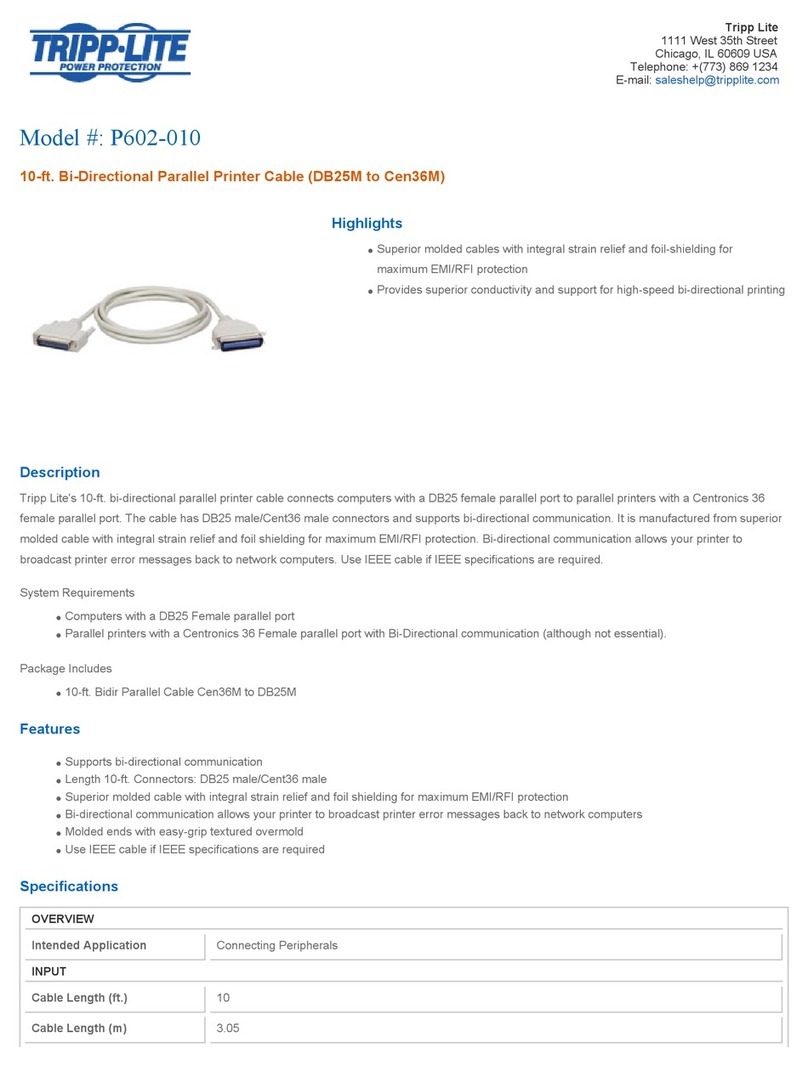
Tripp Lite
Tripp Lite P602-010 Specification sheet

HOMEDEPOT
HOMEDEPOT CE Tech 9200 Instruction/installation sheet

Tripp Lite
Tripp Lite Multimode Fiber Optics 25-meter N820-25M Specifications