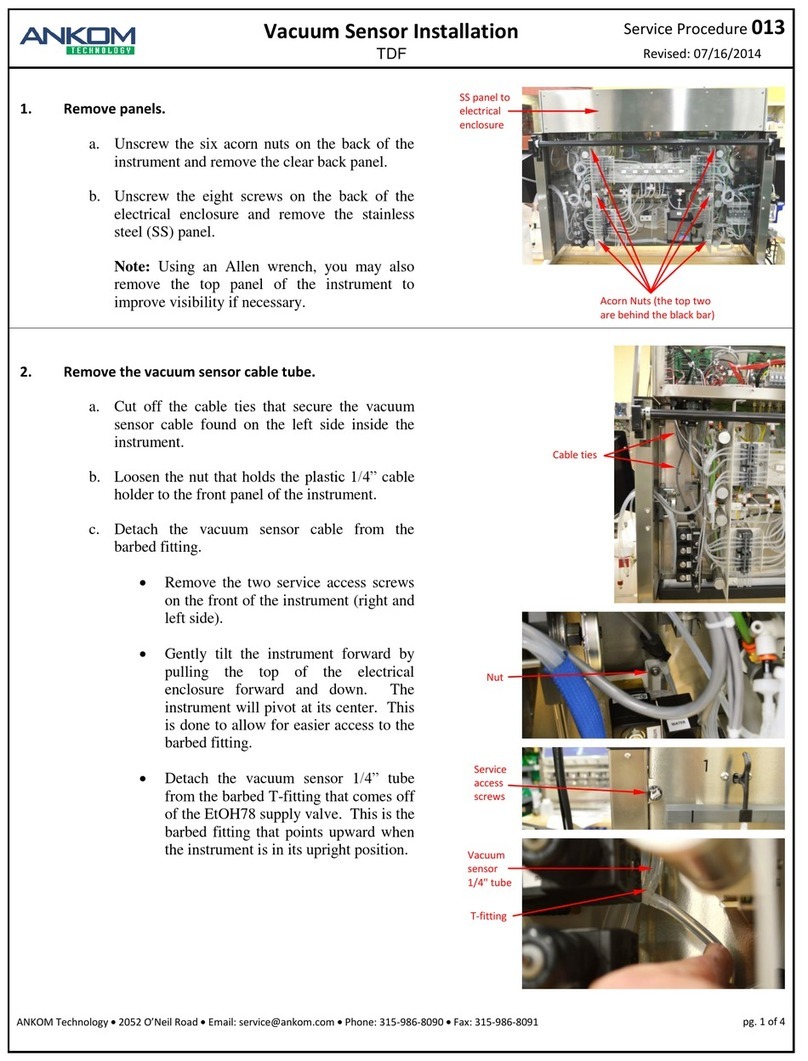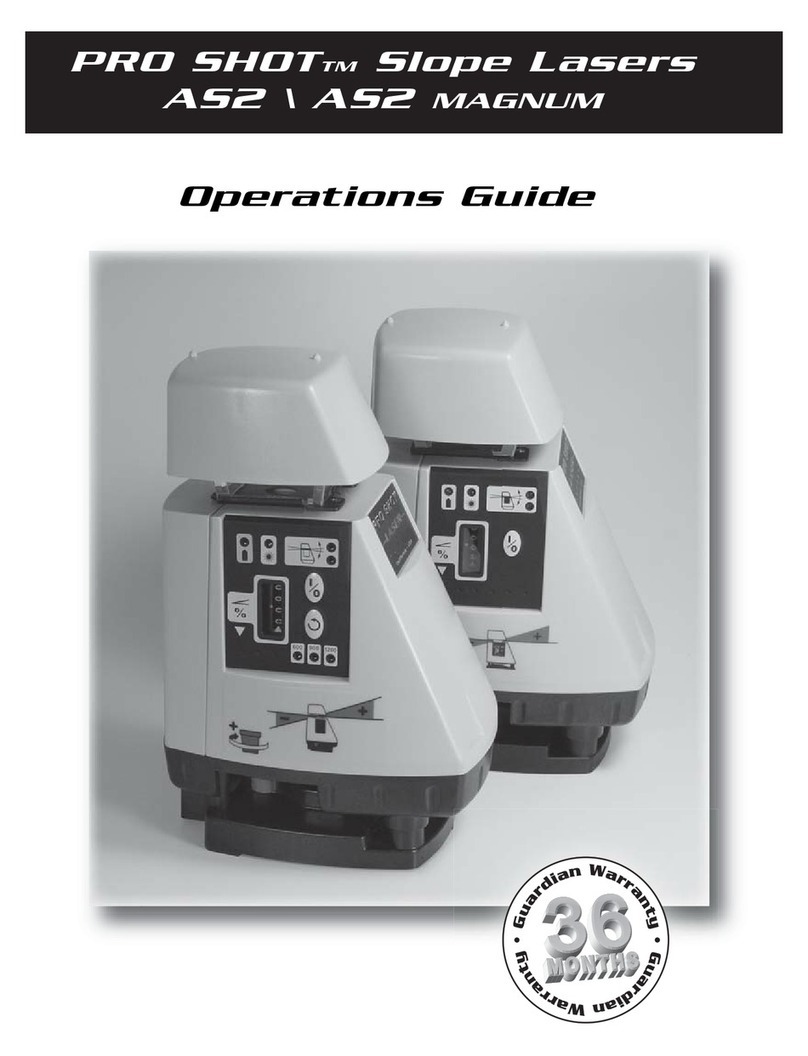Geevon W208703 User manual

1.Controls and displays:
1. Time display
2. Weekday
3. Calendar
4. Alarm Clock and Snooze icons
5. Rainfall display
6. Rainfall history display
7. Indoor temperature / humidity
8. Outdoor temperature / humidity
external sensor
9. SNZ/LIGHT button
a. Turn on/off the backlight
b. Stop the alarm for 5 minutes
10. MODE button
a. Hold for 3 seconds during the normal mode to enter setting mode.
b. Press button during the normal mode to check the alarm time.
11. HIS button
Check the rainfall history record
12. UP button
a. Increase the current setting value.
b. In normal display mode, press this button to check Max./Min. Records.
13. DOWN button
a. Decrease the current setting value.
b. Switch between Celsius and Fahrenheit at any time
14. RAIN button
Check the rainfall records(daily,weekly,monthly,total.)
1 2
4
5
6
9
3
8
7
10
11
12
13
14
15
16
17
9 in 1 Wireless Rain Gauge
Item No.W208703
User Manual
Thank you for purchasing W208703 Wireless Rain Gauge. Please
take a moment to read this guide and store it for future reference.
15. Battery Compartment 3xAA (batteries not included)
16. Wireless signal indicator (Flashes when data is being sent to the
display unit)
17. Compartment 2xAA batteries (batteries not included)
2. Package Contents:
1. Display unit
2. Wireless rain gauge
3. Instructions Manual
3. Getting started
3.1 Inserting the batteries
• Place 3xAA batteries into the display unit.
• Place 2xAA batteries into the wireless rain gauge.
Note:
• The range is 150 ft. (50m) unobstructed. The wireless range may
be reduced by trees, walls, windows, etc.
• Do not place rain gauge in direct sunlight as this will give you an
inaccurate reading.
3.2 Replacing Batteries:
• We recommend using high quality batteries for the best product
performance.
• Heavy duty or rechargeable batteries are not recommended.
• The outdoor sensor requires lithium batteries in low temperature
conditions. Cold temperatures would cause alkaline batteries work
improperly.
• Do not mix old and new batteries. Do not mix alkaline, standard,
and rechargeable batteries.
3.3 Low Battery Indicator:
If the low battery indicator is displayed on the LCD for either the
outdoor sensor or the display unit, immediately change the batteries
to prevent disruptions in communications of the devices.
Default settings
1. Default time: 12:00 (Time form: 12H)
2. Default date: 01/01 (Year: 2019, date form: M/D)
3. Default week: TU (Language: EN, 7 languages can be selected)
5. Default temperature: °F
6. Rainfall unit: IN
6. Default alarm: AM 6:30, default: off, default snooze time: 5min.
4.Operation
Note:
Hold down the UP button or the Down button to select values faster.
Manually Setting the Time, Date & Units:
• Press and hold down the "MODE" button for 2 seconds until the
display begins to flash.
• Set the following information in the order listed:
• 12/24 hour format
• Hours
• Minutes
• Month/Day or Day/Month format
• Year
• Month
• Day
• Day of the week language:German, English, French, Italian,
Spanish, Dutch and Danish
• Rainfall unit
• To select individual values, press UP button or the DOWN button
and confirm each selection by pressing the MODE button.
Note:
You will automatically exit settings mode if no buttons are pressed
for 10 seconds.
5.Alarm Clock:
Setting the alarm
• In standard mode, press “MODE” enters into the alarm mode.
• In alarm mode, hold the “MODE” button for 2 seconds to enter the
alarm setting mode, the setting order is Hour >>> Minute >>> Exit.
Use the “UP” and “DOWN” buttons to set the required hour and
minute.
• Press “MODE” (or no key for 20 seconds) so exit and save the
setting.
• To select individual values, press UP button or the DOWN button
and confirm each selection by pressing the MODE button.
• If you do not make an entry for 20 seconds, setting mode is exited
automatically.
Activating/deactivating the alarm
In alarm mode, press “UP” or “DOWN” to turn the alarm ON or
OFF. The alarm icon will appear to disappear.
Stopping the alarm/snooze function
• When the alarm is triggered, the alarm symbol begins to flash and
an alarm sounds.
• By pressing any button (except the SNOOZE/LIGHT button to stop
the alarm. Otherwise, it will stop automatically after 2 minutes.
Note:
While the alarm signal is sounding, press the SNOOZE/LIGHT
button to activate the snooze function. The alarm will sound after 5
minutes.
6. Temperatue and humidity
6.1 Temperature
• Indoor temperature 0°C ~ 50°C (32°F ~ 122°F), display LL.L when
below 0°C and display HH.H when higher than 50°C.
• Outdoor temperature -40°C ~ 60°C (-40°F ~ 140°F), display LL.L
when below -40°C and display HH.H when higher than 60°C.
• Temperature resolution: 0.1°C
6.2 Humidity
• Indoor humidity range: 10%-99%
• Outdoor humidity range: 10%-99%
• Humidity resolution: 1 %RH
• When alarm ringing, temperature and humidity test will be stopped.

Note:
Accuracy
• Temperature accuracy:
-40°C ~ -20°C: ± 4°C
-20°C ~ 0°C: ± 2°C
0°C ~ +50°C: ±1°C
• Humidity accuracy:
±5% from 35% to 75% and ±10% from10% to 35% & 75% to 99%.
6.3 Setting the Temperature Units:
To switch the temperature measurement between Celsius and
Fahrenheit, press the “DOWN” button which is also the C/F option
button. You can switch between Celsius and Fahrenheit at any time
(except when setting other setting options.)
6.4 Checking the MAX/MIN temperature and humidity
• Press the “UP” button to check MAX/MIN temperature and humidity.
• Hold the “UP” button to clear the record of MAX/MIN temperature
and humidity.
7. LED BackLight:
• Press the SNZ / LIGHT button to active the backlight for 10 seconds.
8. Remote sensor transmission:
• Power the wireless rain gauge as described in Getting started,
automatic data will be transmitted.
Notes:
• Place the wireless rain gauge away from equipment that generates
magnetic fields such as mobile phones, televisions etc.
• In case of non receipt of the display, signal it is shown the
character -. Press and hold the DOWN button to receive RF signal.
9. Rainfall setting
• Rainfall: 0 mm ~ 9999 mm (0 inch ~ 393.6 inch)
• Resolution:
0.1 mm (0 mm ~ 1000 mm);
1 mm (1000 mm ~ 9999 mm);
0.1 inch (all range for inch)
• Rainfall unit: mm or inch
• The rainfall default displays the amount of daily rainfall. You can
press “HIS” to check the past 24 hour rainfall. And press and hold
the “HIS” to clear the value.
Note:
Fine rain = 0.25 mm/hour (0.01 inch)
Light rain = 1.0 mm/hour (0.04 inch)
Moderate rain = 4.0 mm/hour (0.16 inch)
Heavy rain = 16.0 mm/hour (0.63 inch)
Thunderstorm = 35.0 mm/hour (1.38 inch)
Strong thunderstorms = 100.0 mm/hour (3.94 inch)
10.Care and maintenance
Placement of the Device:
Proper placement of both the display unit and the outdoor sensor
are critical to the accuracy and performance of this product.
Display unit placement
Place the display unit in a dry area free of dirt and dust. Display unit
right for tabletop/countertop use.
Important Placement Guidelines
• Display unit and outdoor sensor must be within 150 ft. (50m) of
each other.
• To maximize wireless range, place units away from large metallic
items, thick walls, metal surfaces, or other objects that may limit
wireless communication.
• To prevent wireless interference, place both units at least 3ft (1 m)
away from electronic devices (TV, computer, microwave, radio, etc.
Week display
• In standard mode, press “RAIN” button can switch check the
rainfall, the switch order: Daily → Weekly → Monthly → Total →
• The daily rainfall will be cleared automatically at 12:00 am
(midnight)
• Weekly rainfall will be cleared automatically at 12:00 am every
Sunday (between Saturday and Sunday)
• Monthly rainfall will be cleared automatically at 12:00 am (30/31 to
1) on the 1st of each month
• When display daily, weekly or monthly rainfall, Press “RAIN” for 2
seconds to clear these current reading manually.
• The total rainfall need to clear separately (when display total
rainfall, press "RAIN" for 2 seconds to clear).
TROUBLE SHOOTING:
Problem Possible Solution
IMPORTANT:TAKE OUT THE INSERT CARD
BEFORE USING.
If the wireless signal indicator shows no bars:
• Relocate the display and/or the rain gauge.
The units must be within 200 ft (60 m) of each
other.
• Make sure both units are placed at least 3
feet
(.9 m) away from electronics that may
interfere with
the wireless communication (such as TVs,
microwaves,computers, etc).
• Use standard alkaline batteries (or lithium
batteries
in sensor when temperature is below
-4ºF/-20ºC). Do not use heavy duty or
rechargeable batteries.
NOTE: It may take a few minutes for display
and sensor to synchronize after batteries are
replaced.
• Check that the batteries are installed
correctly.Batteries may need to be replaced.
Display screen
not working
No wireless
sensor or rain
gauge reception
Flashing of the outdoor temperature and/or
humidity is generally an indication of wireless
interference.
1. Bring the rain gauge and display indoors
and
remove at least one battery from each.
2. Reinstall the battery in the rain gauge.
3. Reinstall the battery in the display.
4. Let the units sit within a couple feet of each
other for a few minutes to gain a strong
connection.
Outdoor
temperature
and/or humidity
flashing or
showing dashes
No, the rain gauge should be brought indoors
when there is a possibility of freezing
temperatures.Water expands when it freezes.
If any water is left within the rain gauge
during a freeze, it can crack the plastic and
cause permanent damage.
Can the rain
gauge
remain outdoors
in freezing
temperatures?
• Make sure both the display and rain gauge
are placed out of direct sunlight and away
from any heat sources or vents.
• Make sure the display is positioned away
from moisture sources.
Inaccurate
temperature or
humidity
0 Today’s rainfall
-1 Yesterday’s rainfall
-2 The previous day’s rainfall
-3 Rainfall for the last three days
-4 Rainfall for the last four days
-5 Rainfall for the last five days
-6 Rainfall for the last six days

FCC Statement
Any Changes or modifications not expressly approved by the party responsible for
compliance could void the user’s authority to operate the equipment.
This device complies with part 15 of the FCC Rules. Operation is subject to the following
two conditions: (1) This device may not cause harmful interference, and
(2) This device must accept any interference received, including interference that may
cause undesired operation.
Note:
This equipment has been tested and found to comply with the limits for a Class B digital device,
pursuant to part 15 of the FCC Rules. These limits are designed to provide reasonable protection
against harmful interference in a residential installation. This equipment generates, uses and can
radiate radio frequency energy and, if not installed and used in accordance with the instructions,
may cause harmful interference to radio communications. However, there is no guarantee that in
terference will not occur in a particular installation. If this equipment does cause harmful interfer
e-ence to radio or television reception, which can be determined by turning the equipment off
and on, the user is encouraged to try to correct the interference by one or more of the following
measures:
—Reorient or relocate the receiving antenna.
—Increase the separation between the equipment and receiver.
—Connect the equipment into an outlet on a circuit different from that to which the receiver is
connected.
—Consult the dealer or an experienced radio/TV technician for help.
Other Geevon Measuring Instrument manuals
Popular Measuring Instrument manuals by other brands

PR electronics
PR electronics 4510 product manual

Sealey
Sealey AK9629E instructions

E Instruments
E Instruments Incuba-103 Quick Reference Operating Instructions

SAT-Kabel
SAT-Kabel AMS-FS433 operating instructions
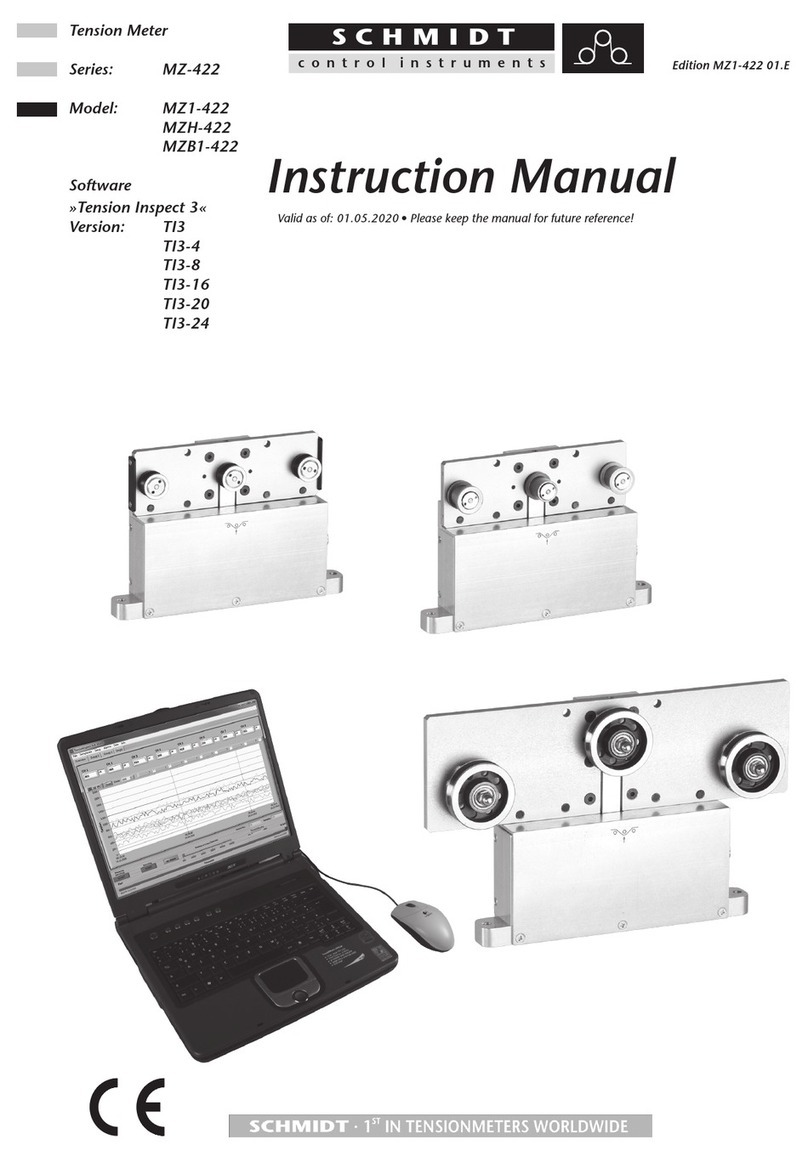
Schmidt
Schmidt MZ-422 Series instruction manual

pico Technology
pico Technology HumidiProbe quick start guide