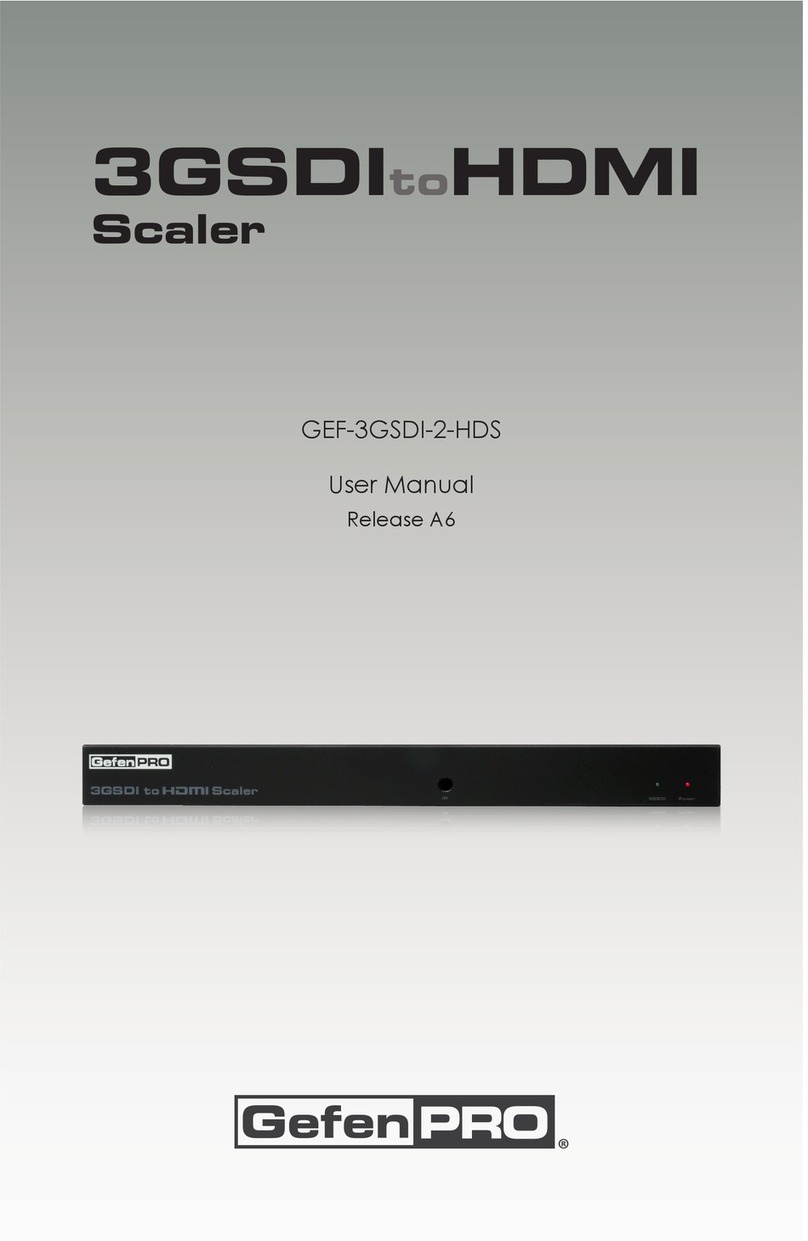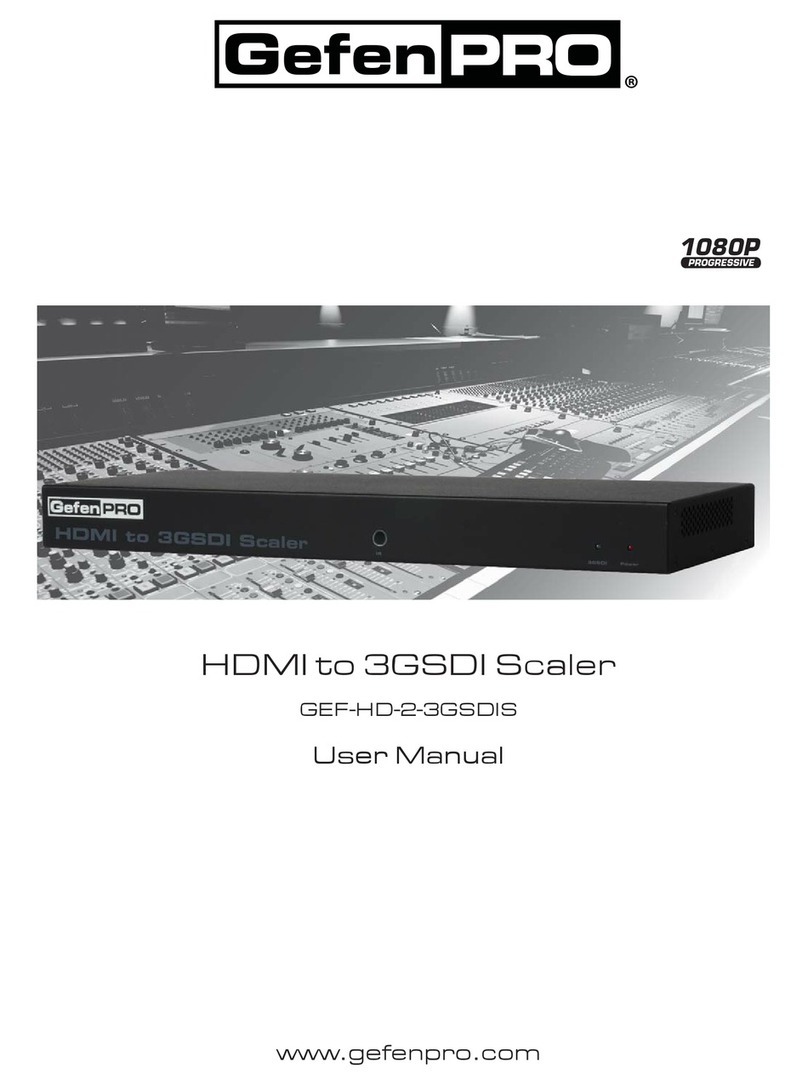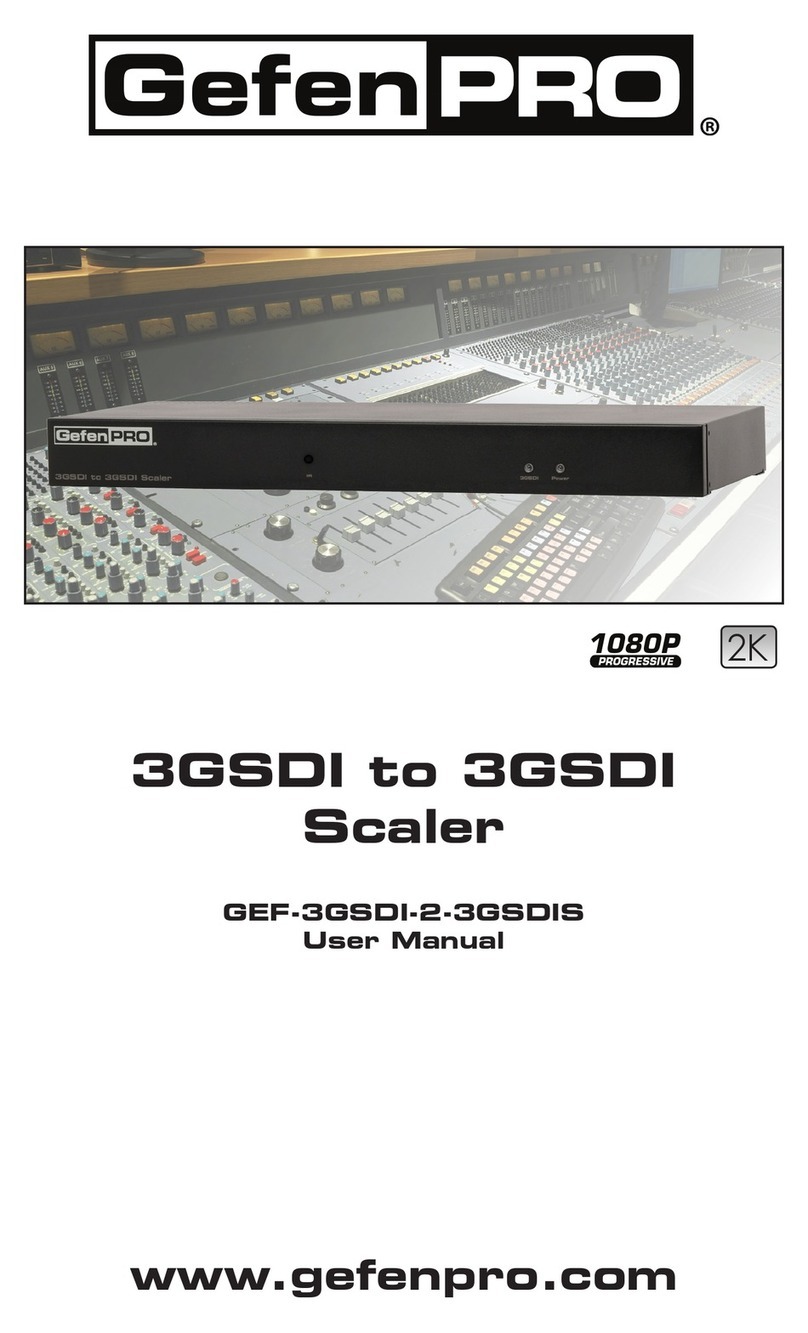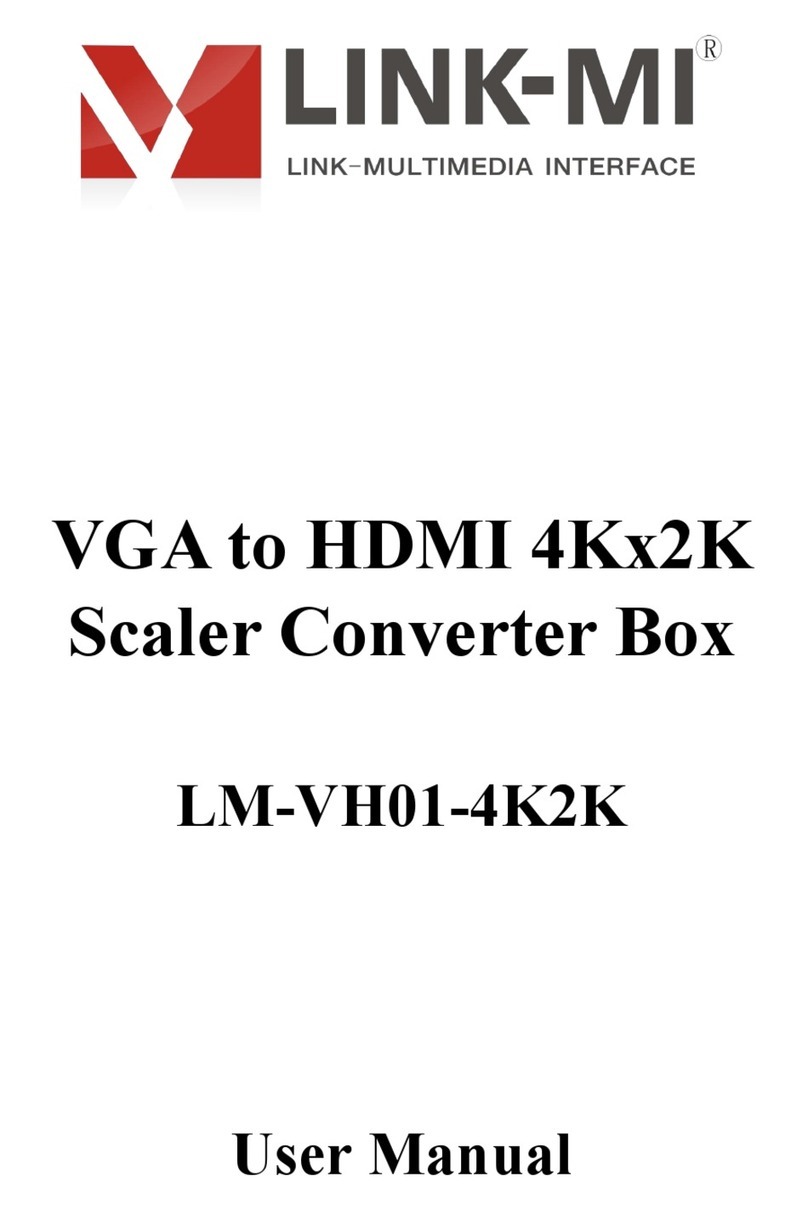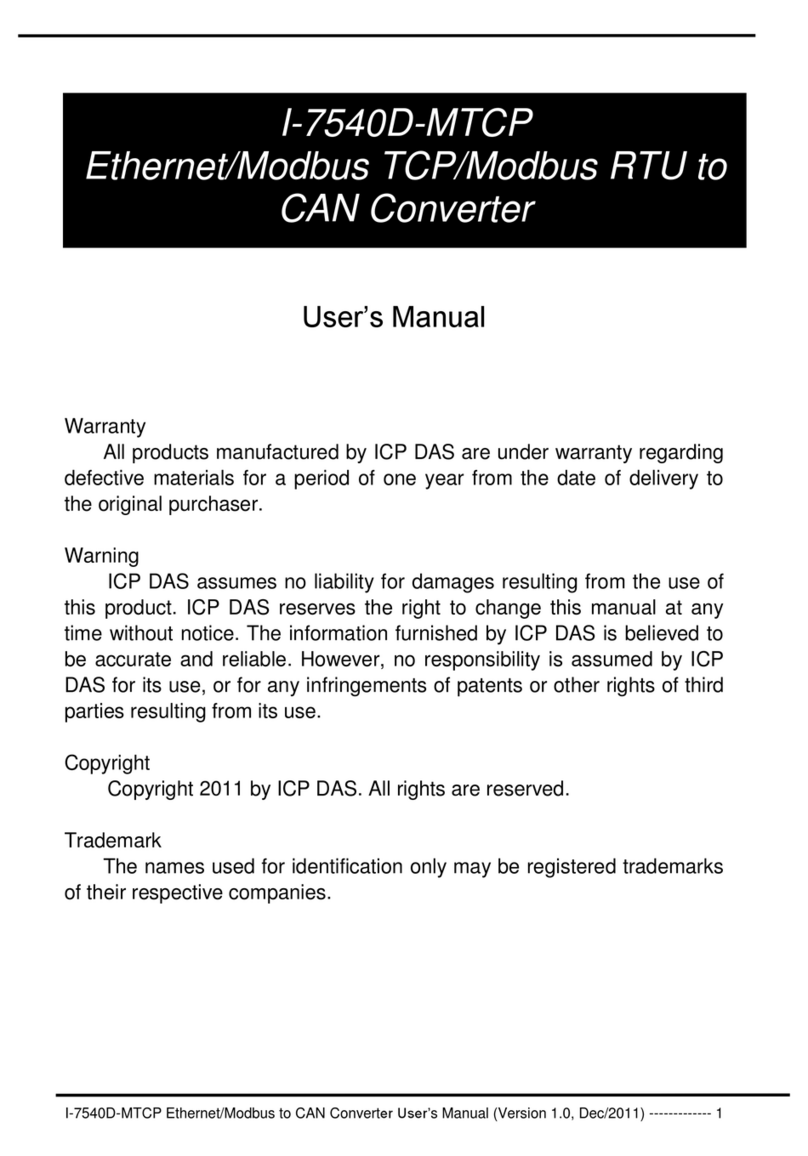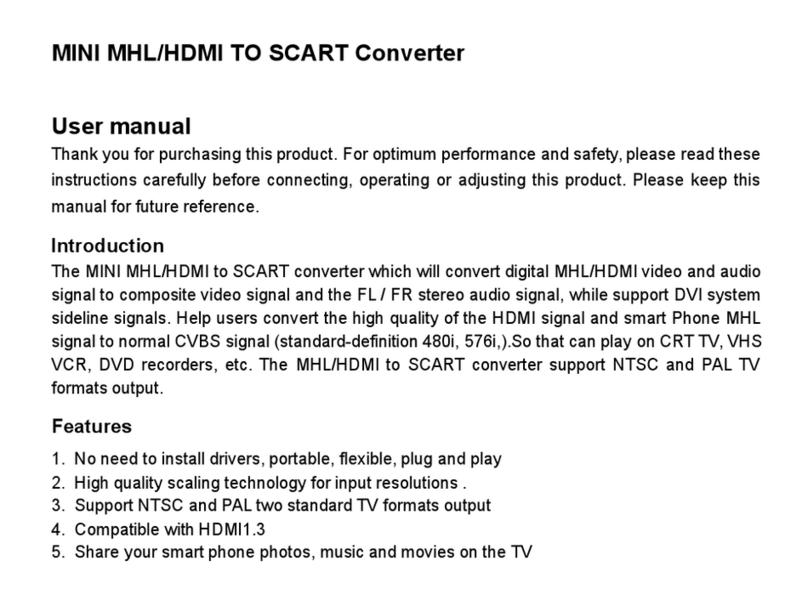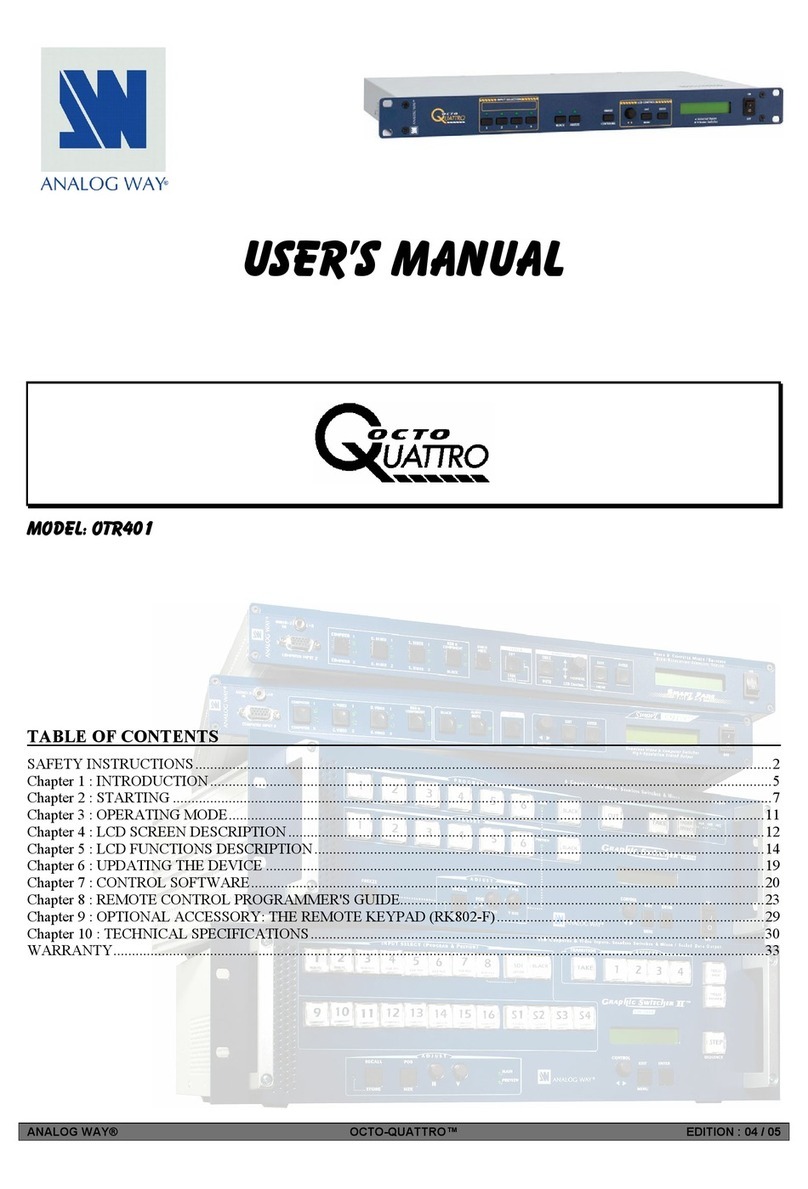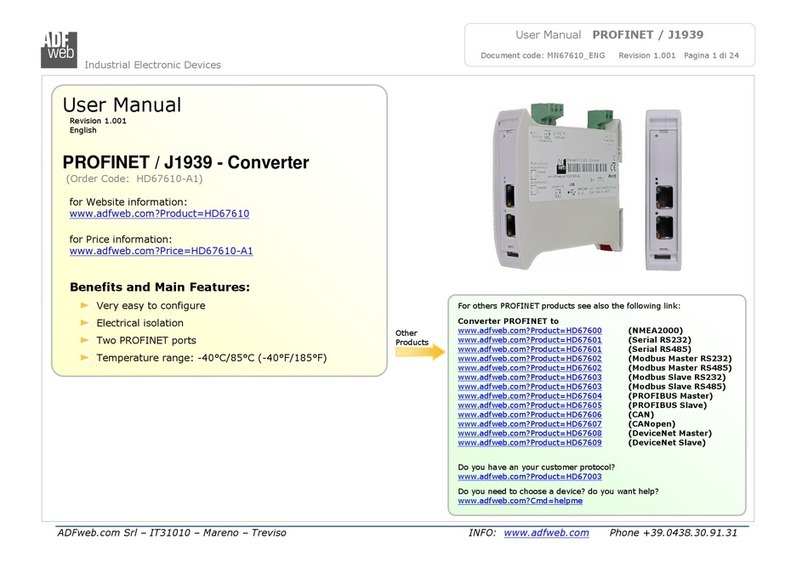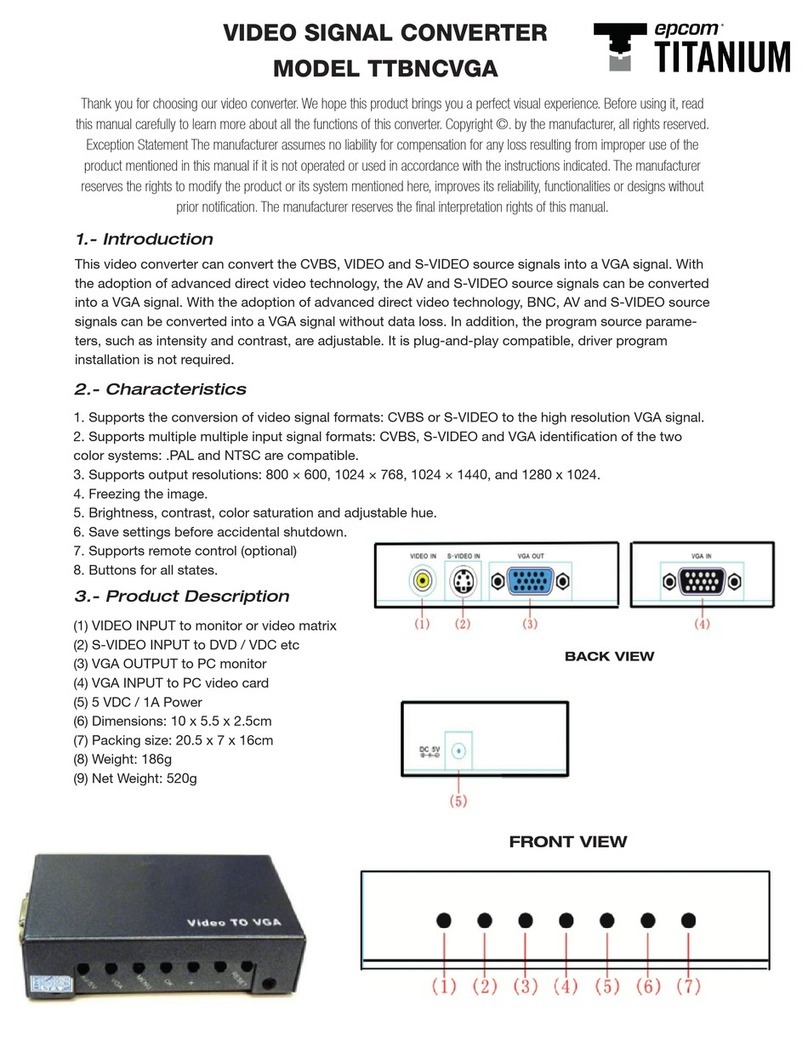Gefen Pro GEF-HDVI-2-3GSDIS User manual

Audio
Embedder
3GSDI
Release A2
User Manual
GEF-HDVI-2-3GSDIS
HDMI and DVI
to 3GSDI Scaler

HDMI and DVI to 3GSDI Scaler
Important Safety Instructions
ii
GENERAL SAFETY INFORMATION
1. Read these instructions.
2. Keep these instructions.
3. Heed all warnings.
4. Follow all instructions.
5. Do not use this product near water.
6. Clean only with a dry cloth.
7. Do not block any ventilation openings. Install in accordance with the manufacturer’s
instructions.
8. Do not install or place this product near any heat sources such as radiators, heat
registers, stoves, or other apparatus (including ampliers) that produce heat.
9. Do not defeat the safety purpose of the polarized or grounding-type plug. A polarized
plug has two blades with one wider than the other. A grounding type plug has two
blades and a third grounding prong. The wide blade or the third prong are provided for
your safety. If the provided plug does not t into your outlet, consult an electrician for
replacement of the obsolete outlet.
10. Protect the power cord from being walked on or pinched particularly at plugs,
convenience receptacles, and the point where they exit from the apparatus.
11. Only use attachments/accessories specied by the manufacturer.
12. To reduce the risk of electric shock and/or damage to this product, never handle or
touch this unit or power cord if your hands are wet or damp. Do not expose this
product to rain or moisture.
13. Unplug this apparatus during lightning storms or when unused for long periods of time.
14. Refer all servicing to qualied service personnel. Servicing is required when the
apparatus has been damaged in any way, such as power-supply cord or plug is
damaged, liquid has been spilled or objects have fallen into the apparatus,
the apparatus has been exposed to rain or moisture, does not operate normally,
or has been dropped.
15. Batteries that may be included with this product and/or accessories should never be
exposed to open ame or excessive heat. Always dispose of used batteries
according to the instructions.
RACK MOUNT SAFETY INFORMATION
a. Maximum recommended ambient temperature: 40 ˚C (104 ˚F).
b. Increase the air ow as needed to maintain the recommended temperature
inside the rack.
c. Do not exceed maximum weight loads for the rack. Install heavier equipment in the
lower part of the rack to maintain stability.
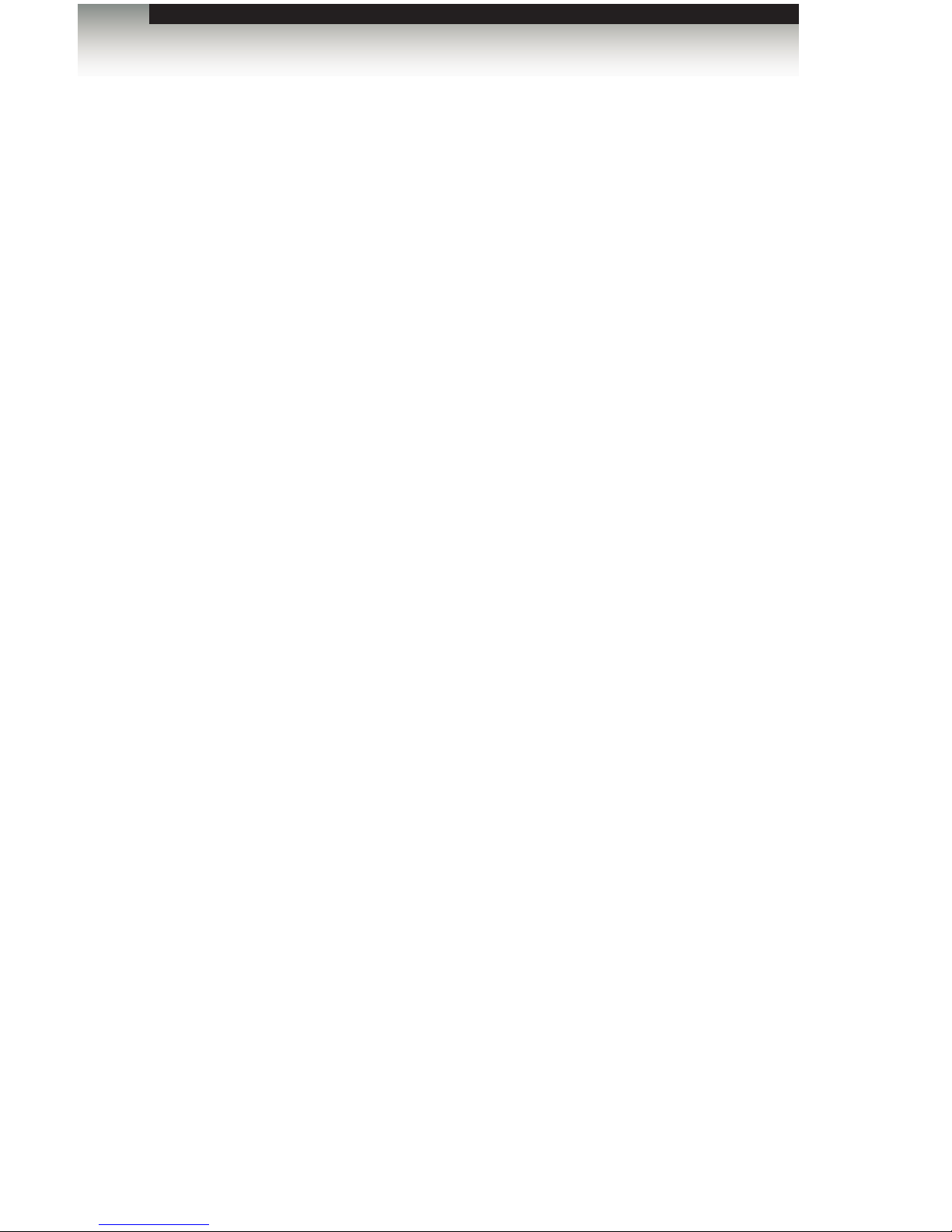
HDMI and DVI to 3GSDI Scaler
Warranty Information
Gefen warrants the equipment it manufactures to be free from defects in material and
workmanship.
If equipment fails because of such defects and Gefen is notied within two (2) years from
the date of shipment, Gefen will, at its option, repair or replace the equipment, provided
that the equipment has not been subjected to mechanical, electrical, or other abuse or
modications. Equipment that fails under conditions other than those covered will be
repaired at the current price of parts and labor in effect at the time of repair. Such repairs
are warranted for ninety (90) days from the day of reshipment to the Buyer.
This warranty is in lieu of all other warranties expressed or implied, including without
limitation, any implied warranty or merchantability or tness for any particular purpose, all of
which are expressly disclaimed.
1. Proof of sale may be required in order to claim warranty.
2. Customers outside the US are responsible for shipping charges to and from Gefen.
3. Copper cables are limited to a 30 day warranty and cables must be in their original
condition.
The information in this manual has been carefully checked and is believed to be accurate.
However, Gefen assumes no responsibility for any inaccuracies that may be contained
in this manual. In no event will Gefen be liable for direct, indirect, special, incidental, or
consequential damages resulting from any defect or omission in this manual, even if
advised of the possibility of such damages. The technical information contained herein
regarding the features and specications is subject to change without notice.
For the latest warranty coverage information, refer to the Warranty and Return Policy under
the Support section of the Gefen Web site at www.gefen.com.
PRODUCT REGISTRATION
Please register your product online by visiting the Register Product page under the
Support section of the Gefen Web site.
iii

iv
HDMI and DVI to 3GSDI Scaler
Gefen, LLC
c/o Customer Service
20600 Nordhoff St.
Chatsworth, CA 91311
Telephone: (818) 772-9100
(800) 545-6900
Fax: (818) 772-9120
Visit us on the Web: www.gefenpro.com
Technical Support Hours: 8:00 AM to 5:00 PM Monday - Friday, Pacic Time
For 24 / 7 support, see the back of the product for the
support number
HDMI and DVI to 3GSDI Scaler is a trademark of Gefen, LLC.
Important Notice
Gefen, LLC reserves the right to make changes in the hardware, packaging, and any
accompanying documentation without prior written notice.
HDMI, the HDMI logo, and High-Denition Multimedia Interface are trademarks or
registered trademarks of HDMI Licensing in the United States and other countries.
© 2014 Gefen, LLC. All Rights Reserved.
All trademarks are the property of their respective owners.
Contacting Gefen Technical Support
iv
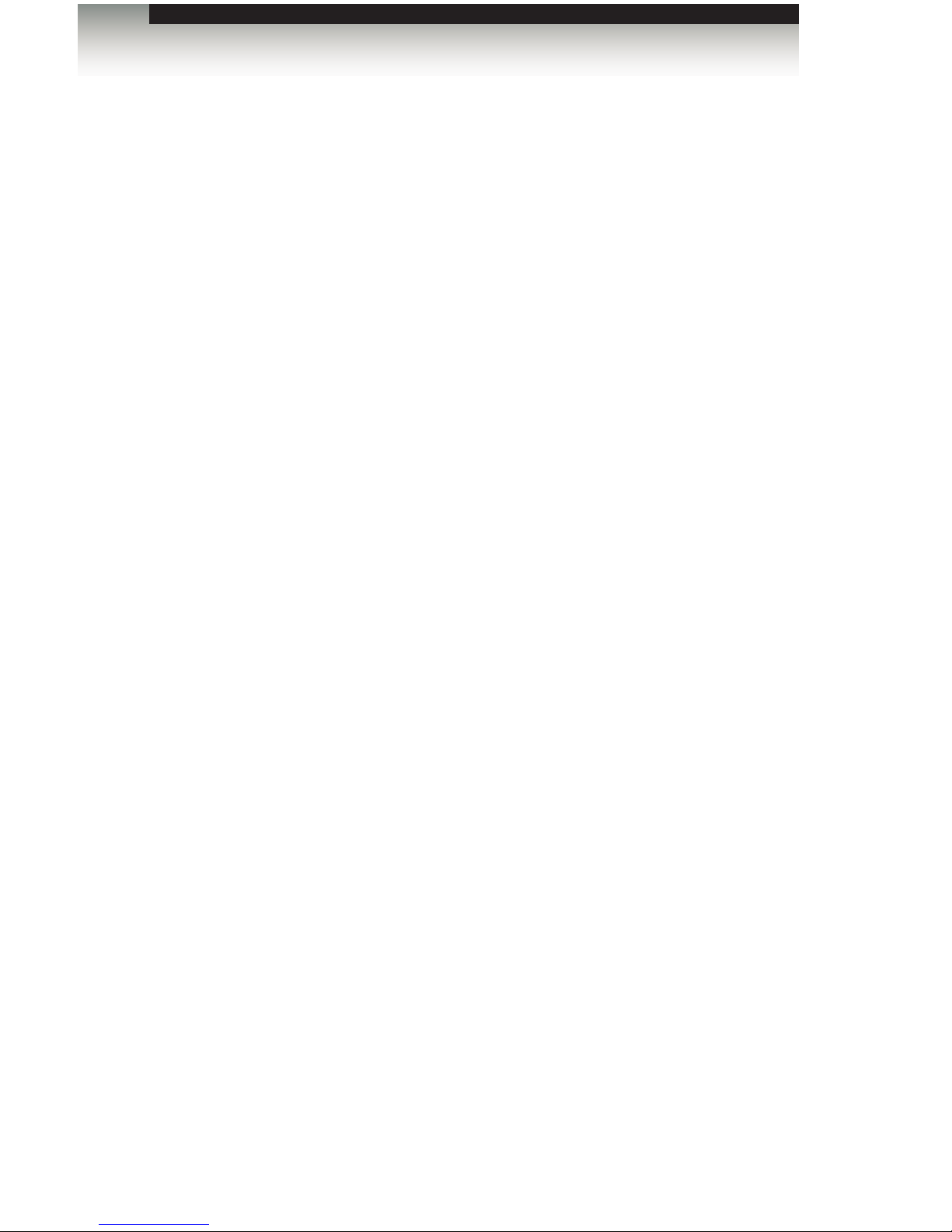
vv
3GSDI Audio Embedder
Operating Notes
HDMI and DVI to 3GSDI Scaler
• The built-in On-Screen Display (OSD) provides access to all features of the scaler.
Use the included IR remote control unit to access the OSD.
• The IR channel for both the scaler and the IR remote control unit must be the same in
order for the IR remote control unit to control the OSD. See Setting the IR Channel for
details.
• The internal rmware may be updated using the USB port. See the Firmware Update
Procedure for details.
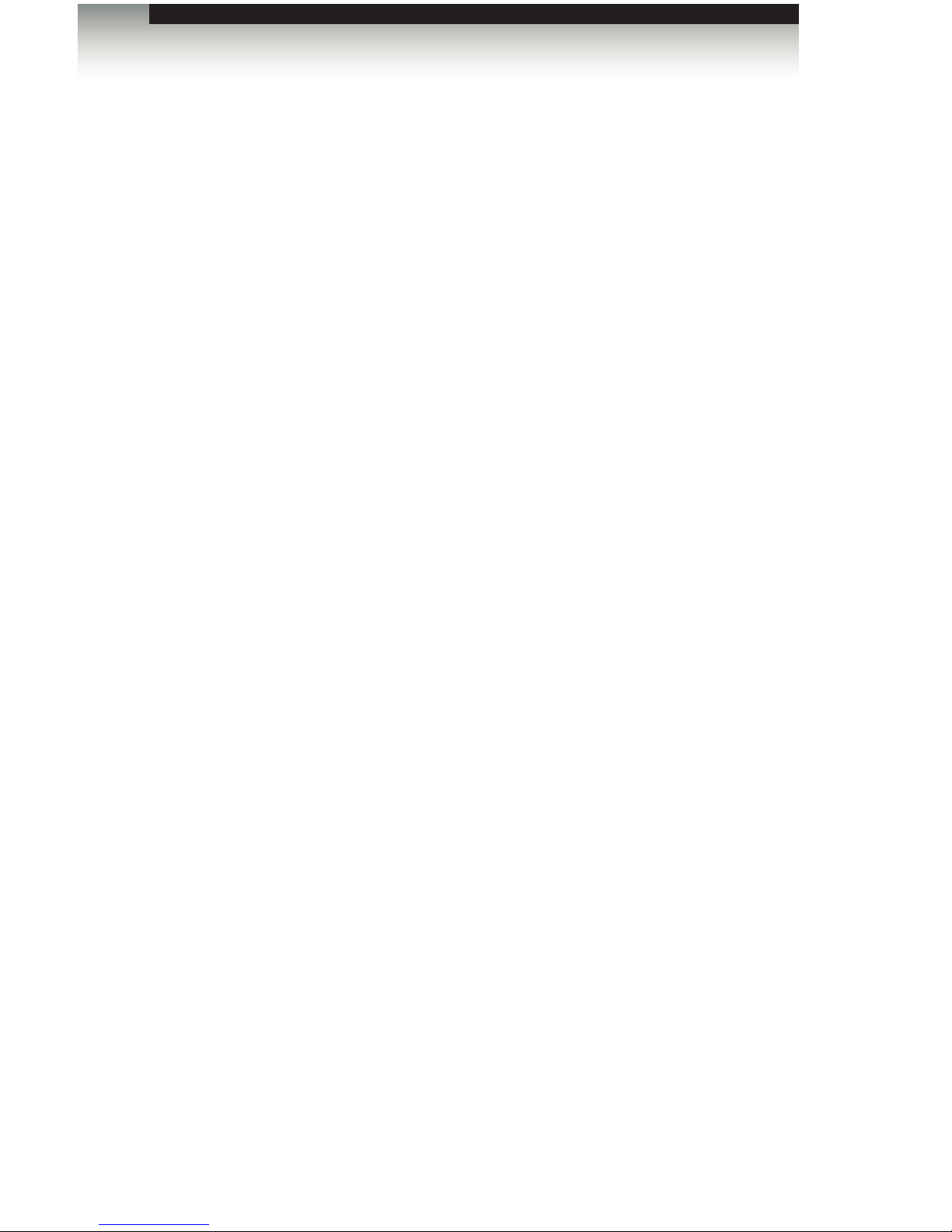
vi
HDMI and DVI to 3GSDI Scaler
Features and Packing List
Features
• HDMI and DVI inputs switchable via IR, RS-232, and front panel
• Input Resolutions up to 1080p Full HD, 1920 x 1200, and 2K
• 10-bit Deep Color
• LPCM 7.1, Dolby® TrueHD, and DTS-HD® Master Audio™ pass-through
• Frame rate conversion
• Supports black burst (bi-level sync) and tri-level sync Genlock
• Advanced noise reduction and detail enhancement
• Fully integrated sprite based multi-plane OSD menu system
• Pattern generation of color bars and cross-hatch patterns
• Four aspect ratio modes (Full Screen, Panoramic, Letter/Pillar, Extract/Crop)
• Film Mode produces a progressively scanned output image from an interlaced
scanned input image
• Serial (RS-232) control for automation
• Field-upgradeable rmware via USB port
• 1U tall and rack-mountable – rack ears included
Packing List
The HDMI and DVI to 3GSDI Scaler ships with the items listed below. If any of these items
are not present in your box when you rst open it, immediately contact your dealer or
Gefen.
• 1 x GefenPRO HDMI and DVI to 3GSDI Scaler
• 1 x 6 ft. dual-link DVI cable (M-M)
• 1 x 6 ft. locking HDMI cable (M-M)
• 1 x IR remote control unit
• 1 x AC power cord
• 1 x Set of rack ears
• 1 x Quick-Start Guide
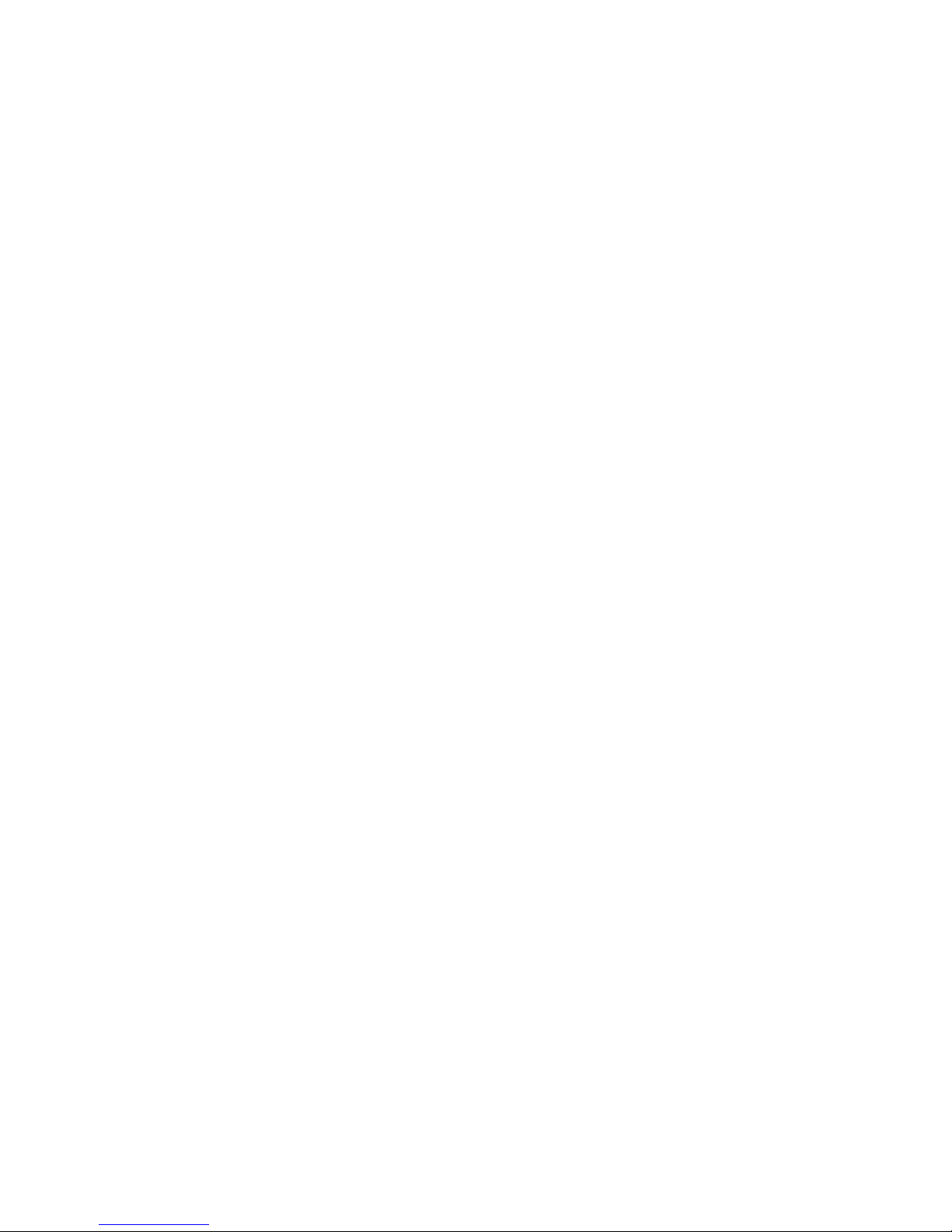
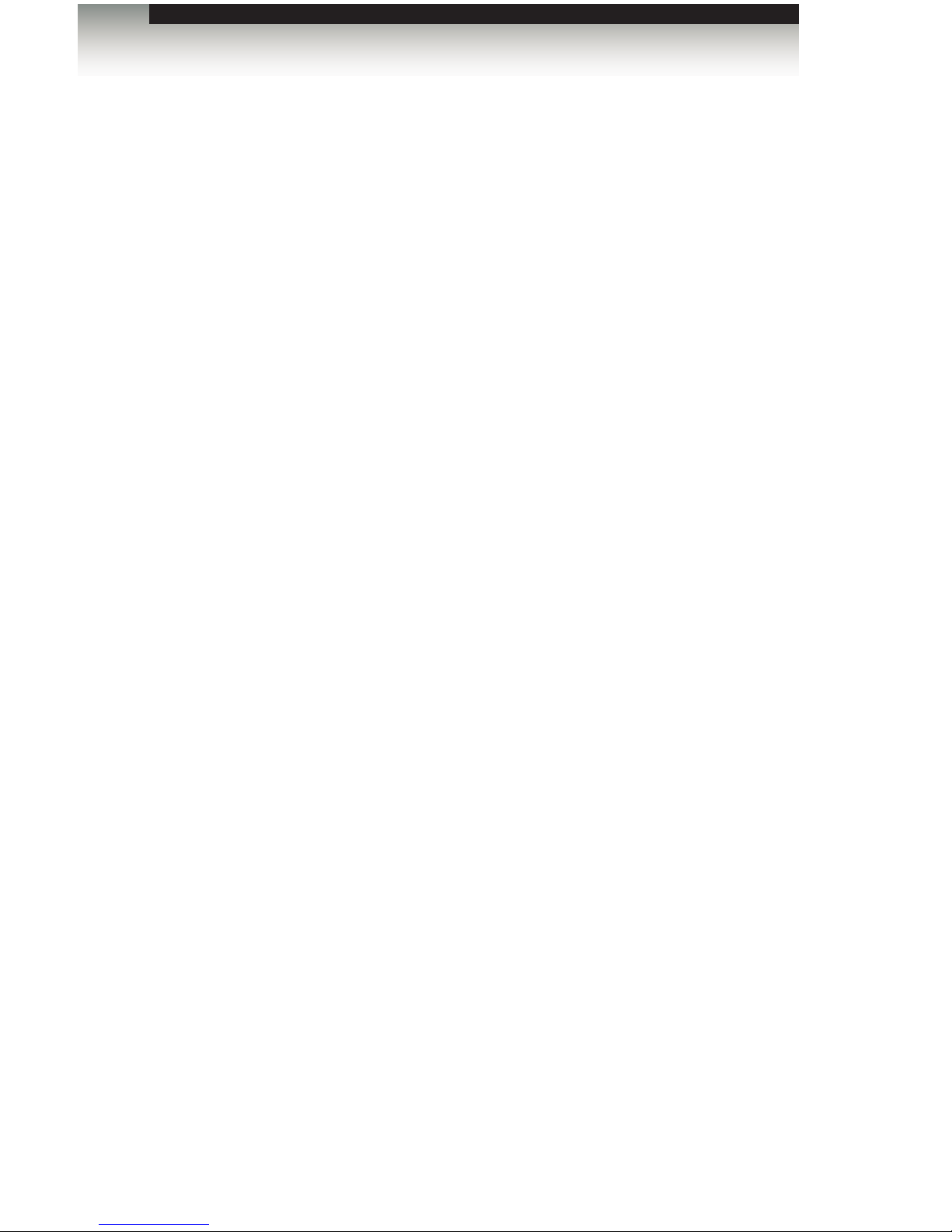
3GSDI Audio EmbedderHDMI and DVI to 3GSDI Scaler
Table of Contents
viii
01 Getting Started
Panel Layout ......................................................................................................... 2
Front Panel.................................................................................................... 2
Back Panel .................................................................................................... 3
IR Remote Control Unit ......................................................................................... 4
Front.............................................................................................................. 4
Back .............................................................................................................. 5
Installing the Battery...................................................................................... 6
Setting the IR Channel .................................................................................. 6
Installation ............................................................................................................. 7
Connecting the HDMI and DVI to 3GSDI Scaler........................................... 7
Sample Wiring Diagram ................................................................................ 7
02 Operating the HDMI and DVI to 3GSDI Scaler
The On-Screen Display....................................................................................... 10
Accessing the On-Screen Display............................................................... 10
Moving Around in the OSD ......................................................................... 11
General Menu ............................................................................................. 12
Patterns Menu............................................................................................. 13
Output Menu ............................................................................................... 14
Input Menu .................................................................................................. 16
Picture Menu ............................................................................................... 19
Layout Menu ............................................................................................... 21
Aspect Menu ............................................................................................... 22
03 Advanced Operation
RS-232 Conguration.......................................................................................... 26
RS-232 Interface ......................................................................................... 26
RS-232 Settings .......................................................................................... 26
RS-232 Commands............................................................................................. 27
04 Appendix
Supported Video and Graphic Formats............................................................... 48
Gamma Look-up Table ........................................................................................ 50
Mounting Plate Installation .................................................................................. 51
Fuse Replacement .............................................................................................. 52
Firmware Update Procedure ............................................................................... 54
Specications ...................................................................................................... 55

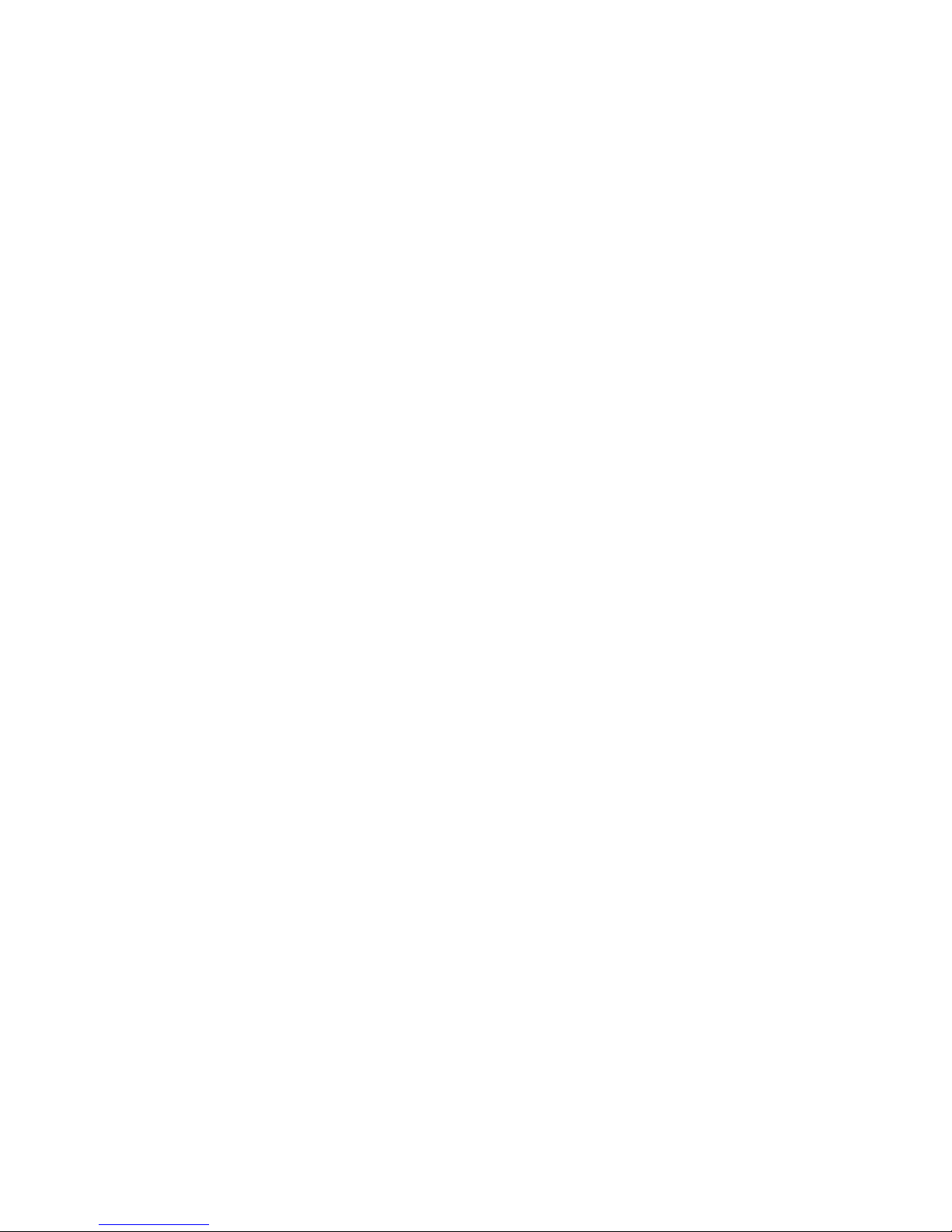

HDMI and DVI
to 3GSDI Scaler
01 Getting Started
Panel Layout ......................................................................................................... 2
Front Panel.................................................................................................... 2
Back Panel .................................................................................................... 3
IR Remote Control Unit ......................................................................................... 4
Front.............................................................................................................. 4
Back .............................................................................................................. 5
Installing the Battery...................................................................................... 6
Setting the IR Channel .................................................................................. 6
Installation ............................................................................................................. 7
Connecting the HDMI and DVI to 3GSDI Scaler........................................... 7
Sample Wiring Diagram ................................................................................ 7

page | 2
Getting Started
Panel Layout
Front Panel
ID Name Description
1 IR Receives IR signals from the included IR
remote control unit.
2Input Select Press this button to switch between the
DVI In and HDMI In inputs.
3 HDMI This LED glows bright green when HDMI In
is selected.
43GSDI This LED glows bright green when outputting
3GSDI.
5 Power This LED glows bright blue when the unit
is connected to an AC outlet and the unit is
powered ON.
1 2 4
3 5
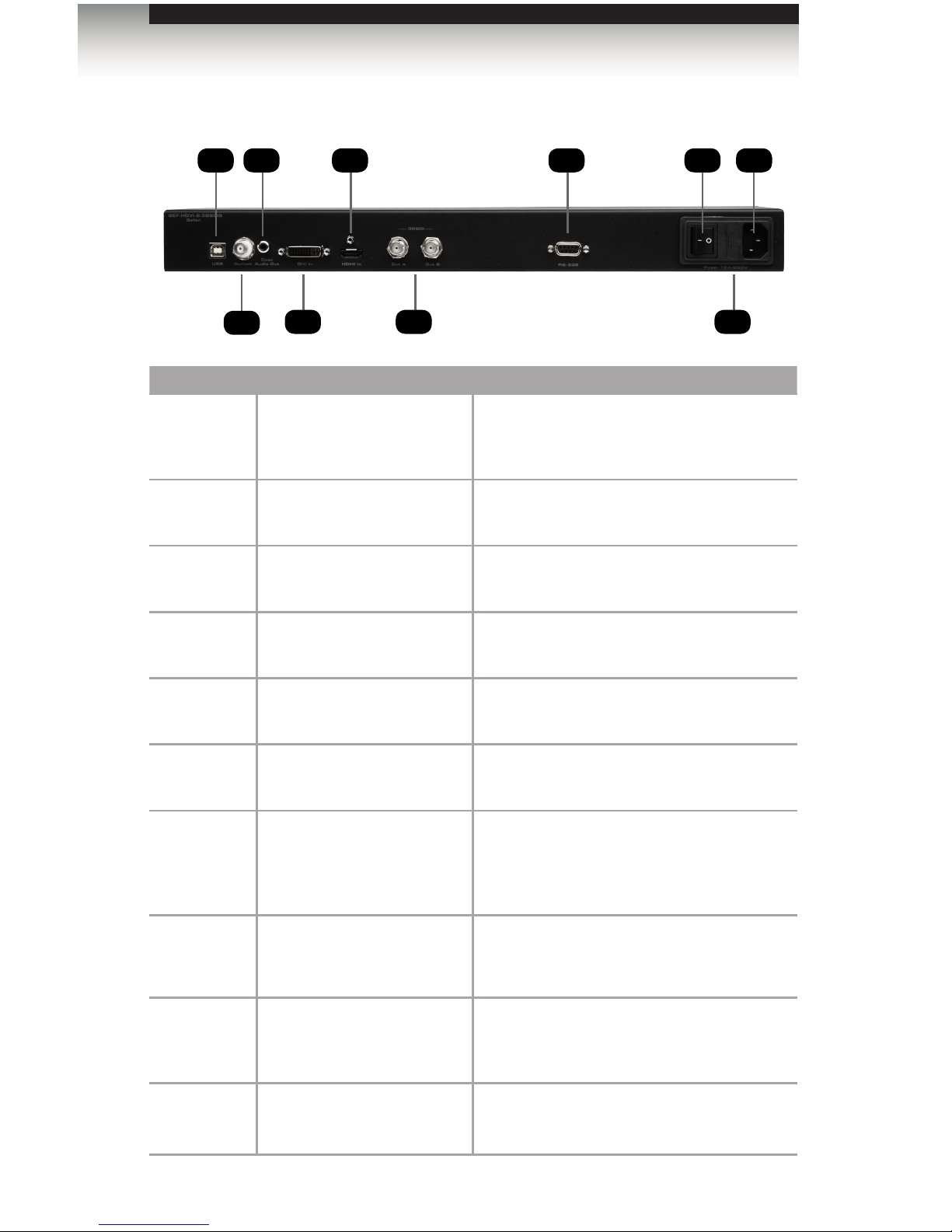
Getting Started
page | 3
Panel Layout
Back Panel
ID Name Description
1USB Used for updating the rmware. See the
Firmware Update Procedure for more
information.
2 Genlock Connect a BNC cable between this
connector and a clock or other reference.
3Coax Audio Out Connect a digital audio cable from this
S/PDIF connector to an external amplier.
4 DVI In Connect a DVI -D cable from this connector
to the DVI source.
5 HDMI In Connect an HDMI cable from this connector
to the HDMI source.
63GSDI (Out A / Out B) Connect the scaler to the 3GSDI
destination using BNC-type cables.
7RS-232 Connect an RS-232 cable from this port
to an RS-232 control device. This port
provides remote control of the product from
a remote location.
8 Power switch Push this switch to the “-” position to
power-on the unit. Push this switch to
the “o” position to power-off the unit.
9 Fuse drawer Contains the fuse for the internal power
supply. See Fuse Replacement for details
on replacing the fuse.
10 IEC receptacle Connect the included AC power cord
from this power receptacle to an available
electrical outlet.
1 3 5 7 8 10
24 6 9

page | 4
Getting Started
Front
ID Name Description
1 Activity indicator This LED glows bright orange when a key
is pressed on the remote.
2A/S/D/W/ENTER Used to control features in the On-Screen
Display. See Accessing the On-Screen
Display for details.
3MENU Displays / hides the On-Screen Display
4SOURCE Press this button to toggle between HDMI In
and DVI In.
5 OUTPUT Consecutively press this button to cycle
through the available output resolutions.
See Supported Video and Graphic Formats
for details.
IR Remote Control Unit
1
2
4
3
5

page | 5
IR Remote Control Unit
Getting Started
Back
(shown with cover removed)
ID Name Description
1 DIP switch bank Use these DIP switches to set the IR
channel of the remote. See Setting the IR
Channel for details.
2 Primary battery slot
(shown without battery)
Holds the battery for operating the remote.
Use only 3V CR2032-type batteries. Make
sure that the positive (+) side of the battery
is facing up.
3 Alternate battery slot Allows for the installation of secondary
(backup) battery.
2
1
3
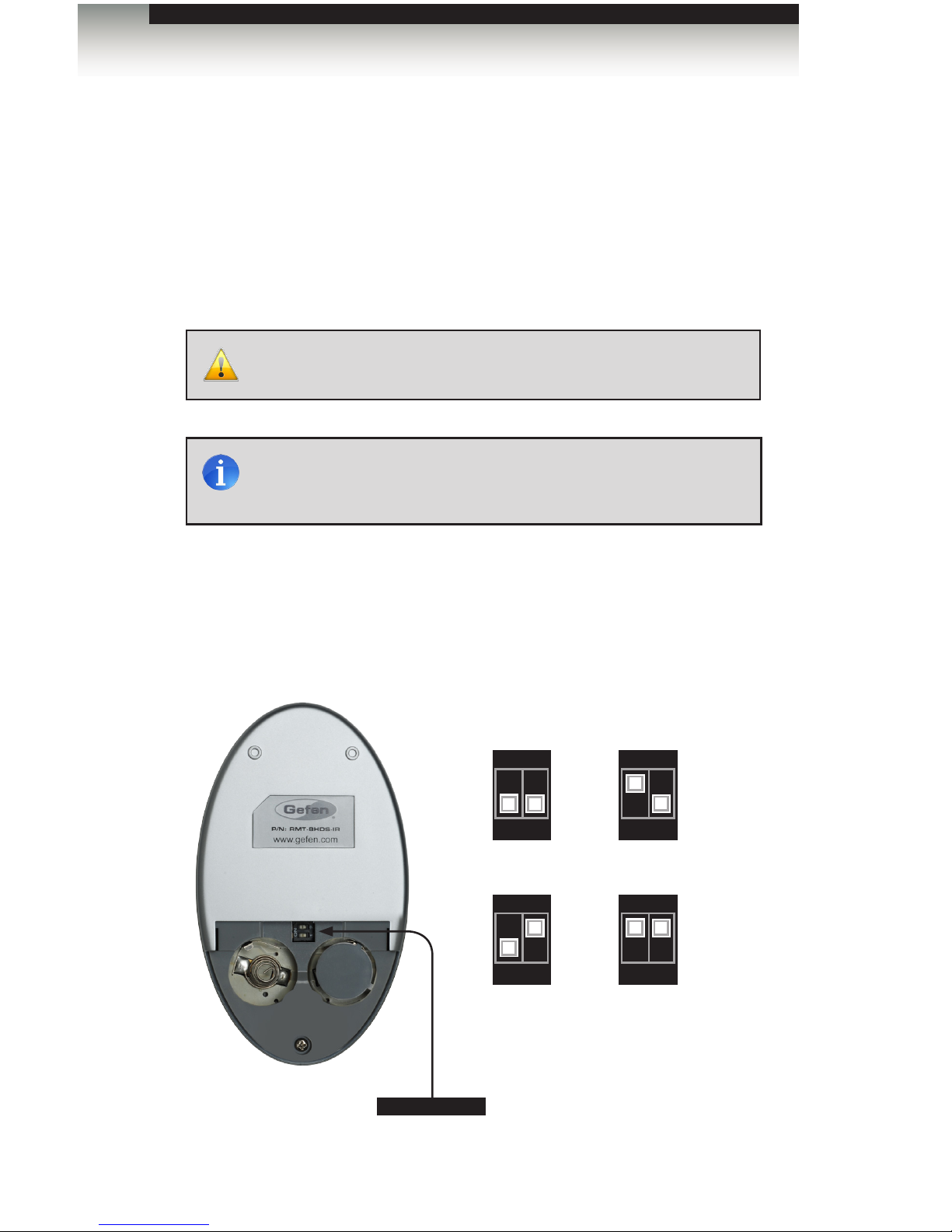
page | 6
Installing the Battery
The IR remote control unit ships with two batteries. Only one battery is required for
operation. The second battery is a spare. Use only 3V CR2032-type batteries.
1. Remove the back cover the IR Remote Control unit.
2. Insert the included battery into the primary battery slot. The positive (+) side of the
battery should be facing up.
3. Replace the back cover.
Setting the IR Channel
In order for the included IR remote control to communicate with the HDMI and DVI to
3GSDI Scaler, the IR remote control must be set to the same channel as the scaler.
Use the #remotechan command to set the IR channel of the scaler.
Getting Started
IR Remote Control Unit
WARNING: Risk of explosion if battery is replaced by an incorrect
type. Dispose of used batteries according to the instructions.
DIP switches
Remote Channel 2: Remote Channel 3:
Channel 0 (default): Remote Channel 1:
1 2
ON
1 21 2
ON
1 2
ON
1 2
ON
NOTE: An Activity Indicator that ashes quickly while holding down
any one of the buttons indicates a low battery. Replace the battery
as soon as possible.
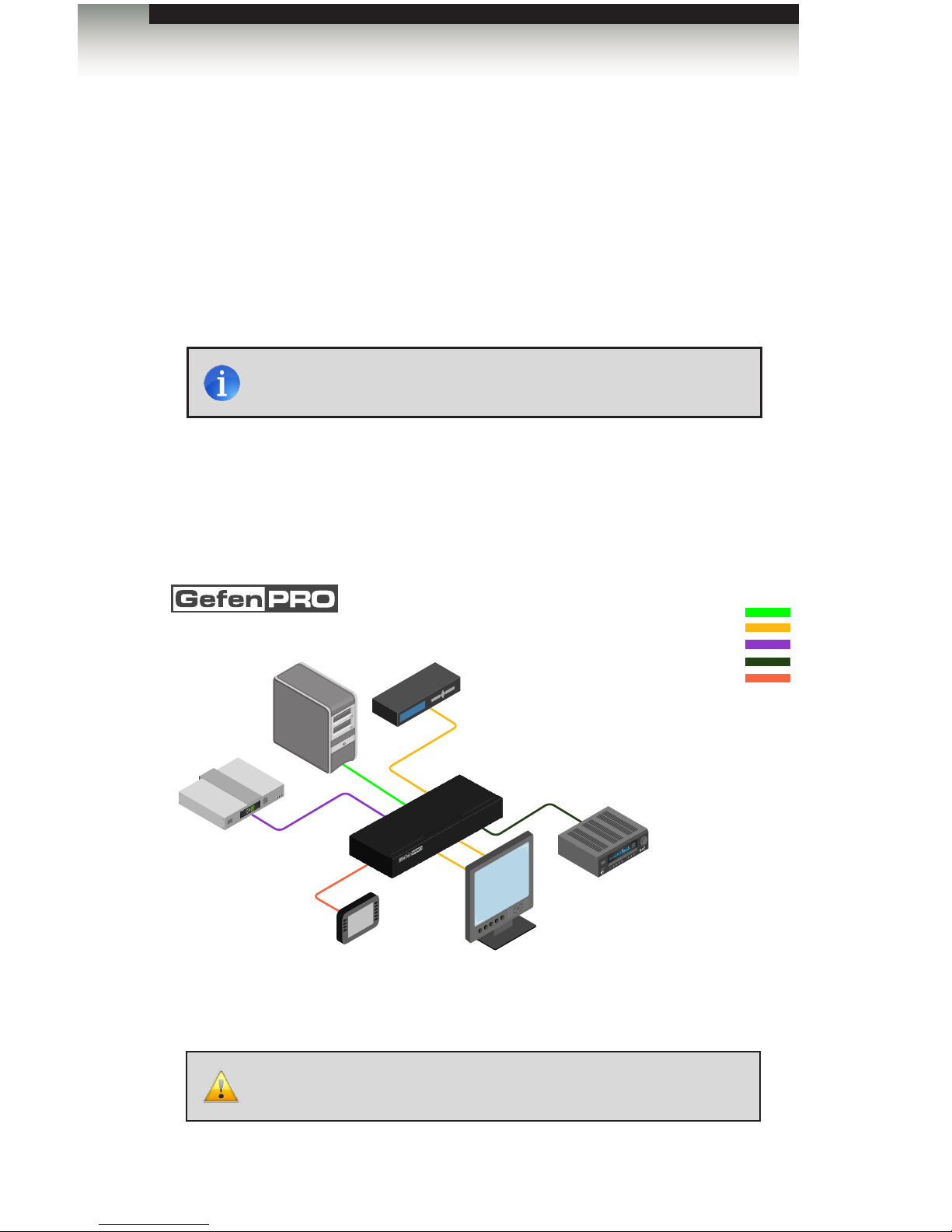
page | 7
Connecting the HDMI and DVI to 3GSDI Scaler
1. Use the included locking HDMI cable to connect a Hi-Def source to the HDMI In port
on the scaler.
2. Connect the included dual link DVI cable from the scaler to a DVI source.
3. Connect a BNC-type cable from the Genlock connector to an external clock reference.
4. Connect a coax cable from the Coax Out connector to an external audio amplier.
5. Connect a BNC-type cable from the 3GSDI Out connector(s) to the 3GSDI destination.
6. Connect the included AC power cord from the power supply to an available electrical
outlet.
Sample Wiring Diagram
WARNING: This product should always be connected to a grounded
electrical AC outlet.
DVI Source
3G-SDI Display
HDMI Source
GEF-HDVI-2-3GSDIS
BNC Coaxial CABLE
HDMI CABLE
00:00:00
Clock Generator
RS-232 Controller
Audio Processor
S/PDIF CABLE
DVI CABLE
DB-9 CABLE
Scaler
Getting Started
Installation
NOTE: In order to output dual link 1080p Full HD, when using
HD-SDI, both Out A and Out B must be connected to the destination.
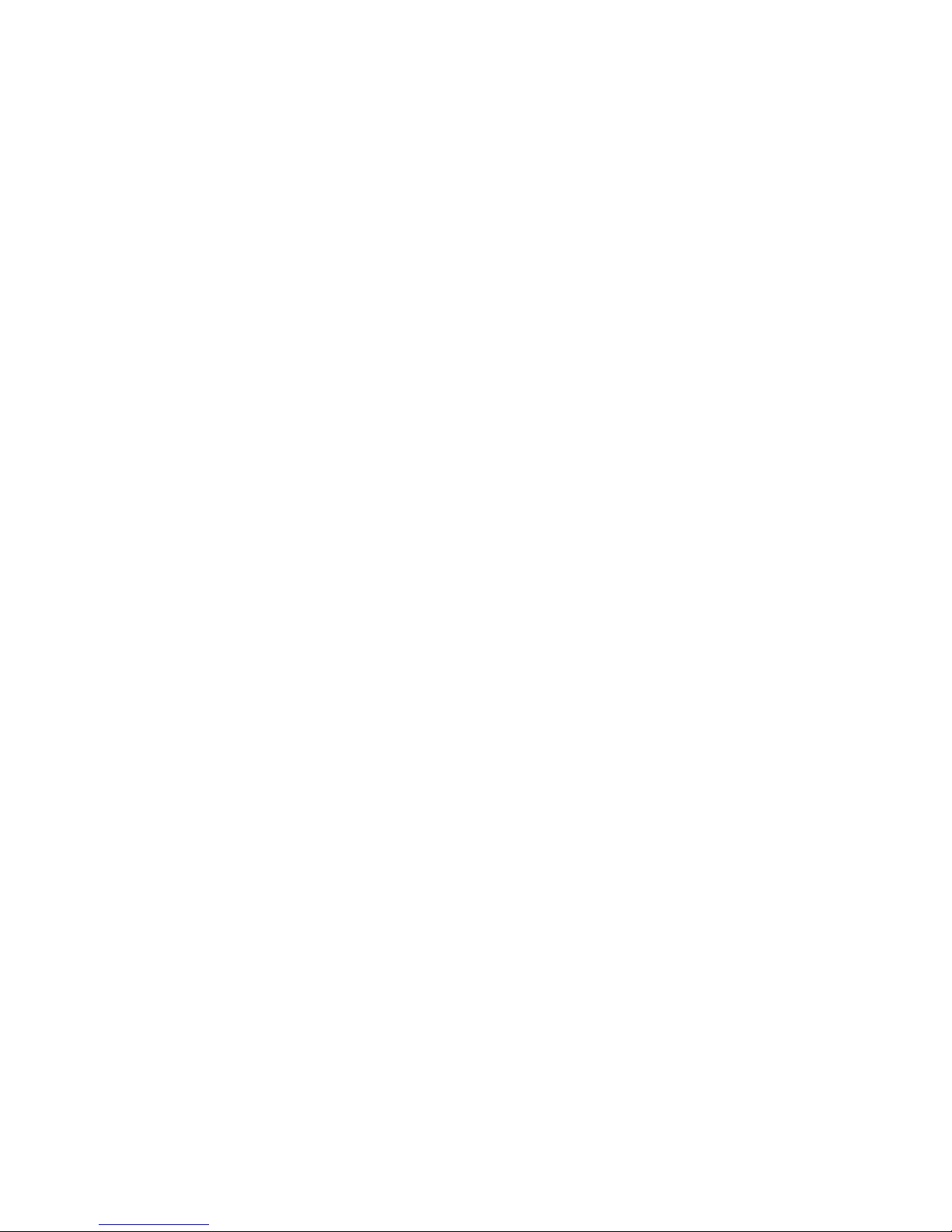
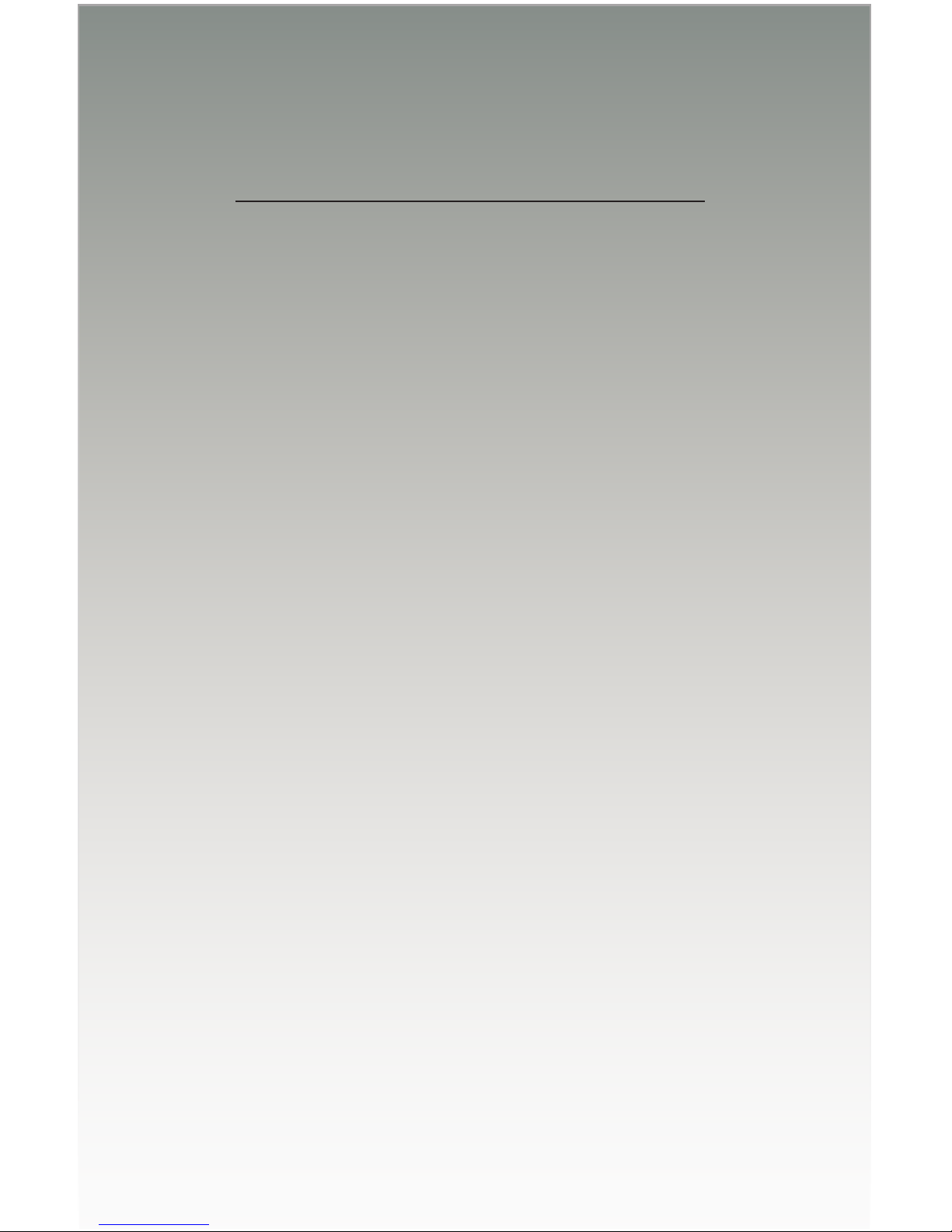
HDMI and DVI
to 3GSDI Scaler
02 Operating the
HDMI and DVI to 3GSDI Scaler
The On-Screen Display....................................................................................... 10
Accessing the On-Screen Display............................................................... 10
Moving Around in the OSD ......................................................................... 11
General Menu ............................................................................................. 12
Patterns Menu............................................................................................. 13
Output Menu ............................................................................................... 14
Input Menu .................................................................................................. 16
Picture Menu ............................................................................................... 19
Layout Menu ............................................................................................... 21
Aspect Menu ............................................................................................... 22

page | 10
Using the HDMI and DVI to 3GSDI Scaler
The On-Screen Display
Accessing the On-Screen Display
The HDMI and DVI to 3GSDI Scaler uses a built-in OSD (On-Screen Display) to manage
and control all scaler features. To access the OSD, point the included IR remote control
unit at the IR sensor on the front panel of the scaler and press the MENU button. Press the
MENU button again to dismiss the OSD.
The OSD contains seven menu buttons, each of which contains one or more set of
functions for controlling the scaler. Each time the OSD is displayed, the General menu
button is automatically selected.
The bottom of the OSD will always display the current input and output resolution.
LED indicates a
button was pressed
Press MENU to
display the OSD
Current input resoltuion Current output resolution
Table of contents
Other Gefen Pro Media Converter manuals