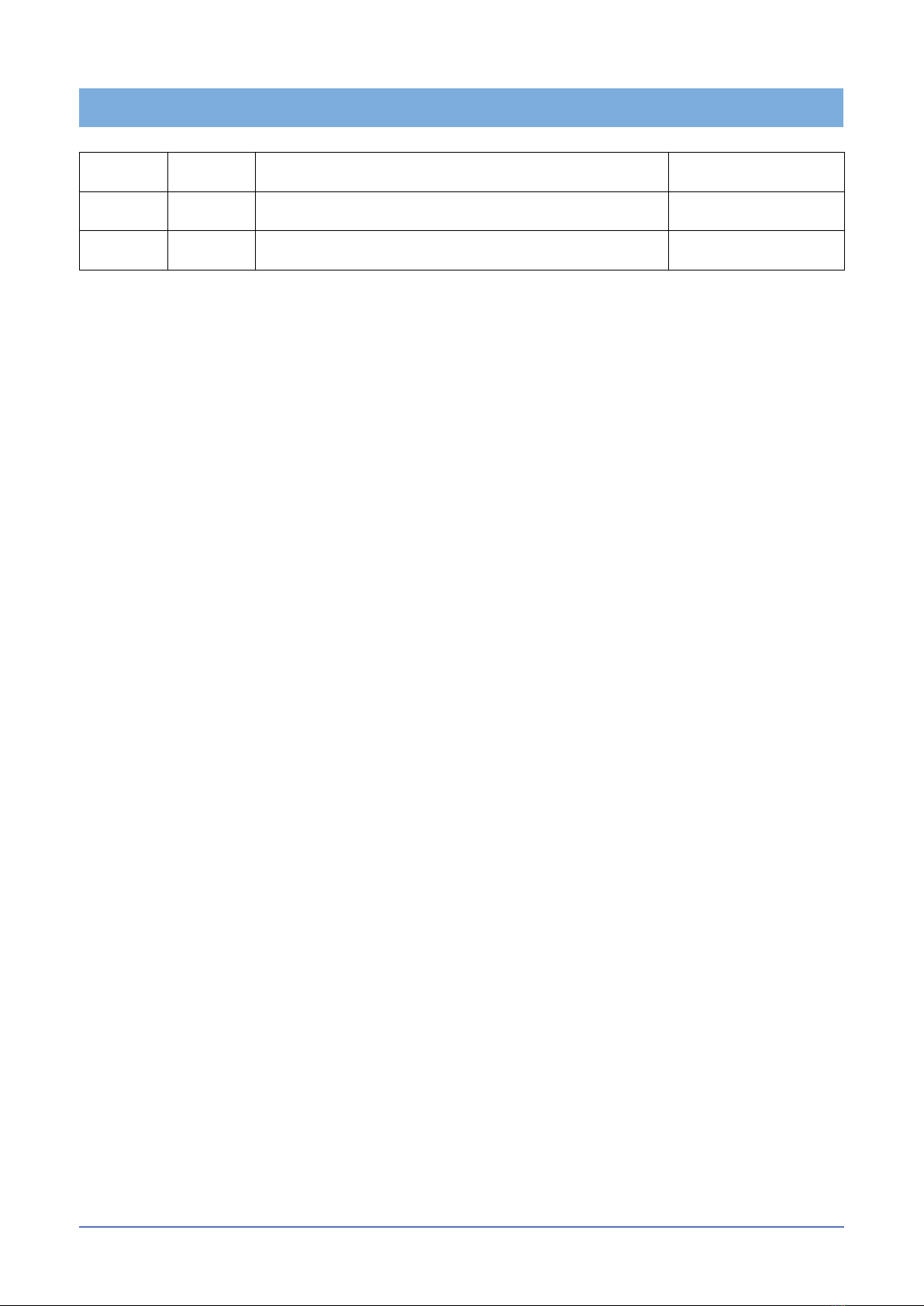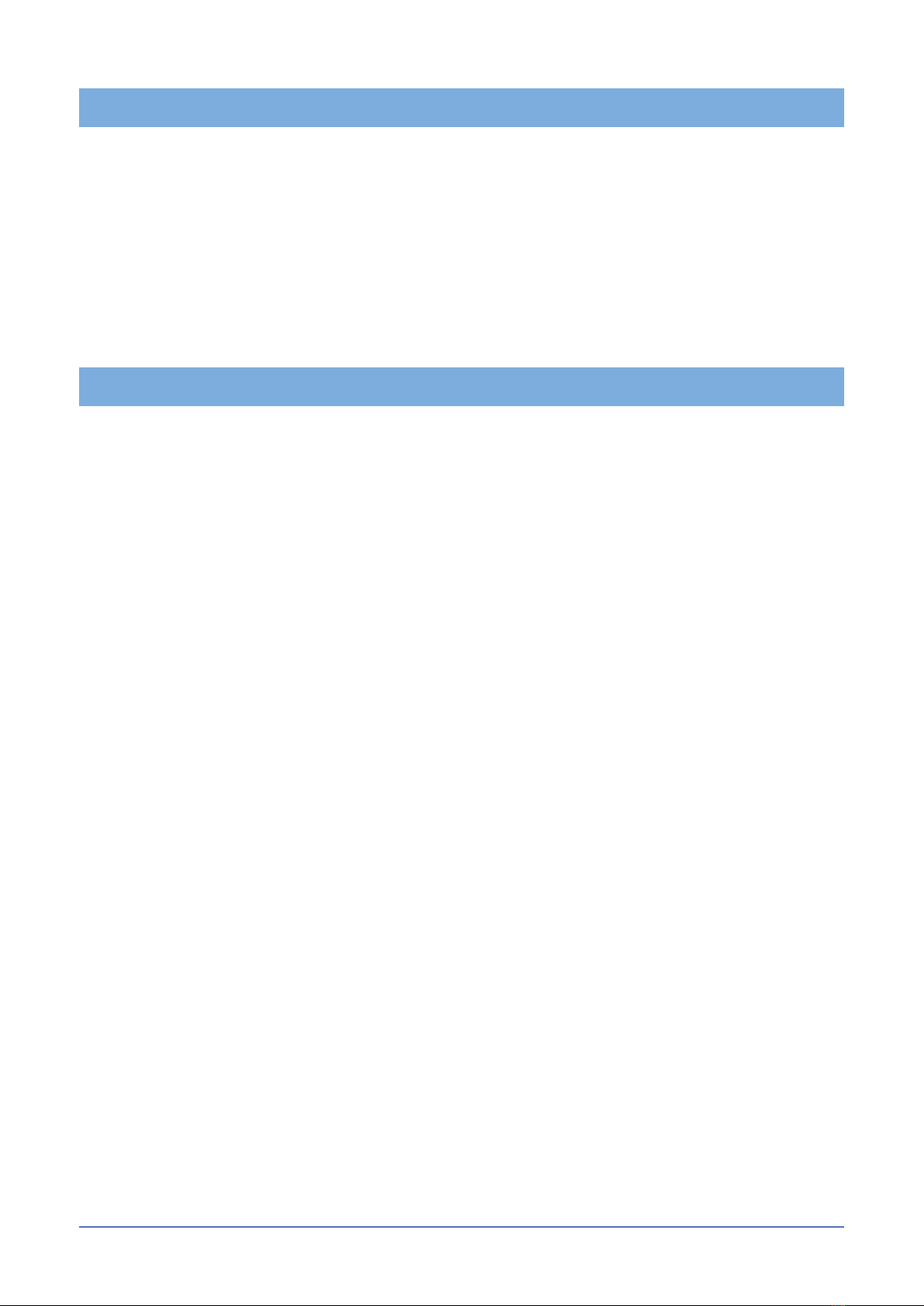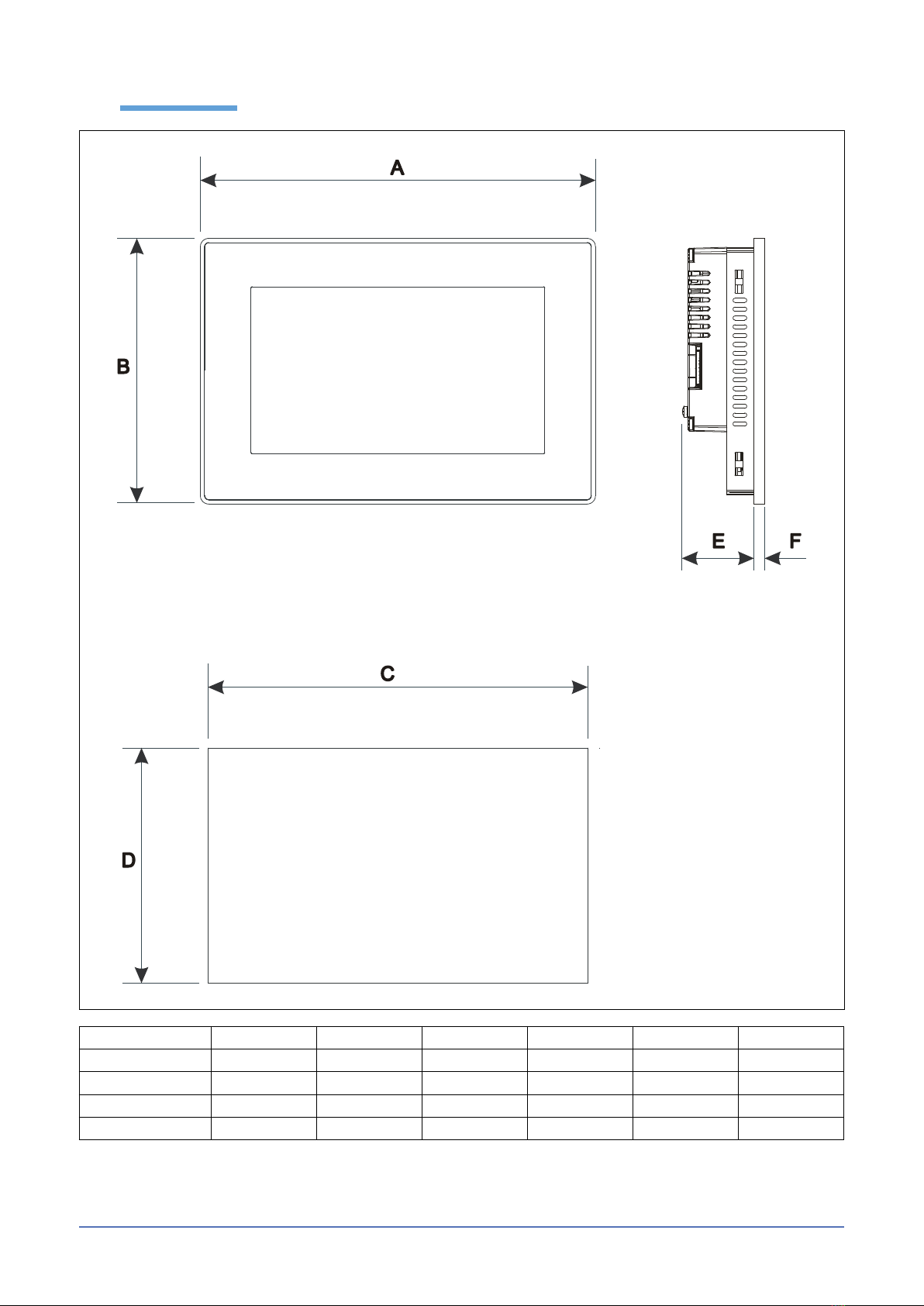781085_G-Vision 66_12-2021_ENG
3. TECHNICAL SPECIFICATIONS
Touchscreen technology Back-up battery Projected capacitive
3V 50mAh Lithium, rechargeable, not user-replaceable, model VL2330.
Fuse Automatic
Serial Port RS-232, RS-485, RS-422 software congurable
Flash 4GB
RAM 2GB
Hardware clock Clock/Calendar with back-up battery
Accuracy RTC (at 25°C) <100ppm
ENVIRONMENTAL CONDITIONS
Operating temperature
(surrounding air temperature)
-20 ÷ +60°C (vertical installation) Plug-in
modules and USB devices may limit max
temperature to +50°C
EN 60068-2-14
Storage temperature -20 ÷ +70°C EN 60068-2-1
EN 60068-2-2
EN 60068-2-14
Operating and storage humidity 5 ÷ 85 % RH not-condensing EN 60068-2-30
Vibrations 5 ÷ 9 Hz, 7 mm p-p
9 ÷ 150 Hz, 1 g
EN 60068-2-6
Shock ± 50 g, 11 ms, 3 pulses per axis EN 60068-2-27
Protection class Front panel IP66, Rear IP20 EN 60529
ELECTROMAGNETIC COMPATIBILITY (EMC)
Radiated disturbance test Class A CISPR 22
CISPR 16-2-3
Electrostatic discharge immunity test 8 kV (air electrostatic discharge)
4 kV (contact electrostatic discharge)
EN 61000-4-2
Radiated, radio-frequency,
electromagnetic eld immunity test
80 MHz ÷ 1 GHz, 10V/m
1,4 GHz ÷ 2 GHz, 3 V/m
2 GHz ÷ 2.7 GHz, 1 V/m
EN 61000-4-3
Burst immunity test ± 2 KV dc power port
± 1 KV signal line
EN 61000-4-4
Surge immunity test ± 0,5 KV dc power port (line to earth)
± 0,5 KV dc power port (line to line)
± 1 KV signal line (line to earth)
EN 61000-4-5
Immunity to conducted disturbances inducted
by radiofrequency eld
0.15 ÷ 80 MHz, 10V EN 61000-4-6
Power frequency magnetic eld immunity test Enclosure, 50/60Hz, 30A/m EN 61000-4-8
Voltage dips, short interruptions and voltage
variations immunity test
Port: AC mains; Level:
100% duration: 1 cycle and 250 cycles (50Hz);
1 cycle and 300 cycles (60Hz);
40% duration: 10 cycles (50Hz);
12 cycles (60Hz);
70% duration: 25 cycles (50Hz);
30 cycles (60Hz);
Phase: 0°-180°
Test executed on the 230Vac side of the
Gefran Soluzioni Srl Power Supply
EN 61000-4-11
Port: DC mains; Level:
0% duration: 10ms 20 spaces by 1s
Test executed on the 24Vdc of the EUT EN 61000-4-29