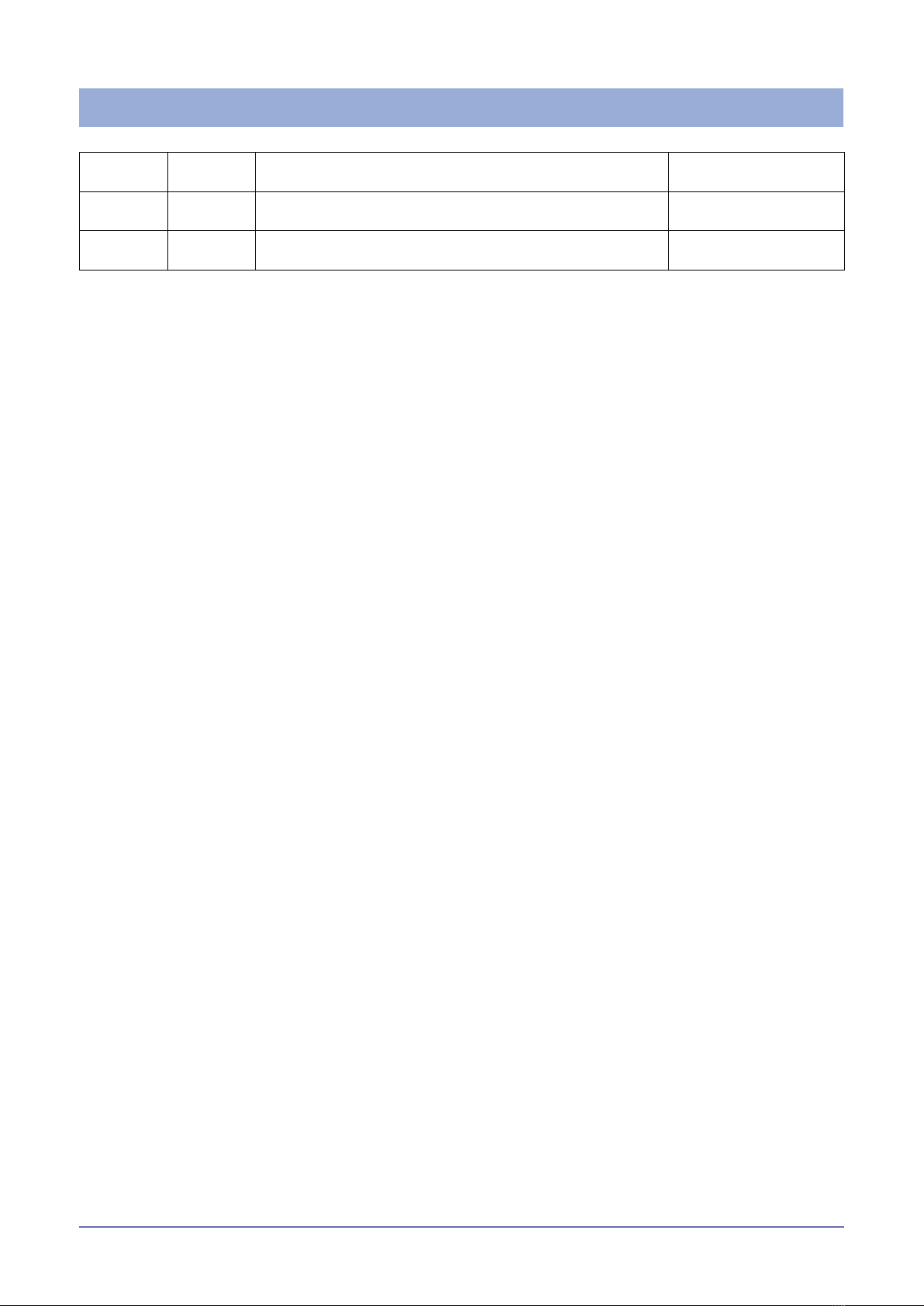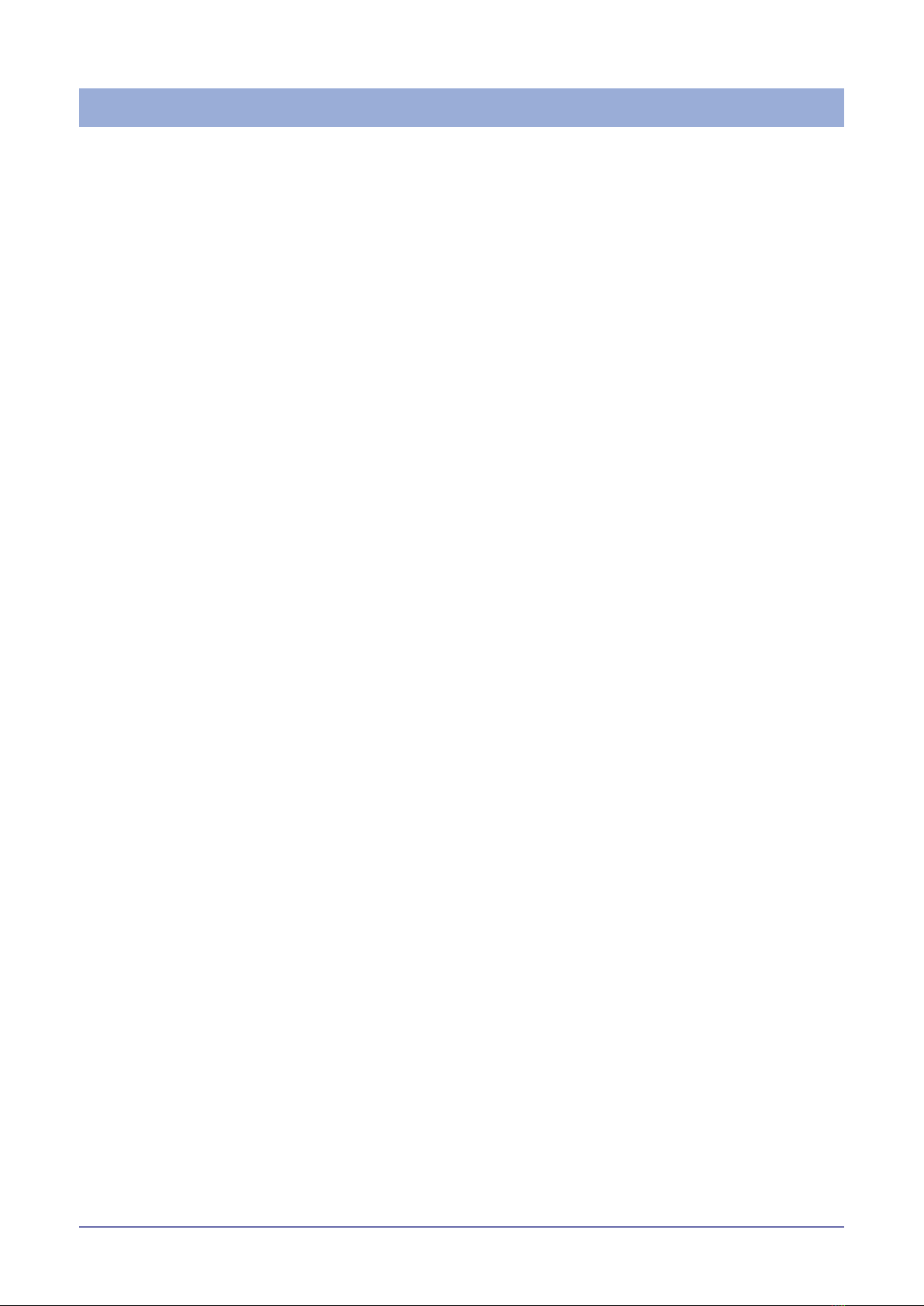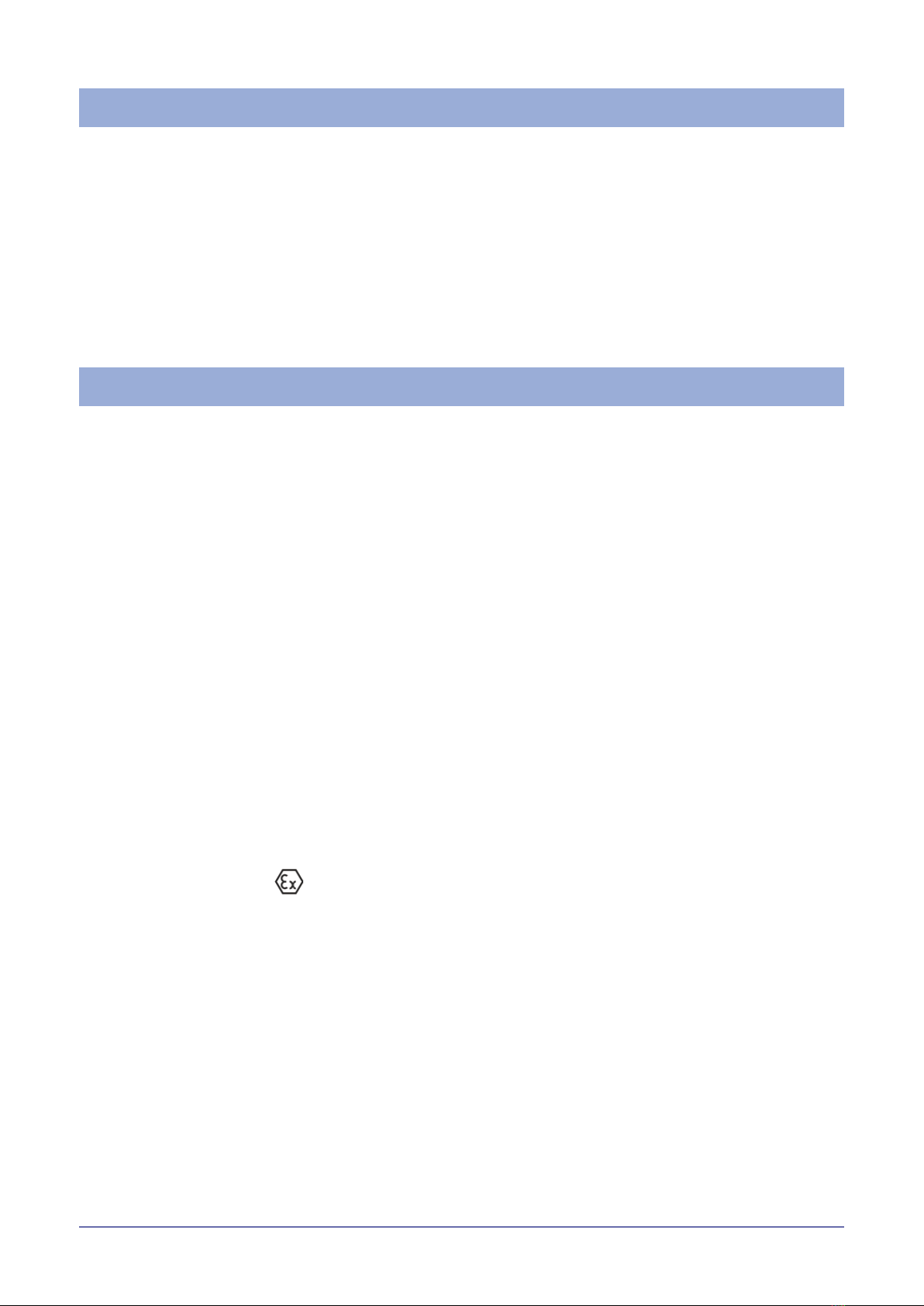780587_eView HD_02-2019_ENG
3. TECHNICAL SPECIFICATIONS
Touchscreen technology Back-up battery Projected capacitive
3V 50mAh Lithium, rechargeable, not user-replaceable, model VL2330.
Fuse Automatic
Serial Port RS-232, RS-485, RS-422 software congurable
Flash 4GB for eView HD 070, eView HD 101,
8GB for eView HD 156, eView HD 215
RAM 1GB for eView HD 070, eView HD 101,
2GB for eView HD 156, eView HD 215
Hardware clock Clock/Calendar with back-up battery
Accuracy RTC (at 25°C) <100ppm
ENVIRONMENTAL CONDITIONS
Operating temperature
(surrounding air temperature)
-20 ÷ +60°C (vertical installation) Plug-in
modules and USB devices may limit max
temperature to +50°C
EN 60068-2-14
Storage temperature -20 ÷ +70°C EN 60068-2-1
EN 60068-2-2
EN 60068-2-14
Operating and storage humidity 5 ÷ 85 % RH not-condensing EN 60068-2-30
Vibrations 5 ÷ 9 Hz, 7 mm p-p
9 ÷ 150 Hz, 1 g
EN 60068-2-6
Shock ± 50 g, 11 ms, 3 pulses per axis EN 60068-2-27
Protection class Front panel IP66, Rear IP20 EN 60529
ELECTROMAGNETIC COMPATIBILITY (EMC)
Radiated disturbance test Class A CISPR 22
CISPR 16-2-3
Electrostatic discharge immunity test 8 kV (air electrostatic discharge)
4 kV (contact electrostatic discharge)
EN 61000-4-2
Radiated, radio-frequency,
electromagnetic eld immunity test
80 MHz ÷ 1 GHz, 10V/m
1,4 GHz ÷ 2 GHz, 3 V/m
2 GHz ÷ 2.7 GHz, 1 V/m
EN 61000-4-3
Burst immunity test ± 2 KV dc power port
± 1 KV signal line
EN 61000-4-4
Surge immunity test ± 0,5 KV dc power port (line to earth)
± 0,5 KV dc power port (line to line)
± 1 KV signal line (line to earth)
EN 61000-4-5
Immunity to conducted disturbances inducted
by radiofrequency eld
0.15 ÷ 80 MHz, 10V EN 61000-4-6
Power frequency magnetic eld immunity test Enclosure, 50/60Hz, 30A/m EN 61000-4-8
Voltage dips, short interruptions and voltage
variations immunity test
Port: AC mains; Level:
100% duration: 1 cycle and 250 cycles (50Hz);
1 cycle and 300 cycles (60Hz);
40% duration: 10 cycles (50Hz);
12 cycles (60Hz);
70% duration: 25 cycles (50Hz);
30 cycles (60Hz);
Phase: 0°-180°
Test executed on the 230Vac side of the
Gefran Soluzioni Srl Power Supply
EN 61000-4-11
Port: DC mains; Level:
0% duration: 10ms 20 spaces by 1s
Test executed on the 24Vdc of the EUT EN 61000-4-29
DURABILITY INFORMATION
Backlight service life
(LED type)
40000 Hrs. or more (Time of continuos operation until the brightness of
the backlight reaches 50% of the rated value when the surrounding air
temperature is 25°C) - see Note 1
Note 1: Extended use in environments where the surrounding air temperature is 40°C or higher may degrade backlight quality/
reliability/durability.