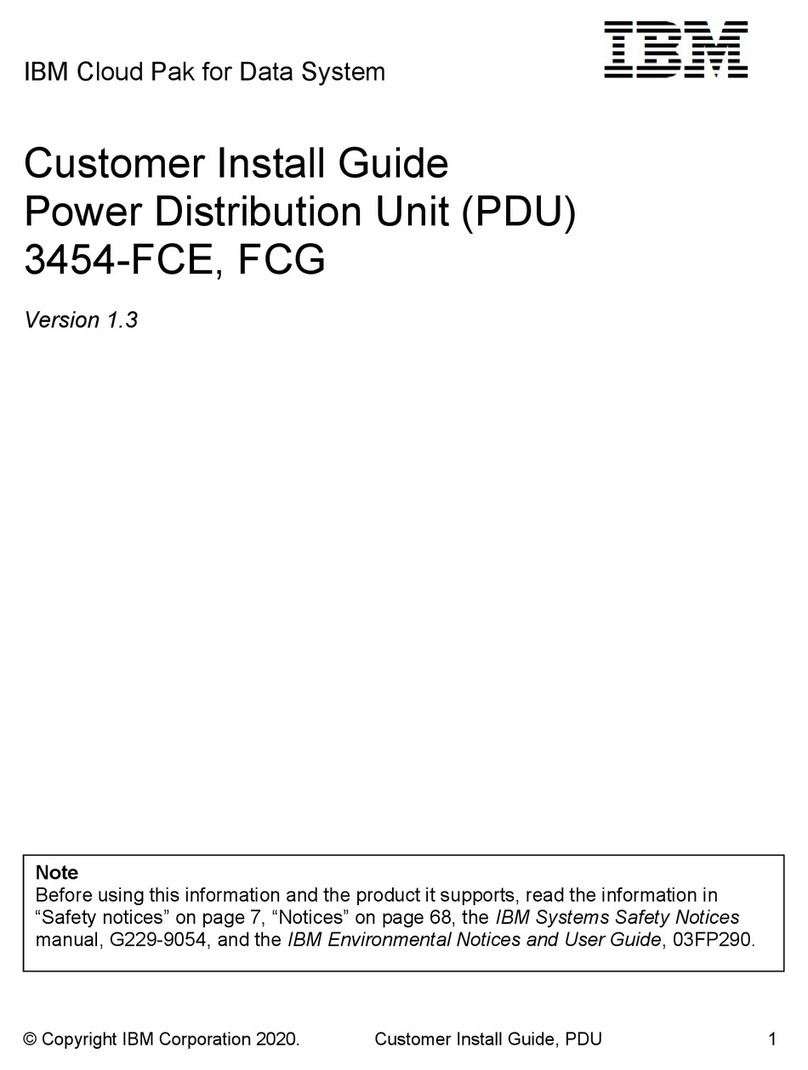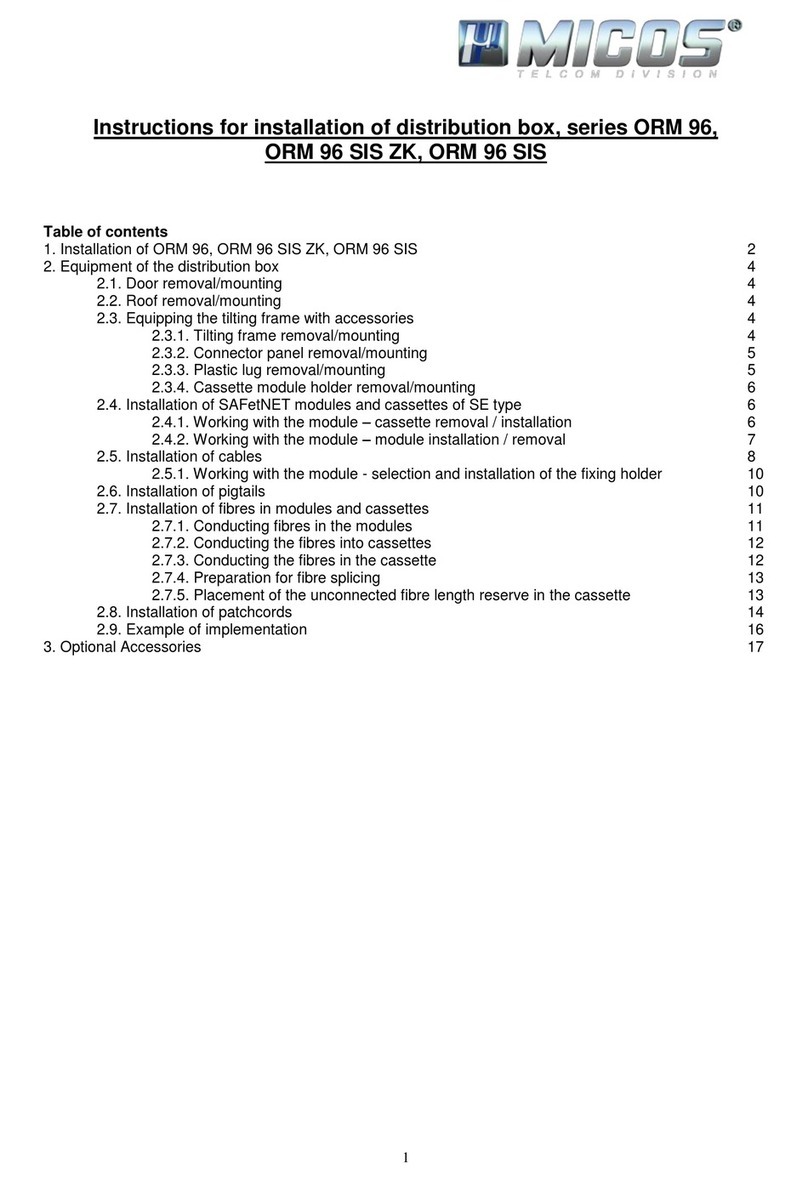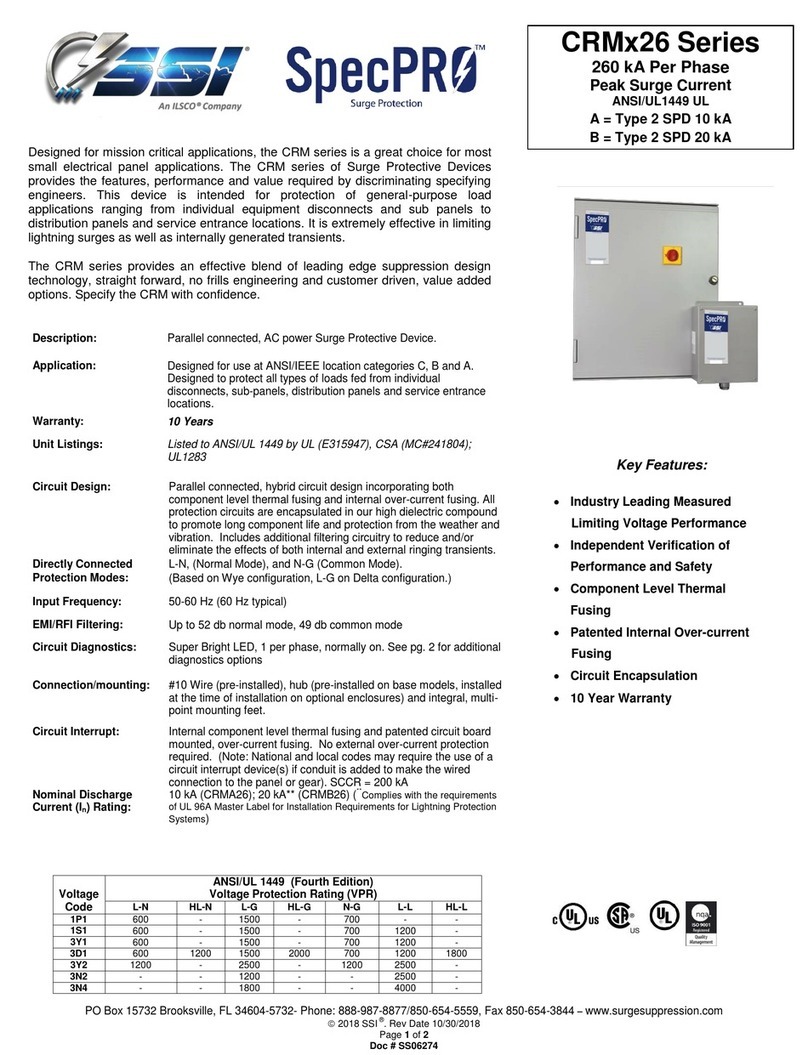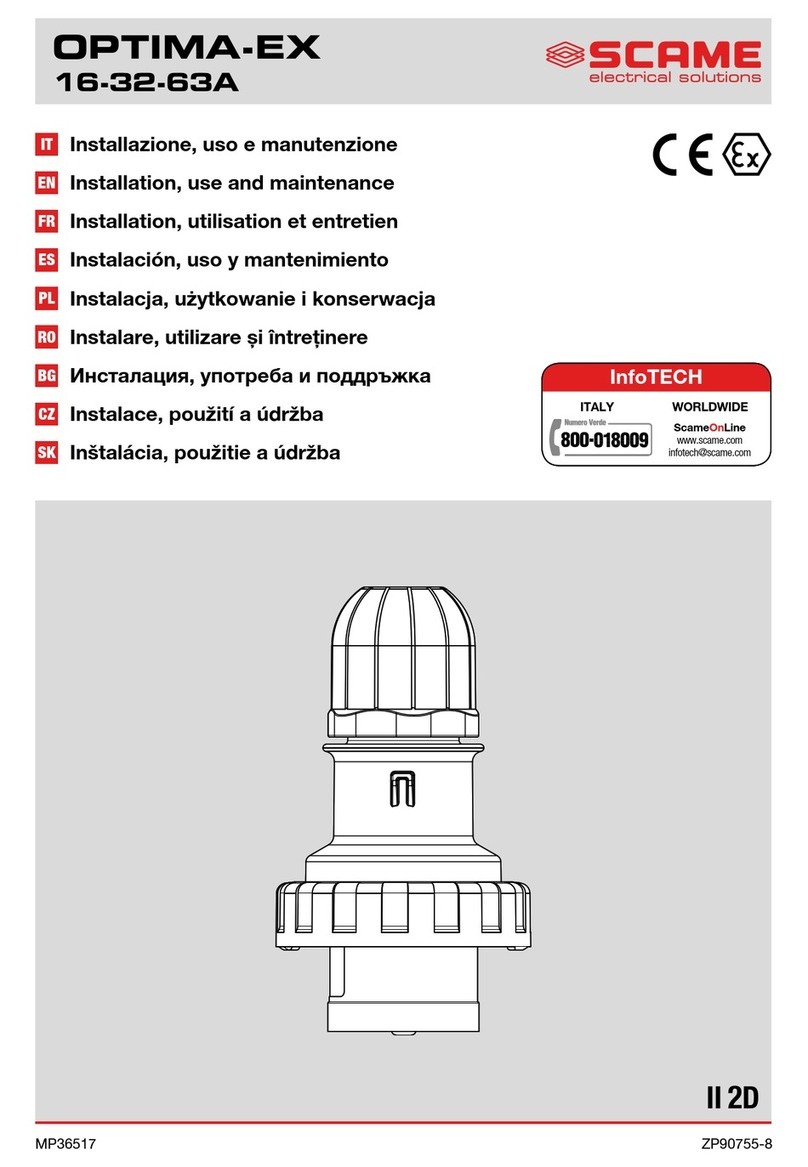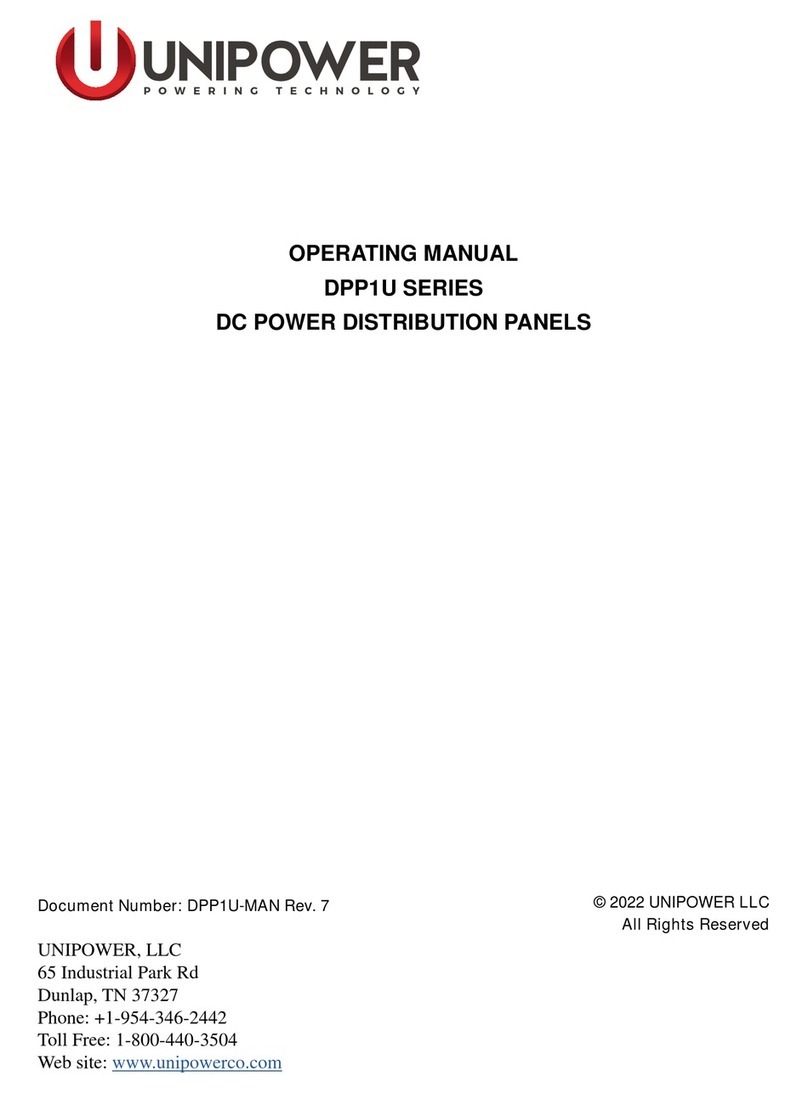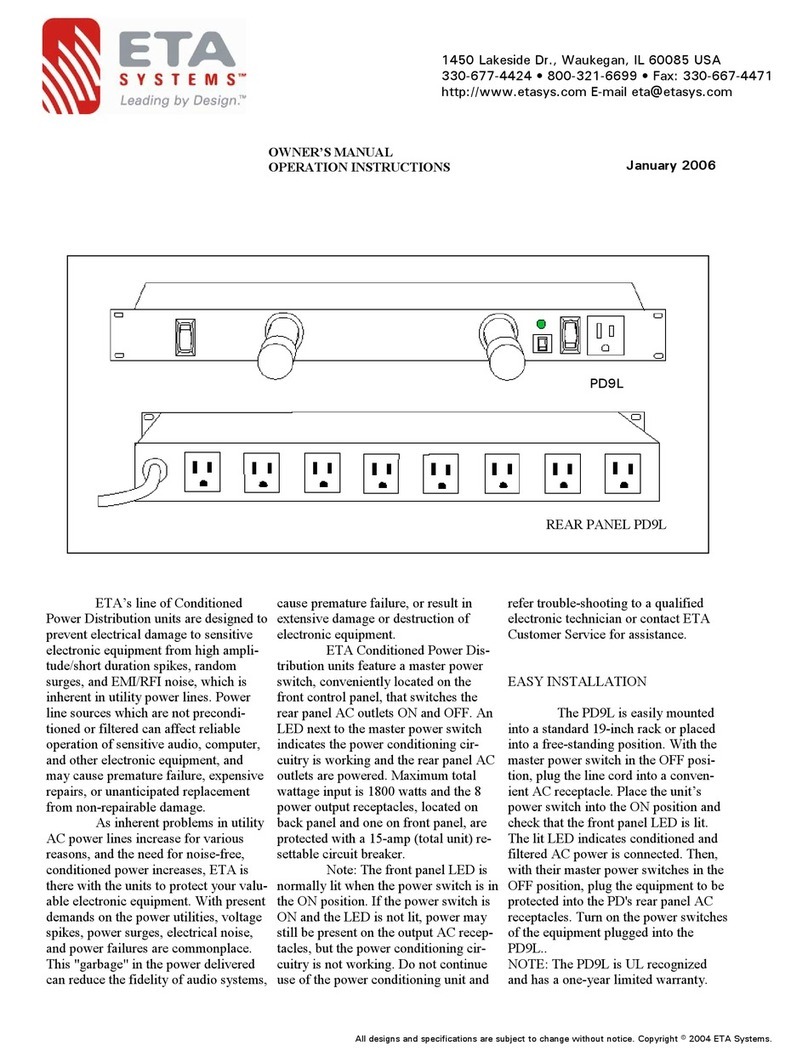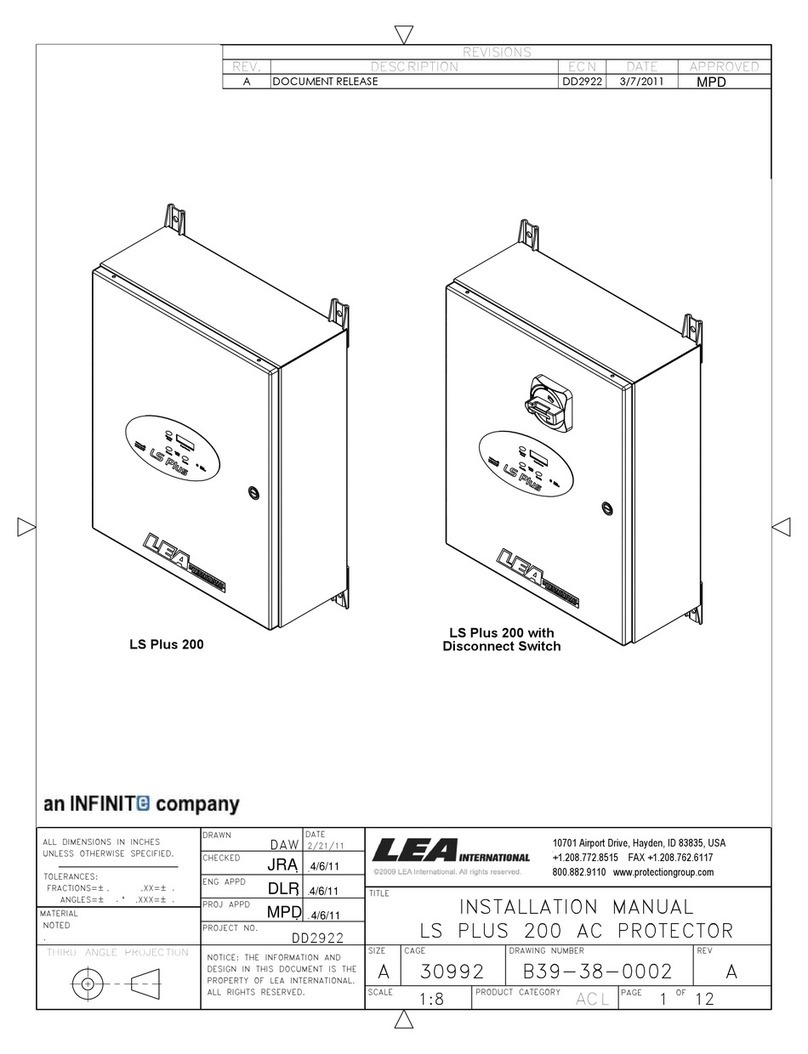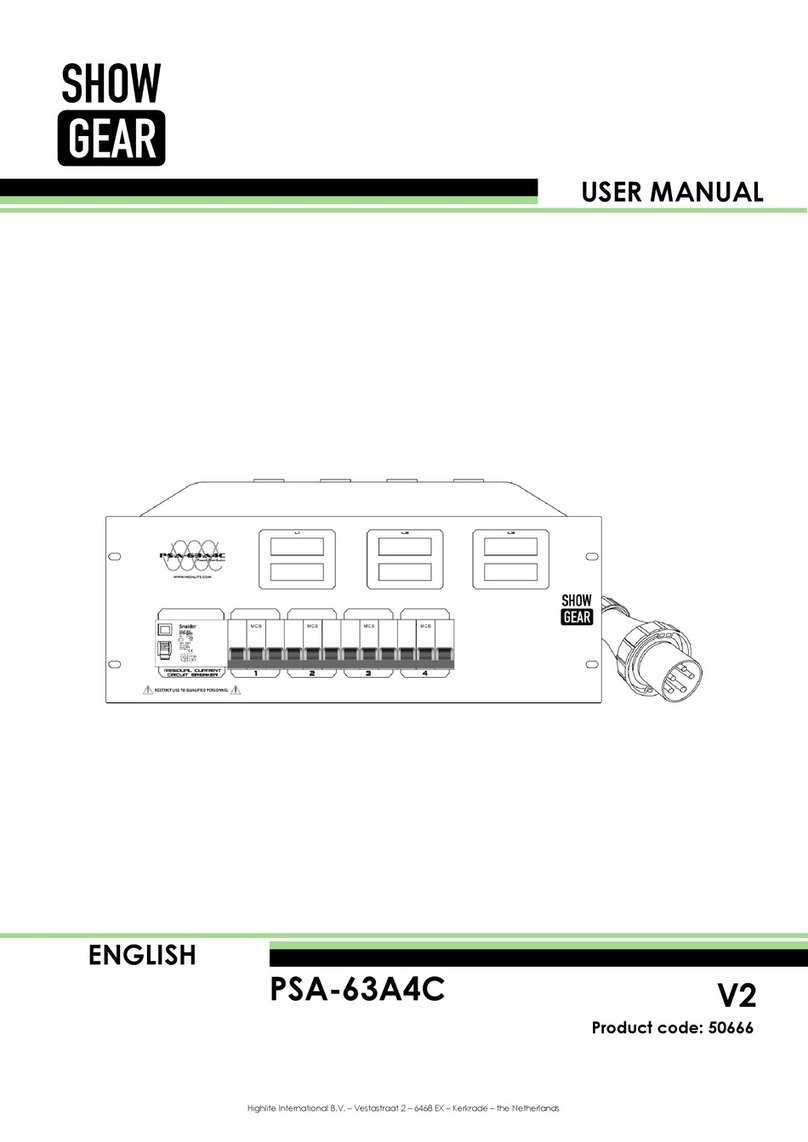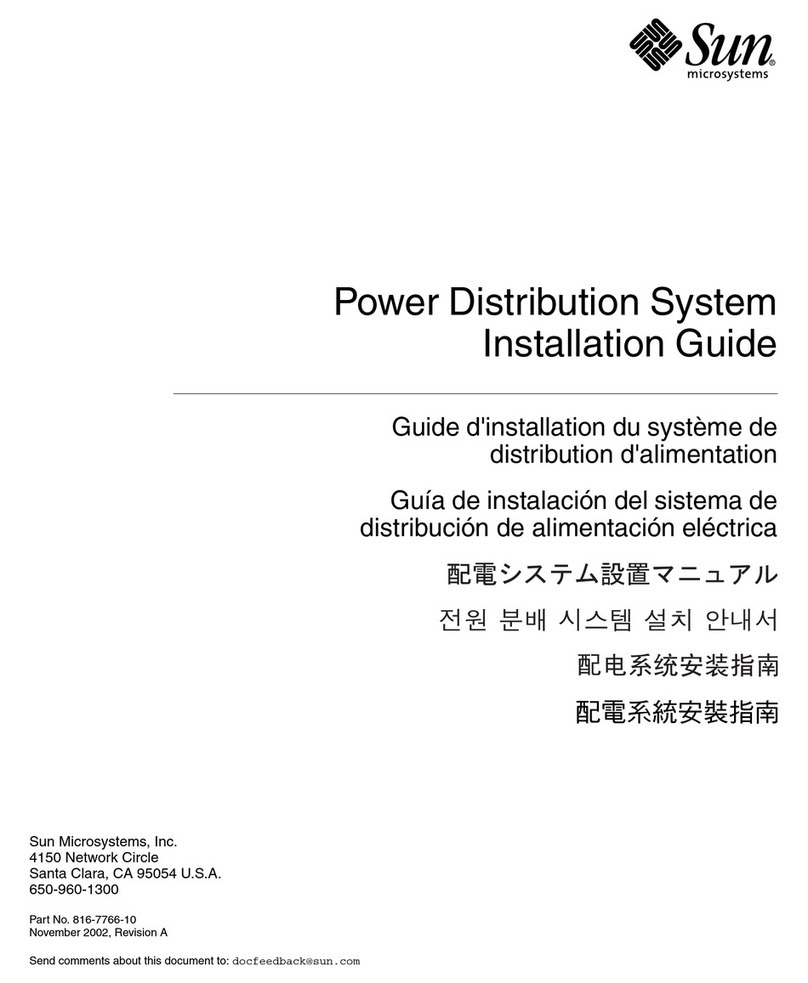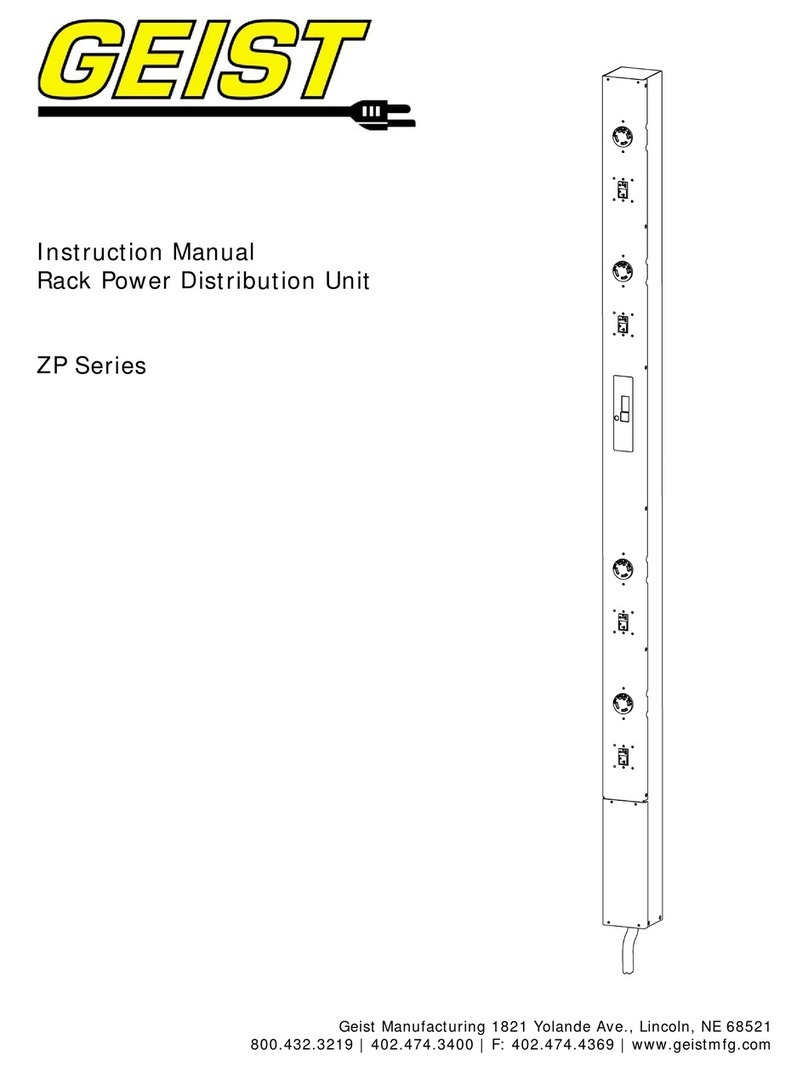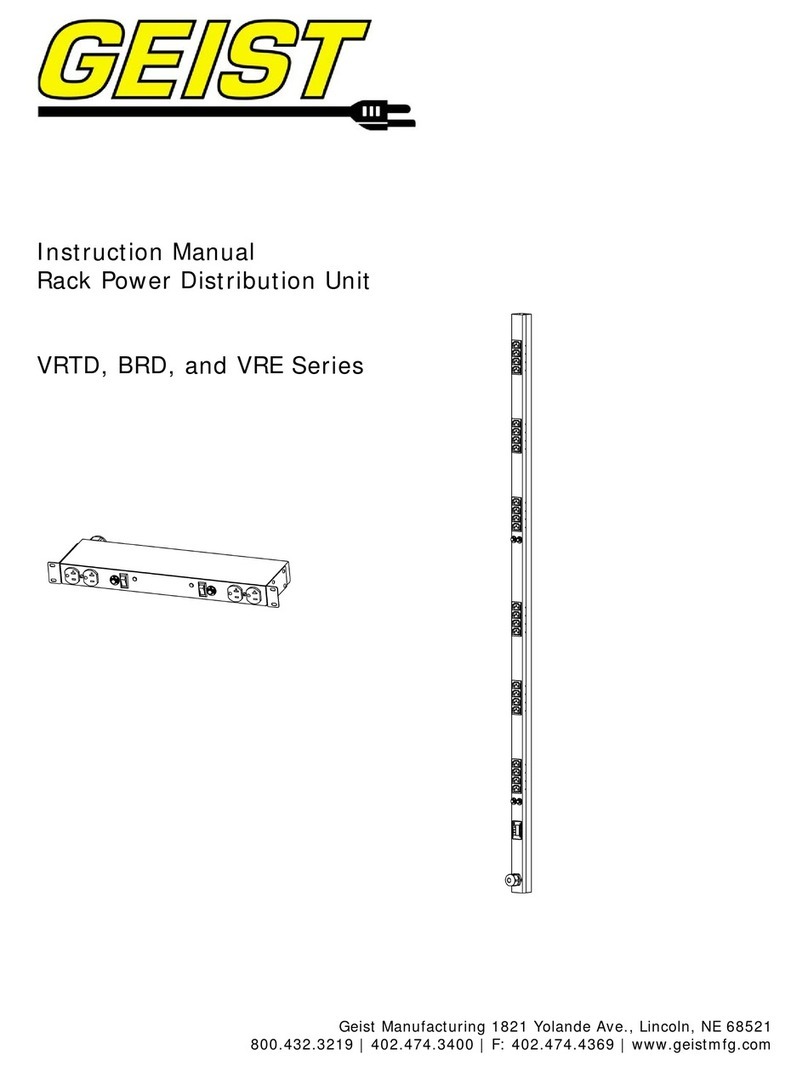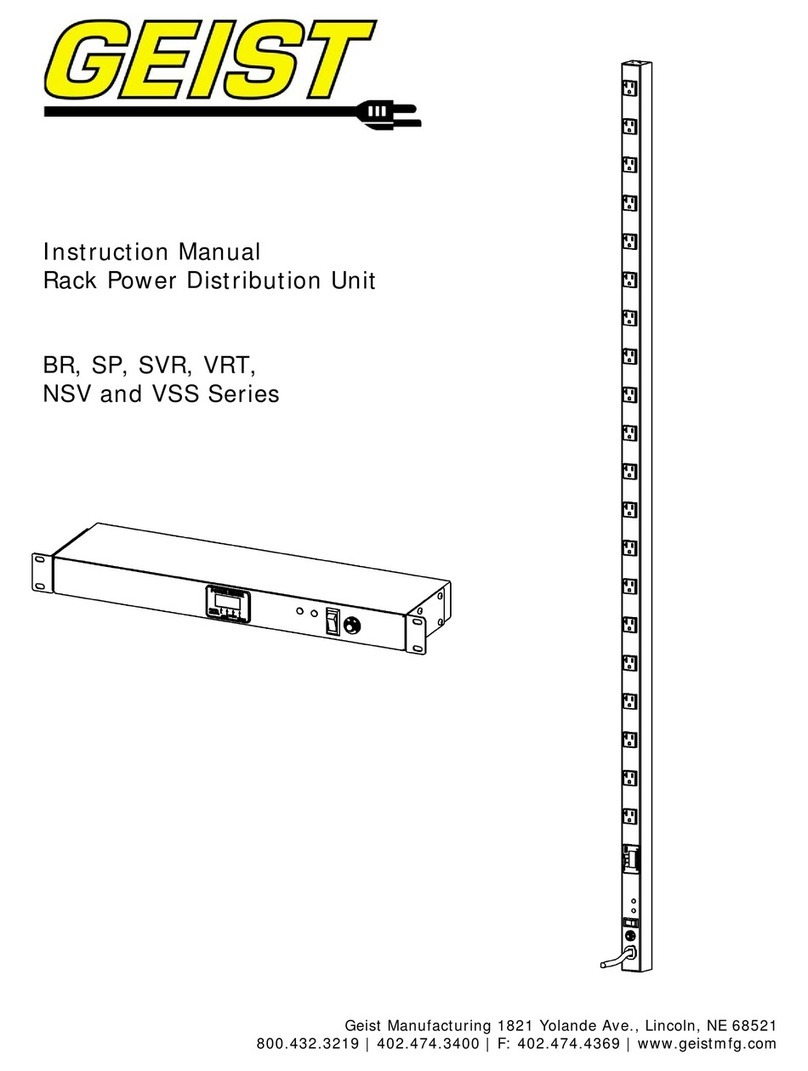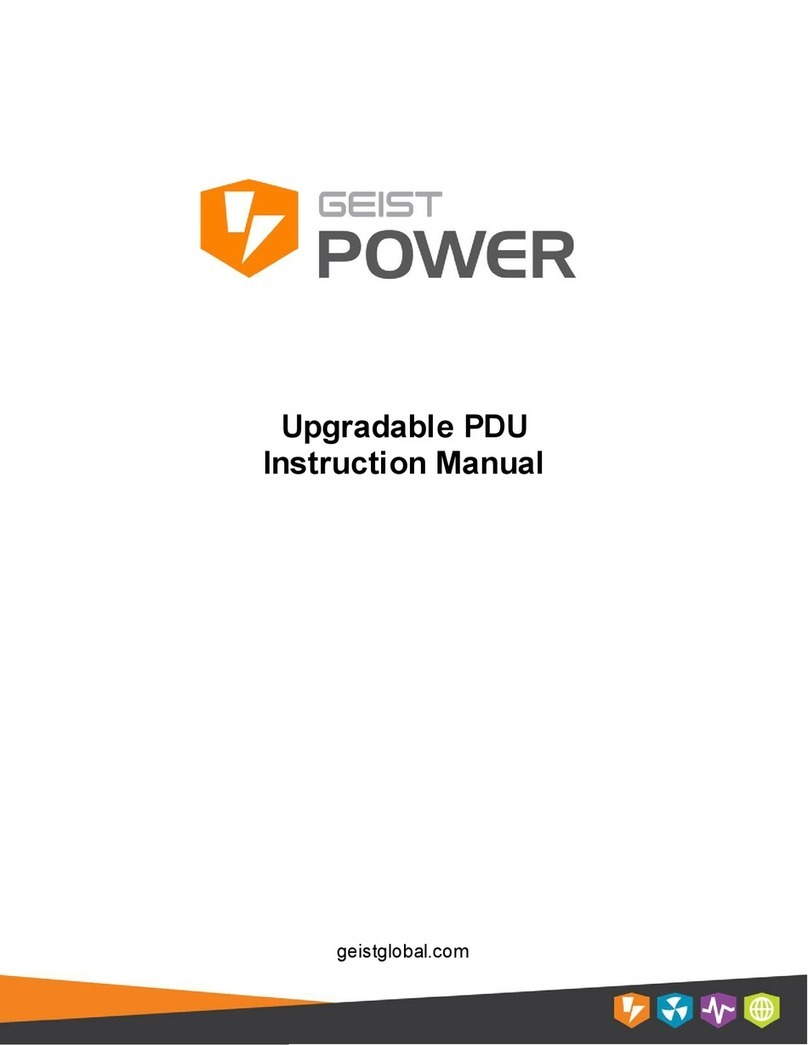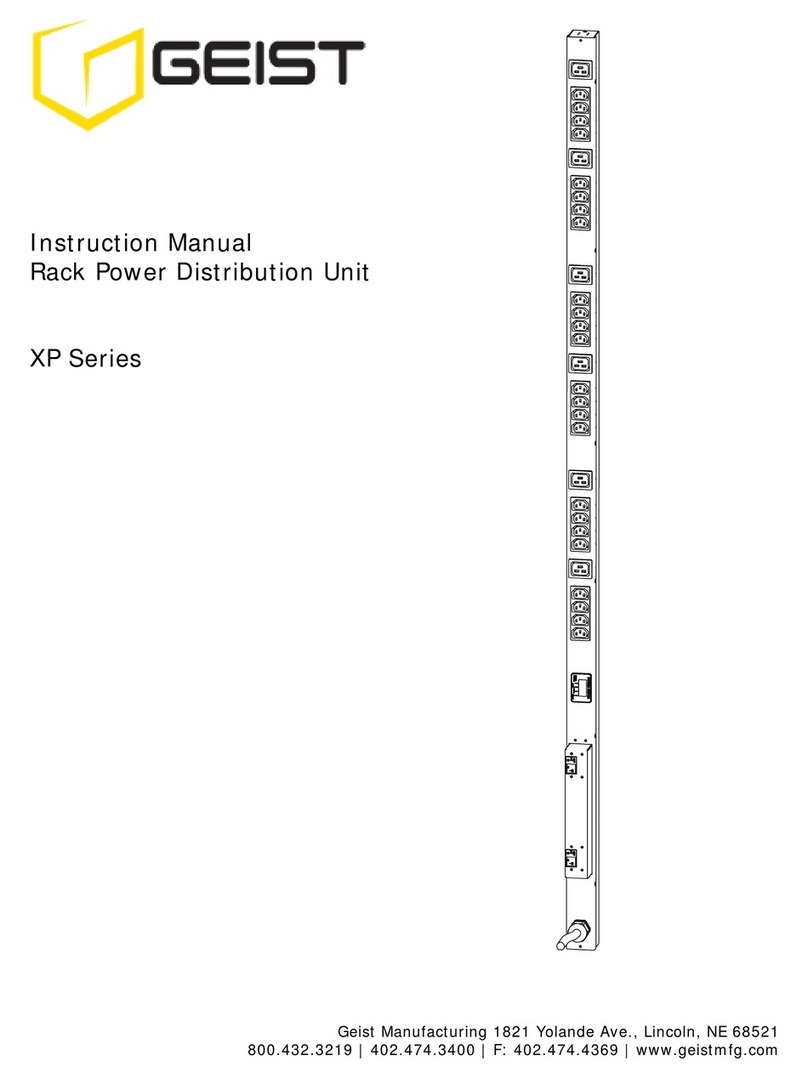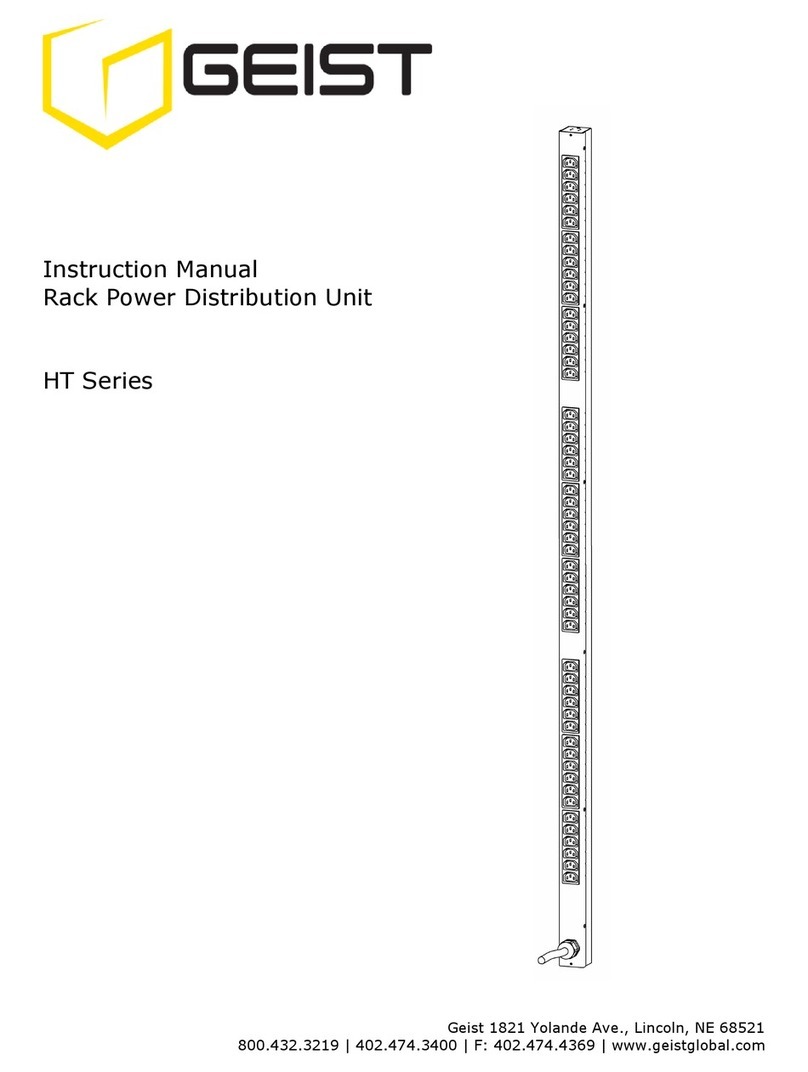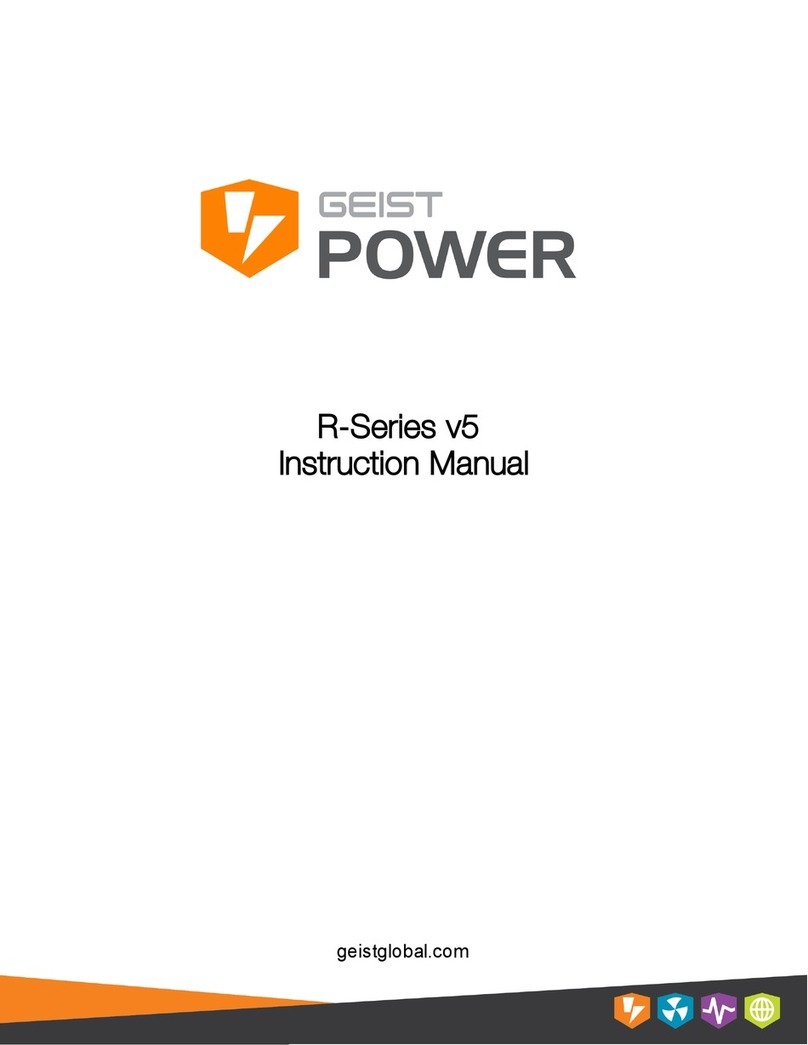R-Series PDU v4 Instruction Manual
geistglobal.com/support
Table of Contents
Part I Specifications 4
................................................................................................................................... 41 Overview
................................................................................................................................... 42 Environmental
.......................................................................................................................................................... 4Temperature .......................................................................................................................................................... 4Humidity .......................................................................................................................................................... 4Elevation ................................................................................................................................... 43 Electrical
................................................................................................................................... 54 Receptacle Ratings
................................................................................................................................... 55 Networking
.......................................................................................................................................................... 5Ethernet Link Speed
.......................................................................................................................................................... 5Protocols .......................................................................................................................................................... 5User Interfaces
................................................................................................................................... 56 EMC Verification
Part II Installation 6
................................................................................................................................... 61 Guidelines
................................................................................................................................... 72 Mounting
.......................................................................................................................................................... 7Full Length Brackets
.......................................................................................................................................................... 7Mini "L" Brackets (SLB-4)
.......................................................................................................................................................... 8Vertical Extension Brackets (VCB-1)
.......................................................................................................................................................... 8Toolless Mounting Hardware (11621)
.......................................................................................................................................................... 9Toolless Full Length Brackets (TLFL)
.......................................................................................................................................................... 9Single Side Mount 2 Unit Brackets (TSMX2)
.......................................................................................................................................................... 10Offset/Side Mount Brackets (EZB-1)
.......................................................................................................................................................... 107" Extension Brackets (XB-7)
.......................................................................................................................................................... 11Flush Mount Brackets (FM)
.......................................................................................................................................................... 11Adjustable Mount Brackets (AM)
.......................................................................................................................................................... 12Panel Mount Brackets (PM)
.......................................................................................................................................................... 1223" Conversion Mounting Brackets (23-RM)
.......................................................................................................................................................... 13Cable Mount Brackets (CMB-1)
.......................................................................................................................................................... 1319" Horizontal/Panel Mount Brackets (7938)
Part III Hardware 14
................................................................................................................................... 141 Control Device
................................................................................................................................... 152 Network Setup
.......................................................................................................................................................... 15Windows .......................................................................................................................................................... 18Mac
Part IV Web Interface 20
................................................................................................................................... 201 Sensors
.......................................................................................................................................................... 20Overview ......................................................................................................................................................... 21Configuration and Operation
.......................................................................................................................................................... 25Alarms & Warnings