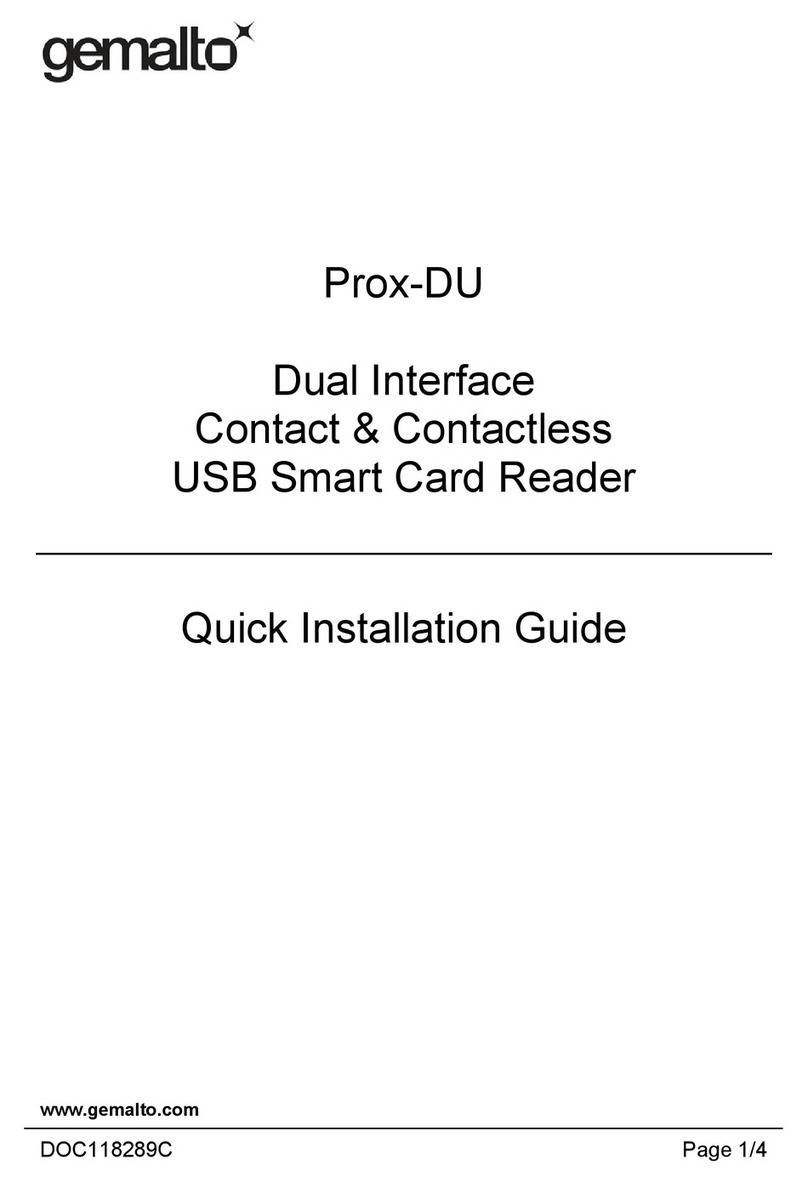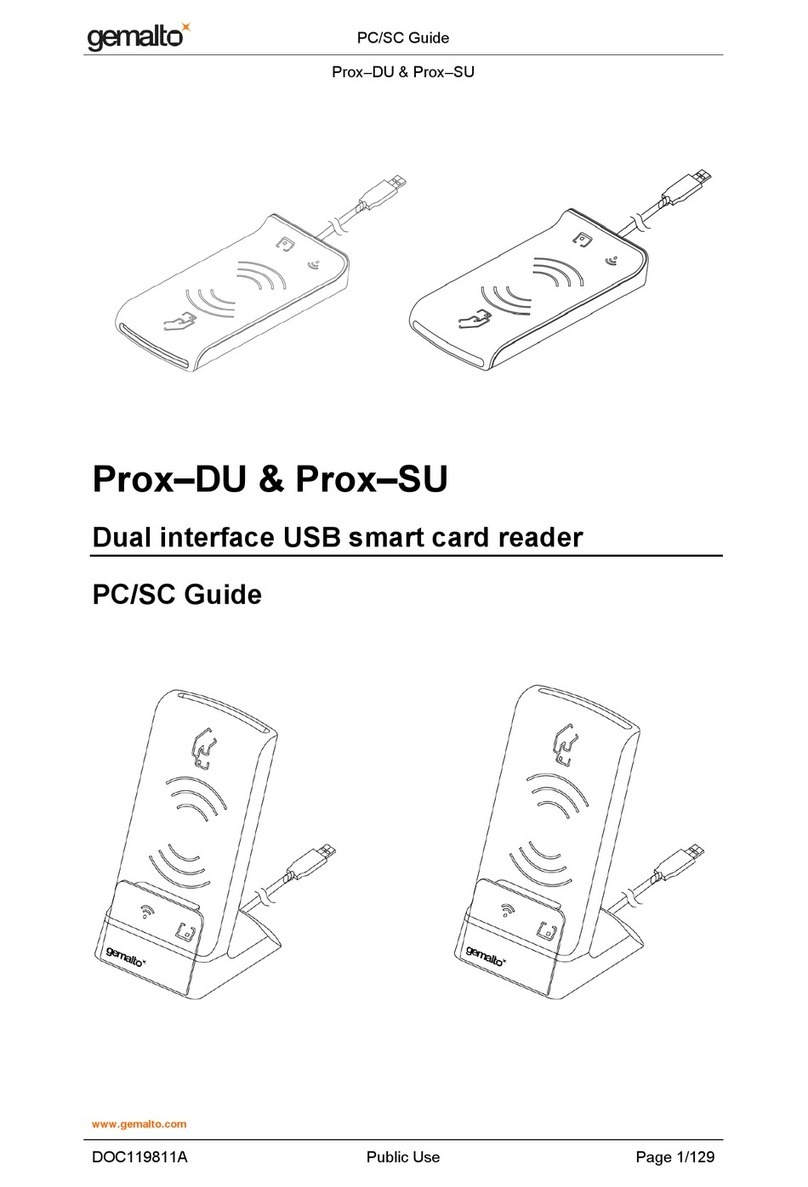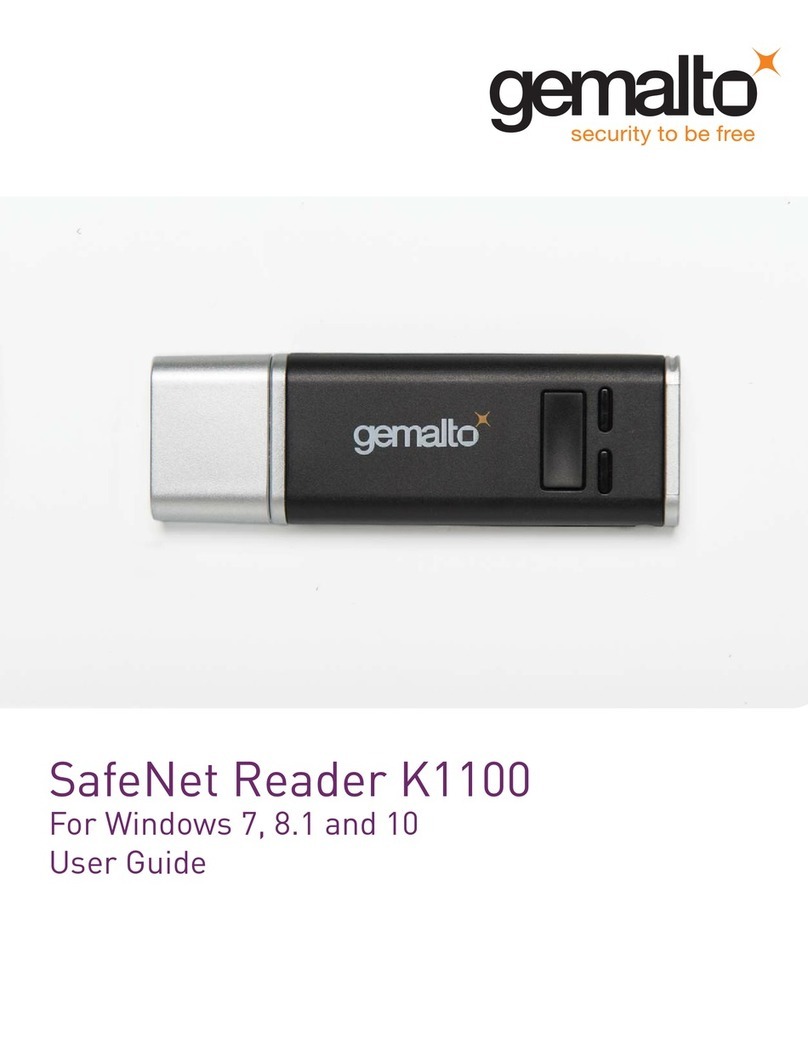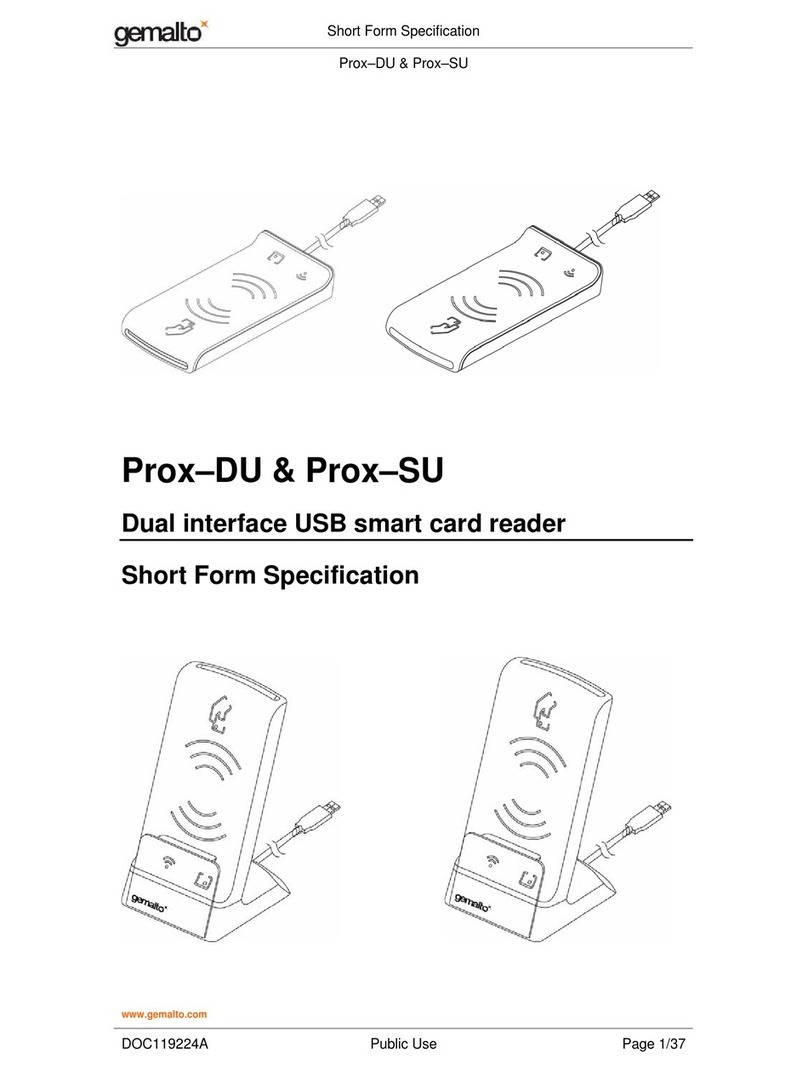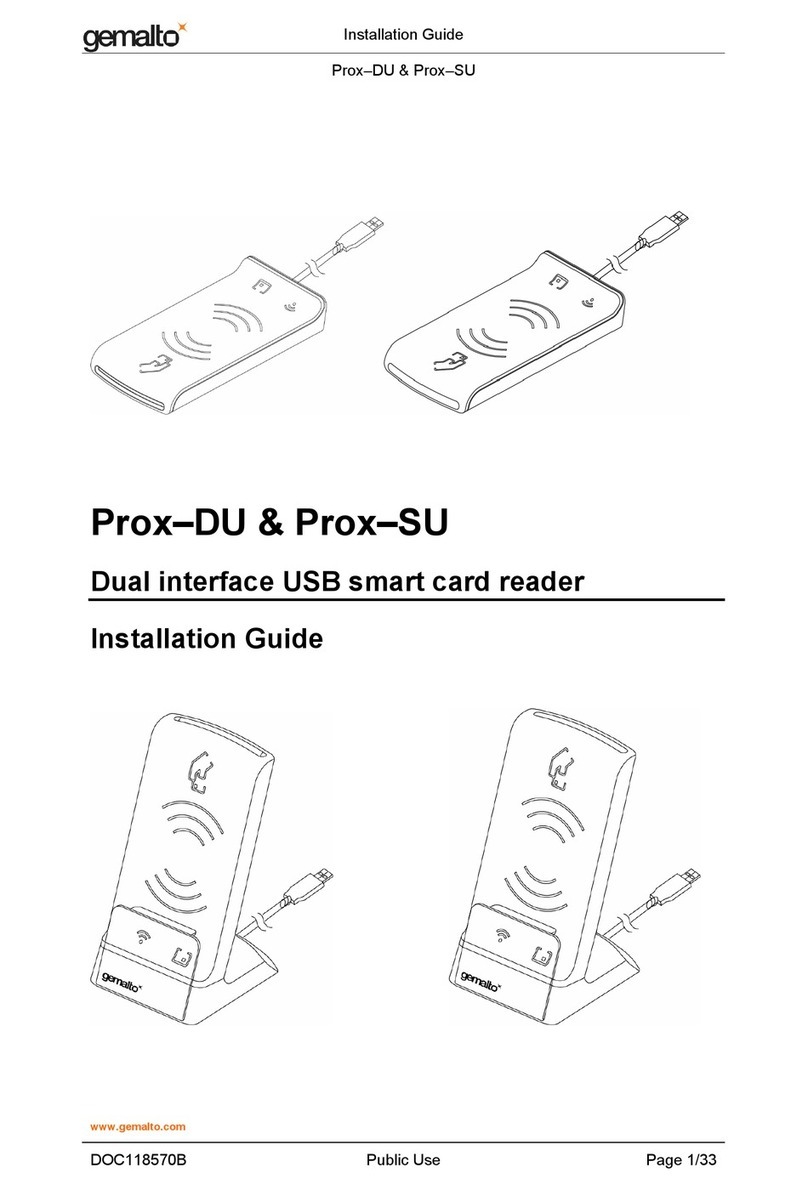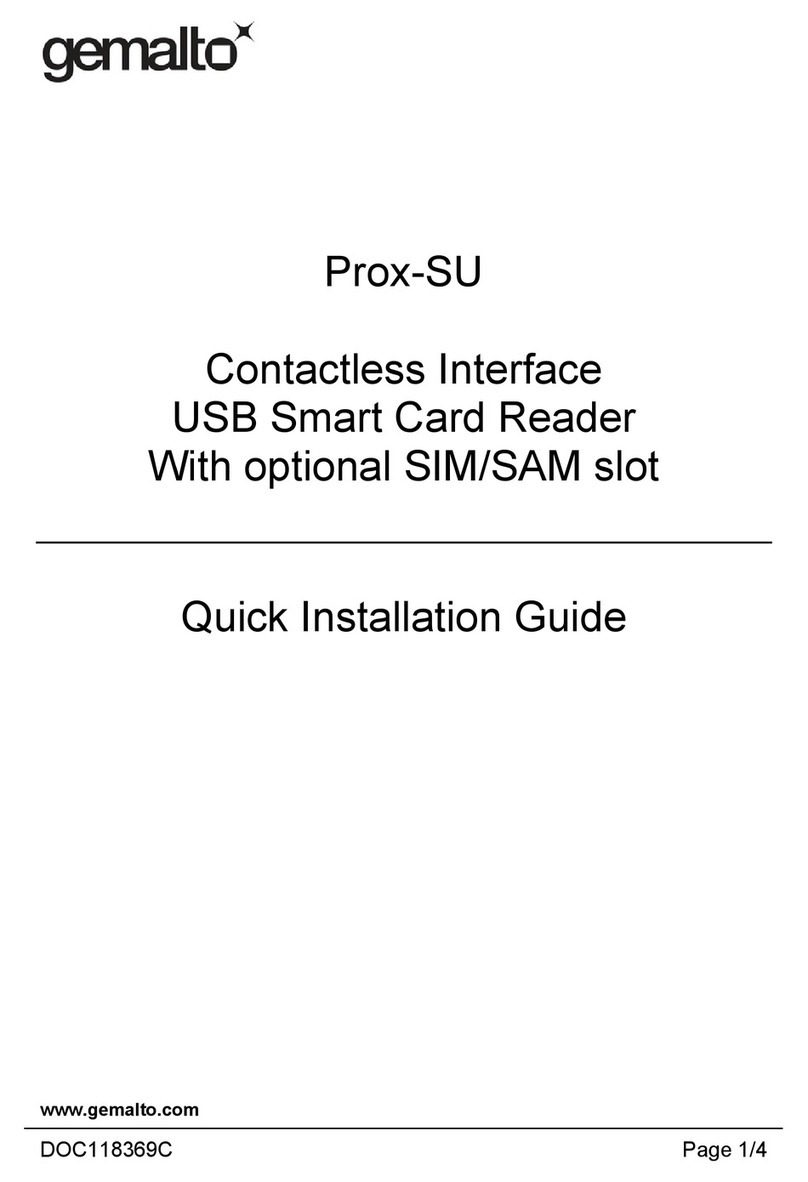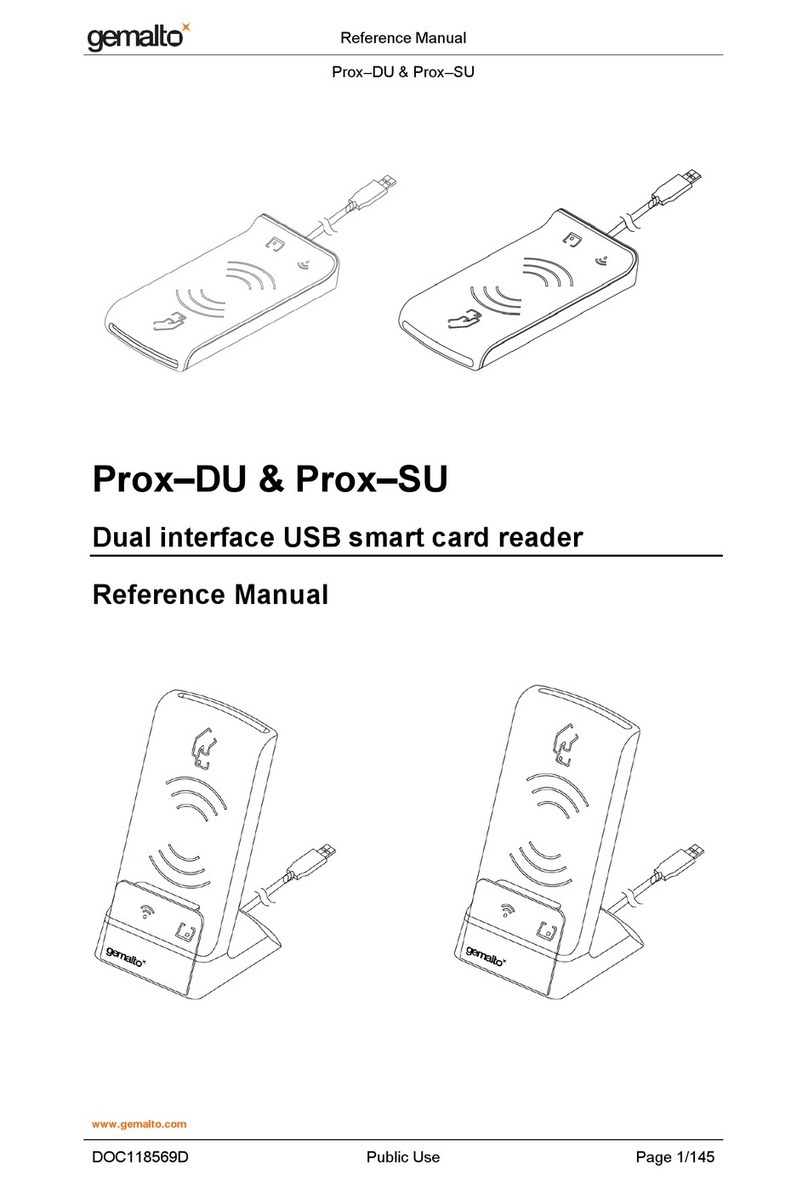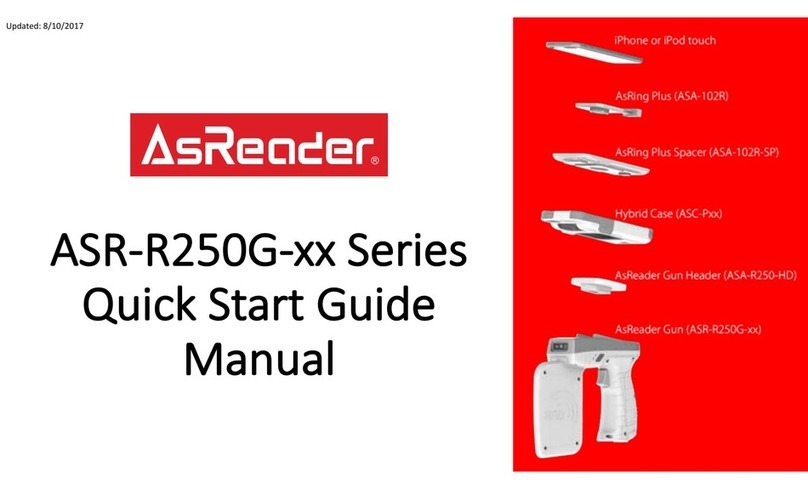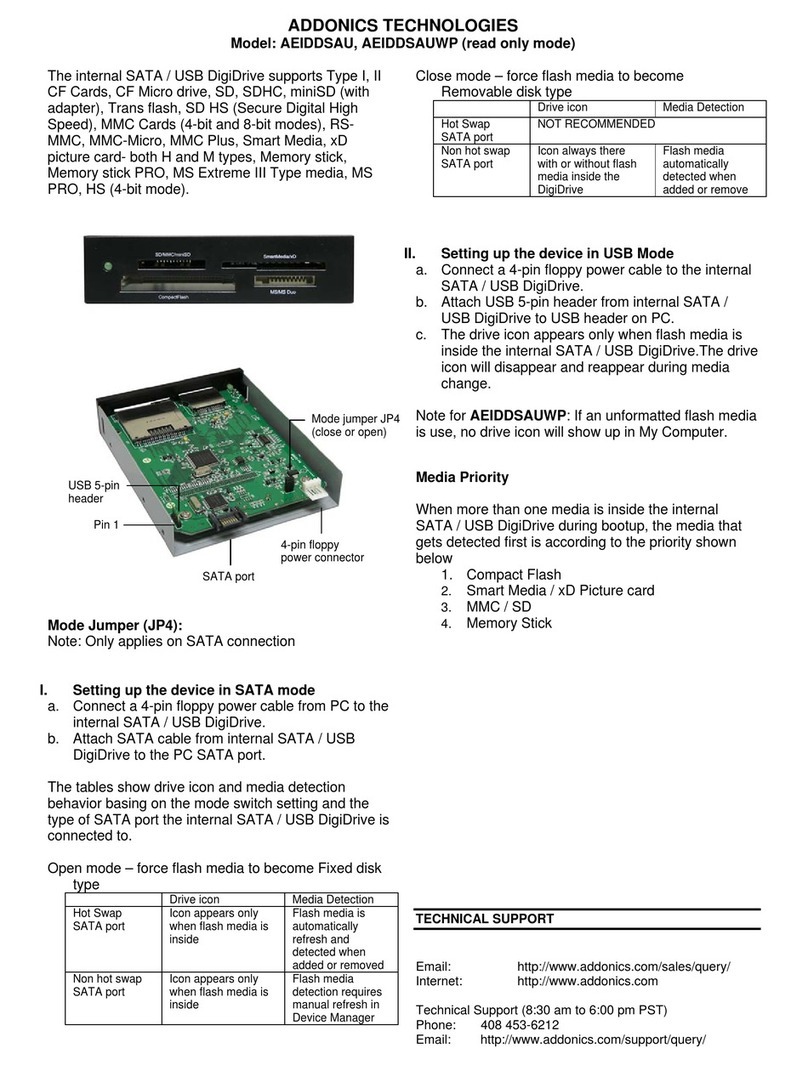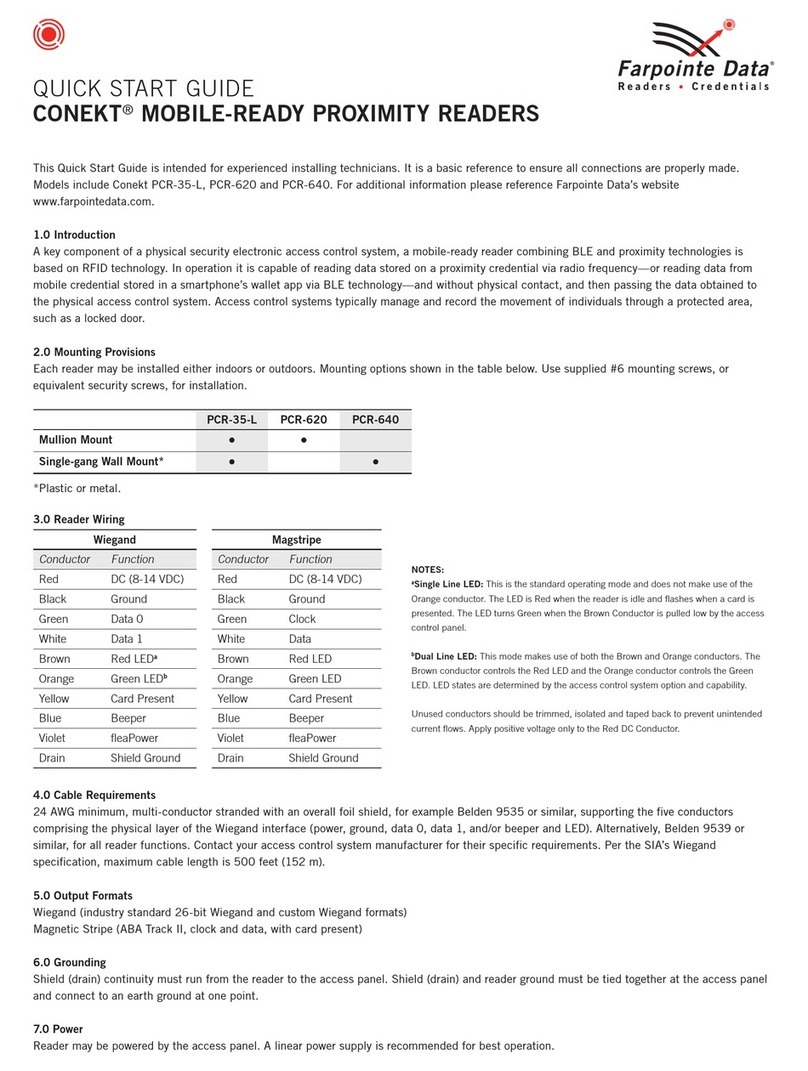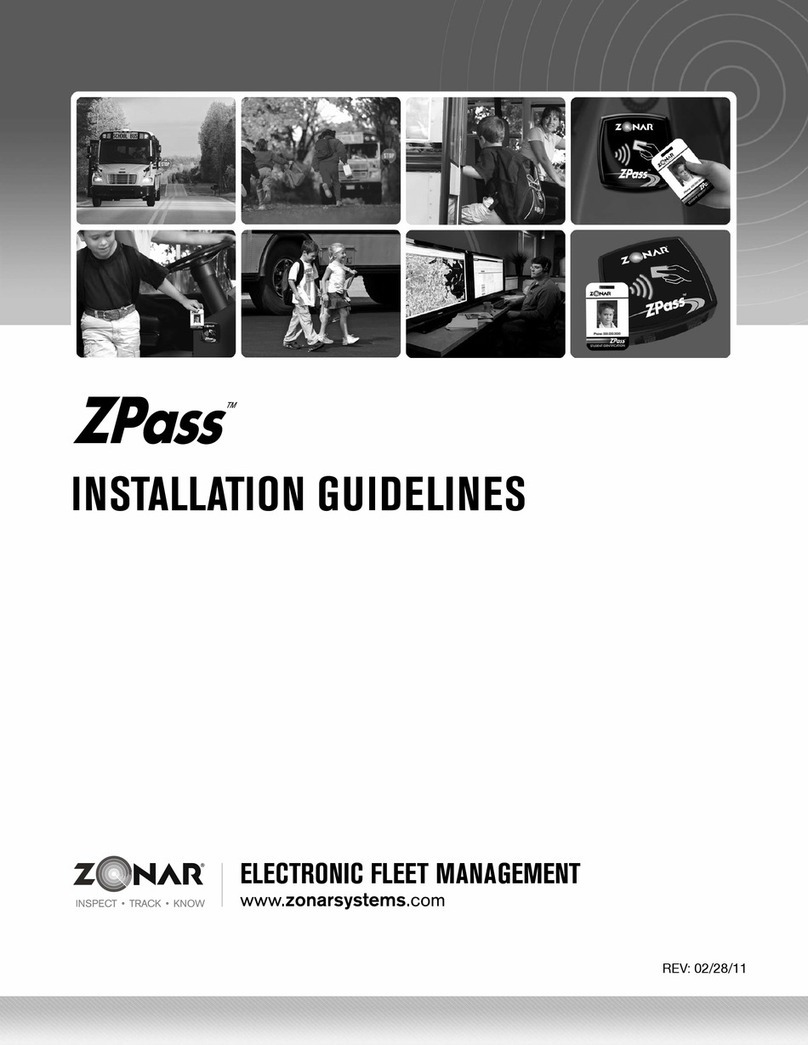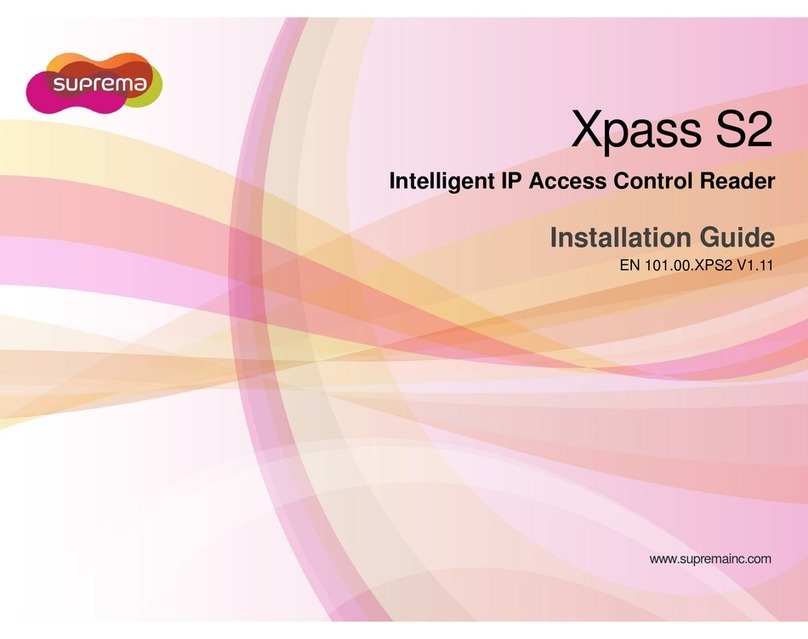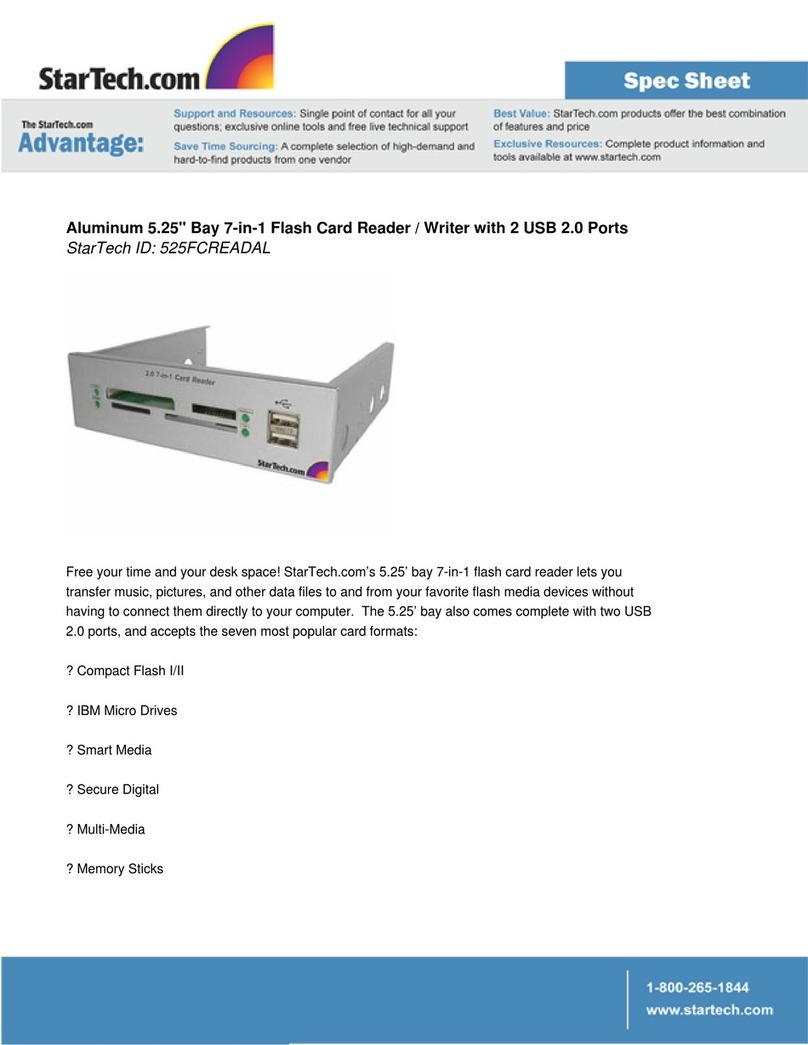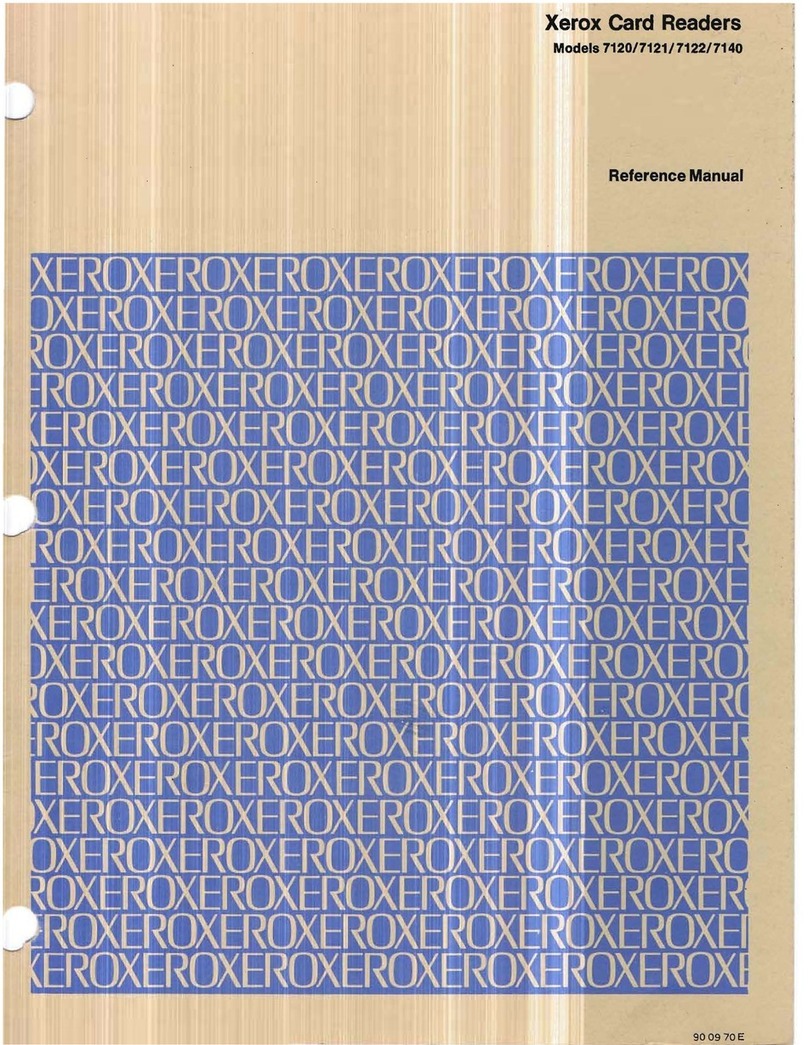Computer Installation Guide
Prox–DU & Prox–SU
www.gemalto.com
DOC119735A Public Use Page 5/59
TABLE OF CONTENTS
INTRODUCTION........................................................................................................................... 8
OVERVIEW ................................................................................................................................... 9
DESCRIPTION ........................................................................................................................ 9
BSI TR-03119 CONFORMITY............................................................................................... 11
PROX–DU AND PROX–SU DIFFERENCES.............................................................................. 12
USING SMART CARDS.......................................................................................................... 13
ENVIRONMENTAL CHARACTERISTICS .................................................................................... 15
CONNECTIONS .................................................................................................................... 15
INTERFACE CAPABILITY ........................................................................................................ 16
INTERFACE FEATURES............................................................................................................ 17
USB SERIAL INTERFACE ...................................................................................................... 17
CONTACTLESS INTERFACE ................................................................................................... 17
CONTACT INTERFACE........................................................................................................... 18
LED INTERFACE .................................................................................................................. 18
INSTALLING THE READER/WRITER........................................................................................ 19
WINDOWS 2K/XP INSTALLATION .......................................................................................... 21
Windows 2K/XP installation without the Windows Update procedure.......................... 21
Windows 2K/XP installation using the Windows Update procedure ............................ 22
WINDOWS VISTA INSTALLATION ............................................................................................ 24
WINDOWS 7INSTALLATION................................................................................................... 24
WINDOWS CE 5.0 &CE 6.0 INSTALLATION ........................................................................... 24
WINDOWS CE 6.0R2 INSTALLATION ..................................................................................... 24
LINUX UBUNTU DISTRIBUTION INSTALLATION ......................................................................... 25
Installation pre requisites.............................................................................................. 25
Installation procedure for Ubuntu 9.04 32bits............................................................... 25
Installation procedure for Ubuntu 10.04 32bits............................................................. 26
Installation procedure for Ubuntu 9.04 64bits............................................................... 27
Installation procedure for Ubuntu 10.04 64bits............................................................. 27
LINUX DEBIAN DISTRIBUTION INSTALLATION........................................................................... 29
Installation pre requisites.............................................................................................. 29
Installation procedure for Debian 5.0.x 32 bits ............................................................. 29
Installation procedure for Debian 5.0.x 64 bits ............................................................. 30
LINUX OPENSUSE DISTRIBUTION INSTALLATION ................................................................... 31
Installation pre requisites.............................................................................................. 31
Installation procedure for OpenSUSE 11.x 32 bits....................................................... 31
Installation procedure for OpenSUSE 11.x 64 bits....................................................... 32
LINUX RED HAT DISTRIBUTION INSTALLATION ........................................................................ 35
CCID driver installation from source code.................................................................... 35
Dependencies............................................................................................................... 35
pcsc-lite .................................................................................................................... 35
libusb ........................................................................................................................ 35
MAC OS XTIGER (10.4) INSTALLATION ................................................................................ 36
MAC OS XLEOPARD (10.5) INSTALLATION ........................................................................... 39
MAC OS XSNOW LEOPARD (10.6) INSTALLATION ................................................................. 41
CHECKING THE INSTALLATION .............................................................................................. 43
WINDOWS 2K/XP OPERATING SYSTEM ................................................................................. 43
WINDOWS VISTA OPERATING SYSTEM................................................................................... 43
WINDOWS 7OPERATING SYSTEM.......................................................................................... 44
LINUX OPERATING SYSTEM................................................................................................... 45
Checking the installation for experienced user............................................................. 45