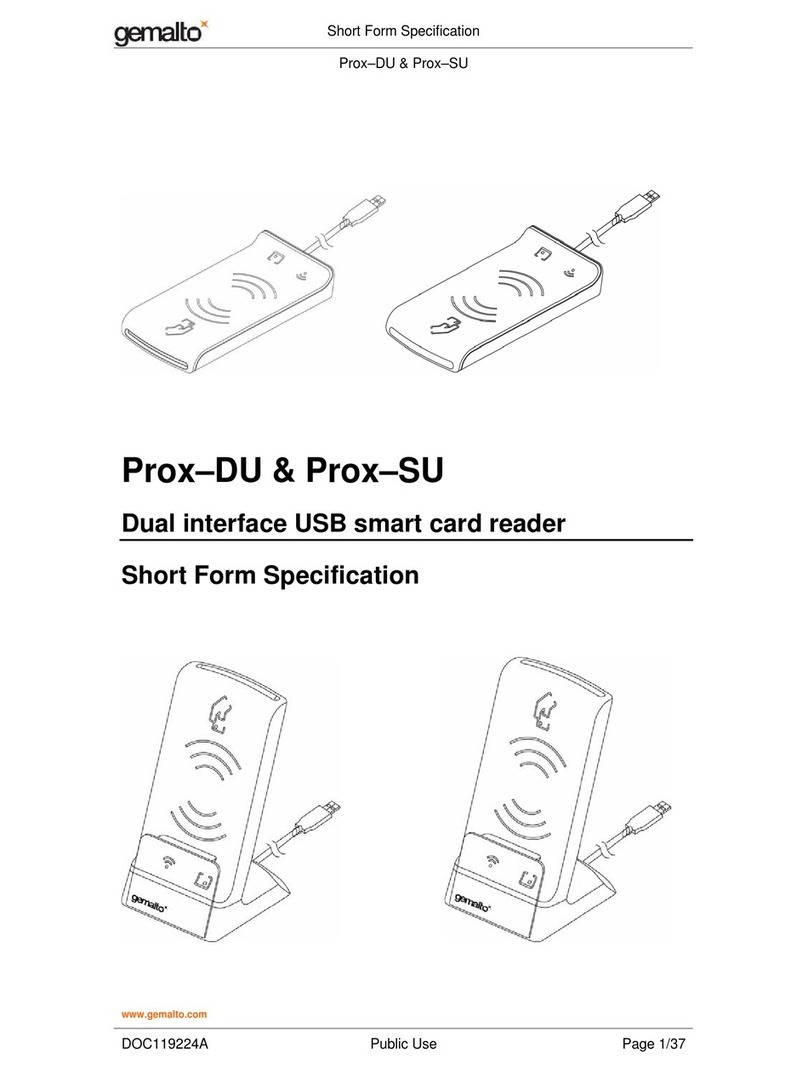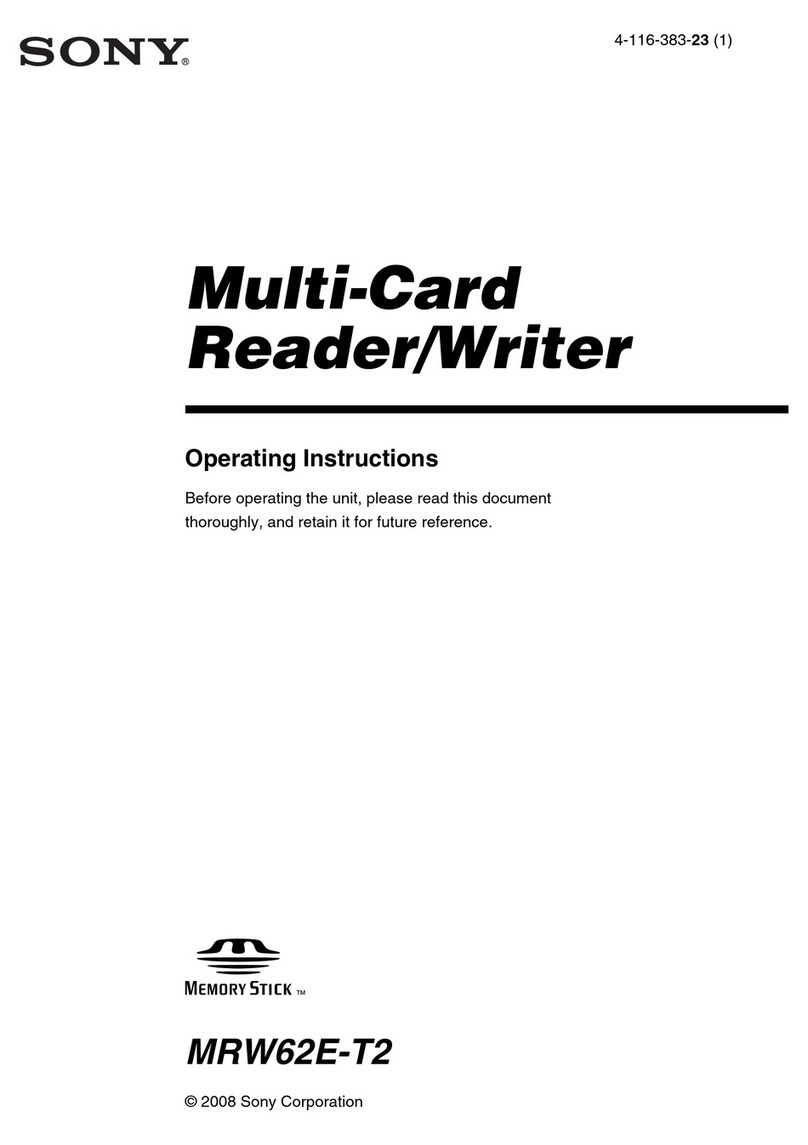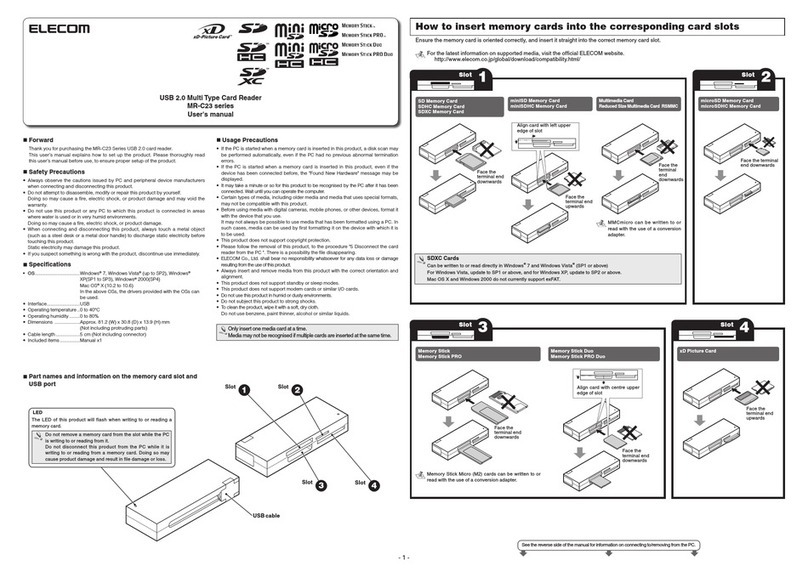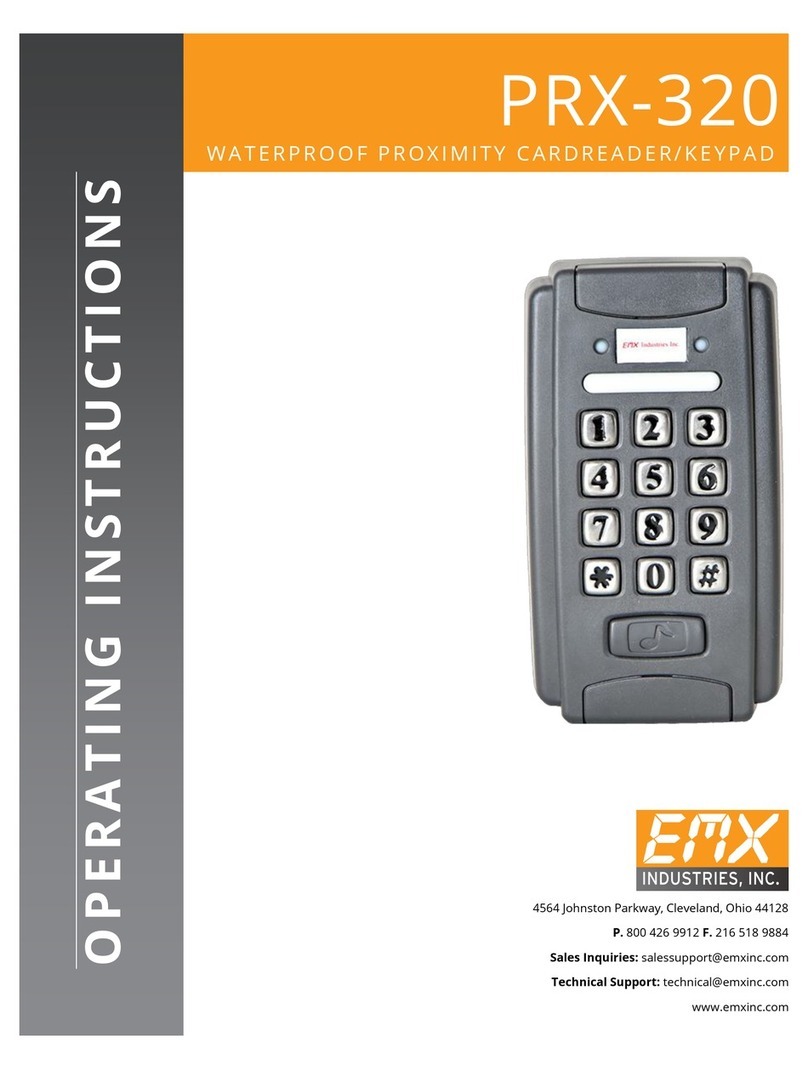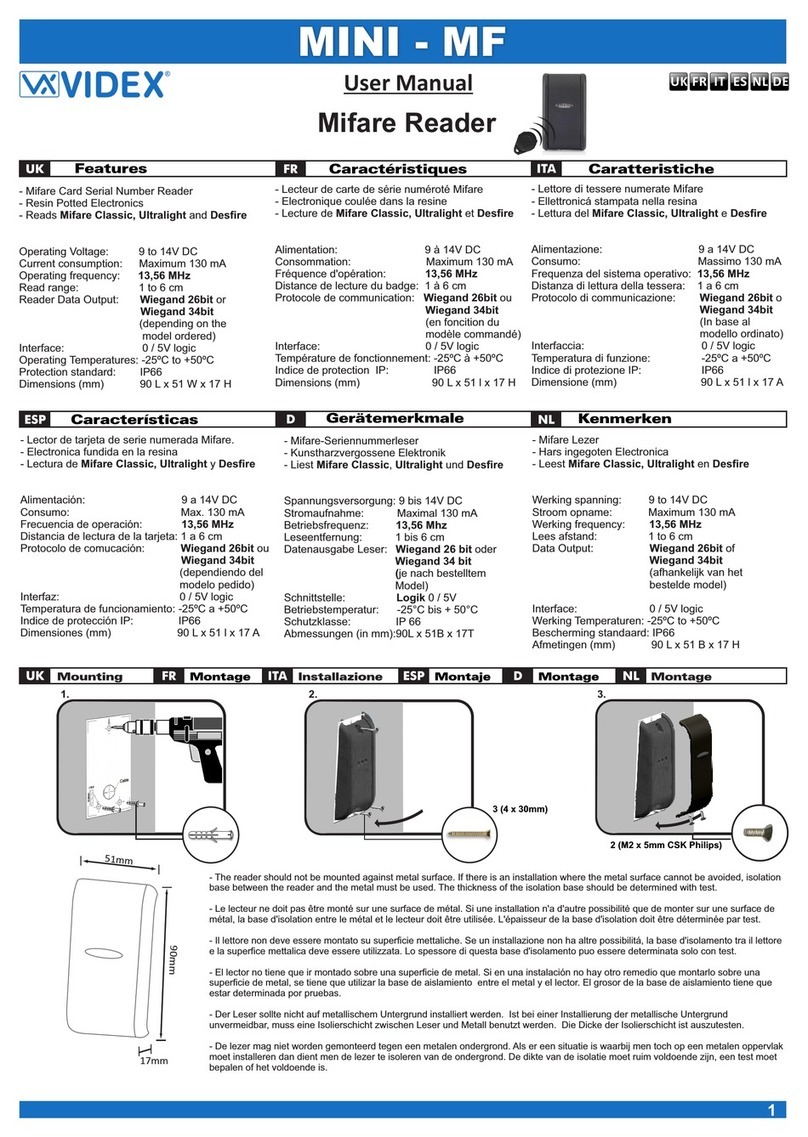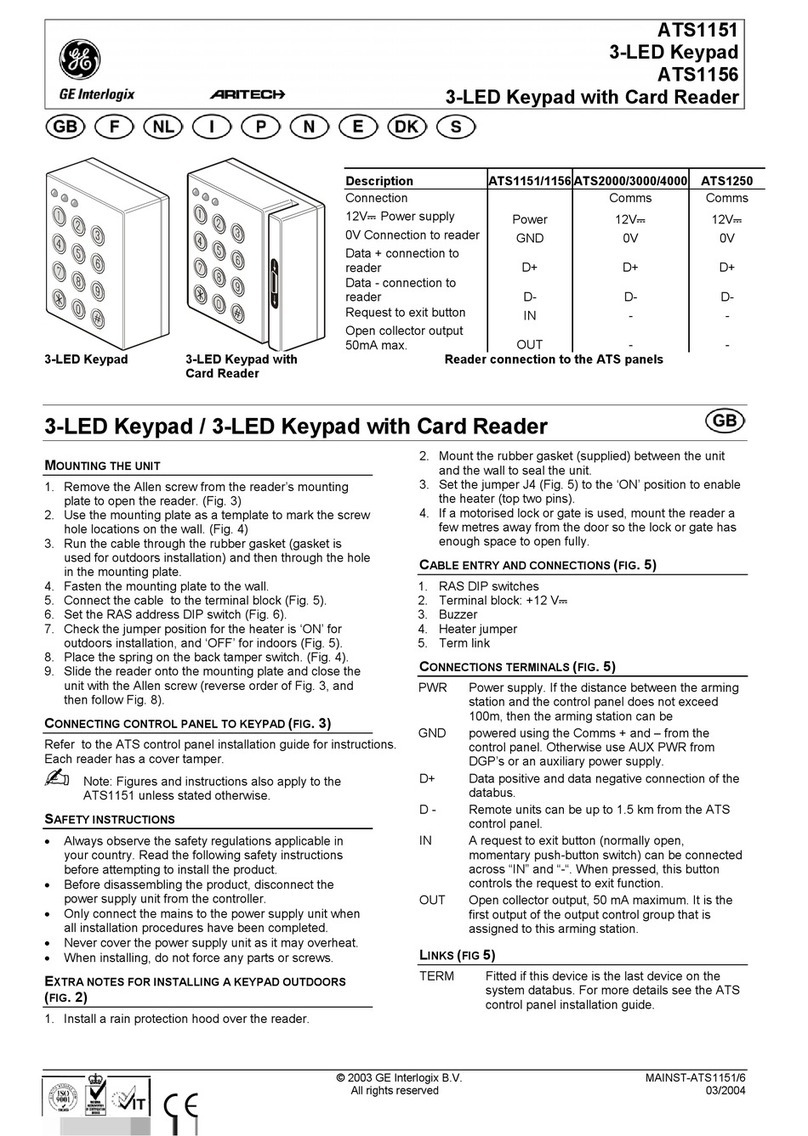Gemalto AT10Ki User manual

Gemalto Document ReaderAT10Ki
User Guide
Document: DT-019XX
Version: DRAFT 1
Date: August 2018

Intelligent Document Reader AT10Ki User Guide Introduction
Page 2 of 41
Important Notices
By using the Gemalto Intelligent Document Reader AT10Ki product range (the “Product”), you (the “User”), agree to be bound by the
following terms and conditions.
Because use of the Product varies widely and is beyond the control of Gemalto the user is responsible for determining whether the
Gemalto Product is fit for a particular purpose and suitable for user’s application. Warranties, remedies and limitations may vary by
product and jurisdiction.
Gemalto offers a range of security products to protect against article and/or document identity counterfeit, alteration, diversion,
duplication, simulation and substitution. However no security products can guarantee absolute protection against attempts to
successfully accomplish these illegal activities.
Technical Information: The technical information, recommendations and other statements contained in this document are based
upon tests or experience that Gemalto believes are reliable, but the accuracy or completeness of such information is not
guaranteed.
Warranty, Limited Remedy and Limited Liability:
THE FOLLOWING IS MADE IN LIEU OF ALL WARRANTIES, EXPRESS OR IMPLIED, INCLUDING THE IMPLIED WARRANTY
OF MERCHANTABILITY OR FITNESS FOR A PARTICULAR PURPOSE. Gemalto warrants that its Product will meet Gemalto’s
written specifications at the time of shipment. Gemalto’s obligation and your exclusive remedy shall be, at Gemalto’s option, to
replace or repair the Gemalto Product or refund the purchase price of the Gemalto Product. IN NO EVENT WILL GEMALTO BE
LIABLE FOR ANY INDIRECT, INCIDENTAL, SPECIAL OR CONSEQUENTIAL DAMAGES INCLUDING, BUT NOT LIMITED TO
LOSS OF PROFITS, IN ANY WAY RELATED TO THE PRODUCTS REGARDLESS OF THE LEGAL THEORY ASSERTED
© Gemalto 2018. All rights reserved.
Microsoft, Windows, Windows Vista, Visual C++, Visual C# and Visual Basic are registered trademarks of Microsoft Corporation in
the United States and other countries. Java is a registered trademark of Oracle and/or its affiliates. Pentium and Intel are
trademarks of Intel Corporation in the U.S. and/or other countries. Data Matrix is a trademark of Robotic Vision Systems, Inc.
(RVSI). Ubuntu is a registered trademark of Canonical Ltd. Linux is a registered trademark of Linus Torvalds. Android is a trademark
of Google LLC. Kensington is a registered trademark of ACCO Brands. QR Code is a registered trademark of DENSO WAVE
INCORPORATED. MIFARE is a trademark of NXP Semiconductors. macOS, iPhone & iPad are trademarks of Apple Inc.,
registered in the U.S. and other countries. Corning Gorilla Glass is a trademark of Corning Incorporated. IEEE and 802 are
registered trademarks owned by the Institute of Electrical and Electronics Engineers, Inc. Arm and Cortex are registered trademarks
of Arm Limited (or its subsidiaries) in the US and/or elsewhere. The Bluetooth® word mark is a registered trademark owned by the
Bluetooth SIG, Inc. and any use of such marks by Gemalto is under license.
No part of this publication may be reproduced, transcribed, stored in a retrieval system or transmitted in any form whatsoever,
without the prior written consent of Gemalto.
Gemalto reserves the right to make changes to its Products at any time and without notice.
Office Locations
The Americas
1545 Carling Avenue, Suite 700
Ottawa, Ontario
Canada K1Z 8P9
Telephone: +1 800 581 2631
technical.service@gemalto.com
Europe, Middle East and Africa
6 rue de la Verrerie
CS 20001
92197 Meudon
France
Telephone: +33 1 55 01 50 00
Asia, Pacific and Australia
12 Ayer Rajah Crescent
139941 Singapore
Singapore
Telephone: +65 6317 3333

Intelligent Document Reader AT10Ki User Guide Introduction
Page 3 of 41
Preface
This user guide describes the features and functions of the Gemalto Intelligent Document Reader AT10Ki
(PV75-XX-XX-XX).
Revision History
Version
Date
Description
1
August 2018
DRAFT
Electromagnetic Compatibility (EMC)
The Products are designed to be immune to levels of interference generated within an office environment
and not to interfere with other equipment. In order to provide this level of compatibility the Product, its
cabling and Power Supply Unit (PSU) or its installations, must not be modified in any way.
Modifications or changes to the Product, the interface cables or the power
supply not expressly approved by the manufacturer could void the User's
authority to operate the Product and/or break local laws or regulations.
In some situations AC line transients or Electrostatic Discharge may cause a
loss of communication between the document reader and the host application.
If this occurs, it may be necessary to restart the host application, or unplug
and reconnect the USB cable, or power cycle the document reader in order to
restore operation.
For further regulatory information or copies of certificates contact your local Gemalto representative or
direct your questions to technical.service@gemalto.com
EMC Compliance Europe
The Product meets the following European Council Directives:
Scanner: EMC (2014/30/EU), RFID Option Radio Equipment RED (2014/53/EU)
PSU: EMC (2014/30/EU), LVD (2014/35/EU)
FCC/Canada Radio Frequency Rules and Regulations
This equipment has been tested and found to comply with the limits for a Class A digital device, pursuant
to Part 15 of the Federal Communication Commission (FCC) Rules. These limits are designed to provide
a reasonable protection against harmful interference when the equipment is operated in a commercial
environment. This equipment generates, uses, and can radiate radio frequency energy and, if not
installed and used in accordance with the instruction manual, may cause harmful interference to radio
communications. Operation of this equipment in a residential area is likely to cause harmful interference
in which case the user will be required to correct the interference at his/her own expense.

Intelligent Document Reader AT10Ki User Guide Introduction
Page 4 of 41
NO MODIFICATIONS. Modifications to this device shall not be made without the written consent of
Gemalto. Unauthorized modifications may void the authority granted under FCC Rules permitting the
operation of this device.
Product Labelling
FCC ID: 2AQL3PR01523
IC: 22832-PR01523
AW- 0032 8
R-R-XX XX-XXXXXX
PART NUMBER: XSPV71-02-00-00-01
MODEL NAME: PV71-02-00-00-01 REV: X
PRODUCT FAMILY: AT10K
SERIAL NUMBER: 71AXXXXXXXX
MADE IN CHINA AW-00329 A
CONTAINS FCC ID: VX811-04XX
CONTAINS/CONTIENT IC: 10531A-LM811
ETHERNET:
WI-FI:
FCC Labelling
This device complies with Part 15 of the FCC Rules. Operation is subject to the following two conditions:
(1) This device may not cause harmful interference, and
(2) This device must accept any interference received, including interference that may cause undesired
operation.
FCC ID: 2AQLPR01523
Canada Labelling
This device contains licence-exempt transmitter(s)/receiver(s) that comply with Innovation, Science and
Economic Development Canada’s licence-exempt RSS(s). Operation is subject to the following two
conditions:
(1) This device may not cause interference.
(2) This device must accept any interference, including interference that may cause undesired operation
of the device.
L’émetteur/récepteur exempt de licence contenu dans le présent appareil est conforme aux CNR
d’Innovation, Sciences et Développement économique Canada applicables aux appareils radio exempts
de licence. L’exploitation est autorisée aux deux conditions suivantes :
1) L’appareil ne doit pas produire de brouillage;

Intelligent Document Reader AT10Ki User Guide Introduction
Page 5 of 41
2) L’appareil doit accepter tout brouillage radioélectrique subi, même si le brouillage est susceptible d’en
compromettre le fonctionnement.
Canadian ID: 22832-PR01523
Taiwanese Regulatory Notices
o第十二條 經型式認證合格之低功率射頻電機,非經許可,公司、商號或使用者
均不得擅自變更頻率、加大功率或變更原設計之特性及功能。
o第十四條 低功率射頻電機之使用不得影響飛航安全及干擾合法通信;經發現有干擾現象時,應
立即停用,並改善至無干擾時方得繼續使用。
oArticle 12 Any company or users using NCC Type Approved products cannot modify the
frequency, increase the power, or change the function from its originally intended use without
approval.
oArticle 14 The use of low power RF equipment cannot interfere with flight safely or any
other legal RF communication channels. If any interference is found the use of the product needs
to be stopped immediately until the interference is fixed
Disposal - European Directive 2011/65/EU
Do not dispose of this equipment in domestic or general waste. These devices can be
recycled and should be disposed of in accordance with your local and national
regulations.
Do not send equipment back to Gemalto unsolicited.
Packing for Transportation
When packing this product for repair or shipment, carefully disconnect the cables and power supply and
pack in the original inner and outer packaging cartons.

Intelligent Document Reader AT10Ki User Guide Introduction
Page 6 of 41
Important Safety Information
This manual contains important information regarding the operation of the Gemalto Intelligent Document
Reader AT10Ki. For the safe and reliable operation of the readers, all users must ensure that they are
familiar with and fully understand all instructions contained herein.
Indicates a hazardous situation which, if not avoided, could result in death or
serious injury.
Indicates a hazardous situation which, if not avoided, could result in injury or
equipment damage.
Indicates a situation which, if not avoided, could result in equipment damage.
Note:
Provides additional important information.
To reduce the risk associated with hazardous voltage which, if not avoided, could result in
death or serious injury:
Do not use the reader with any AC power supply other than the provided Gemalto AC
power supply.
Do not use AC power supply and/or power cord if it is damaged.
Do not open the reader and/or power supply. Reader is to be serviced by trained
personnel only. No user serviceable parts or adjustments inside.
Do not modify or attempt to modify the reader and/or AC power supply.
Use only in an indoor dry location. Do not use the product in an outdoor and/or wet
environment.
To reduce the risks associated with environmental contamination which, if not avoided, could
result in minor or moderate injury:
Dispose of electronic waste in accordance with all applicable regulations.
Only an authorized, trained technician should perform change the glass. Failure to
correctly follow the instructions could result in injury or cause damage to the
equipment. Readers with broken glass should be sent to a repair centre for cleaning
and safe disposal of the broken glass pieces.
Modifications or changes to the Product, the interface cables or the power supply not
expressly approved by the manufacturer could void the User's authority to operate the
Product and/or break local laws or regulations.

Intelligent Document Reader AT10Ki User Guide Introduction
Page 7 of 41
Use a safe cloth that will not damage glass, such as the provided Microfiber Cleaning
Cloth. To reorder cleaning cloths, contact Global Technical Services (GTS). Do not
use abrasive cleaners or solvents. These may scratch the glass or damage the
oleophobic coating.
In some situations AC line transients or Electrostatic Discharge may cause a loss of
communication between the document reader and the host application. If this occurs, it
may be necessary to restart the host application, or unplug and reconnect the USB
cable, or power cycle the document reader in order to restore operation.

Intelligent Document Reader AT10Ki User Guide Introduction
Page 8 of 41
Table of Contents
Electromagnetic Compatibility (EMC).................................................................................................................................. 3
FCC/Canada Radio Frequency Rules and Regulations......................................................................................................3
Taiwanese Regulatory Notices............................................................................................................................................5
Disposal - European Directive 2011/65/EU.........................................................................................................................5
Packing for Transportation ..................................................................................................................................................5
1. Introduction .......................................................................................................................................................................9
Supported documents and formats ...................................................................................................................................10
Operational modes............................................................................................................................................................10
Connectivity.......................................................................................................................................................................10
Imaging features................................................................................................................................................................11
Physical design features ...................................................................................................................................................12
Common applications........................................................................................................................................................12
Document security features...............................................................................................................................................13
True-colour/Anti-glare Technologies .................................................................................................................................13
Reader components..........................................................................................................................................................15
Status Indicator LEDs........................................................................................................................................................16
2. Installing the Reader (Legacy USB)............................................................................................................................... 20
Before you begin ...............................................................................................................................................................20
Unpack the Reader ........................................................................................................................................................... 20
Install the software ............................................................................................................................................................ 21
Connect the reader cables ................................................................................................................................................21
Test the reader installation................................................................................................................................................22
3. Installing the Reader (Networked mode).......................................................................................................................24
Before you begin ...............................................................................................................................................................24
Unpack the Reader ........................................................................................................................................................... 24
Install the software ............................................................................................................................................................ 25
Connect the reader cables ................................................................................................................................................25
Test the reader installation................................................................................................................................................26
4. Reading Documents........................................................................................................................................................29
5. Networked mode operation............................................................................................................................................ 31
Provisioning process .........................................................................................................................................................31
Software updates ..............................................................................................................................................................31
Managing an estate of readers..........................................................................................................................................32
Device security summary ..................................................................................................................................................32
6. Maintenance ....................................................................................................................................................................33
Cleaning the reader........................................................................................................................................................... 33
Replacing the document glass ..........................................................................................................................................33
7. Specifications..................................................................................................................................................................36
8. Troubleshooting..............................................................................................................................................................38
9. Customer Service............................................................................................................................................................40
Returning the reader for maintenance...............................................................................................................................41

Intelligent Document Reader AT10Ki User Guide Introduction
Page 9 of 41
1. Introduction
The Gemalto Intelligent Document Reader AT10Ki is the result of over 20 years’ experience in designing
travel document readers for the most demanding customers and environments. With built-in high-
performance processing and networking the AT10Ki inspects, authenticates or captures data from
electronic travel and identity documents quickly and reliably in cloud and virtual computing environments.
The Intelligent “I” series readers include an embedded Arm®processor running Linux®meaning that for
networked mode all the document processing is carried out on the reader. Ready for the cloud the
AT10Ki uses web style encrypted JSON messaging to simplify app development, deployment and
maintenance. For the customer this means:
The AT10Ki can connect to any mobile device, phone or tablet
The reader can be used in pool mode connecting to multiple devices
A single computer can connect to multiple readers
Flexible install options
Lower development and life time IT costs
Onboard direct connections to software as a Service (SaaS) back-ends
The AT10Ki provide a complete integrated system including reader, on-board application, OS, device
management, network protocols and security. There are flexible installation options using WiFi, Ethernet
(with Power Over Ethernet) and USB3 which enable mobile and fixed point workstations.
With its compact size yet high quality optics it can image travel documents using three light sources and
has a Radio Frequency IDentification (RFID) interface for reading eDocuments in one action. The AT10Ki
can automatically capture the machine readable zone (MRZ) data, images and chip data from a variety of
personal identification documents, including ePassports, passports, visa and other travel documents as
well as decoding barcodes from documents such as boarding passes.
The reader’s small footprint and its ability to image challenging documents in brightly lit conditions with
minimal CPU loading on the host PC makes it ideal for use by immigration control, airlines, banks, hotels,
and casinos. The readers have no motorized moving parts to ensure maximum reliability.
The design of the AT10Ki is based on detailed and exhaustive analysis of field experience and numerous
deployed projects. With a new “landing lights” LED feedback arrangement and document hold down clip it
naturally encourages the correct placement and use of the reader, regardless if the user is left or right
handed, maximising first time read rate for faster customer processing.
Gemalto has created a new stylish look that will fit into the décor of the most upmarket customer facing
service desks.
Gemalto Intelligent Document Reader AT10Ki with and without hood

Intelligent Document Reader AT10Ki User Guide Introduction
Page 10 of 41
Supported documents and formats
The Gemalto Intelligent Document Reader AT10Ki reads a wide-range of documents and formats:
Supported documents include passports, visas, ID cards and all other ICAO-standard travel
documents, as well as many non-ICAO variations
Optional Integrated ePassport (RFID chip) reader so kiosk can read the Machine Readable Zone
(MRZ) and smartcard chip in one operation.
Contactless IC reading for ePassports (LDS 1.7 & 1.8) including basic access control
(BAC), passive/active authentication (PA/AA), Chip Authentication (CA), Terminal
Authentication (TA), extended access control (EAC v1/v2), supplementary access control
(SAC) and PACE-CAM are supported. The SDK provides writing capability using APDUs
Contactless IC reading for eDL & iDL (electronic driving licenses) up to DG14 including
basic access control (BAP v1), Password Authenticated Connection Establishment
(PACE), passive/active authentication (PA/AA), Chip Authentication (CA), Terminal
Authentication (TA), supplementary access control (SAC) and extended access control
(EAC v1) are supported
Reads 1D and 2D barcodes (PDF417, Aztec, QR®codes and Data MatrixTM), SDK includes an
AAMVA decoder
Reads home print and mobile (cell) phone boarding passes (BCBP) and 1D/2D barcodes.
Data capture from HRZ and non-ICAO documents (optional software package)
Enhanced document detection and authentication software (optional software package)
Operational modes
The Intelligent AT10Ki family has 3 modes of operation:
Web-UI: Web pages are displayed by the reader when you log into it from a browser, just like a
printer or router interface. Designed for device management, provisioning, configuration and
reader testing with simple document reading
Web-API: The normal mode of operation via the network and provides connections to mobile
devices, phones, tablets running most operating systems. The Gemalto Messaging SDK is a thin
shim used on the local device for Windows, Mac, iOS, Linux, Android. High level data and control
methods are provided, similar to Gemalto Document Reader SDK. There is a reader discovery
method that presents a list of available devices with localisation parameters
Legacy USB: Compatible with current Gemalto USB connected document readers and the
applications written for them. Note that this mode cannot be used at the same time as one of the
Web interfaces. Legacy USB mode is enabled by having a USB cable connected
When talking about networked operation it could mean use of either the Web-UI or Web-API interfaces
running over WiFi or Ethernet.
When switching between Legacy USB mode and networked mode and vice-versa it is best practice to
reboot the reader.
Connectivity
The following connectivity is available on the Gemalto Intelligent Document Reader AT10Ki:
USB 3.1 with Type C connector allowing the reader to be fully powered from USB when running
in Legacy USB mode. The reader can also be connected to a USB 2.0 port.

Intelligent Document Reader AT10Ki User Guide Introduction
Page 11 of 41
1000 Mbps Ethernet to IEEE®802®.3 with Power over Ethernet (POE) which can be used to
power the reader when in networked mode
WiFi IEEE 802.11b/g/n standards up to 150Mbps with WPA/WPA2/WEP
Bluetooth® v4.0 (classic/Low Energy) for local device management, by default this interface is
turned off as a security measure.
Two USB2.0 hub ports into the upstream USB3 for attaching additional biometric devices like a
webcam or fingerprint reader (requires POE, USB3 @ 1.5A or external PSU). These can also be
switched to the Arm in networked mode
Two USB2.0 ports into the onboard Arm processor for attaching additional biometric devices like
a webcam or fingerprint reader (requires POE, USB3 @ 1.5A or external PSU)
Typical AT10Ki network map
Imaging features
The Gemalto Intelligent Document Reader AT10Ki family has many imaging features:

Intelligent Document Reader AT10Ki User Guide Introduction
Page 12 of 41
True-colour and anti-glare technologies deliver accurate, colour calibrated images while
minimizing interference from document laminate reflections, optically-variable security features or
ambient light
Multiple light sources for image capture and authentication –visible (RGB), infra-red (B900 band
IR), ultra-violet (UV-A 365nm)
Captures full-colour or grey-scale images at 700 DPI
Flexible software interface (Gemalto Document Reader SDK) allows host application to select
which illumination sources to use, image type, image compression, ePassport LDS data and
validation, photo extraction, etc.
Physical design features
The Gemalto Intelligent Document Reader AT10Ki family has the following physical design features:
A progress bar with Tick / Cross indicators make reading a document intuitive, helping to direct
the user during a read and visually show the result of the read.
Unique document spine hold down clip, holds down new books and works on multiple, stapled
books.
“No clip” document hood may be removed if desired. The reader is capable of hoodless operation
in most brightly-lit indoor environments.
Simple, intuitive and quick operation that accepts documents in any orientation
Small footprint, no motorised parts, robust construction.
Supports left or right, single-handed and gloved operation.
Common applications
Typical uses of the Gemalto Intelligent Document Reader AT10Ki include:
Border control eDocument data capture
ePassport and other travel document reading and document verification/authentication
Airline check-in and bag-drop
Boarding checks including reading boarding passes including from cellphones and home-print
Electronic manifests with traveler photo images for API data collection by airlines, cruise lines and
ferries
Hotel check-in and reporting and to meet governement regulation
ID checks for residency, right to work, employee on-boarding, right to rent and money laundering
regulations in banks, real estate agents, recruitment consultants, etc
Car rental ID checks on driving licences (requires additional software module for non-AAMVA
barcoded documents)
Scanning full-colour or grey-scale images of travel documents
Travel document quality assurance during document issuance

Intelligent Document Reader AT10Ki User Guide Introduction
Page 13 of 41
Document security features
The Gemalto Intelligent Document Reader AT10Ki can help authentication software detect forged or
counterfeit documents. Using Infra-Red light reveals security patterns and features such as Anti-Stokes
inks and can highlight some MRZ substitutions.
Reading the UV features printed in fluorescent inks on a document provides identity verification software
with colour images of covert document security features.
The following images show the different light sources supported by the document reader.
Visible Image
Infrared Image
Ultraviolet Image
The AT10Ki family can be used with Gemalto IDV document authentication engine and library as well as
many other leading authentication providers.
True-colour/Anti-glare Technologies
Anti-glare technology, ambient light compensation and true colour imaging ensure that the Gemalto
Intelligent Document Reader AT10Ki will deliver superior, accurate images of challenging documents in
demanding conditions, including those with holographic laminates. Studies have shown that reproducible
colours and contrast are important for document authentication and Gemalto Document Readers are both
flat field corrected and have colour calibration. Ambient light removal enables the capture of high quality
images, including UV, without a hood.

Intelligent Document Reader AT10Ki User Guide Introduction
Page 14 of 41
Without Anti-Glare Technology
With Anti-Glare Technology
Overhead Ambient Lighting
Ambient Light Removed

Intelligent Document Reader AT10Ki User Guide Reader components
Page 15 of 41
2. Reader components
The Gemalto Intelligent Document Reader AT10Ki is a small desktop device with:
A document window/platern for placement of documents to be read
LEDs to indicate document reading status
A back panel containing communication, USB hub, and power connection ports
Removable document hood and adjustable clip to allow for scanning of oversized documents
Optional 5 volt power supply
Attachment points for mounting the reader to a table or swing arm, etc
Depending on your model, various configurations or components may be available.
Document window
The document window is a glass surface measuring 130 x 90 mm located on top of the reader. Users
place documents on the document window, imaging side down, and slide them to the back of the
document window to scan them. The document window is slightly larger than ICAO 9303 requirements to
accommodate oversized documents.
The reader has document aligmnent guides on the left and rear and the user is advised to push the
document squarely into the far left corner for the most consistent reading results. Alternative alignment
guide formats, including without guides, are available on request.
Keep this surface clean to ensure optimum operation of the reader. See “Cleaning the reader” on page
33.
Document hood
The Gemalto Intelligent Document Reader AT10Ki features a semi-enclosed hood that minimizes ambient
light to ensure high-quality scans, especially in ultra-violet. The hood can easily be removed if the user
needs to scan an extra thick document, or if the user finds it more convenient to use the reader this way.
The hood can be simply lifted off and slots back into place.

Intelligent Document Reader AT10Ki User Guide Reader components
Page 16 of 41
The Gemalto AT10Ki can compensate for ambient light in most bright office environments and will work
without the hood attached.
Note that the hood can be fixed by using the glass mounting holes contact Gemalto support for more
information.
Status Indicator LEDs
The status LEDs are designed to make the reading process more intuitive both for untrained or infrequent
users and regular users. The LEDs indicate the reader’s status and the progress of the read until the
point when the document can be removed from the reader. These LED sequences have been designed
to help users place documents correctly. During a read the following states can be seen:
LED Colour
Status
Description
Yellow –landing
lights
Ready
Reader is ready to scan a document.
Yellow –
progress bar
Busy
Reader is scanning a document and processing the data.
Green tick
Successful read
A known document type was presented and processing was
successful.
Red cross
Some data failed
to read
Document is of an unknown type or did not process properly.
The LEDs are also used to indicate self-test states during power up as follows:
LED Colour
Description
All LEDs off
Hardware failure, return to service centre if fault persists.
Red cross flashing
Self-test failure, error can be determined from flash sequence, return to service centre if
fault persists.
Red cross on
Self-test failure, return to service centre if fault persists.
2 Yellow LEDs
blinking
Device preparing for operation.

Intelligent Document Reader AT10Ki User Guide Reader components
Page 17 of 41
Red cross slow
flash
Power up sequence failed to finish, return to service centre if fault persists.
Green tick flashing
USB cable is not connected and optional power supply is in use.
Yellow –landing
lights
Reader has powered up correctly, is connected to the host application and is ready to
scan a document.
Back panel
The back panel features the USB 3.1 host communication port, Ethernet, 4 USB ports for peripherals, a
power supply connector, HDMI port (future enhnacement) and a power switch.
The Kensington® Security Slot can be used to tether the reader to the workspace.
USB Ports
Communication to and from the host PC in Legacy USB mode is via USB 3.1. The USB host interface is a
Type C connector which has the beenfit of being able to supply more power and is reversable.
A built-in USB hub and two auxilliary USB 2.0 Type A connectors allow you to connect USB peripherals
such as a mouse, keyboard, printer, etc to the upstream USB3 connection. The two USB peripheral
connectors are capable of supplying +5V DC (500mA) to the peripherals if an appropriate power source is
used, see the Alternative Power Sources section below for details. When in networked mode these USB
ports can connect to the onboard Arm processor.
There are 2 additional USB2.0 ports which are connected to the onboard Arm processor for use in
networked mode.
Ethernet Port
An RJ45 recepticle is provided for Ethernet connection, for best results use a CAT 6 cable capable of
1000Mbs operation..
HDMI Port
A micro-HDMI port is avaiable for local screen output, this is by request to Gemalto.

Intelligent Document Reader AT10Ki User Guide Reader components
Page 18 of 41
Power Supply
A power supply is included with each Gemalto Intelligent Document Reader AT10Ki which is CB scheme
Listed LPS and capable of providing +5V DC at 3A.
Gemalto recommends the use of the supplied power supply for best performance and compliance to
regulations.
To reduce the risk associated with hazardous voltage which, if not avoided, could result in death or
serious injury:
Do not use the reader with any AC power supply other than the provided Gemalto AC power
supply.
Do not use AC power supply and/or power cord if damaged.
Do not open the reader and/or power supply. Reader is to be serviced by trained personnel
only. No user serviceable parts or adjustments inside.
Do not modify or attempt to modify the reader and/or AC power supply.
Use only in an indoor dry location. Do not use the product in an outdoor and/or wet environment.
Modifications or changes to the Product, the interface cables or the power supply not expressly
approved by the manufacturer could void the User's authority to operate the Product and/or break
local laws or regulations.
Alternative Power Options
The Gemalto Intelligent Document Reader AT10Ki can be powered from either a USB port or from a
Power Over Ethernet network connection. Each of these has different capabilities summed in the table
below:
Operational mode
Auxiliary
ports
powered?
OS
Can power source be used?
USB2
500mA
USB3
900mA
USB3
1.5A
POE
PSU
Legacy USB
No
Windows
No
No
Yes
No
Yes
Legacy USB
Yes
Windows
Yes
Yes
Yes
No
Yes
Legacy USB with ARM running
Either
Windows
No
No
Yes
No
Yes
Legacy USB
No
Mac/Linux
No
No
Yes
No
Yes
Legacy USB
Yes
Mac/Linux
No
Yes
Yes
No
Yes
Legacy USB with ARM running
Either
Mac/Linux
No
No
Yes
No
Yes
Ethernet
Either
Any
No
No
No
Yes
Yes
WiFi and Bluetooth
Either
Any
No
No
No
Yes
Yes

Intelligent Document Reader AT10Ki User Guide Reader components
Page 19 of 41
When operating on USB 2.0 power (500mA) or USB 3.0 at 900mA, due to the limited power available
over the USB interface:
the reader's speed will be slightly slower than when powered from the external PSU or USB 3
the back panel USB peripheral ports will not be available
Linux and macOS operating systems is not supported
Power Switch
The power switch is a latching rocker type. Pushing the power switch to the On position allows the reader
power to be locked On for Kiosk applications.

Intelligent Document Reader AT10Ki User Guide Installing the Reader (Legacy USB)
Page 20 of 41
3. Installing the Reader (Legacy USB)
This chapter explains how to install the Gemalto Intelligent Document Reader AT10Ki software and
connect the reader to the PC using the legacy USB interface.
Before you begin
Before you install the reader, you need to meet the following requirements:
A PC with an USB 3.1 or 2.0 port (the reader will not work if connected to a USB 1.1 port)
A PC running 32 or 64 bit versions of Microsoft® Windows® XP SP3, Windows Vista®,
Windows® 7, Windows® 8.1 or Windows® 10, Linux® builds for Ubuntu and CentOS, 32 bit only.
Additionally macOS is supported (contact Gemalto for more details).
Administrative rights to install the software.
If you are installing multiple readers with the RFID option, ensure a minimum of 25 cm (10 inches)
between readers to prevent potential interference.
Unpack the Reader
Each reader package consists of:
Gemalto OEM Document Reader AT10Ki
Power supply unit (PSU) and AC cable
Test card
USB communication cable (Type C, USB3)
Micro fibre cloth
Software download instructions
To unpack the reader:
1. Remove the contents from the box and separate the components from the packing material.
2. Verify that all the parts described have been received. If any parts are missing, contact Gemalto
Technical Services.
3. Keep and store the original packaging in the event that the reader requires shipment back to
Gemalto for maintenance.
Note: If the reader has been stored in a cold environment (i.e. below room temperature), allow the
reader warm up for a minimum two hours before powering it on.
DO NOT connect the reader to the computer until you have installed the software. See “Install the
software” section below.
Table of contents
Other Gemalto Card Reader manuals

Gemalto
Gemalto SafeNet Reader CT1100 User manual
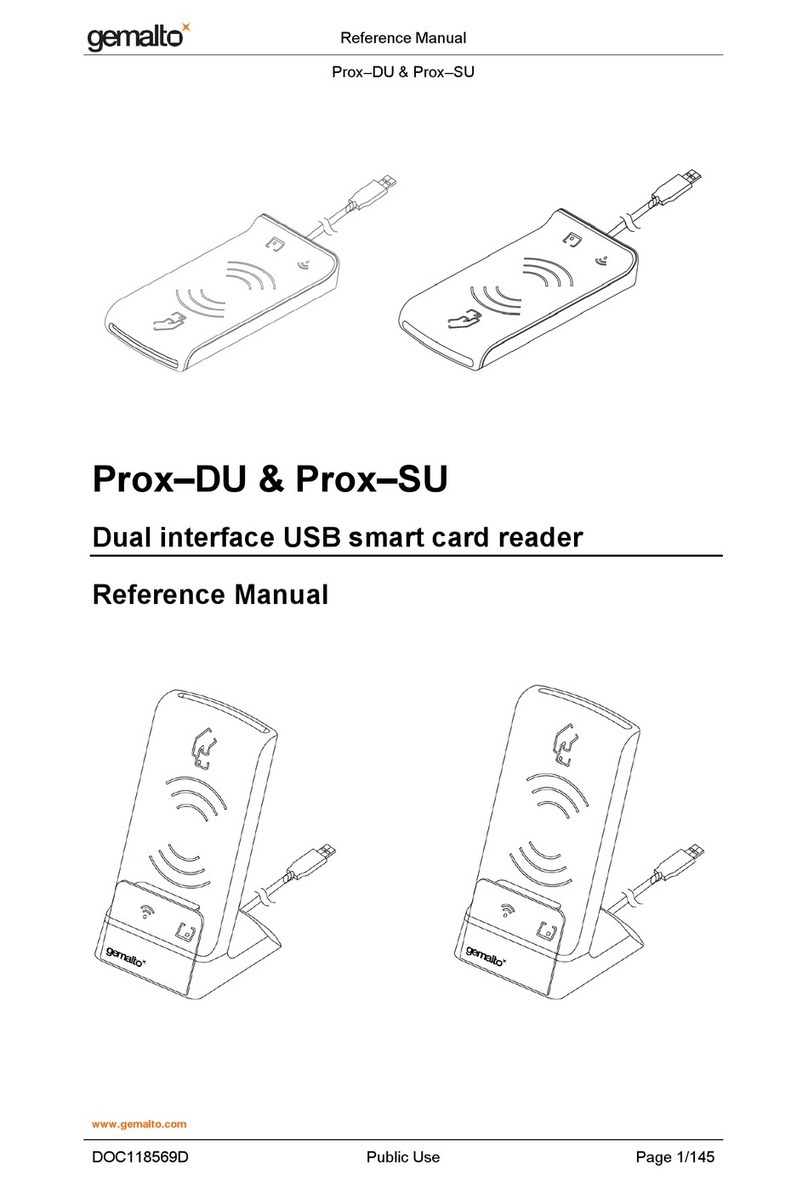
Gemalto
Gemalto Prox-DU User manual
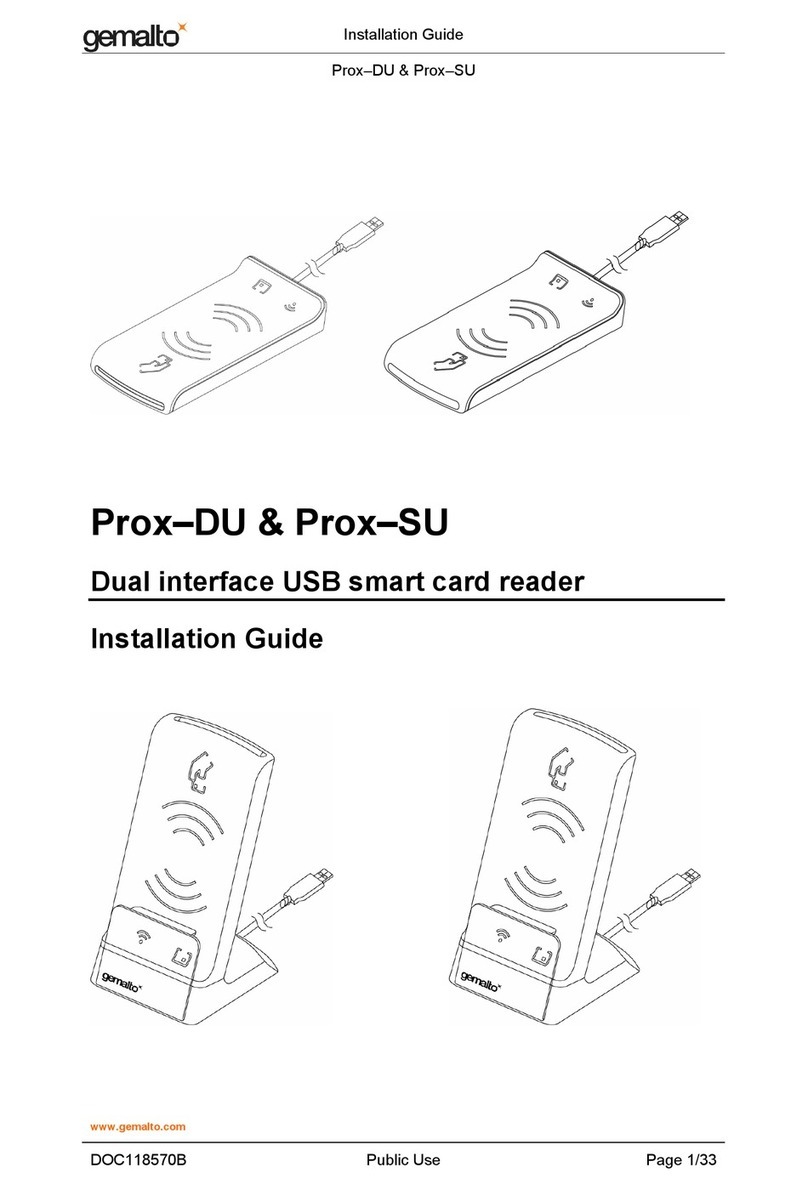
Gemalto
Gemalto Prox-DU User manual
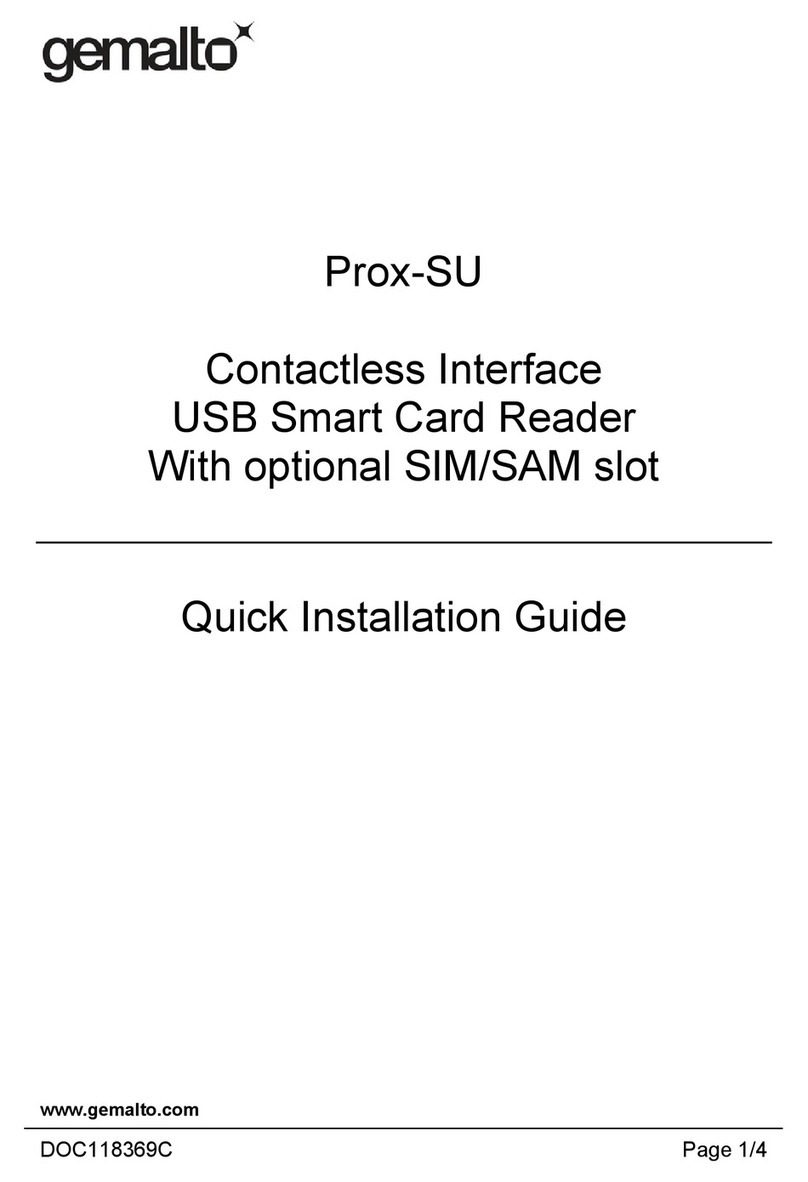
Gemalto
Gemalto Prox-SU User manual
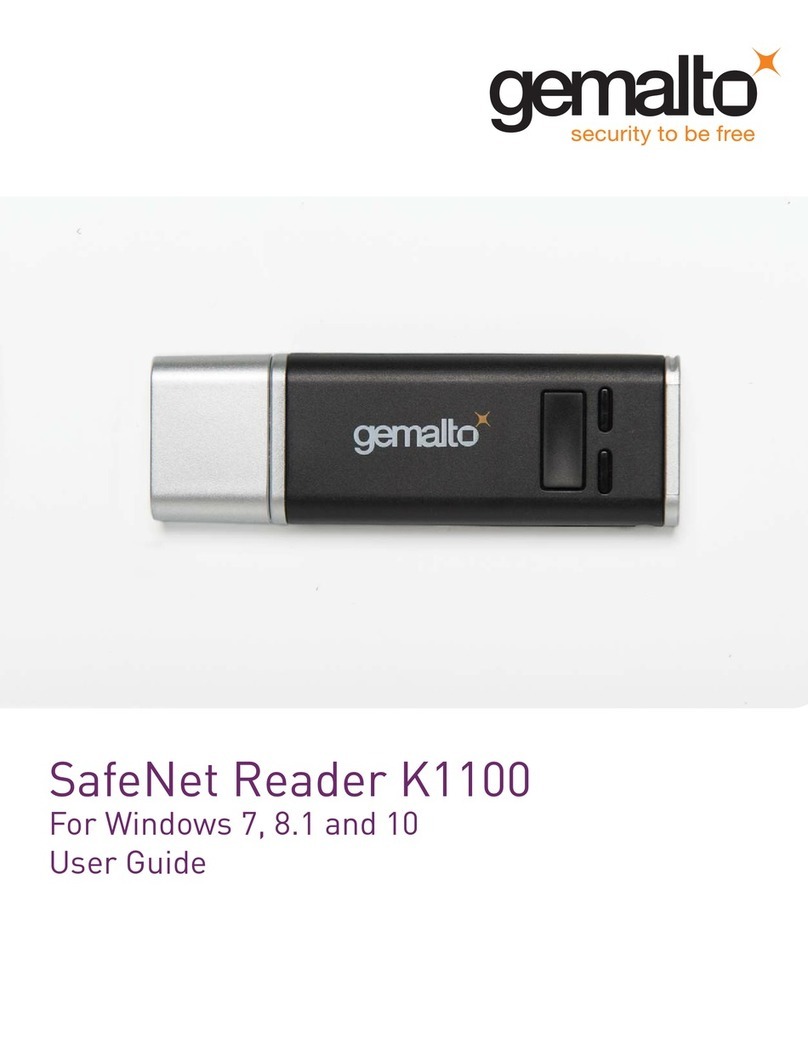
Gemalto
Gemalto K1100 User manual
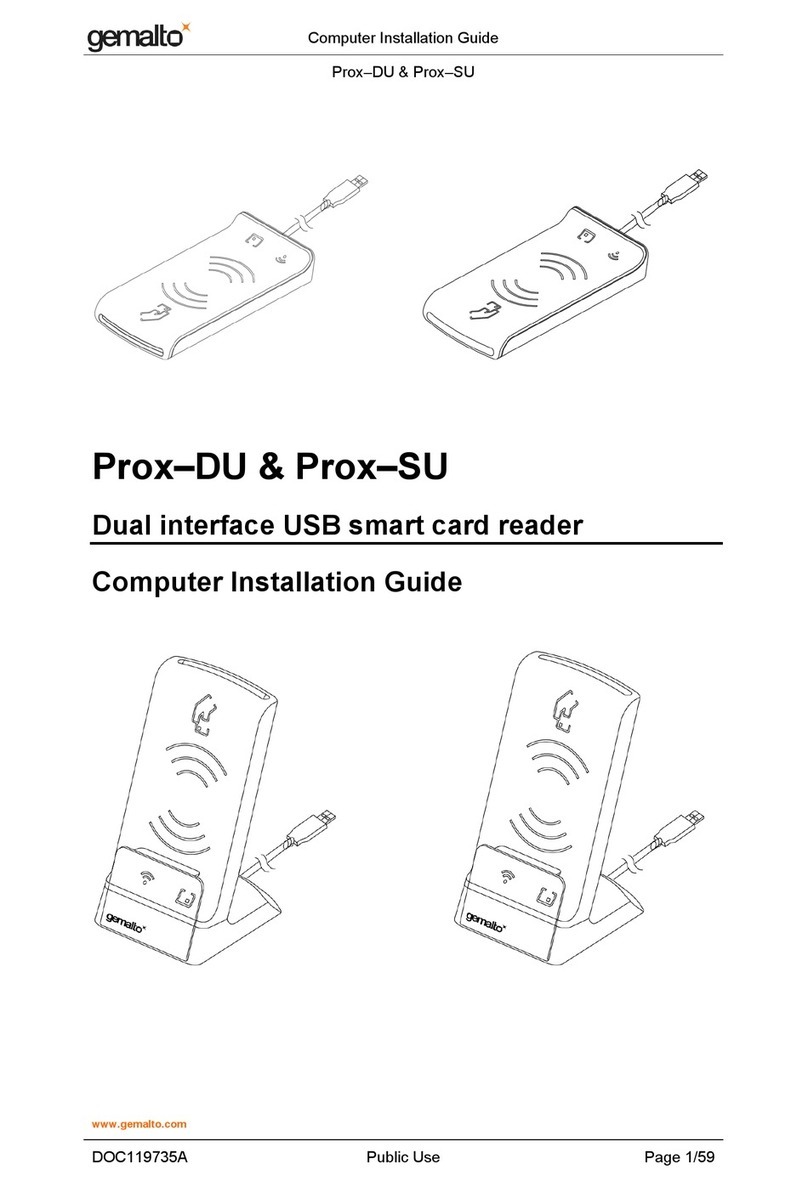
Gemalto
Gemalto Prox-DU User manual

Gemalto
Gemalto AT10K User manual
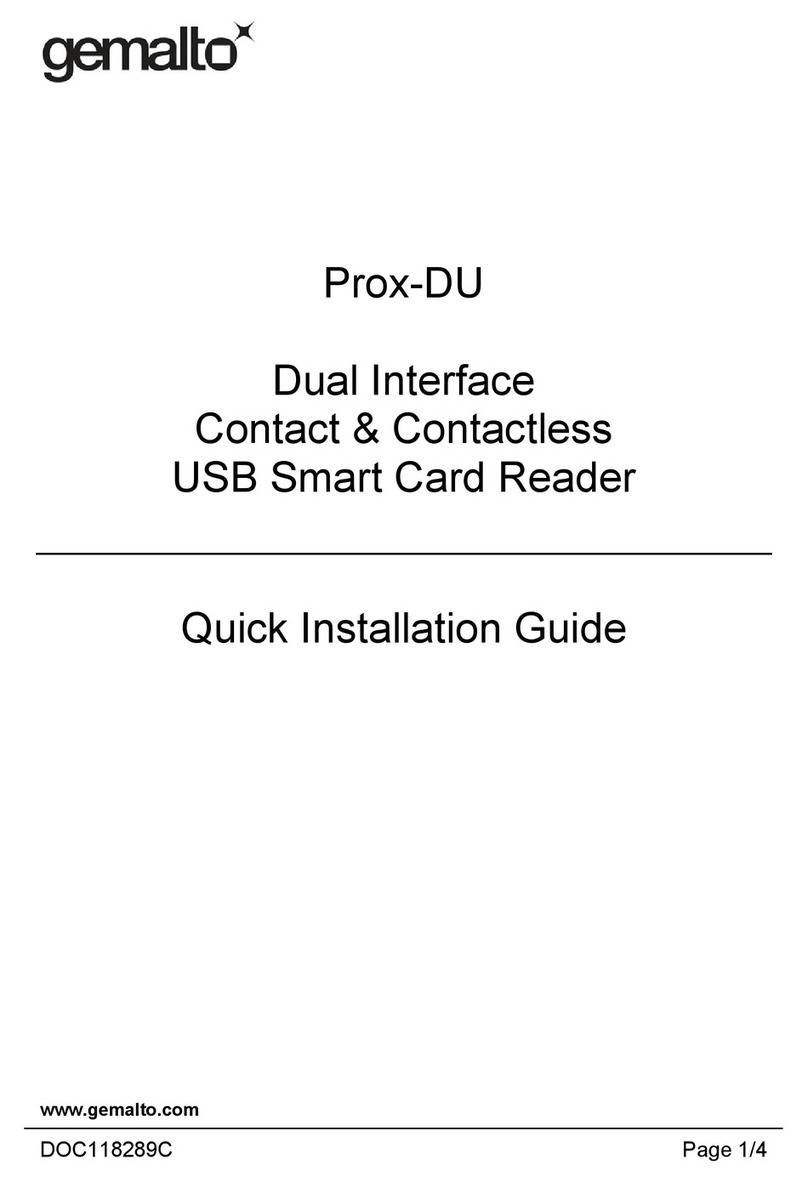
Gemalto
Gemalto Prox-DU User manual
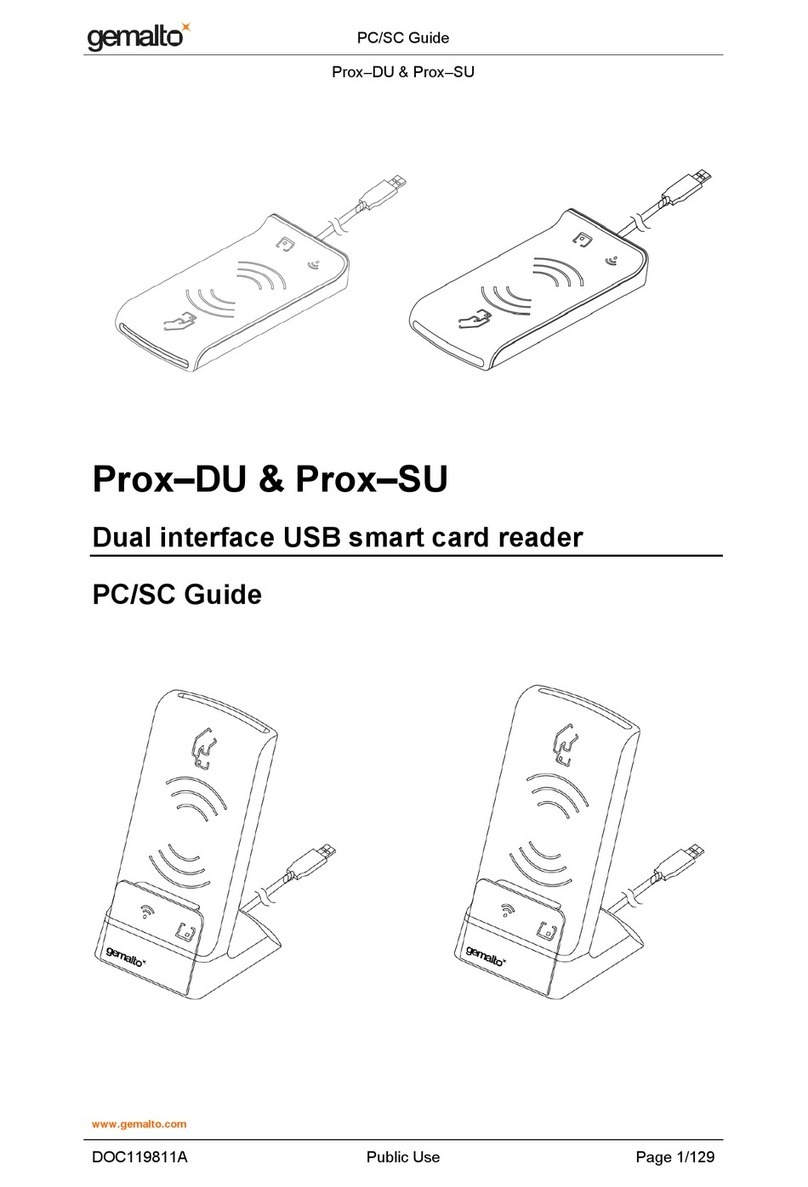
Gemalto
Gemalto Prox-DU User manual

Gemalto
Gemalto Prox-DU User manual
Popular Card Reader manuals by other brands
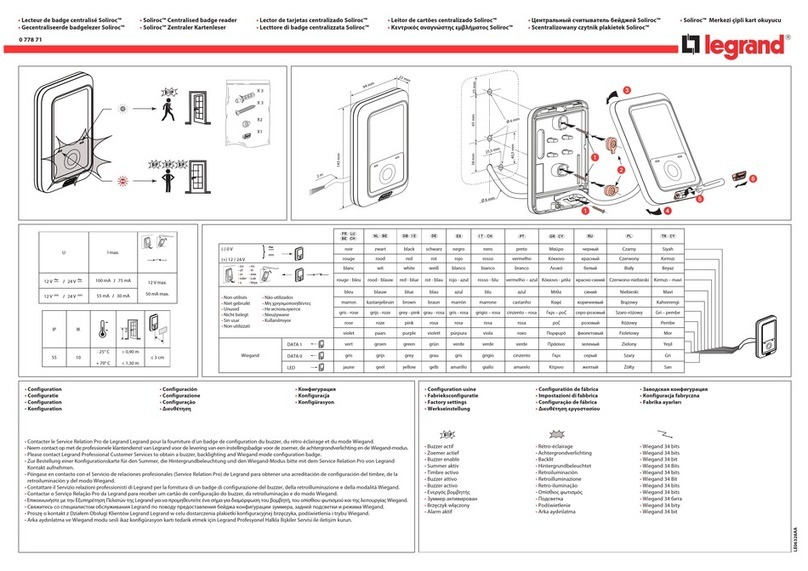
LEGRAND
LEGRAND Soliroc 0 778 71 manual

Blutronics
Blutronics bludrive II CCID quick guide

Door Entry Direct
Door Entry Direct UPR installation guide

Geotab
Geotab IOX-NFCREADER installation instructions

V.TOP
V.TOP U3CR01 Operating instruction

SSS Siedle
SSS Siedle Siedle Steel SELM 611-02 Product information