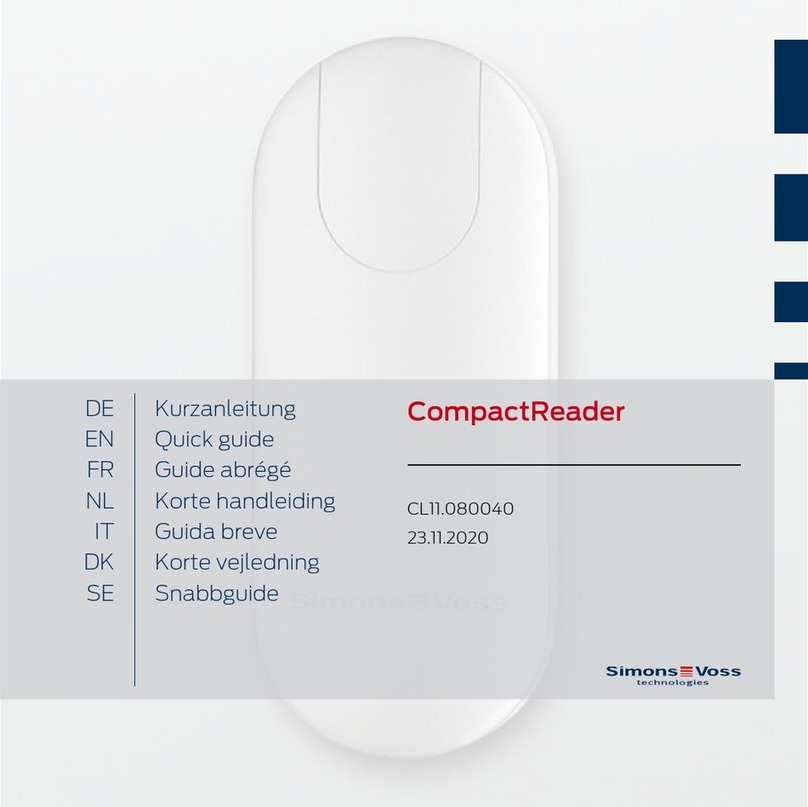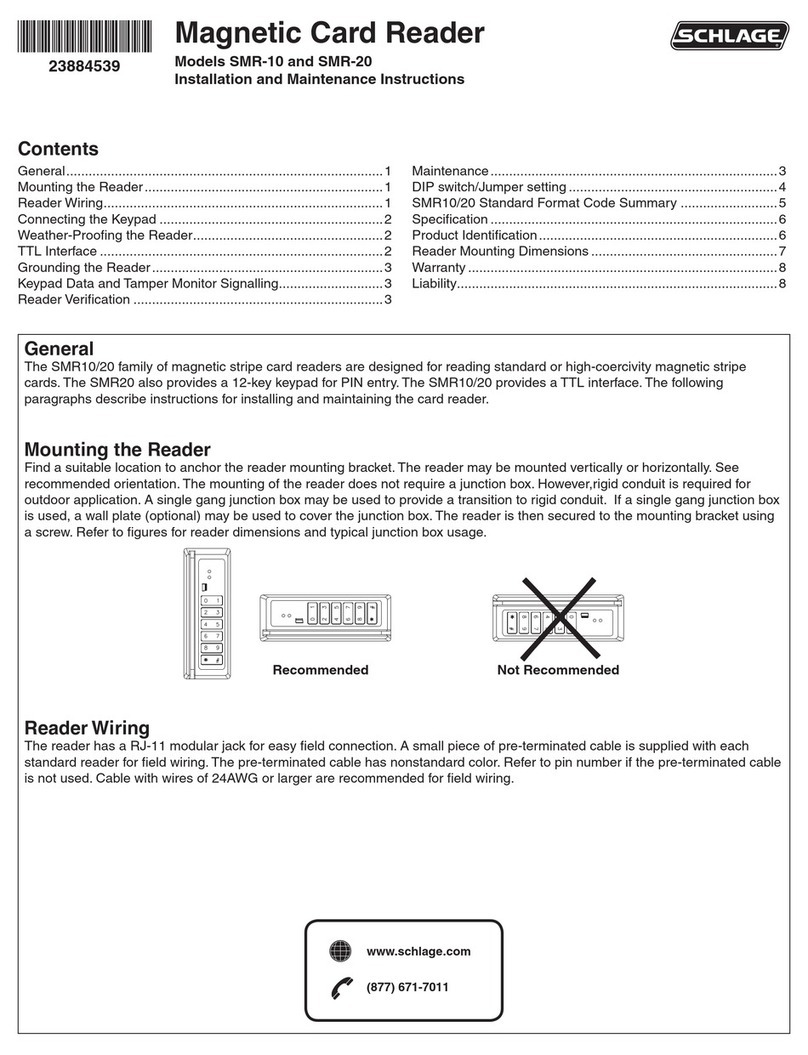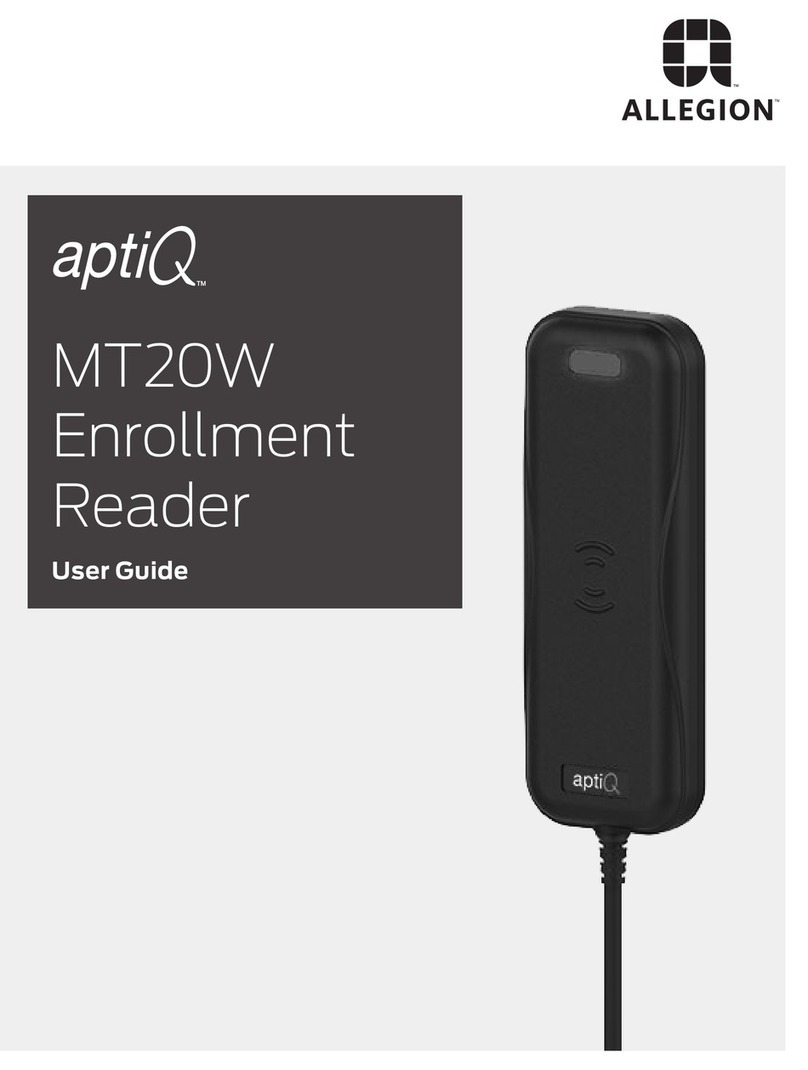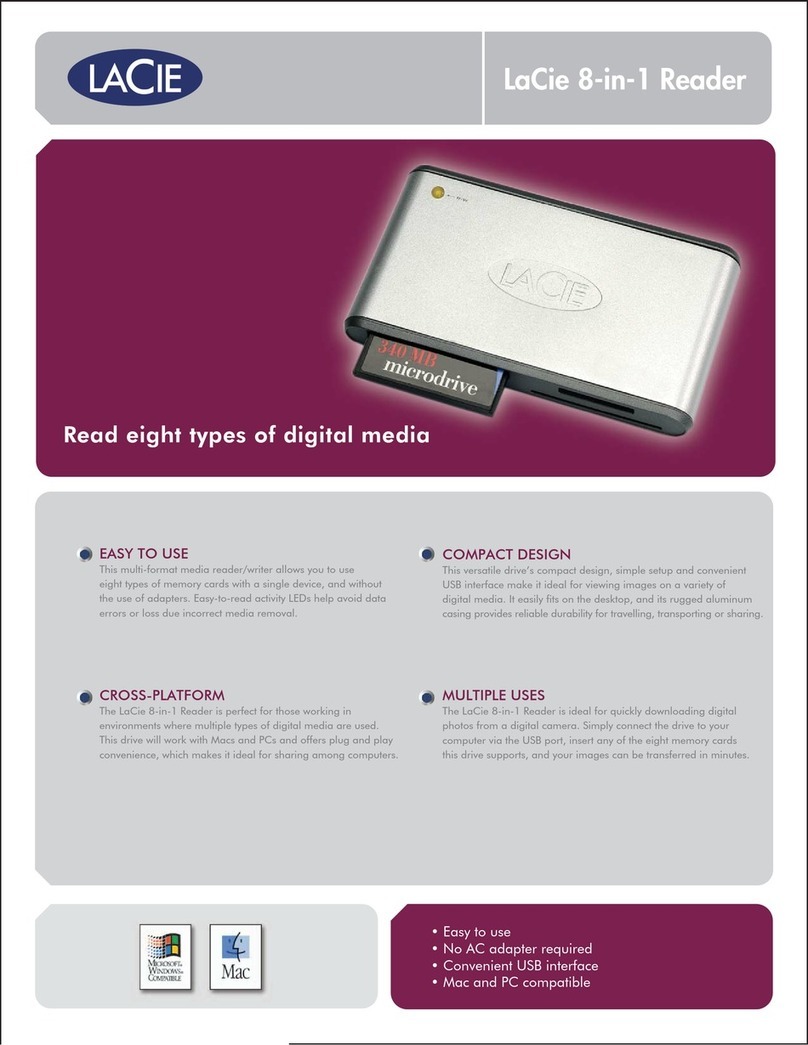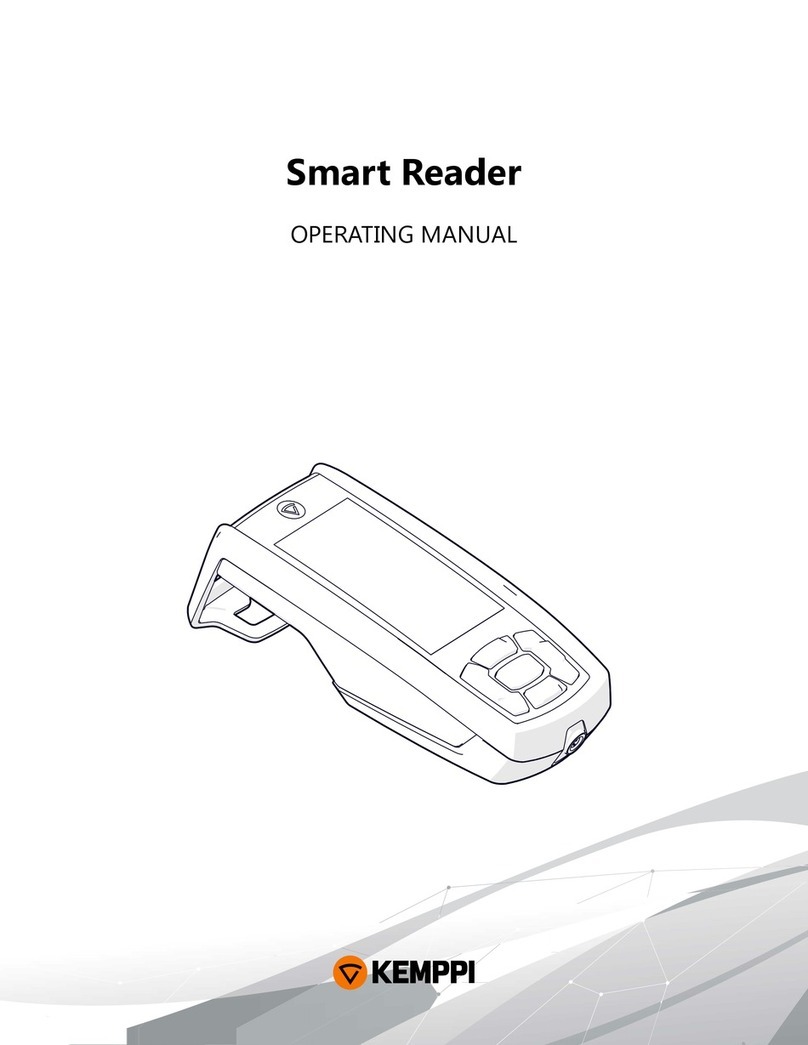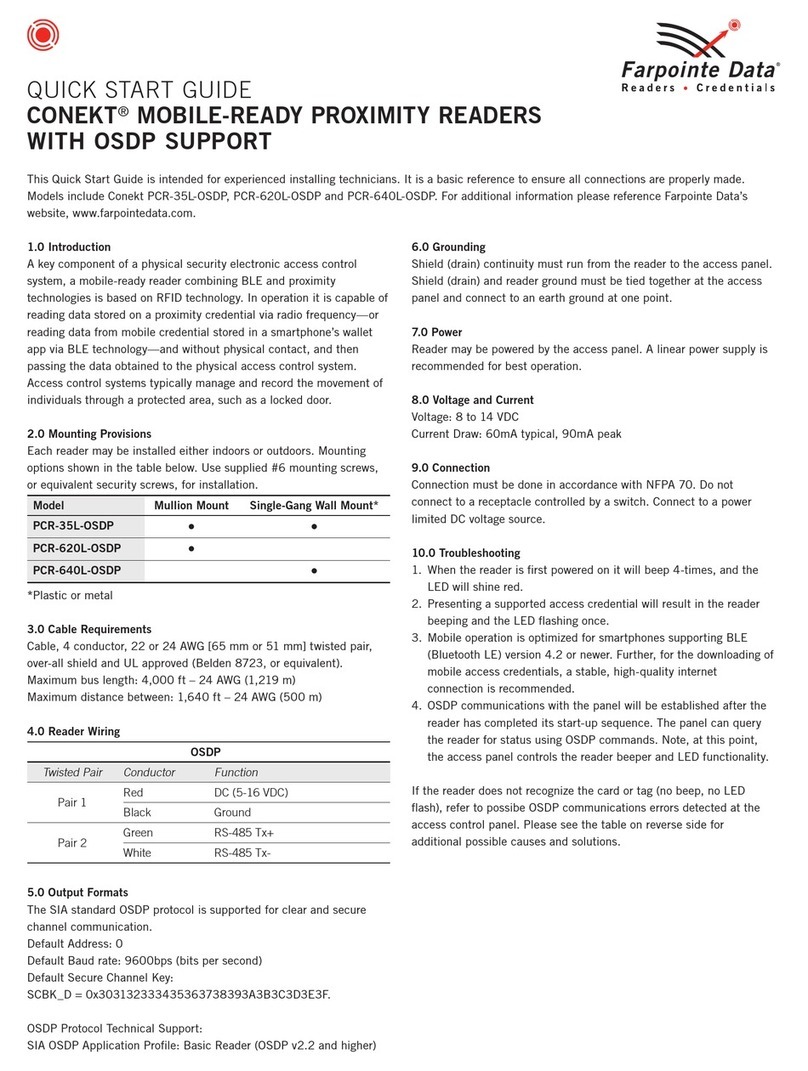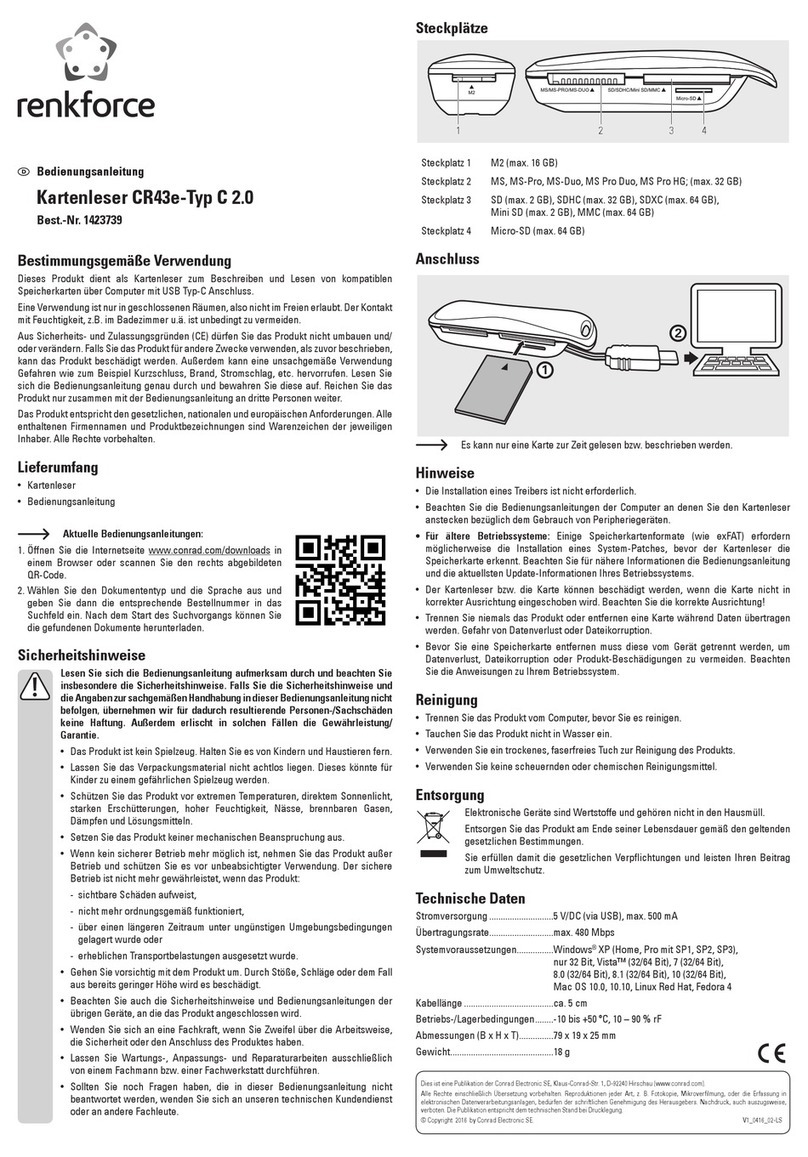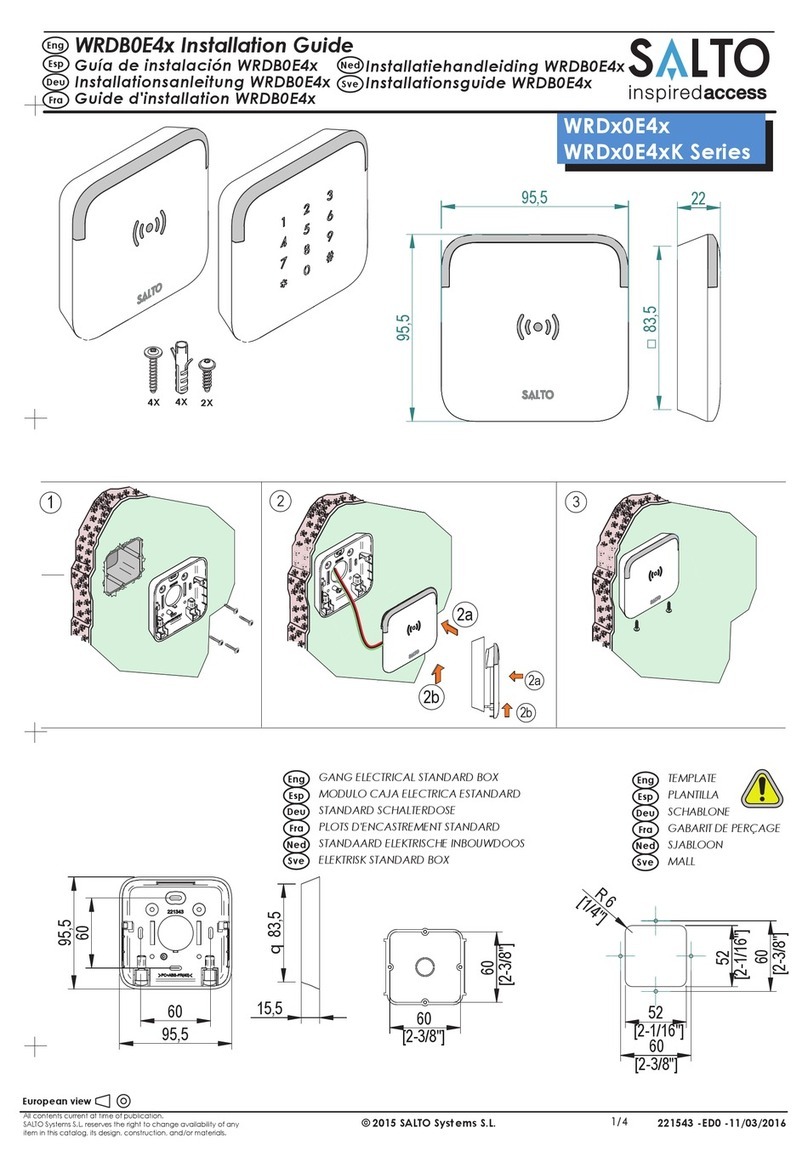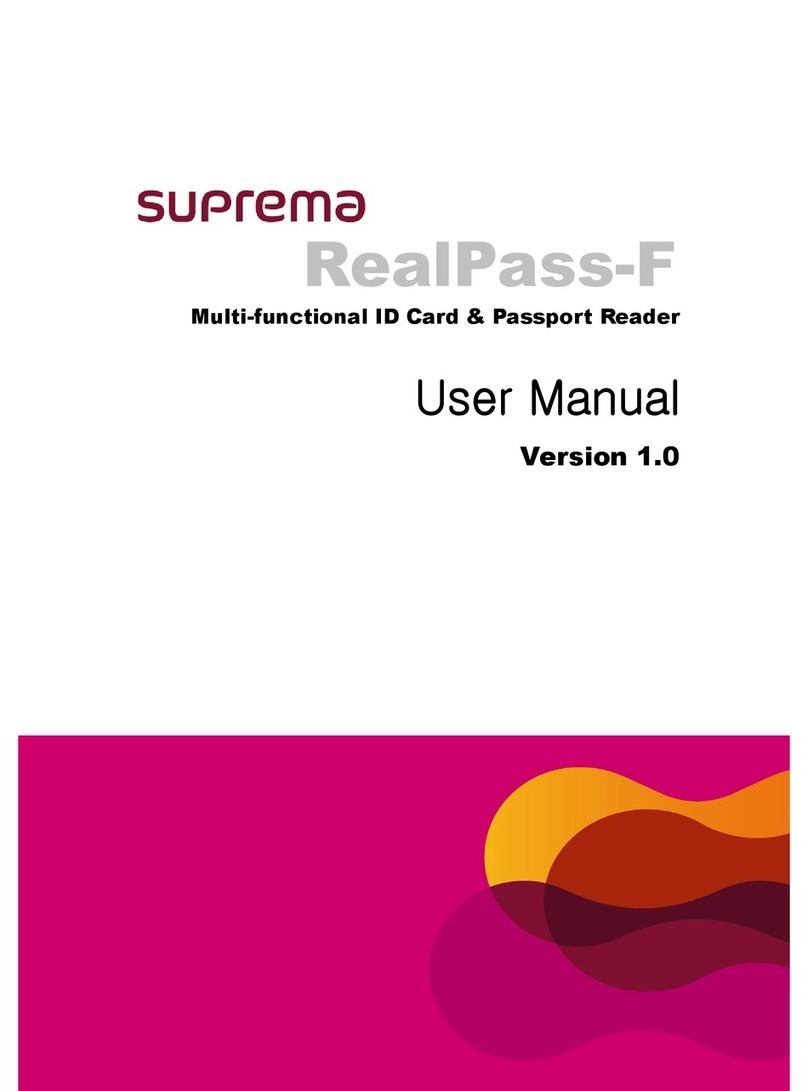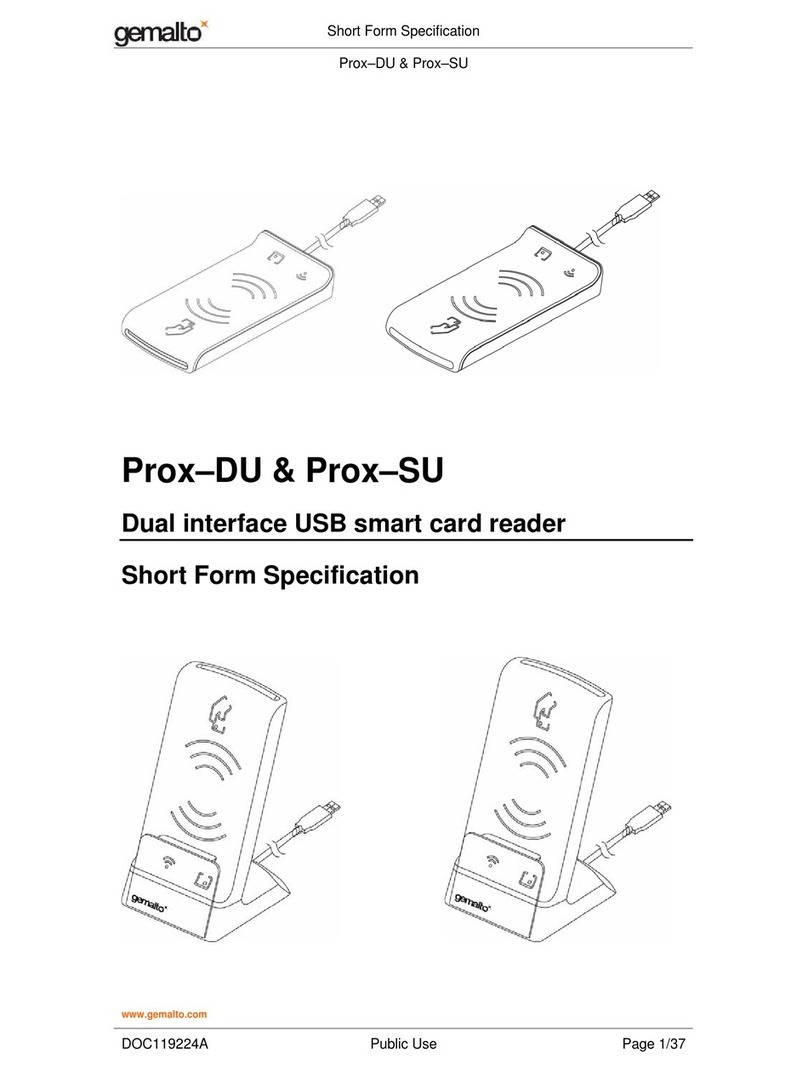Allegion Schlage MT20W User manual

MT20W
Enrollment
Reader
User Guide


Schlage • MT20W Enrollment Reader User Guide • 3
Table of Contents
Overview.................................................................................... 4
MT20W Information ................................................................... 4
Adding the MT20W to Your ENGAGE Account .................. 4
User Interface Table ........................................................... 6
Credential Information ............................................................... 6
Conguration Card Details ................................................. 6
Supported Credentials........................................................ 7
125 kHz Technologies (read only) ...................................... 7
13.56 MHz Technologies .................................................... 7
No-Tour Instructions ........................................................... 7
Software Alliance Member Managed Systems................... 7
ENGAGE Managed Systems ............................................. 7
Factory Default Reset................................................................ 9
Troubleshooting ......................................................................... 9
Notes ....................................................................................... 10
FCC Information .......................................................................11
Customer Service Contact Information.....................................11

4 • Schlage • MT20W Enrollment Reader User Guide
Overview
Overview
The Schlage™ MT20W multi-technology enrollment reader is
designed to simplify the enrollment of proximity and smart credentials.
The MT20W is powered by a USB cable (via a computer’s USB
port or a powered USB plug) and utilizes a Wi-Fi connection for
certain scenarios (e.g., enrolling no-tour credentials). The MT20W
is compatible with Schlage smart credentials (MIFARE Classic and
MIFARE DESFire EV1), Schlage/aptiQ mobile credentials, and most
proximity credentials up to 37-bits.
The MT20W supports no-tour (with supported locks) via Schlage
MIFARE Classic or MIFARE DESFire EV1 credentials.
The MT20W will only connect via Wi-Fi to 2.4 GHz routers. It is
not compatible with 5.0 GHz routers. The router must also have a
minimum data rate speed of 24Mbps.
MT20W Information
Adding the MT20W to Your ENGAGE Account
In order to use your MT20W enrollment reader with no-tour
functionality, you must rst add it to your ENGAGE account. The
following steps will take you through this process.
1 Open up the ENGAGE application and log into your account.
2 Click “Connect” at the bottom of the screen, then click
the “+” sign at the top. This will add a new device to your
account
3 The ENGAGE app will give instructions and guide you
through the set-up process.
4 The ENGAGE mobile app will now scan for your MT20W
device. Once found, it will list the device along with the
device serial number. Double-check the serial number listed
with the serial number on the label located on the back of

Schlage • MT20W Enrollment Reader User Guide • 5
MT20W Information
the MT20W to make sure you are commissioning the right
device.
5 Follow the commissioning instructions within the ENGAGE
mobile app to complete the process.
L
IMPORTANT: The information concerning the SSID (Wi-Fi
network) and password must be entered exactly. Any
typos will result in the MT20W not making a successful
connection.

6 • Schlage • MT20W Enrollment Reader User Guide
Credential Information
User Interface Table
The table below provides an overview of the MT20W user interface
scenarios.
Feature Actions Lights Beeps
Idle State No Wi-Fi connectivity Red solid ON None
Wi-Fi connected Blue solid ON None
Bluetooth
communication with
ENGAGE mobile app
Blue slow ash None
Attempting to
connect to Wi-Fi Blue fast ash None
System initialization 1 short red 3 short
Enroll credential
(no-tour) Place credential 1 short green 1 short
Card stays on reader Green solid ON
Data written to card 3 short green 3 short
Enroll credential
(USB) Credential read 1 short green 1 short
Keys Updates via
Conguration Card Load keys 4 short red 4 short
Credential Information
Supported Credentials
The following credentials are supported by the MT20W Enrollment
reader:
125 kHz Technologies (read only)
GE®/CASI®Proximity
HID®Proximity (up to 37-bits)

Schlage • MT20W Enrollment Reader User Guide • 7
Credential Information
13.56 MHz Technologies
ISO14443 Schlage MIFARE DESFire EV1
ISO14443 Schlage MIFARE Classic
No-Tour Instructions
Soware Alliance Member Managed Systems
For a software alliance member managed electronic access system,
please reference their documentation to add no-tour credentials.
ENGAGE Managed Systems
One of the key features of a supported lock is the no-tour function.
By using the MT20W Enrollment Reader, smart credentials can be
assigned/registered to a user without visiting or gaining immediate
access to the lock. The next time the new smart credential is presented
to the supported lock, user access to the lock is updated.
1 Place the credential that needs to be assigned or changed
on top of the MT20W.
2 You will hear a short beep conrming that the credential has
been scanned.
3 You can leave the credential on the device. The LED will
stay ON green. Alternatively, you can remove the credential
and present it later to have the access data written.
4 Open the ENGAGE application and log into your account.
5 You will see the credential you just scanned is now available
in the stock list. The credential may now be assigned
access. The badge ID listed on the credential (after the
dash) is displayed in the stock list.
6 Make access changes as needed within the ENGAGE web
application.
7 Place the credential to be programmed with the access
change on the MT20W. Once a valid access change (add,
replace, etc.) occurs, the MT20W will ash green 3 times

8 • Schlage • MT20W Enrollment Reader User Guide
Credential Information
accompanied by 3 beeps to indicate the update completion.
The credential is now programmed with up-to-date access
information, and can be removed from your MT20W.
8 The user may now present the credential to the supported
lock to complete the update.

Schlage • MT20W Enrollment Reader User Guide • 9
Factory Default Reset
Factory Default Reset
To complete a factory default reset for the MT20W reader, disconnect
and reconnect the USB cable. Within one minute, present a “MT20X
Factory Default Reset” card (CE-000-040).
Troubleshooting
Problem Possible Cause Solution
No beeps or
blinks when
presenting a
card.
Cable not connected
to powered USB port. Verify the USB cable is connected
to a powered USB adapter or a
computer’s USB port.
Fast blue ash
followed by solid
red inidcator.
Wi-Fi not connected. Verify Wi-Fi settings with ENGAGE
mobile app.
Wi-Fi access point
issues. Verify you can connect to the
access point from another device
with the same settings and present
the card again. Try moving MT20W
closer to the access point.
Cannot connect
with ENGAGE
mobile app.
Device deleted from
account. Complete a Factory Default Reset.
See “Factory Default Reset” on
page 9.
Three beeps
not heard when
writing card
data.
Card removed before
data was written. Leave card on reader until three
beeps are heard.
Wi-Fi not connected. Ensure the indicator is blue. If not,
check for Wi-Fi connection issue
troubleshooting steps.
2 red ashes to
solid red with
two short beeps.
Failed connection to
host server. Check host address within MT20W
settings in the ENGAGE™ Mobile
application.
1 red ash to
solid red with
one short beep.
Failed connection to
Wi-Fi. Check Wi-Fi network settings within
the ENGAGE™ Mobile application.

10 • Schlage • MT20W Enrollment Reader User Guide
Notes
Notes

Schlage • MT20W Enrollment Reader User Guide • 11
This device complies with Part 15 of the FCC Rules. Operation is subject to the following two conditions: (1)
this device may not cause harmful interference, and (2) this device must accept any interference received,
including interference that may cause undesired operation.
FCC Part 15.21 Statement
Changes or modications not expressly approved by the Allegion Corporation to this device could void the
user’s authority to operate the device.
FCC part 15.105 Statement
This equipment has been tested and found to comply with the limits for a Class A digital device, pursuant to part
15 of the FCC Rules. These limits are designed to provide reasonable protection against harmful interference
when the equipment is operated in a commercial environment. This equipment generates, uses, and can radiate
radio frequency energy and, if not installed and used in accordance with the instruction manual, may cause
harmful interference to radio communications. Operation of this equipment in a residential area is likely to cause
harmful interference in which case the user will be required to correct the interference at his own expense.
Industry Canada Statement
This device complies with Industry Canada licence-exempt RSS standard(s). Operation is subject to the
following two conditions: (1) this device may not cause interference, and (2) this device must accept any
interference, including interference that may cause undesired operation of the device.
Le présent appareil est conforme aux CNR d’Industrie Canada applicables aux appareils radio exempts de
licence. L’exploitation est autorisée aux deux conditions suivantes : (1) l’appareil ne doit pas produire de
brouillage, et (2) l’utilisateur de l’appareil doit accepter tout brouillage radioélectrique subi, même si le brouillage
est susceptible d’en compromettre le fonctionnement.
© 2017 Allegion – ALL RIGHTS RESERVED
Document Part Number: 47250448 – Revision C – 08/17
Windows is a trademark of Microsoft Corporation.
The trademarks used in this manual are the property of the trademark holders. The use of these trademarks in
this manual should not be regarded as infringing upon or affecting the validity of any of these trademarks.
Allegion reserves the right to change, without notice, product offerings or specications.
No part of this publication may be reproduced in any form without the express written permission of Allegion.
Contains IC IDs: 6514A-RN171; 5123A-BGBLE112
Contains FCC IDs: T9J-RN171; QOQBLE112
Customer Service
U.S.A.: 800-847-1864, option 3
www.allegion.com/us
Revision
Check www.allegion.com/us for latest product revisions.


Lector para el
registro de
tarjetas
MT20W
Guía del usuario


Schlage • MT20W Enrollment Reader User Guide • 15
Índice
Descripción general................................................................. 16
Información sobre el MT20W................................................... 16
Agregar el MT20W a su cuenta ENGAGE ....................... 16
Tabla de la interfaz de usuario.......................................... 18
Información de la credencial.................................................... 19
Detalles de la tarjeta de conguración ............................. 19
Credenciales admitidas .................................................... 19
Tecnologías de 125 kHz (solo lectura) ............................. 19
Tecnologías de 13,56 MHz............................................... 19
Instrucciones sin recorrido................................................ 19
Sistemas administrados por socios.................................. 19
Sistemas administrados por ENGAGE............................. 19
Restablecimiento predeterminado de fábrica .......................... 21
Resolución de problemas ........................................................ 21
Notas ....................................................................................... 22
Información de la FCC............................................................. 23
Información de contacto de Atención al Cliente....................... 23

16 • Schlage • MT20W Enrollment Reader User Guide
Descripción general
Descripción general
El lector Schlage™ MT20W para el registro de tarjetas con tecnología
múltiple está diseñado para simplicar el registro de proximidad y
de las credenciales inteligentes. El MT20W se alimenta mediante
un cable USB (a través de un puerto USB de la computadora o a un
enchufe para alimentación por USB) y usa conexión Wi-Fi para ciertos
escenarios (p. ej., registrar credenciales sin recorrido). El MT20W
admite credenciales inteligentes de Schlage™ (MIFARE Classic
y MIFARE DESFire EV1), credenciales Schlage/aptiQ mobile, y la
mayoría de las credenciales de proximidad de hasta 37 bits.
El MT20W admite el modo sin recorrido (con cerraduras admitidas)
mediante las credenciales MIFARE Classic o MIFARE DESFire EV1
de Schlage.
El MT20W solo se conectará a través de una conexión wi a los
enrutadores de 2,4 GHz. No es compatible con los enrutadores de
5,0 GHz. The router must also have a minimum data rate speed of
24Mbps.
Información sobre el MT20W
Agregar el MT20W a su cuenta ENGAGE
Para poder usar su lector para el registro de tarjetas MT20W con
la funcionalidad sin recorrido, primero debe añadirlo a su cuenta
ENGAGE. Los siguientes pasos lo guiarán a través de este proceso.
1 Abra la aplicación de ENGAGE e inicie sesión en su cuenta.
2 Haga clic en «Connect» (Conectar) al nal de la pantalla y,
luego, haga clic en el signo «+» en la parte superior. Esto
agregará un nuevo dispositivo a su cuenta.
3 La aplicación ENGAGE le dará instrucciones y lo guiará a
través del proceso de conguración.
4 La aplicación móvil ENGAGE buscará ahora su dispositivo
MT20W. Una vez encontrado, mostrará el dispositivo junto

Schlage • MT20W Enrollment Reader User Guide • 17
Información sobre el MT20W
con el número de serie del dispositivo. Compruebe el
número de serie que aparece con el número de serie en
la etiqueta ubicada en la parte posterior del MT20W para
asegurarse de poner en marcha el dispositivo correcto.
5 Siga las instrucciones de puesta en marcha dentro de la
aplicación móvil ENGAGE para completar el proceso.
L
IMPORTANTE: La información sobre el SSID (red de Wi-
Fi) y la contraseña debe ingresarse correctamente. Si
hay algún error de tipeo, el MT20W no establecerá una
conexión exitosa.

18 • Schlage • MT20W Enrollment Reader User Guide
Información sobre el MT20W
Tabla de la interfaz de usuario
La siguiente tabla brinda un resumen de los escenarios de interfaz de
usuario del MT20W.
Característica Respuestas Luces Tonos
agudos
Estado inactivo No hay conectividad
Wi-Fi Rojo intenso
ENCENDIDO Ninguno
Wi-Fi conectado Azul intenso
ENCENDIDO Ninguno
Comunicación por
Bluetooth con la
aplicación móvil de
ENGAGE
Parpadeo lento
color azul Ninguno
Intentar conectarse
al Wi-Fi Parpadeo rápido
color azul Ninguno
Inicio del sistema 1 rojo corto 3 cortos
Registrar credencial
(sin recorrido) Colocar credencial 1 verde corto 1 corto
La tarjeta se mantiene
en el lector Verde intenso
ENCENDIDO
Se escriben datos en
la tarjeta 3 verdes cortos 3 cortos
Registrar credencial
(USB) Lectura de la tarjeta 1 verde corto 1 cortos
Actualizaciones clave
mediante la tarjeta
de conguración
Cargar claves 4 rojos cortos 4 cortos

Schlage • MT20W Enrollment Reader User Guide • 19
Información de la credencial
Información de la credencial
Detalles de la tarjeta de configuración
El MT20W acepta que se presenten las tarjetas de conguración
de Schlage dentro de un minuto después del encendido inicial.
Para obtener más información sobre las tarjetas de conguración,
comuníquese con su representante de ventas de Schlage.
Credenciales admitidas
El lector para el registro de tarjetas MT20W admite las siguientes
credenciales:
Tecnologías de 125 kHz (solo lectura)
Proximidad GE®/CASI®
Proximidad HID®(hasta 37 bits)
Tecnologías de 13,56 MHz
Schlage MIFARE DESFire EV1 ISO14443
Schlage MIFARE Classic ISO14443
Instrucciones sin recorrido
Sistemas administrados por socios
Para un sistema de acceso electrónico administrado por un socio
de la alianza de software, consulte su documentación para agregar
credenciales sin recorrido.
Sistemas administrados por ENGAGE
Una de las características clave de una cerradura admitida es la
función de «sin recorrido». Al usar el lector para el registro de tarjetas
MT20W, pueden asignarse/registrarse credenciales inteligentes a
un usuario sin visitar u obtener acceso inmediato a la cerradura. La

20 • Schlage • MT20W Enrollment Reader User Guide
Información de la credencial
próxima vez que se presente una nueva credencial inteligente a la
cerradura admitida, se actualiza el acceso del usuario a la cerradura.
1 Coloque la credencial que debe asignarse o cambiarse en
la parte superior del MT20W.
2 Escuchará un sonido agudo corto que conrma que se ha
escaneado la credencial.
3 Puede dejar la credencial en el dispositivo. La luz LED
se permanecerá ENCENDIDA en color verde. De forma
alternativa, puede quitar la credencial y presentarla luego
para que se escriban los datos de acceso.
4 Abra la aplicación de ENGAGE e inicie sesión en su cuenta.
5 Verá que la credencial recién escaneada ahora está
disponible en la lista de existencias. Ahora puede asignarse
acceso a la credencial. La identicación de placa indicada
en la credencial (después del guión) se muestra en la lista
de existencias.
6 Realice los cambios según se requieran dentro de la
aplicación web de ENGAGE.
7 Coloque la credencial a programar con el cambio de acceso
en el MT20W. Una vez que se realiza un cambio de acceso
válido (agregar, reemplazar, etc.), el MT20W parpadeará en
color verde 3 veces junto con 3 sonidos agudos para indicar
que se ha completado la actualización. La credencial ahora
está programada con información de acceso actualizada y
puede quitarse de su MT20W.
8 El usuario ahora puede presentar la credencial a la
cerradura admitida para completar la actualización.
Table of contents
Languages:
Other Allegion Card Reader manuals
Popular Card Reader manuals by other brands
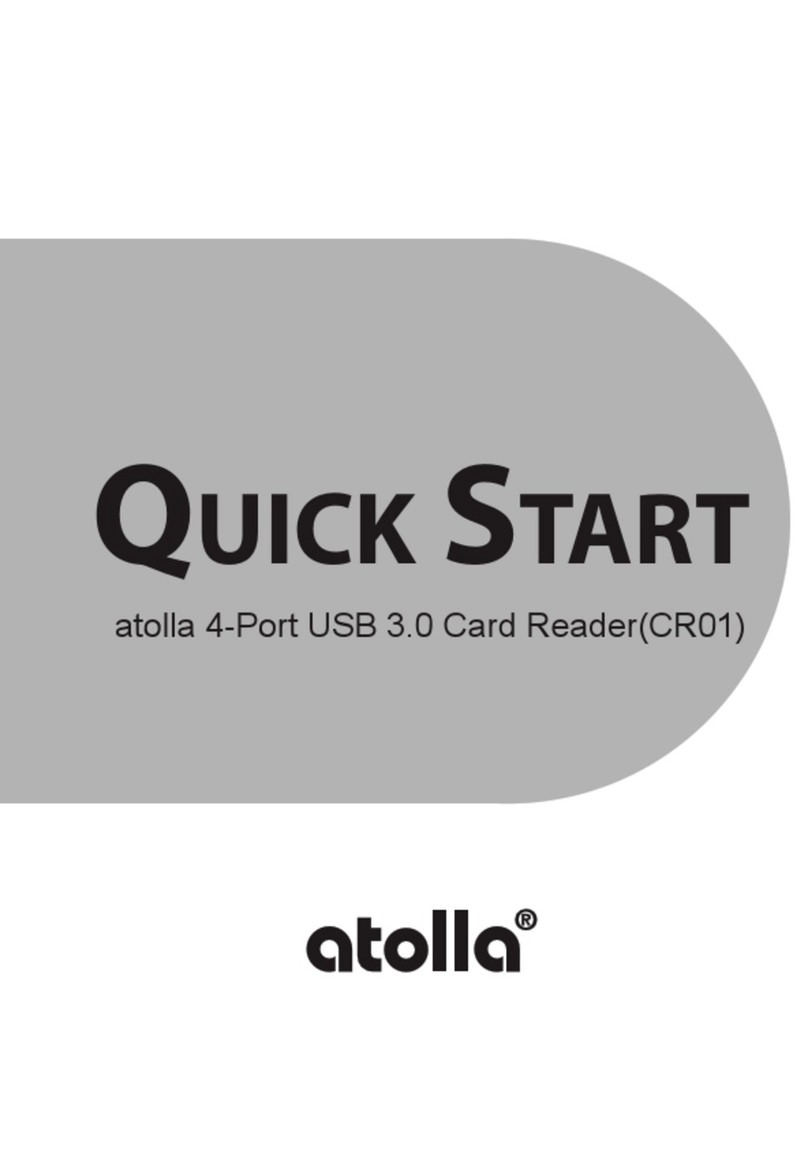
atolla
atolla CR01 quick start
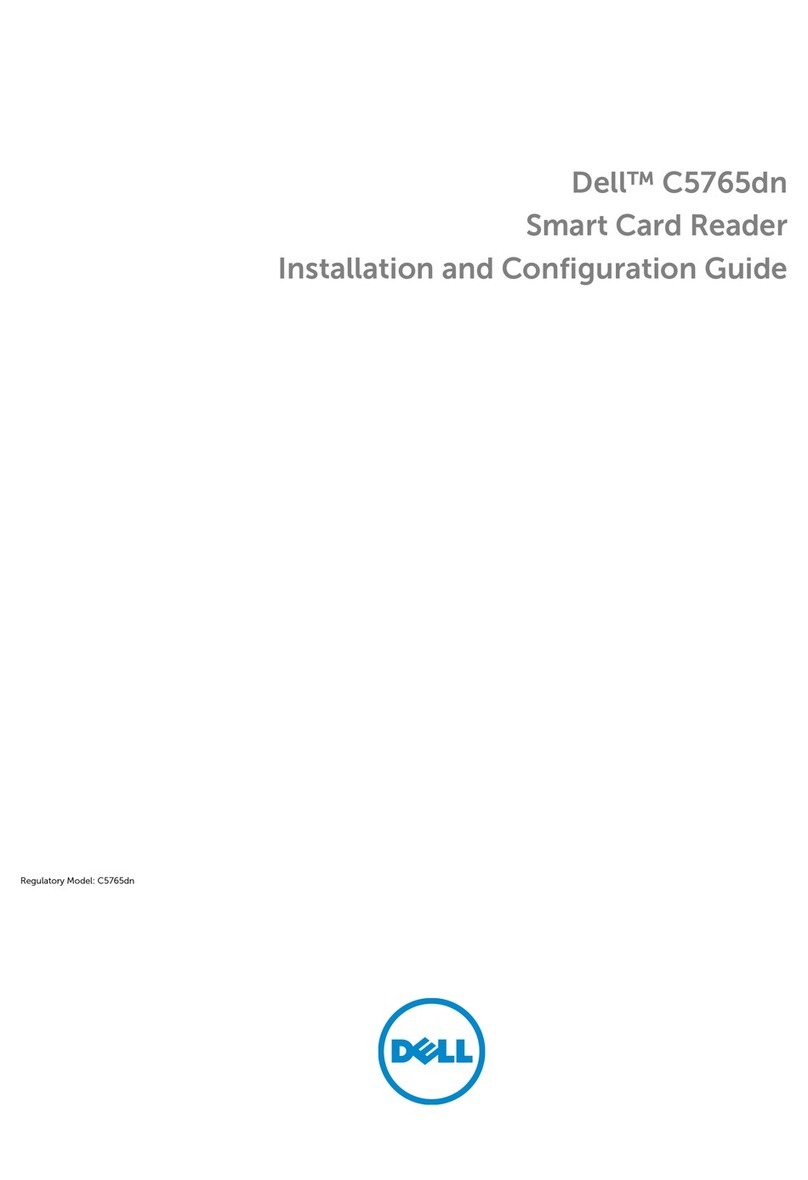
Dell
Dell C5765DN Installation and configuration guide
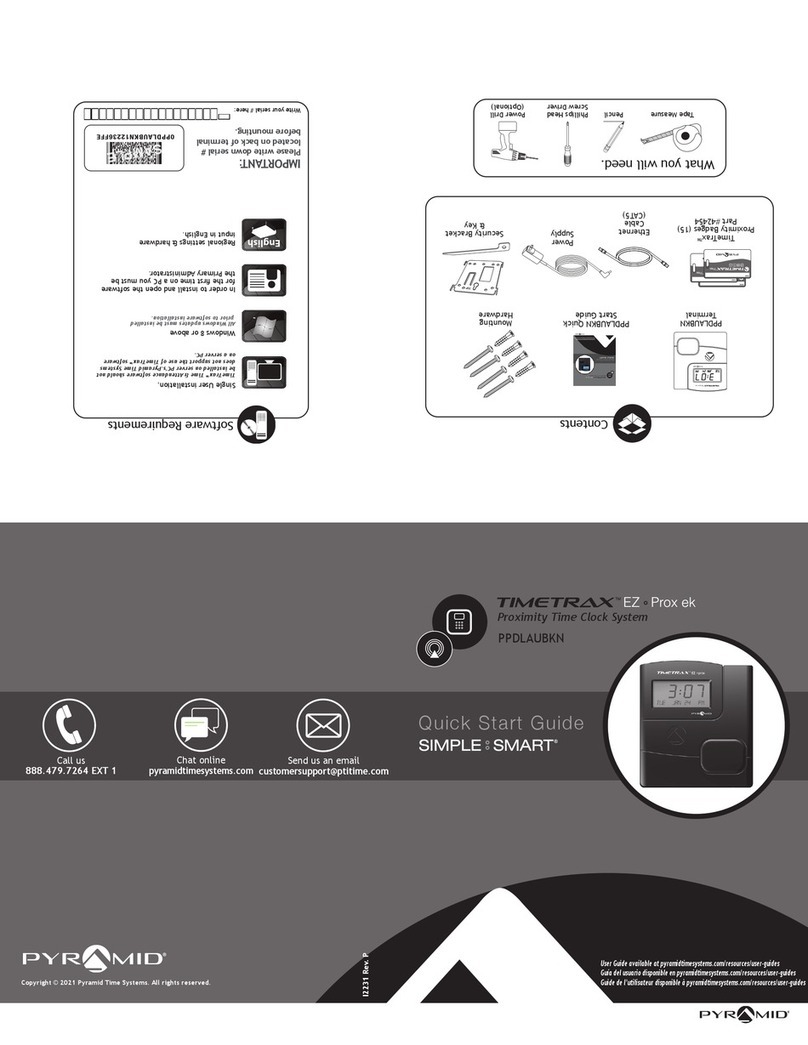
Pyramid
Pyramid Timetrax EZ Prox ek SIMPLE SMART PPDLAUBKN quick start guide
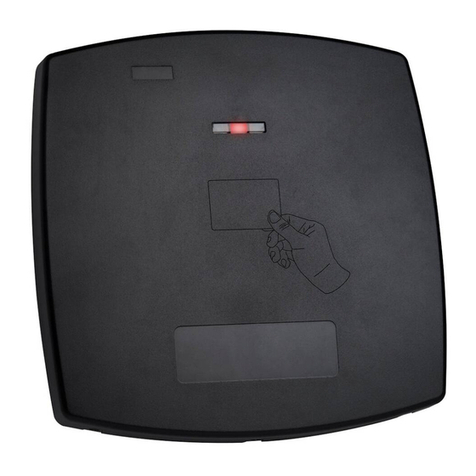
Rosslare
Rosslare AY-Z12 installation guide
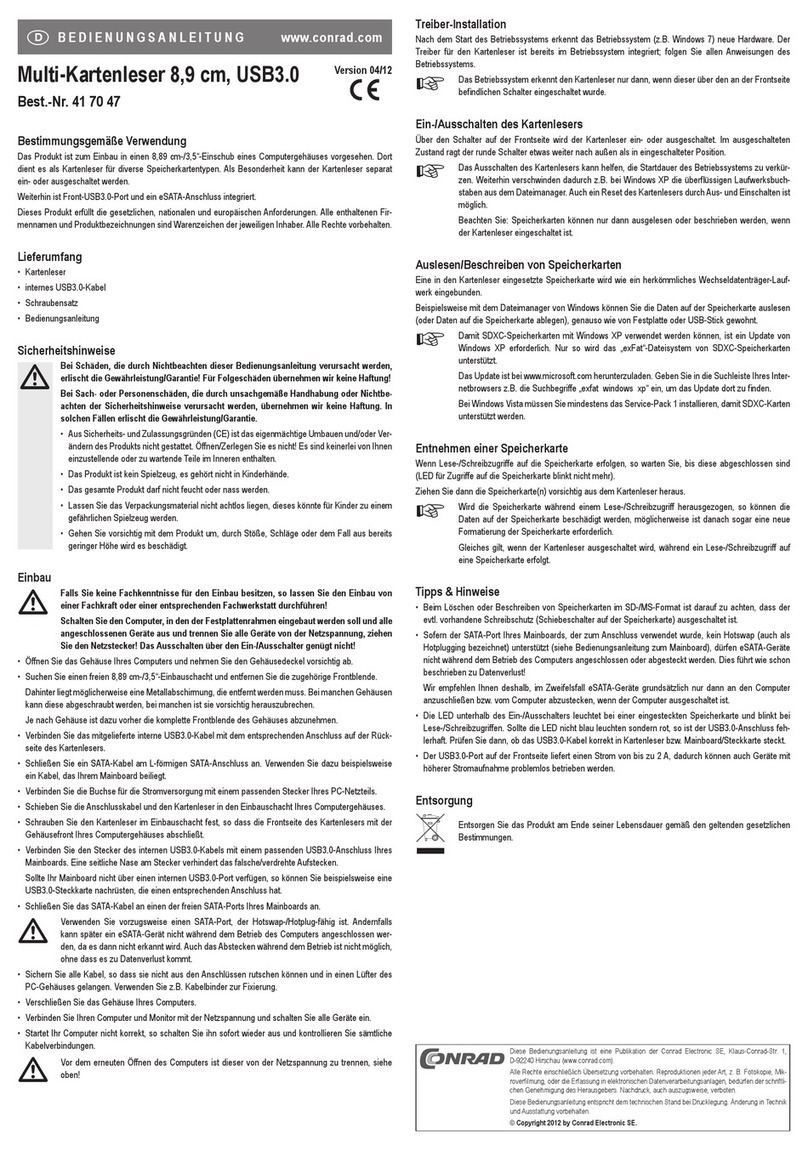
Conrad
Conrad 41 70 47 operating instructions

Feig Electronic
Feig Electronic ID RWA12.ABC-AK Mounting instruction