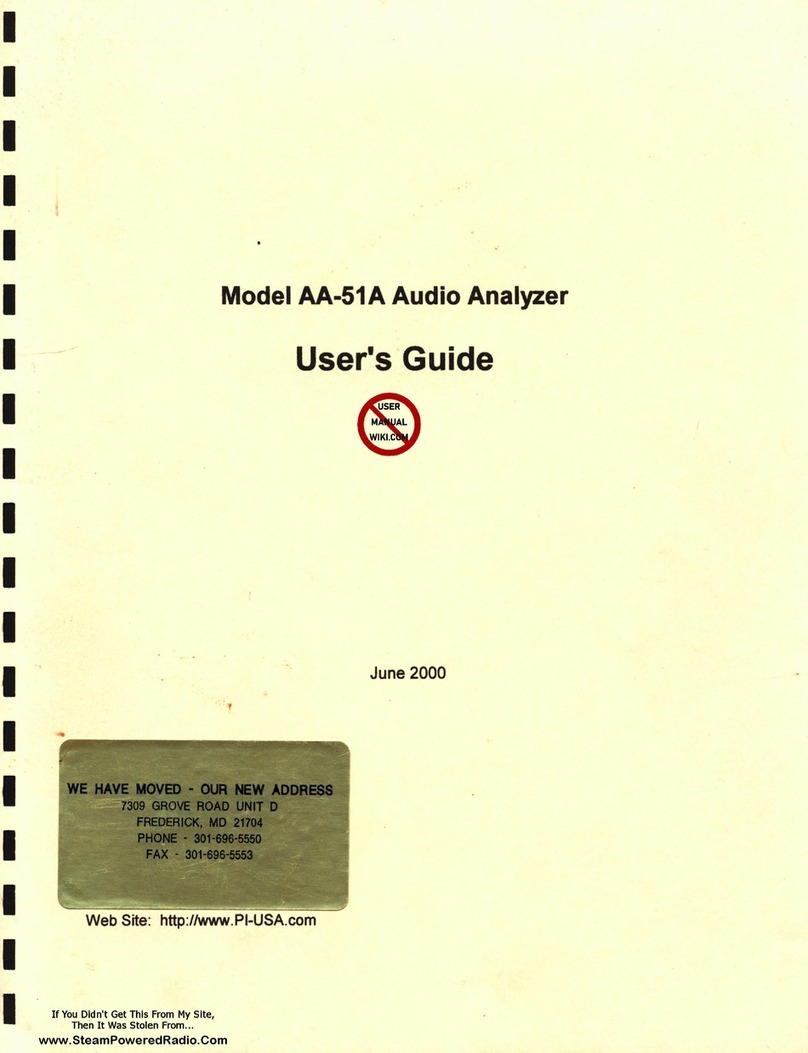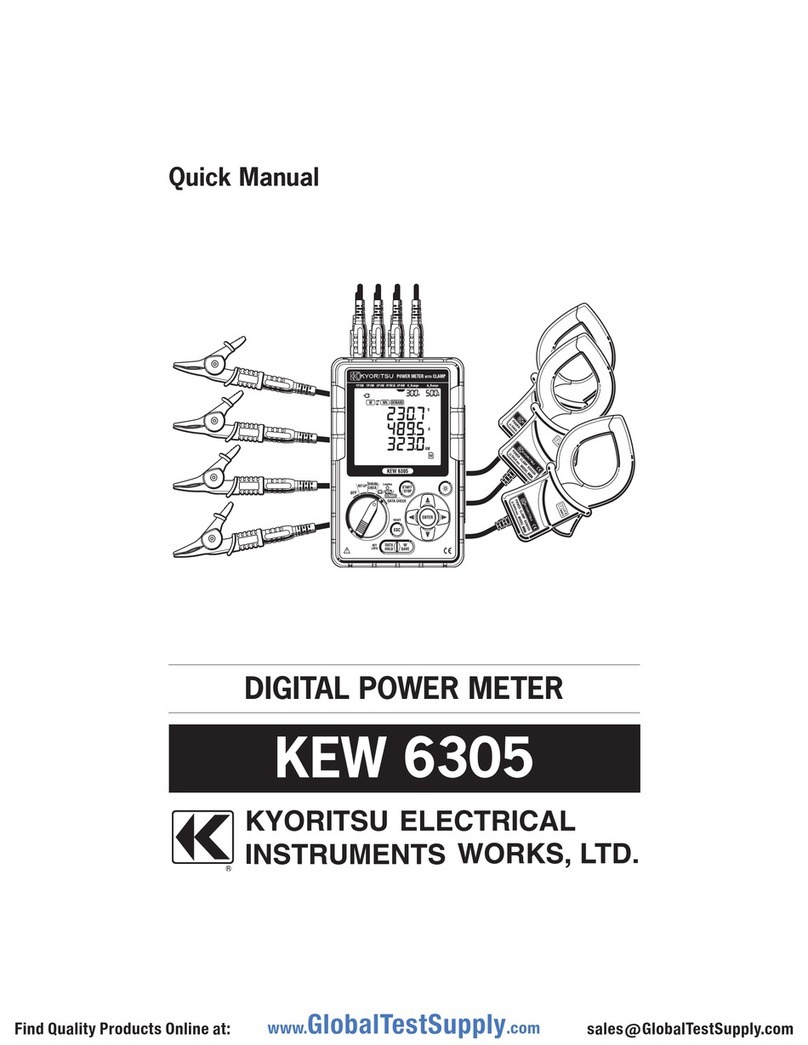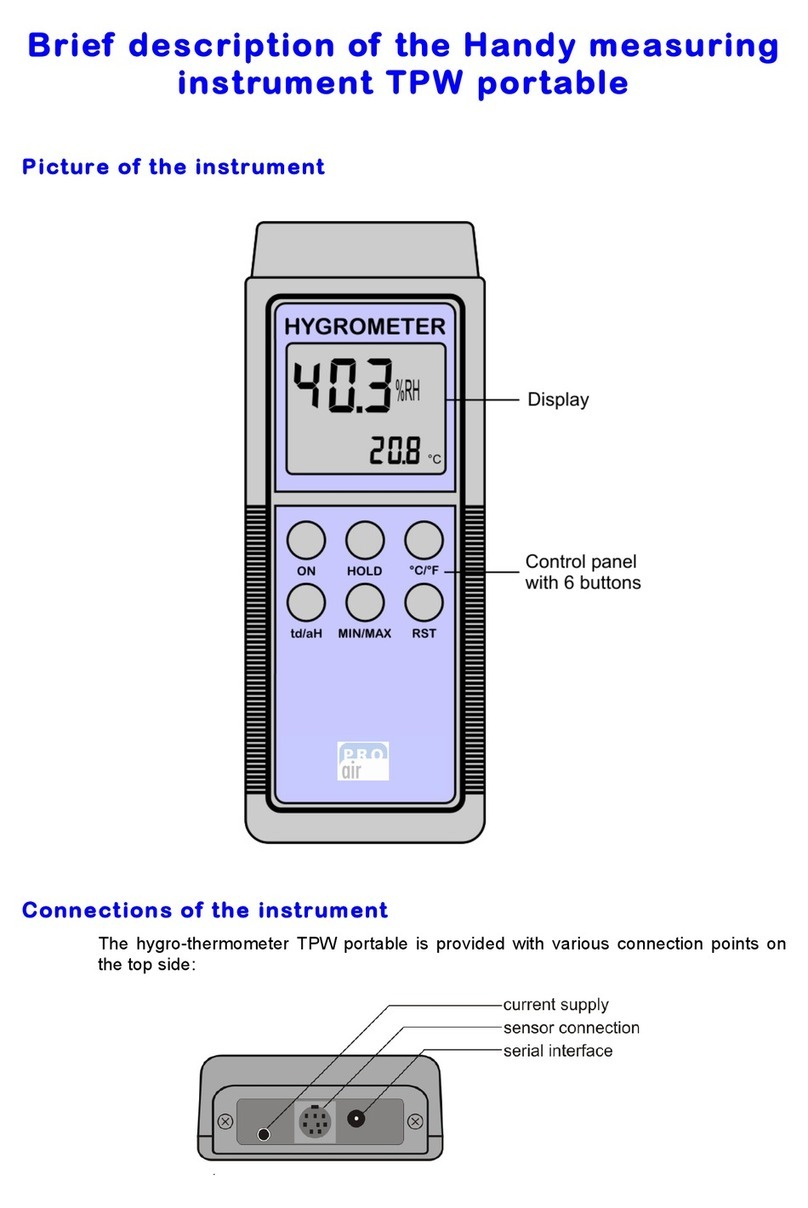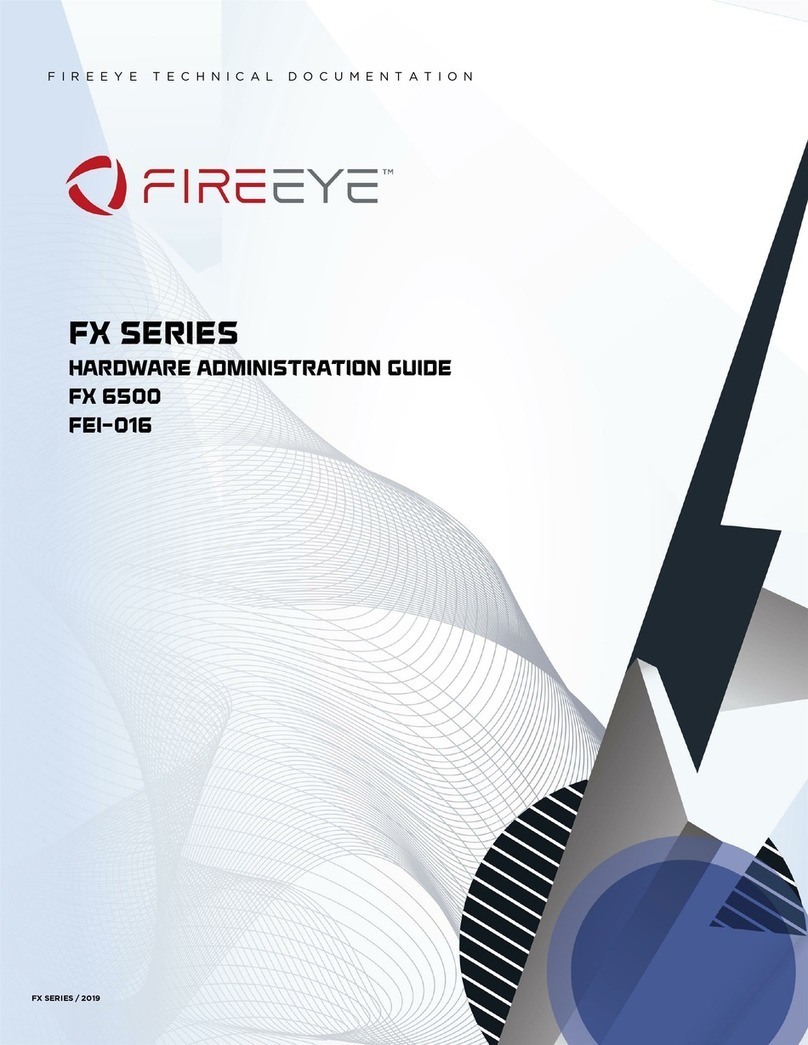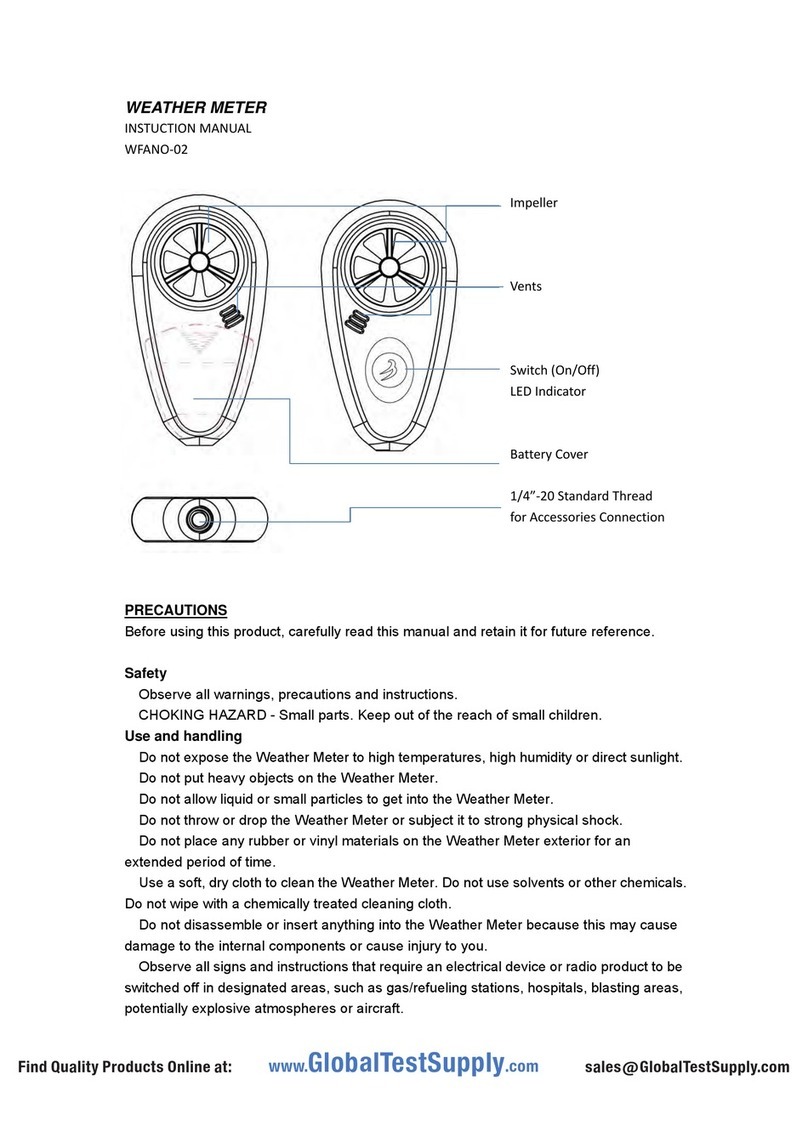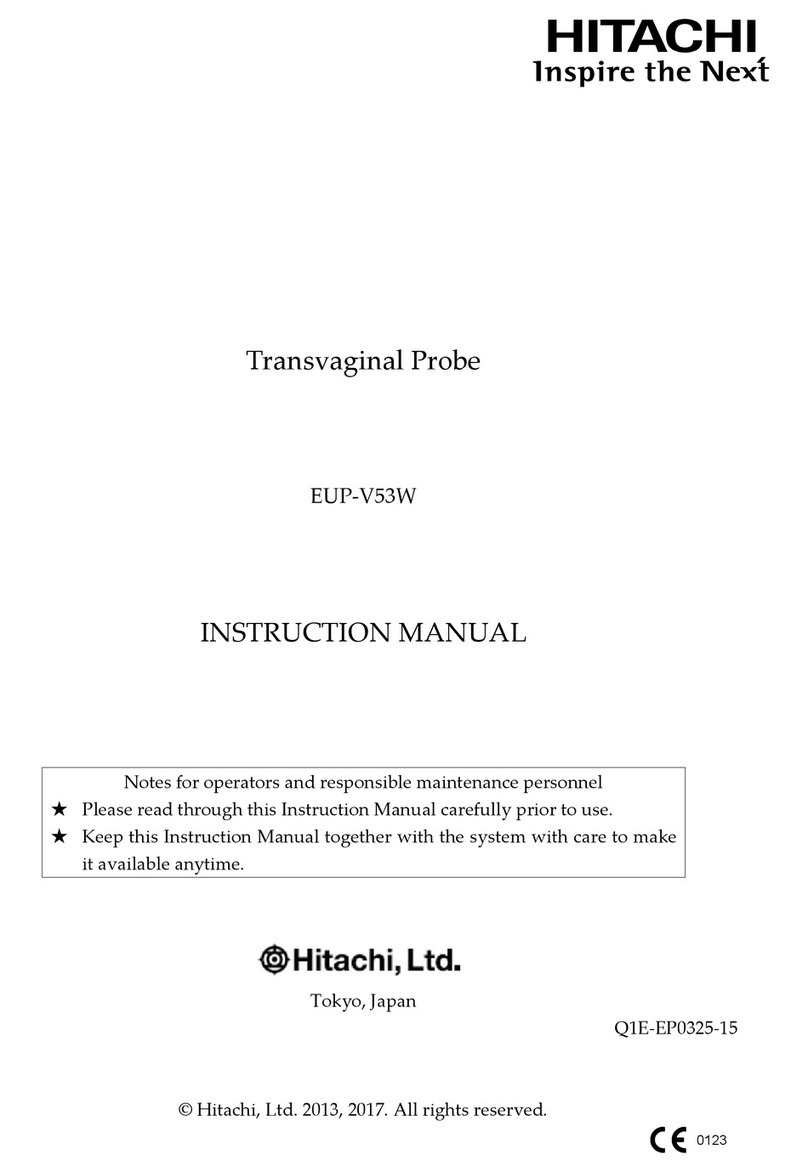Getting started
Powering up GemPen®
GemPen®is charged using the enclosed cable,
connected to a USB port. Please use a CE-marked
charging source, 5V 1A.
Charge by inserting the provided standard USB cable
to the port located at the side of GemPen®as shown
in gure 1. Connect the adapter into an external power
socket.
Figure 1
Switching on and o your device
To switch on your GemPen®, turn the knob one click
clockwise (60°) as illustrated in the gure 2. A white
light will begin to shine indicating that GemPen®is
turned on. To switch o GemPen®turn the knob one
click in the opposite direction as illustrated in gure 3.
Figure 2
Figure 3
Auto o
To ensure that GemPen®conserves energy and to avoid
potential damages, the device will automatically turn o
within 1 minute after turned on.
Battery indicator
When the battery is too low to function properly, the
LED indicator will blink red. GemPen®is fully charged
when the LED indicator shows the constant color of
green.
Battery Information
Internal rechargeable standard lithium-ion battery
18650. Don’t attempt to replace the GemPen®battery
yourself—you may damage the battery, which could
cause overheating, re, and injury. The lithium-ion
battery in your GemPen®should be serviced or recycled
by Gemometrics, and must be recycled or disposed of
separately from household waste. Dispose of batteries
according to your local environmental laws and
guidelines.
Operational environment
GemPen®can be operated in temperatures ranging
from -10° C to + 35° C and in a maximum of 95%
humidity non condensing. GemPen®can be charged in
temperatures ranging from 0° C to +45° C.
Register your product
For more information and to register your GemPen®,
visit www.gemometrics.com.