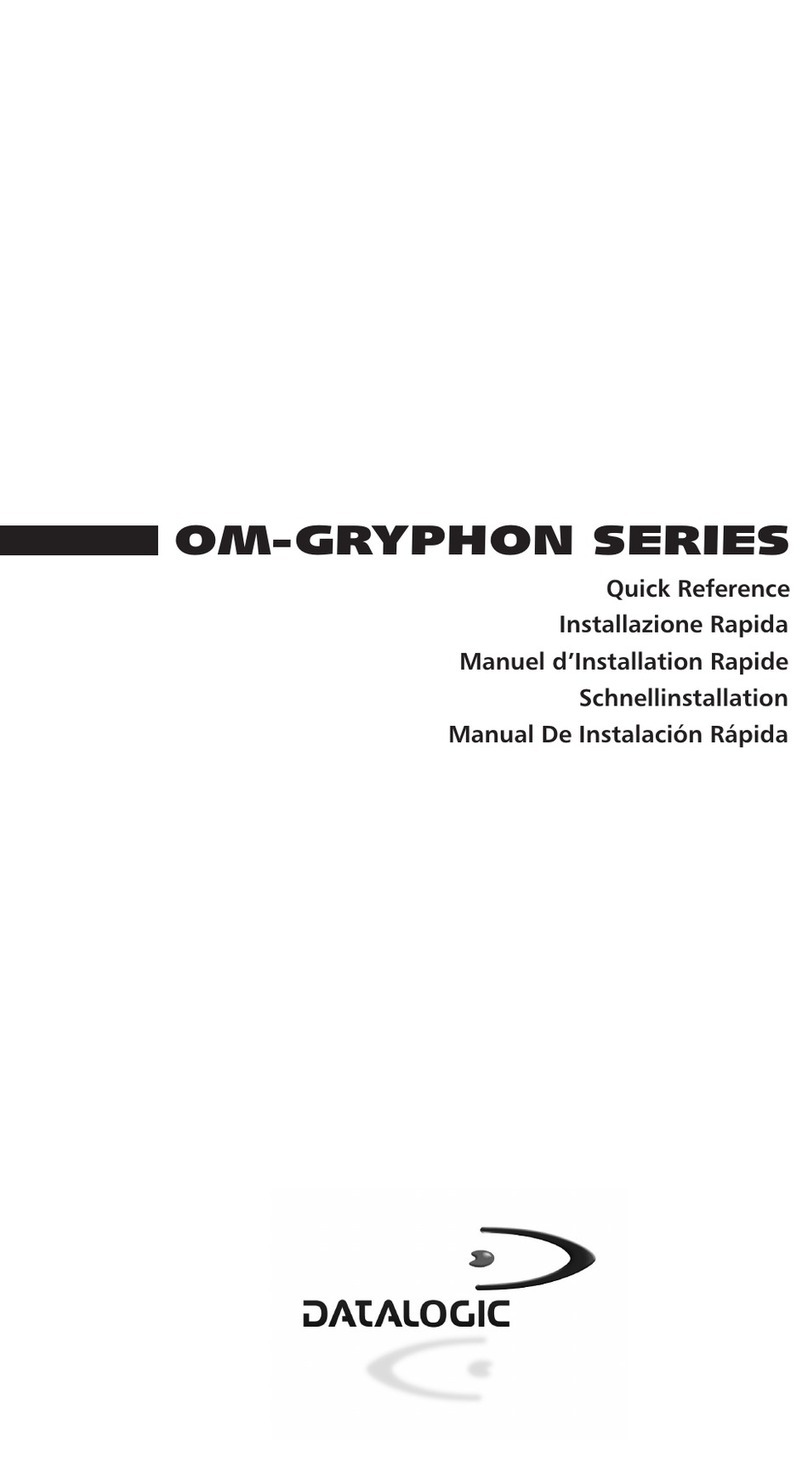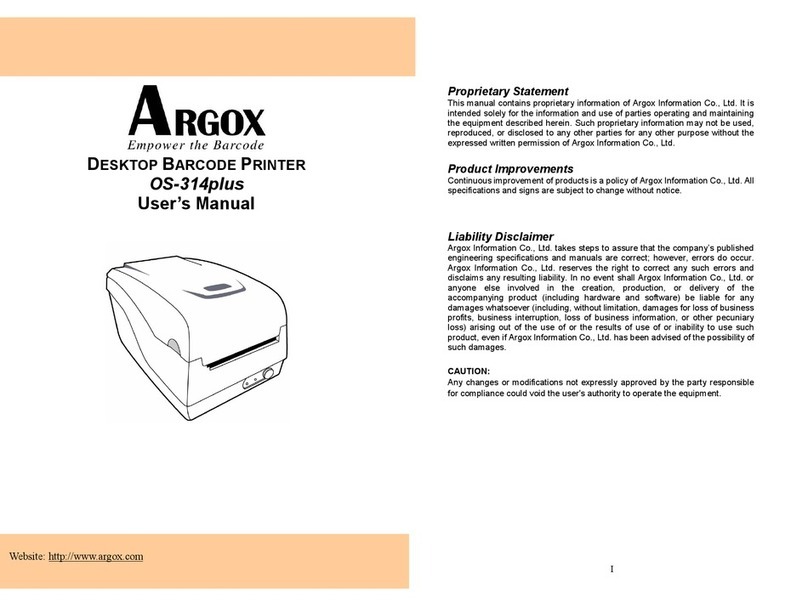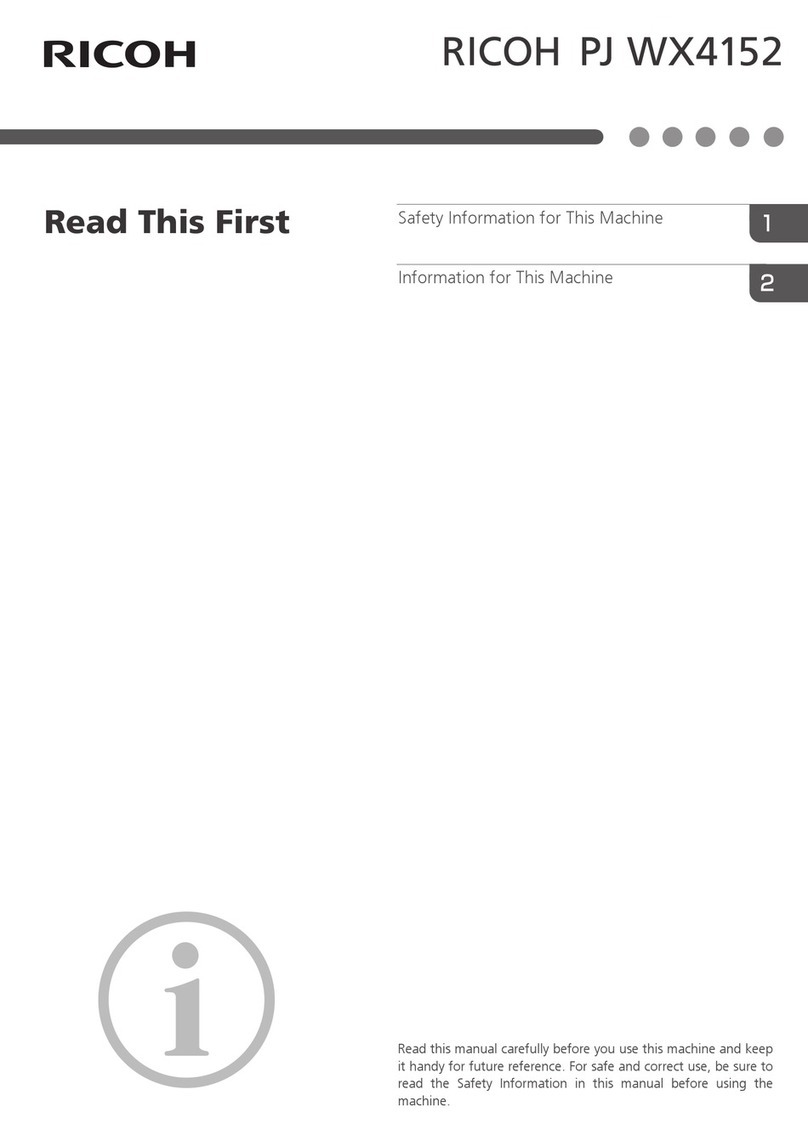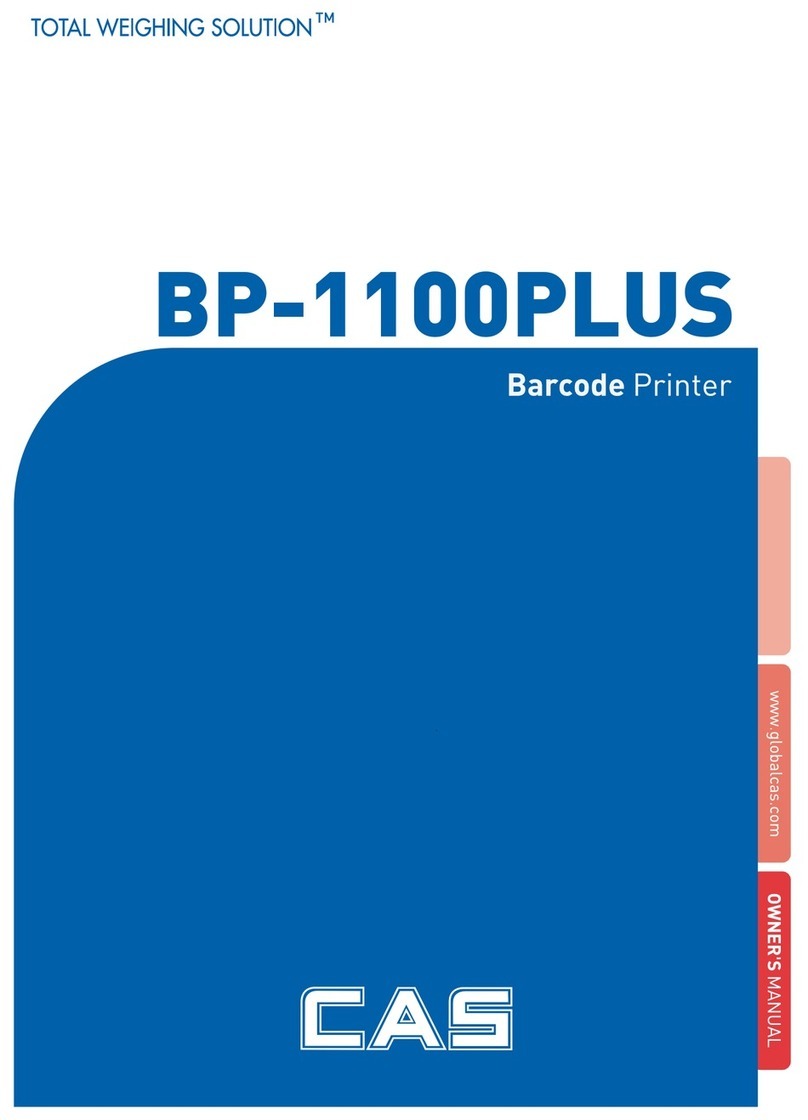Gems EC323 Manual

2D Scanner Setting Manual
EC323
2D Scanner Setting Manual
Catalog
Catalog.................................................................................................................... 1
I、Default Setting.................................................................................................... 5
1. Set Custom Defaults.................................................................................... 5
2. Recall default............................................................................................... 5
II、Interface setting................................................................................................. 5
1. introduce...................................................................................................... 5
2. USB interface setting................................................................................... 5
3. RS232 Baud rate ......................................................................................... 8
III、Keyboard setting............................................................................................. 12
1. Keyboard language setting........................................................................ 12
2. Keyboard combination configuration.......................................................... 17
3. Character Shift........................................................................................... 19

2D Scanner Setting Manual
IV、input/output configuration............................................................................... 20
1. Power Up Beeper....................................................................................... 20
2. Power On BELCharacter ........................................................................... 20
3. Trigger Click............................................................................................... 20
4. Good read.................................................................................................. 22
5. LED............................................................................................................ 24
6. Power Save mode...................................................................................... 24
7. Read delay................................................................................................. 26
8. Trigger Modes............................................................................................ 28
9. Continue Scanning Mode........................................................................... 30
10. Cell Phone Mode ..................................................................................... 30
11. Presentation Time-Out............................................................................. 30
13. Reread Delay........................................................................................... 31
15. Aimer light................................................................................................ 32
17. Reverse Barcode mode........................................................................... 34
V、Data Editing..................................................................................................... 35
1. Prefix & Suffix ............................................................................................ 35
2. Prefix Setting.............................................................................................. 37

2D Scanner Setting Manual
3. Suffix setting .............................................................................................. 37
4. Intercharacter and Intermessage Delays................................................... 39
VI、Symbologies Configuration............................................................................ 40
1. All Symbologies.......................................................................................... 40
2. Codabar..................................................................................................... 40
3. Code39 ...................................................................................................... 42
4. Interleaved 2 of 5....................................................................................... 45
7. Straight 2 of 5 Industrial............................................................................. 50
8. Straight 2 of 5 IATA.................................................................................... 51
9. Matrix 2 of 5............................................................................................... 52
10. Code 11.................................................................................................... 53
11. Code 128.................................................................................................. 55
12. GS1-128................................................................................................... 57
13. Telepen .................................................................................................... 58
14. UPC-A...................................................................................................... 59
15. UPC-E0.................................................................................................... 62
16. UPC-E1.................................................................................................... 66
17. EAN/JAN-13............................................................................................. 67
18. EAN/JAN-8............................................................................................... 70
19. MSI........................................................................................................... 73

2D Scanner Setting Manual
20. GS1 DataBar Omnidirectional.................................................................. 76
21. GS1 DataBar Limited............................................................................... 76
22. GS1 DataBar Expanded .......................................................................... 77
23. PDF417.................................................................................................... 78
24. MicroPDF417........................................................................................... 79
25. GS1 Composite Codes............................................................................ 80
26. TCIF Linked Code 39 (TLC39)................................................................. 82
27. QR Code.................................................................................................. 82
28. Data Matrix Code..................................................................................... 84
29. MaxiCode................................................................................................. 85
30. Aztec Code............................................................................................... 86
31. Han Xin Code........................................................................................... 87
32. Postal Codes............................................................................................ 88
4.1Add Prefix......................................................................................................... 90
4.2Add Sufix.......................................................................................................... 91
Appendix 1:Programming Digit Chart................................................................. 94
Appendix 2:ASCII Chart ..................................................................................... 96
Appendix 3:Symbologies Chart........................................................................ 103

2D Scanner Setting Manual
I、Default Setting
1. Set Custom Defaults
Set Custom Defaults
2. Recall default
Recall Defualt
Remark : USB inteface as default setting
II、Interface setting
1. introduce
The RS232 Interface bar code is used when connecting to the serial port of a PC or
terminal. The following RS232 Interface bar code also programs a carriage return (CR)
and a line feed (LF) suffix, baud rate, and data format as indicated below. It also
changes the trigger mode to manual.
RS232 interface
2. USB interface setting
After connecting the USB interface, USB device could be enumerated to virtual
keyboard, HID POS, USB com, IBM SurePos interface. The default is USB com
interface, if you need to set the scanner as other interfaces, please set as

2D Scanner Setting Manual
following steps:
(1)USB PC
Connecting the WINDOWS PC and Scan the “USB PC Keyboard” setting
code, the scanner could be setting as the USB keyboard mode. This setting
will add return and line break after the scanned information, if you don’t want
the suffix, please refer to the suffix setting chapter.
USB PC Keyboard Setting
(2)USB APPLE Keyboard
If the scanner connect to the APPLE computer, please scan the USB APPLE
keyboard setting barcode.
USB APPLE Keyboard Setting
(3)USB IBM Handheld
When connecting the IBM POS system, please scan the “USB IBM Handheld
Setting” barcode, the engine will be recognized as handheld device.
Note: after the scanning, the POS machine need to be restart.
USB IBM Handheld Setting

2D Scanner Setting Manual
(4)USB IBM
USB IBM
(5)USB HID POS
If the scanner need to be recognized as HID POS device, please scan the
“USB HID POS” barcode.
USB HID POS
(6)USB COM
When the application software requires the serial environment, the USB
device could be recognized as USB COM device,and it needs to install the USB
COM driver. Please refer the USB COM related files.
USB COM

2D Scanner Setting Manual
3. RS232 Baud rate
When the engine connect the terminal through TTL/RS232, should setting the
same baud rate in engine and terminal, including the transmission speed, check
bit and control flow, etc. The transmission speed is the baud rate, the default
value is 115200.
300bps
600bps
1200bps
2400bps
4800bps
9600bps

2D Scanner Setting Manual
19200bps
38400bps
57600bps
*115200bps

2D Scanner Setting Manual
4. RS232 data length
RS232 data length including the data bit, stop bit, check bit. The default is 8
data bit, 1 stop bit and no check bit.
7 data bit, 1 stop bit, no check bit
7 data bit, 2 stop bit, no check bit
*8 data bit, 1 stop bit, no check bit
7 data bit, 1 stop bit, even check bit
7 data bit, 2 stop bit, even check bit
8 data bit, 1 stop bit, even check bit
7 data bit, 1 stop bit, odd check bit
7 data bit, 2 stop bit, odd check bit

2D Scanner Setting Manual
8 data bit, 1 stop bit, odd check bit

2D Scanner Setting Manual
III、Keyboard setting
1. Keyboard language setting
When the engine be recognized as a keyboard input device, you need to
set the different language in different country. The default language is US
English.
Keyboard Defualt
*English (US)
Belgium
Finland
France
German

2D Scanner Setting Manual
Italy
Switzerland - German
England
Danmark
Norway
Spain
Holland
Hebrew
Portugal

2D Scanner Setting Manual
Latin America
Czech
Brazil
Greek
Hungray
Turkey
Poland
Canada(French)
Russia

2D Scanner Setting Manual
Japan ASSIC
Albania
Canada(Multilingual)
Ireland
Uzbekistan(cyrillic)
Ukraine
Kyrgyzstan (Cyrillic)
Kazakhstan
Belarus

2D Scanner Setting Manual
Tartar
Mongolia(Cyrillic)

2D Scanner Setting Manual
If want to allocate state type is not in the above the bar code, can be the following
steps: 1: sweep "keyboard national language configuration” code; 2: sweep the
appendix of numeric values in bar code (select the desired digital number decimal
countries value); 3:" save "barcode scanning.
Keyboard national language configuration
2. Keyboard combination configuration
Keyboard common methods such as size and write CAPS LOCK key, the SHIFT
key will affect the character information output, by setting the keyboard key
combination function, you can change the output character. The normal mode for
the caps lock off.
*Normal mode(CAPS LOCK off)
CAPS LOCK on
Shift Lock off
Auto check Caps Lock

2D Scanner Setting Manual
In Germany, France and other countries the keyboard can be had for NumLock to
achieve CAPS LOCK function
Autocaps via NumLock

2D Scanner Setting Manual
3. Character Shift
Keyboard conversion, have the letter content in the output of the bar code, can be
configured to output the results to all uppercase or lowercase. For example, if the
code contents: ab123dE, if sweep "converted to uppercase" barcode, output the
result: AB123DE; if the sweep "converted to lowercase" bar code, the output result
is: abc123de; default keyboard case conversion.
*No Keyboard case conversion
All Capital
All Lower case
Simulation of the input control character set, for example, to display the enter [CR],
and not display ASCII characters 0D, refer to ASCII conversion table. 00-1F energy
conversion, is turned off by default.
*Simulation of the input control character off
Simulation of the input control character on

2D Scanner Setting Manual
IV、input/output configuration
1. Power Up Beeper
The scanner can be programmed to beep when it’s powered up. If you are using a
cordless system, the base can also be programmed to beep when it is powered up.
Scan the Off bar code(s) if you don’t want a power up beep. Default = Power Up Beeper
On - Scanner.
*Power Up Beeper On
Power Up Beeper Off
2. Power On BELCharacter
You may wish to force the scanner to beep upon a command sent from the host. If you
scan the Beep on BEL On bar code below, the scanner will beep every time a BEL
character is received from the host. Default = Beep on BEL Off.
Beep On BEL On
*Beep On BELOff
3. Trigger Click
To hear an audible click every time the scanner trigger is pressed, scan the Trigger
Click On bar code below. Scan the Trigger Click Off code if you don’t wish to hear the
Table of contents
Popular Barcode Reader manuals by other brands
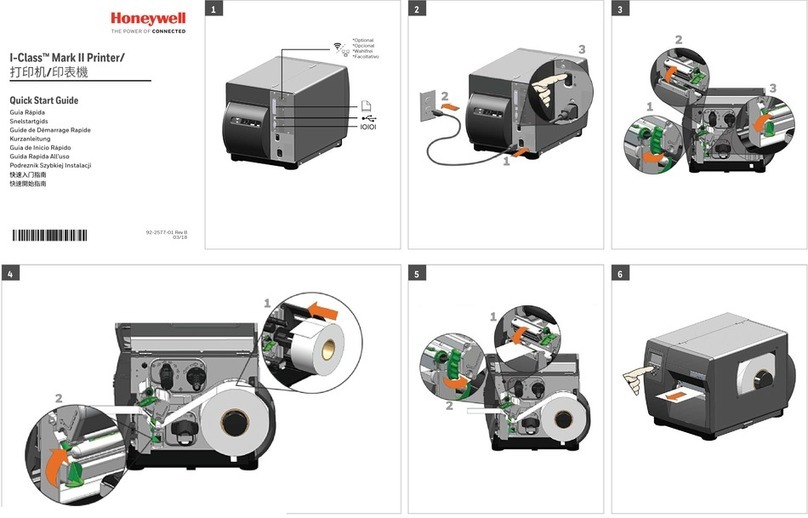
Honeywell
Honeywell I-Class Mark II quick start guide

Metrologic
Metrologic MS9500 Voyager Series Installation and user guide
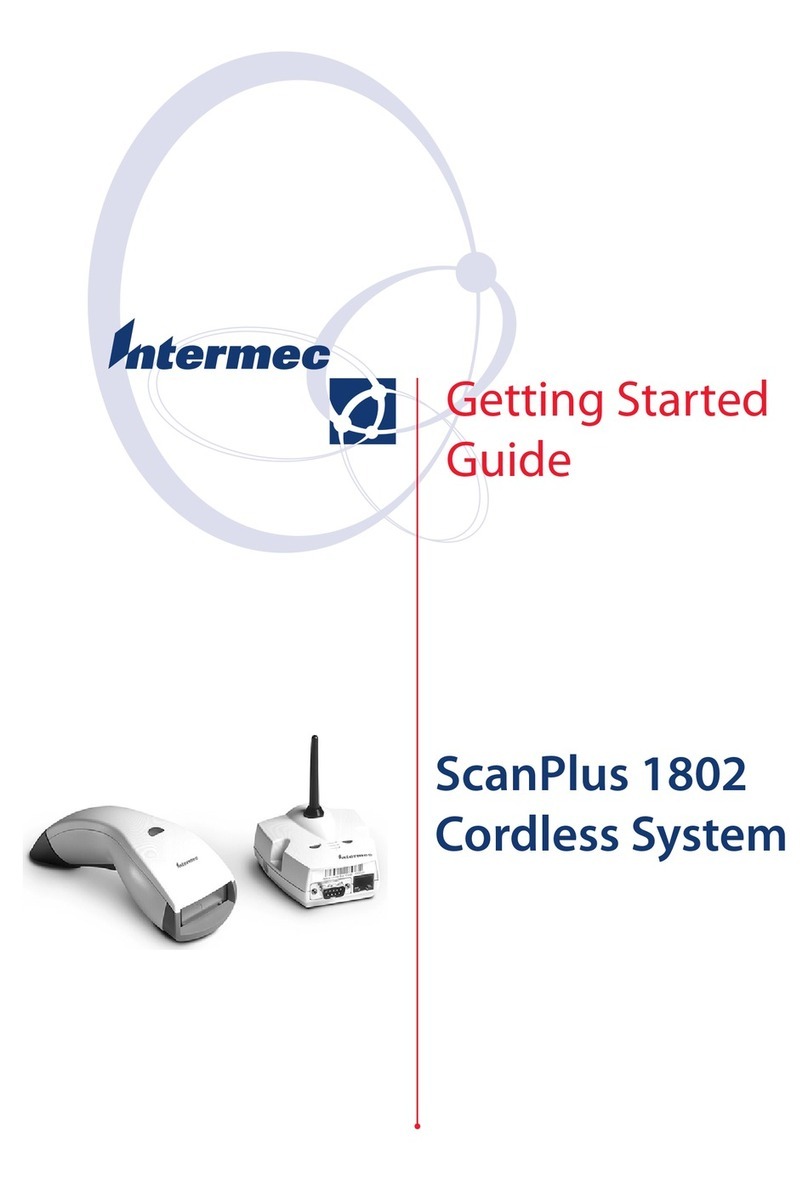
Intermec
Intermec ScanPlus 1802 Getting started guide

iMotion
iMotion MP121 quick start guide

Datalogic
Datalogic MAGELLAN 3200VSI Product reference guide
Opticon
Opticon OPH 1004 Specification manual