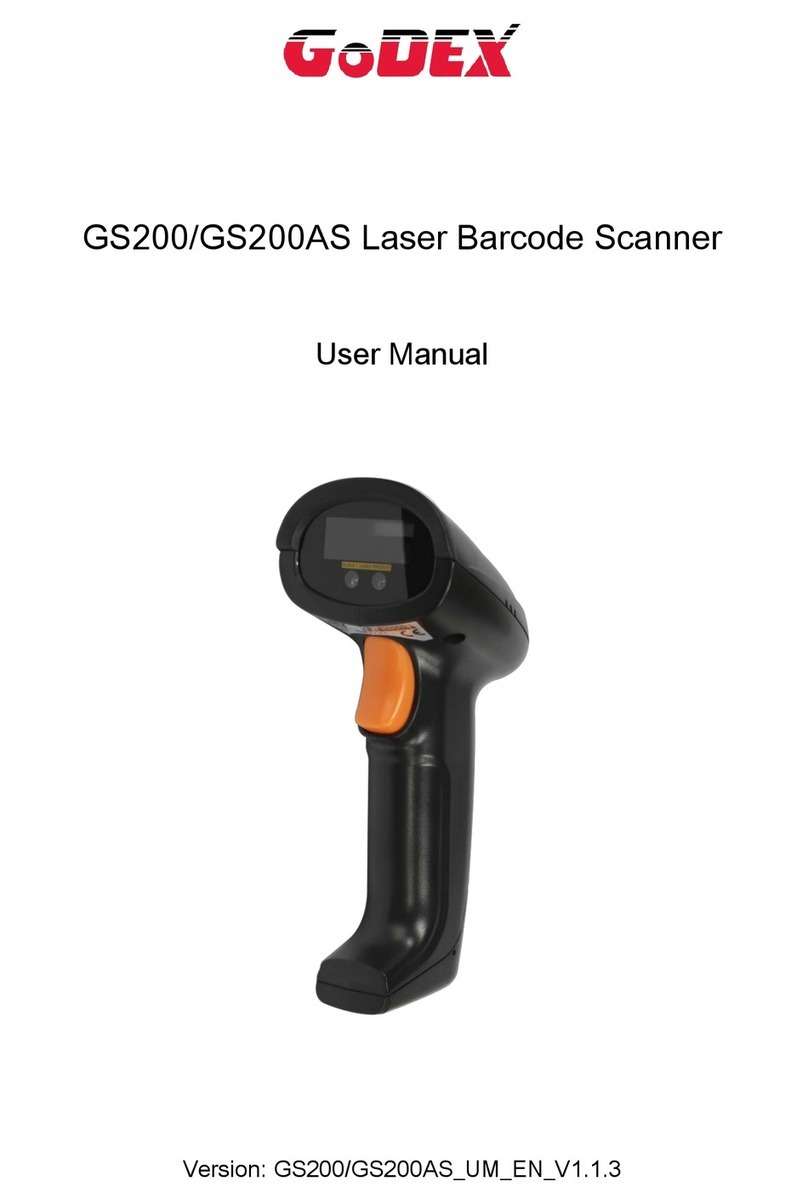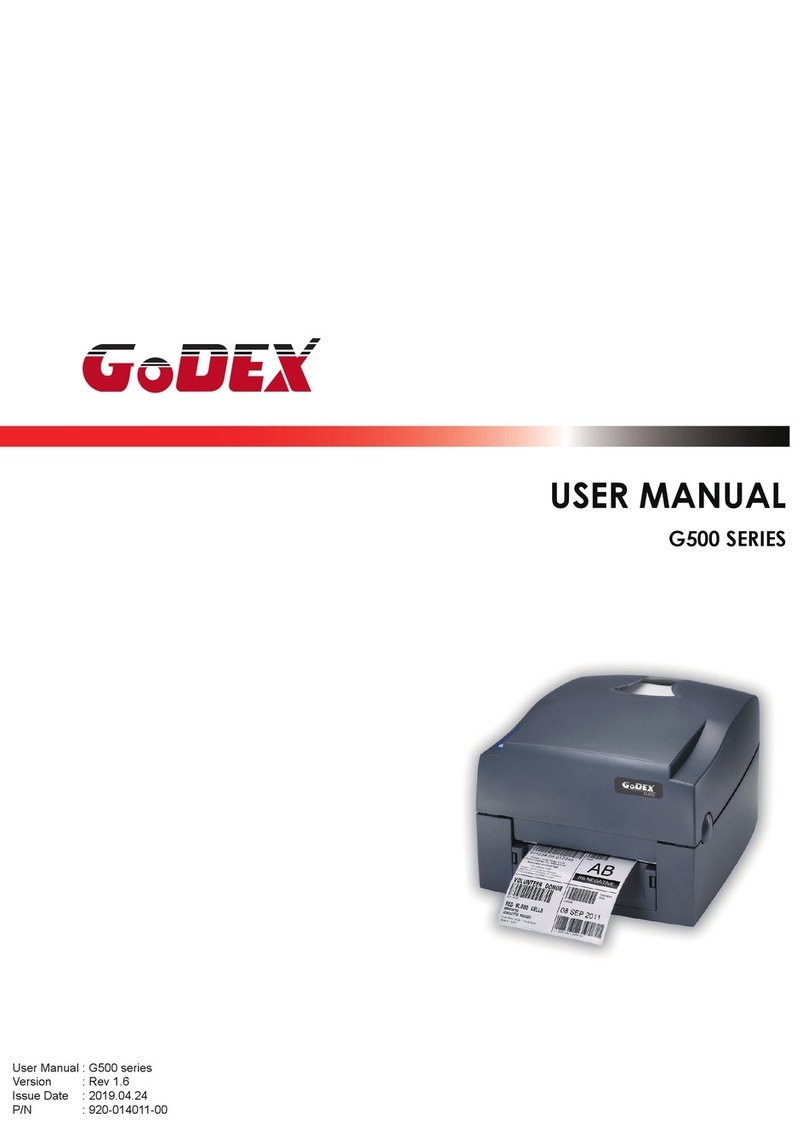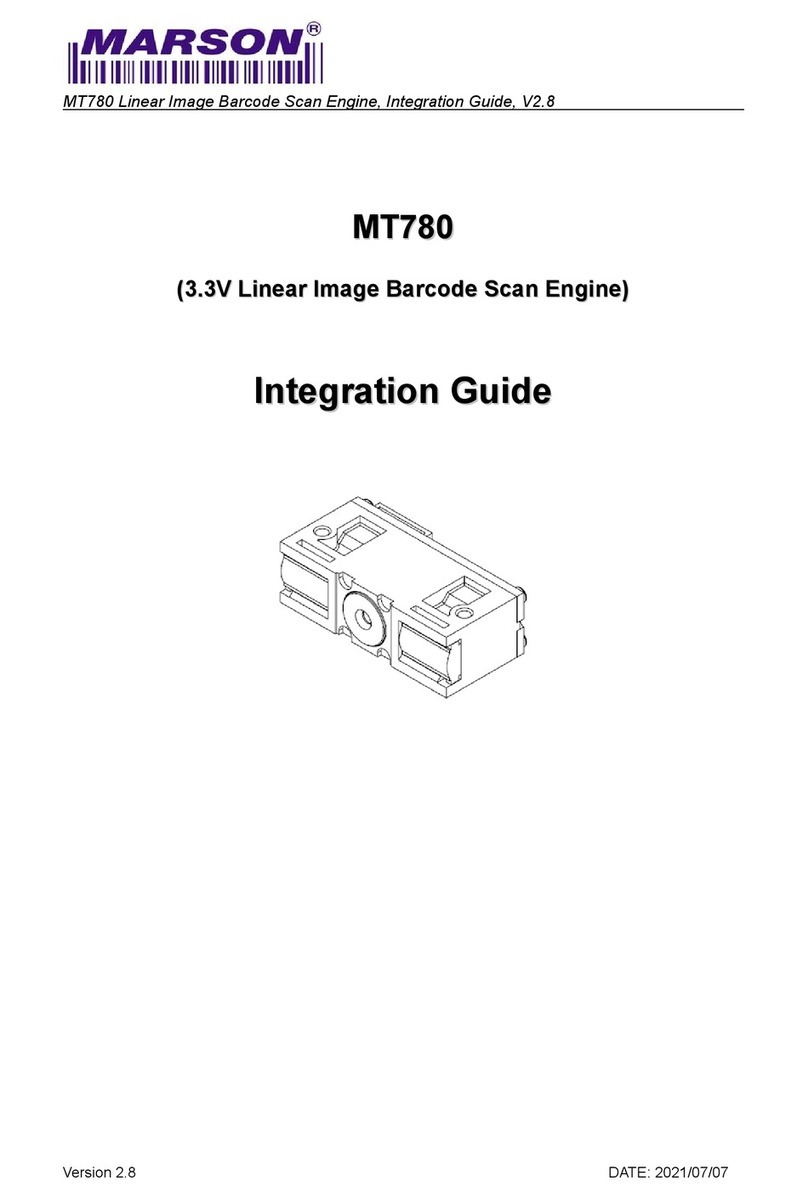1. Barcode Printer
1-1. Printer Accessories
After unpacking, please check the accessories that come with the package, and store
appropriately.
Barcode printer
Power cord
Switching Power
USB Cable
Empty Ribbon Roll
Label Roll Core
Label Stop Plate
Quick Start Guide
CD (includes label editing software QLabel IV / Manuals)
1-2. General Specifications
Model EZ-1105 EZ-1305
Print Method Thermal Transfer / Direct Thermal
Resolution 203 dpi (8 dot/mm) 300 dpi (12 dot/mm)
Print Speed 4 IPS (100 mm/s) 3 IPS (76.2 mm/s)
Print Width 4.25” (108 mm) 4.16” (105.7 mm)
Print Length Min. 0.39” (10 mm);
Max. 68” (1727 mm) Min. 0.39” (10 mm);
Max. 30” (762 mm)
Memory 4MB Flash (2MB for user storage) ; 8MB SDRAM
Sensor Type Fixed transmissive sensor and reflective sensor.
Media
Types: Continuous form, gap labels, black mark sensing, and punched hole;
label length set by auto sensing or programming
Width: 1” (25.4 mm) Min. - 4.64” (118 mm) Max.
Thickness: 0.003” (0.06 mm) Min. - 0.008” (0.20 mm) Max.
Label roll diameter: Max. 5” (127 mm)
Core diameter: 1”, 1.5” (25.4 mm, 38.1 mm)
Ribbon
Types: Wax, wax/resin, resin
Length: 360’ (110 m)
Width: 1.18” Min - 4.33” (30 mm - 110 mm) Max
Ribbon roll diameter.: 1.57“ (40 mm)
Core diameter: 0.5” (12.7 mm) with notch
Printer Language EZPL (GEPE / EPL emulation firmware upgradable)
Software Label design software: QLabel-IV (for EZPL only)
Driver & DLL: Windows 2000, XP and Vista
Resident Fonts
Bitmap fonts: 6, 8, 10, 12, 14, 18, 24, 30, 16X26 and OCR A & B
Bitmap fonts 90°, 180°, 270° rotatable, single characters 90°, 180°, 270°
rotatable
Bitmap fonts 8 times expandable in horizontal and vertical directions
Scalable fonts 90°, 180°, 270° rotatable
Download Fonts
Bitmap fonts 90°, 180°, 270° rotatable, single characters 90°, 180°, 270°
rotatable
sian fonts 90°, 180°, 270° rotatable and 8 times expandable in horizontal and
vertical directions
Scalable fonts 90°, 180°, 270° rotatable
1-D Bar codes:
Code 39, Code 93, Code 128 (subset A, B, C), UCC/EAN-128 K-Mart,
UCC/EAN-128, UPC A / E (add on 2 & 5), I 2 of 5, I 2 of 5 with Shipping Bearer
Bars, EAN 8 / 13 (add on 2 & 5), Codabar, Post NET, EAN 128, DUN 14, HIBC,
MSI (1 Mod 10), Random Weight, Telepen, FIM, China Postal Code, RPS 128
and GS1 DataBar
Barcodes
2-D Bar codes:
PDF417, Datamatrix code, MaxiCode, QR code and Micro QR code
EZ-1105 / EZ-1305 User’s Manual
5