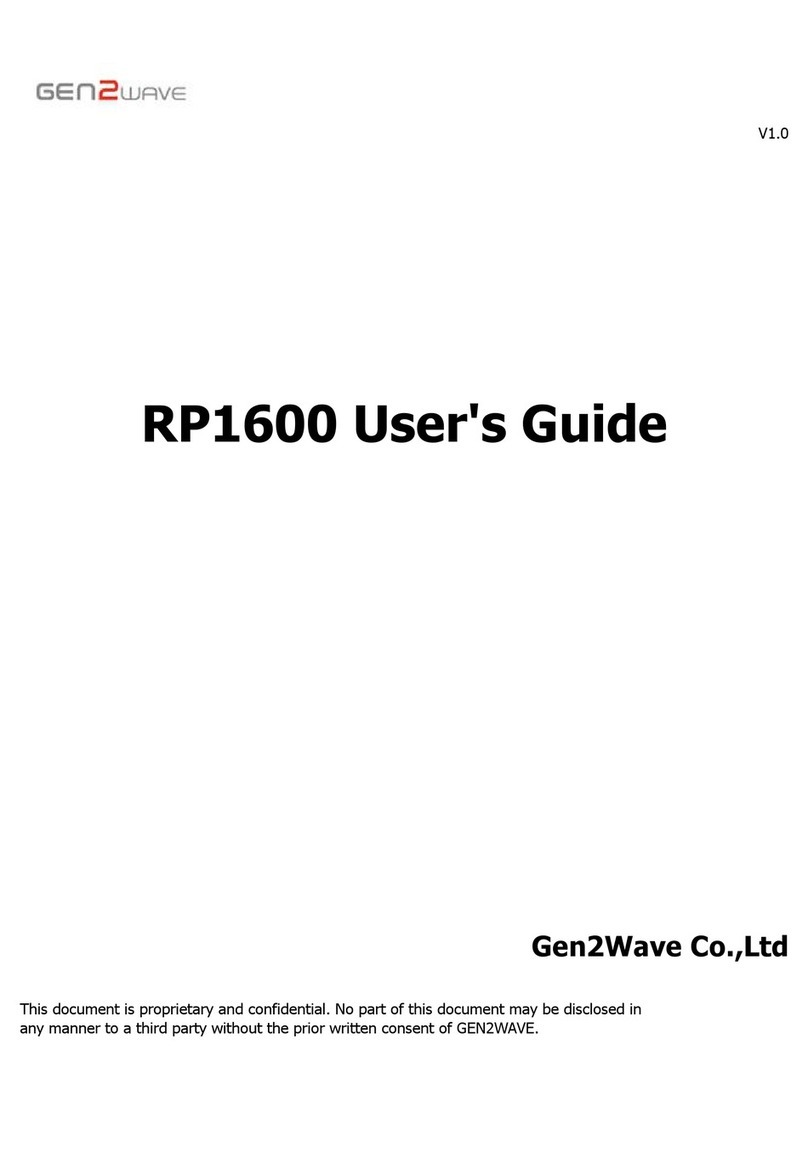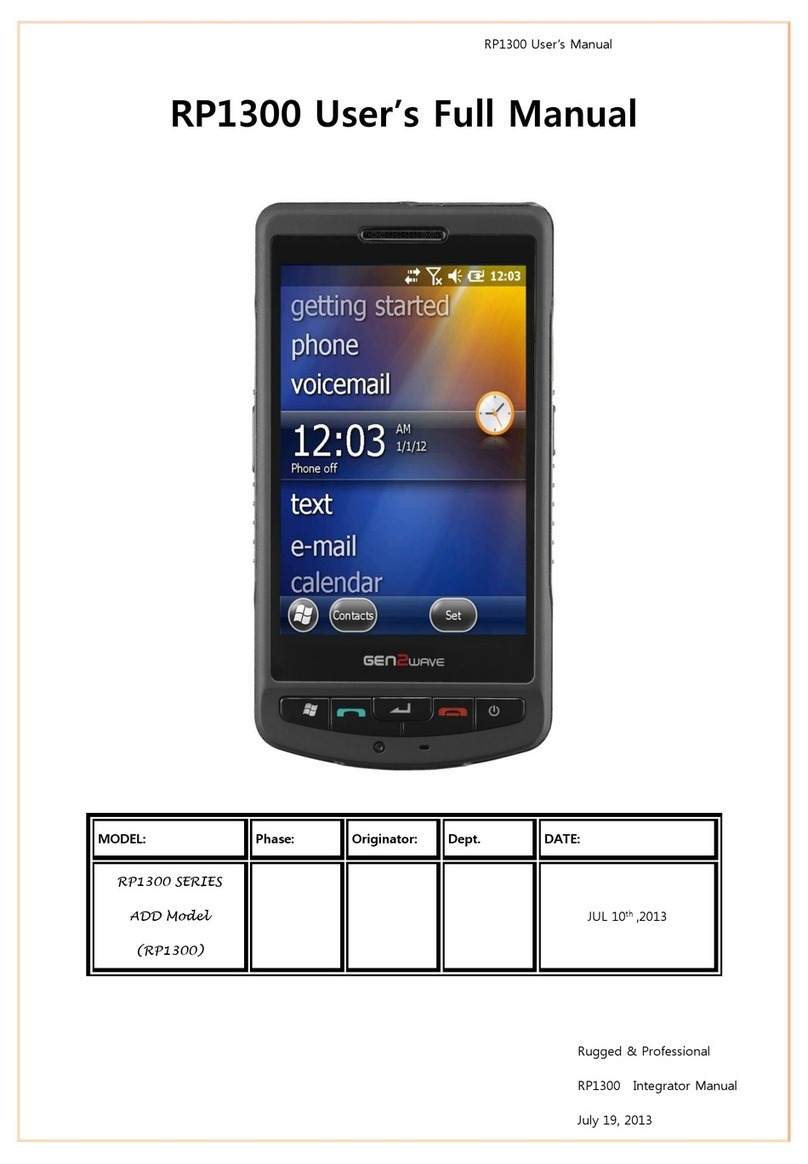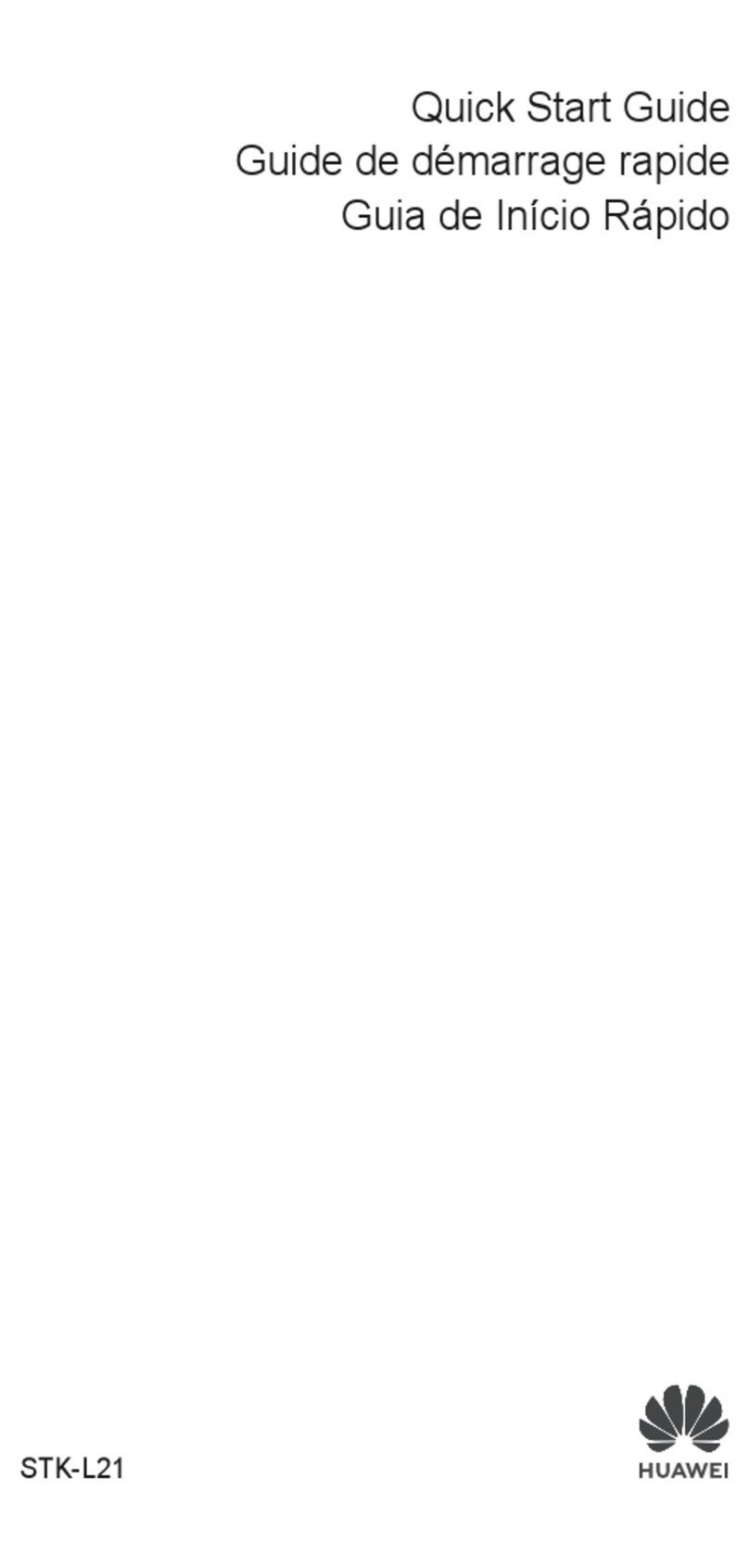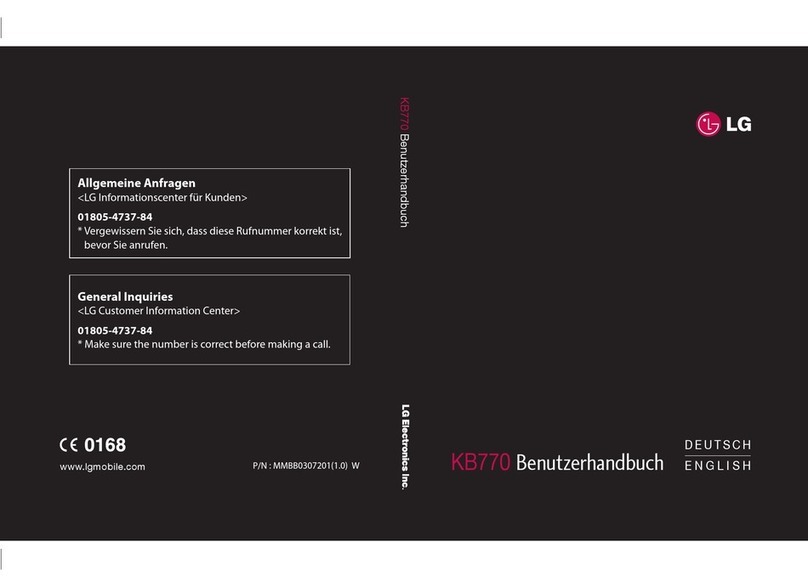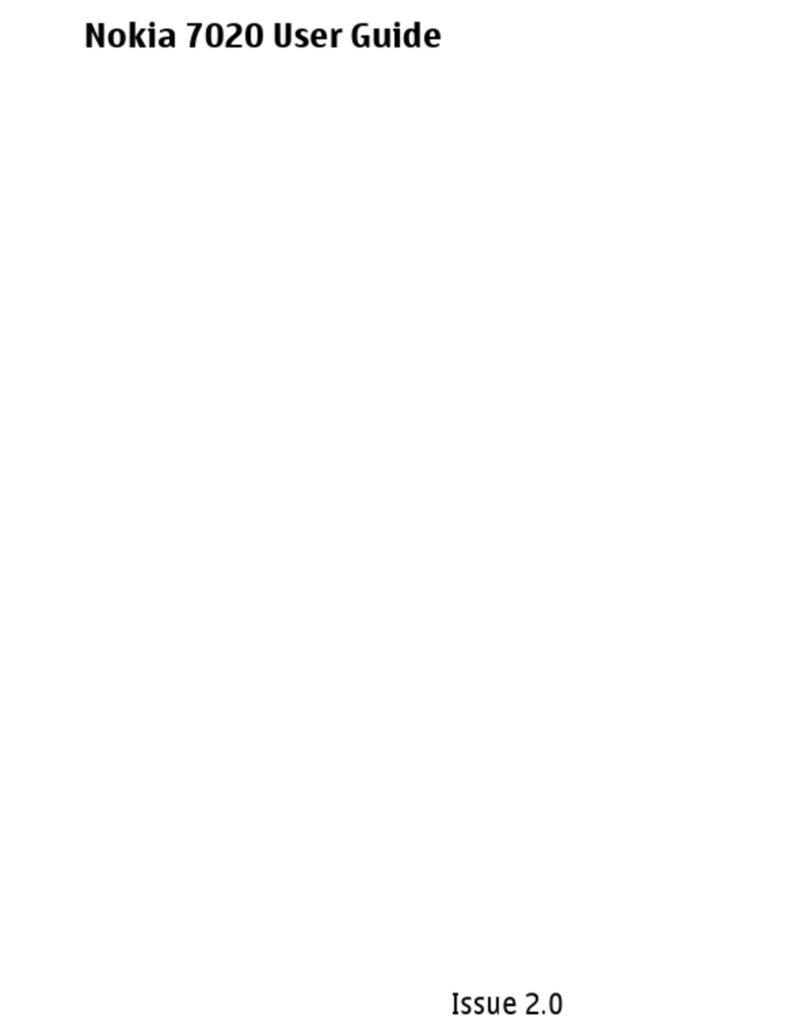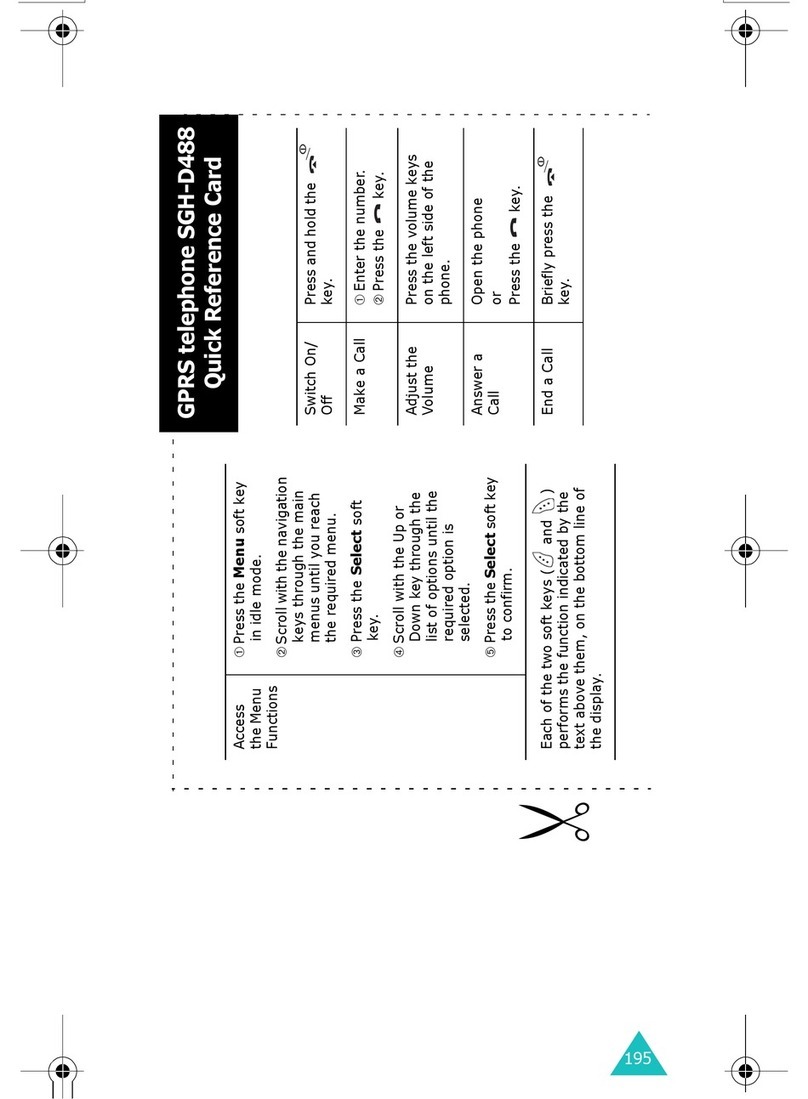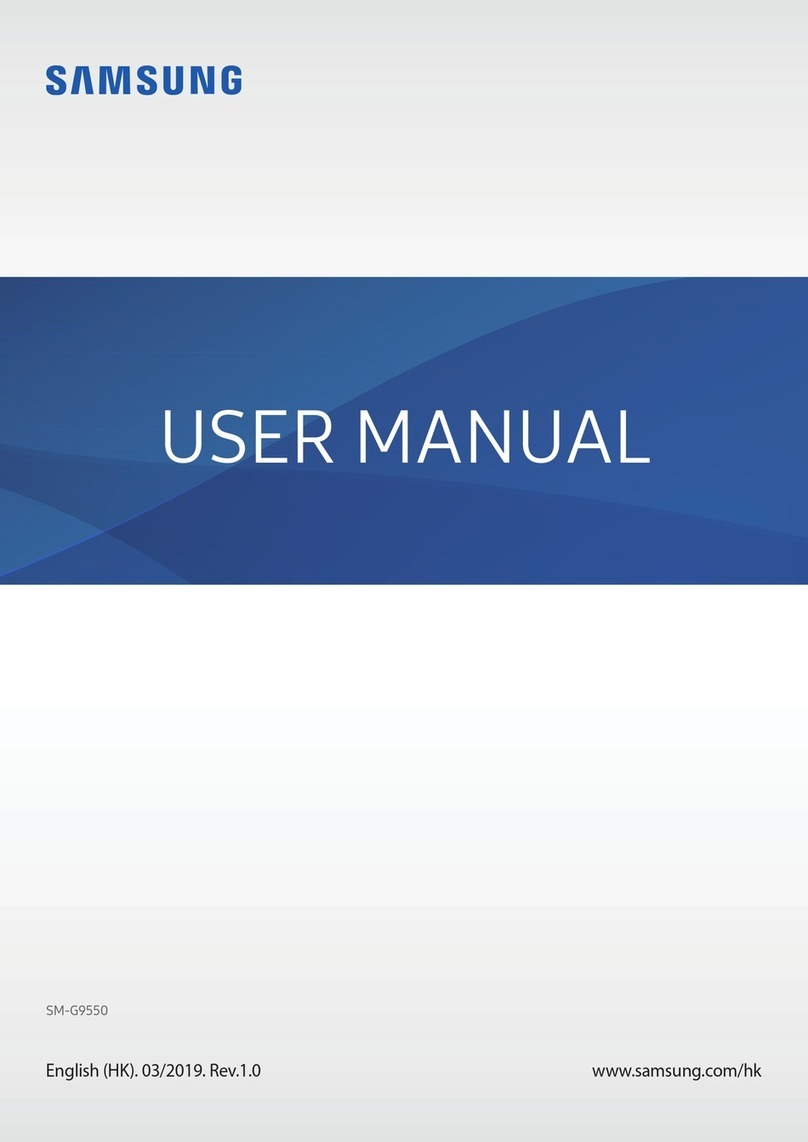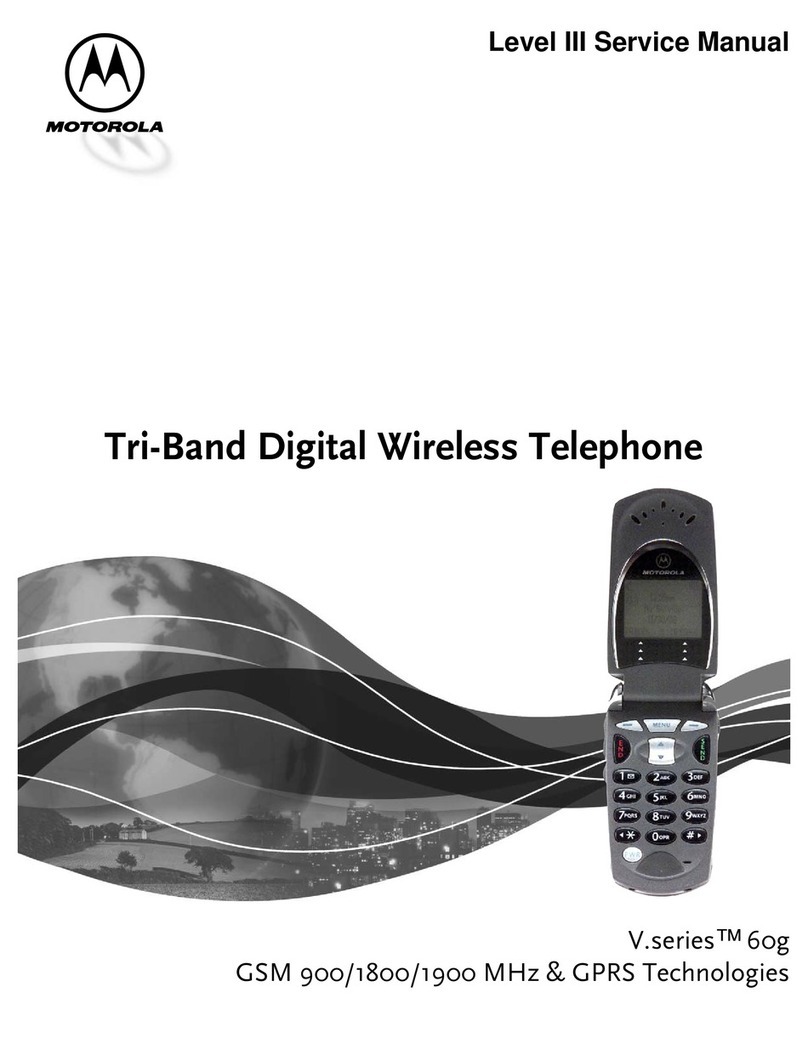Gen2wave RP1200 User manual

RP1200 User‟s Manual
RP1200 User‟s Full Manual
Rugged & Professional
RP1200 Integrator Manual
Apr 1, 2013
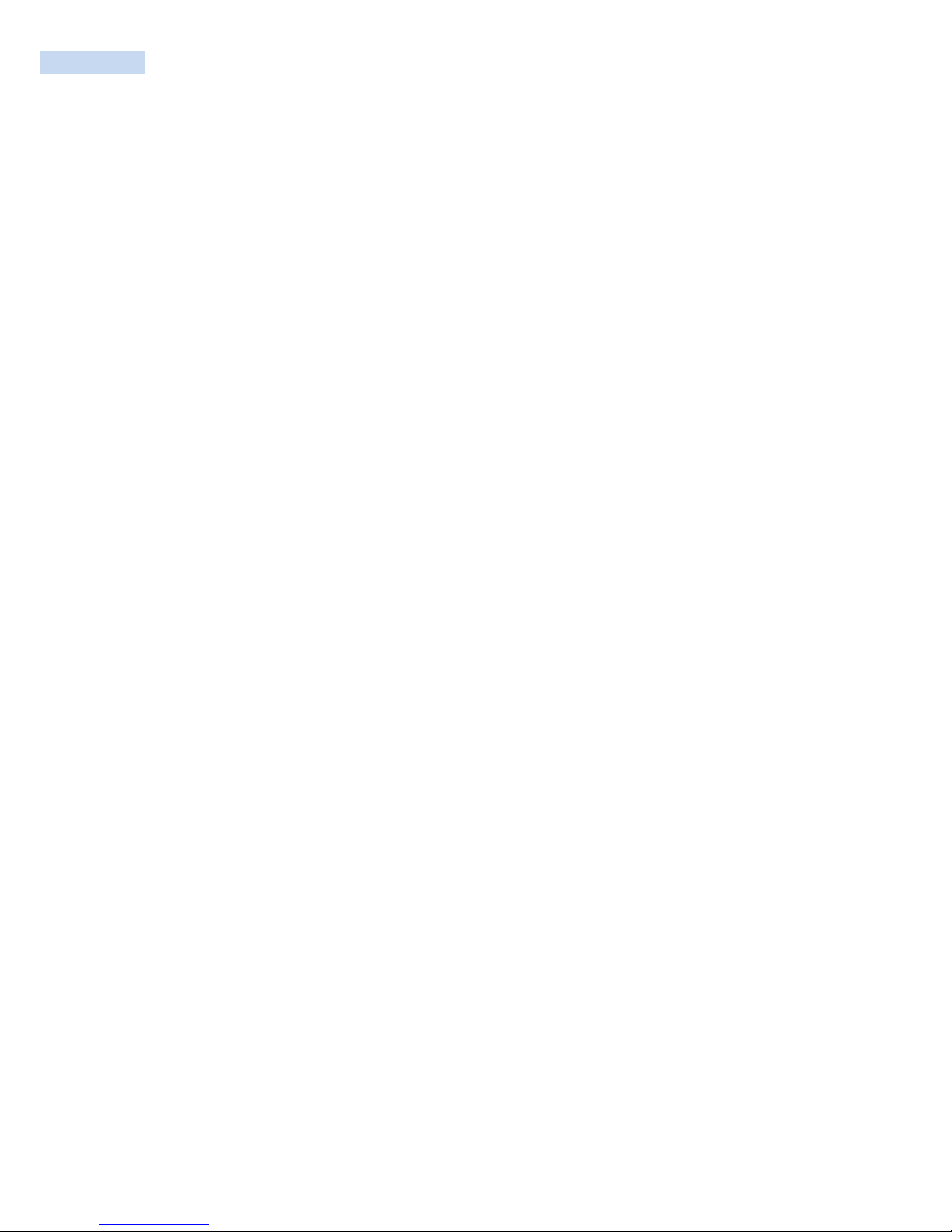
RP1200 User‟s Manual
2
© 2013 by Gen2wave, Inc. All rights reserved.
No part of this publication may be reproduced or used in any form, or by any electrical or mechanical means,
without permission in writing from Gen2wave. This includes electronic or mechanical means, such as
photocopying, recording, or information storage and retrieval systems. The material in this manual is subject
to change without notice.
The software is provided strictly on an “as is” basis. All software, including firmware, furnished to the user is
on a licensed basis. Gen2wave grants to the user a non-transferable and non-exclusive license to use each
software or firmware program delivered hereunder (licensed program). Except as noted below, such license
may not be assigned, sublicensed, or otherwise transferred by the user without prior written consent of
Gen2wave. No right to copy a licensed program in whole or in part is granted, except as permitted under
copyright law. The user shall not modify, merge, or incorporate any form or portion of a licensed program
with other program material, create a derivative work from a licensed program, or use a licensed program in
a network without written permission from Gen2wave. The user agrees to maintain Gen2wave‟s copyright
notice on the licensed programs delivered hereunder, and to include the same on any authorized copies it
makes, in whole or in part. The user agrees not to decompile, disassemble, decode, or reverse engineer any
licensed program delivered to the user or any portion thereof.
Gen2wave reserves the right to make changes to any software or product to improve reliability, function, or
design.
Gen2wave does not assume any product liability arising out of, or in connection with, the application or use
of any product, circuit, or application described herein.
No license is granted, either expressly or by implication, estoppels, or otherwise under any Gen2wave, Inc.,
intellectual property rights. An implied license only exists for equipment, circuits, and subsystems contained
in Gen2wave products.
Gen2wave, Inc.
http://www.gen2wave.com
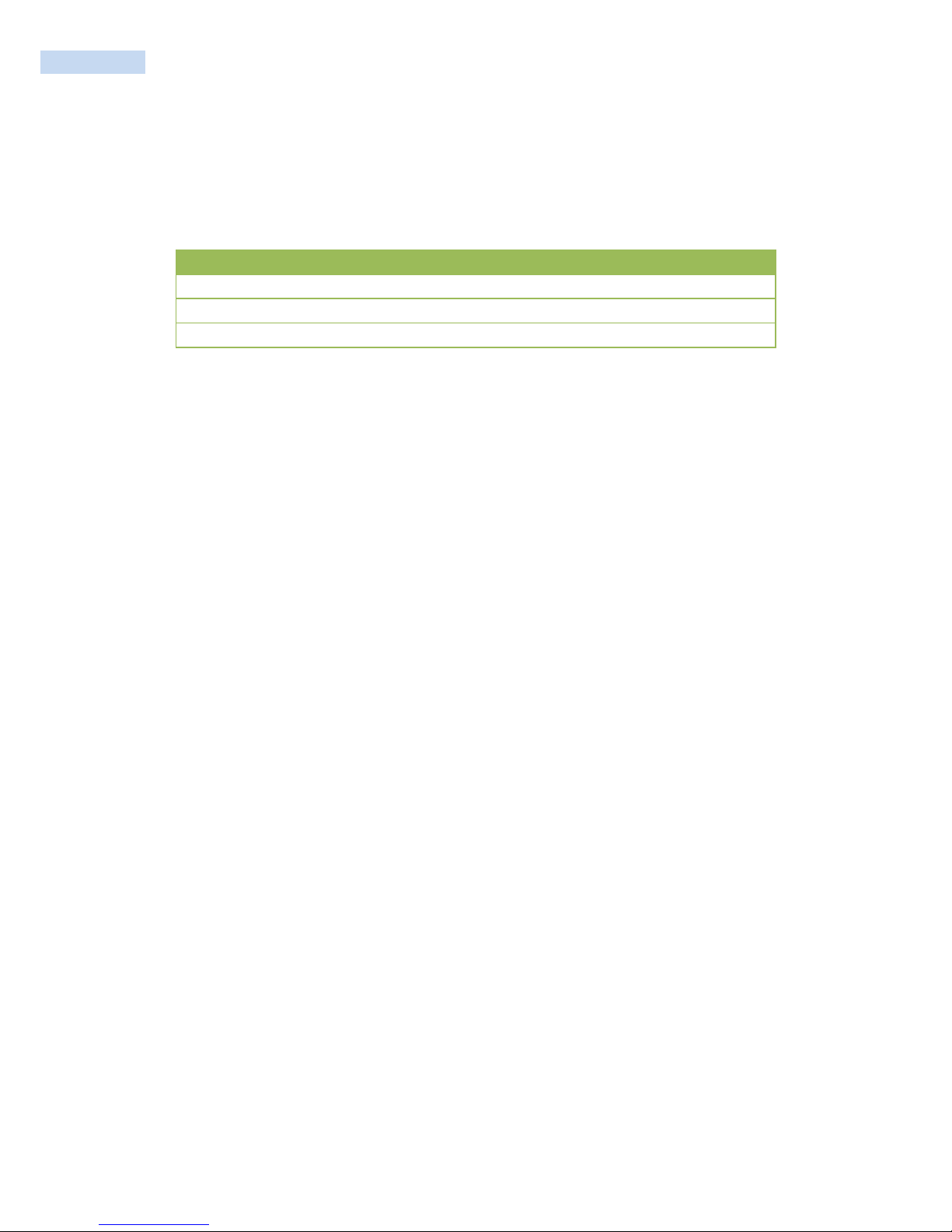
RP1200 User‟s Manual
3
Revision History
Changes to the original manual are listed below:
Version
Date
Description
Rev 1.0
13/02/20
Initial release
Rev 1.1
13/04/01
Image Changing
Rev 1.2
13/05/10
Button Image Changing
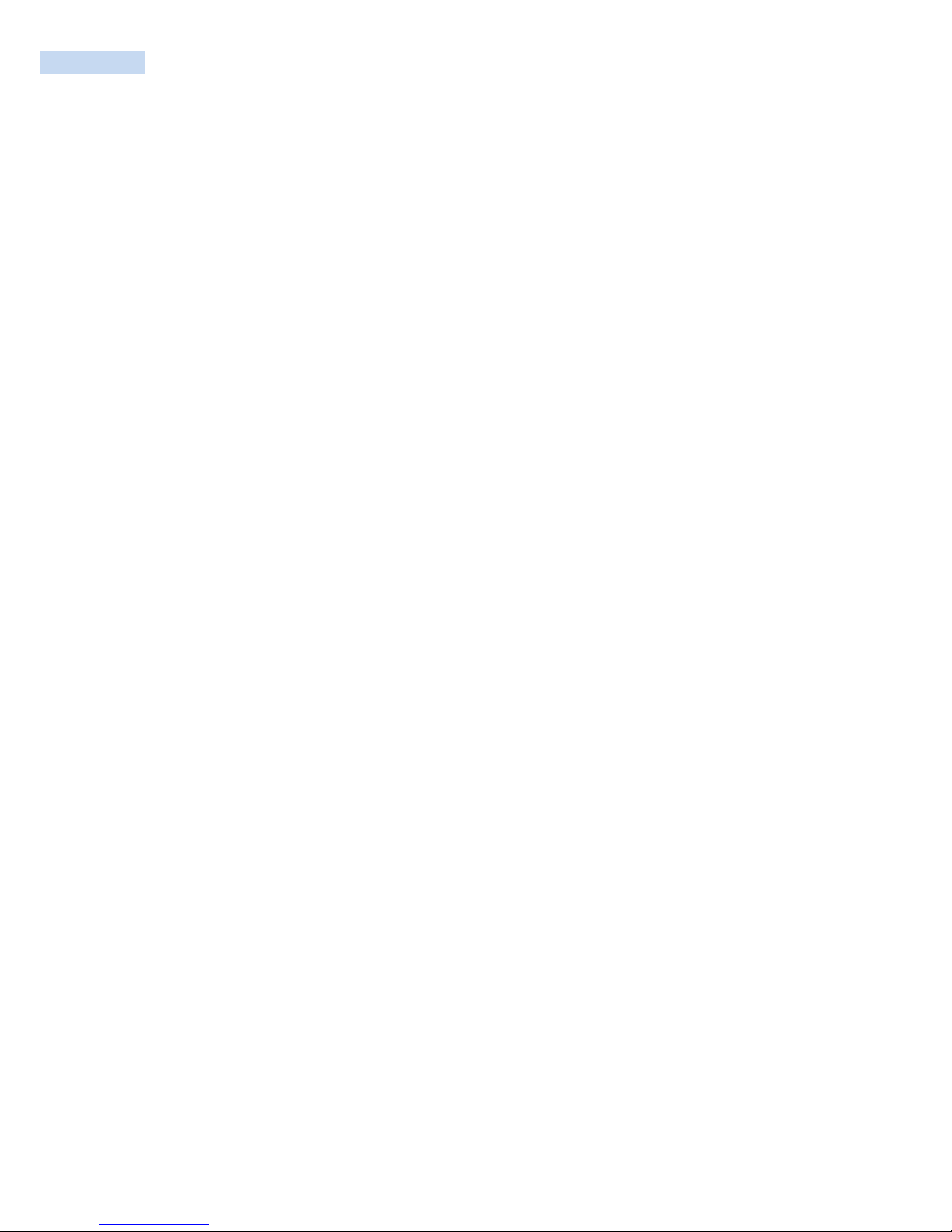
RP1200 User‟s Manual
4
Table of Contents
RP1200 User‟s Full Manual............................................................................................................................................................................... 1
Revision History..................................................................................................................................................................................................... 3
About This Guide.................................................................................................................................................................................................. 7
Introduction.................................................................................................................................................................................................... 7
Software Versions........................................................................................................................................................................................ 8
RP1200 Version................................................................................................................................................................................... 8
AKU Version.......................................................................................................................................................................................... 8
System Version.................................................................................................................................................................................... 8
Service Information .................................................................................................................................................................................... 9
Getting Started ....................................................................................................................................................................................................10
Introduction..................................................................................................................................................................................................10
RP1200 Specifications .............................................................................................................................................................................10
Unpacking the RP1200 ...........................................................................................................................................................................12
Getting Started...........................................................................................................................................................................................13
Installing a microSD Card .....................................................................................................................................................................13
Installing the SIM Card...........................................................................................................................................................................14
Installing the Battery................................................................................................................................................................................15
Charging the Main Battery ...................................................................................................................................................................16
Table 1-1 LED Charge Indicators .............................................................................................................................................16
Checking the Battery Status.................................................................................................................................................................17
Resetting the RP1200..............................................................................................................................................................................18
Performing a Soft Reset Boot .............................................................................................................................................................18
Performing a Hard Reset.......................................................................................................................................................................19
Performing a Clean Boot.......................................................................................................................................................................20
RP1200 Service Verification ...........................................................................................................................................................................21
Ensuring Network Coverage ................................................................................................................................................................21
Configuring a Data Connection...................................................................................................................................................................23
Connecting to an ISP ..............................................................................................................................................................................23
Connecting to a Network With a VPN Server ............................................................................................................................24
RP1200 Settings...................................................................................................................................................................................................25
Phone Tab.....................................................................................................................................................................................................25
Security Tab..................................................................................................................................................................................................26
Enabling a PIN...................................................................................................................................................................................26
Changing a PIN.................................................................................................................................................................................27
Disabling a PIN .................................................................................................................................................................................27
Services...........................................................................................................................................................................................................28
Call Barring (Call Blocking)..........................................................................................................................................................29
Caller ID ................................................................................................................................................................................................29
Call Forwarding.................................................................................................................................................................................30
Call Waiting.........................................................................................................................................................................................30
Voice Mail and Text Messages..................................................................................................................................................31
Fixed Dialing.......................................................................................................................................................................................31
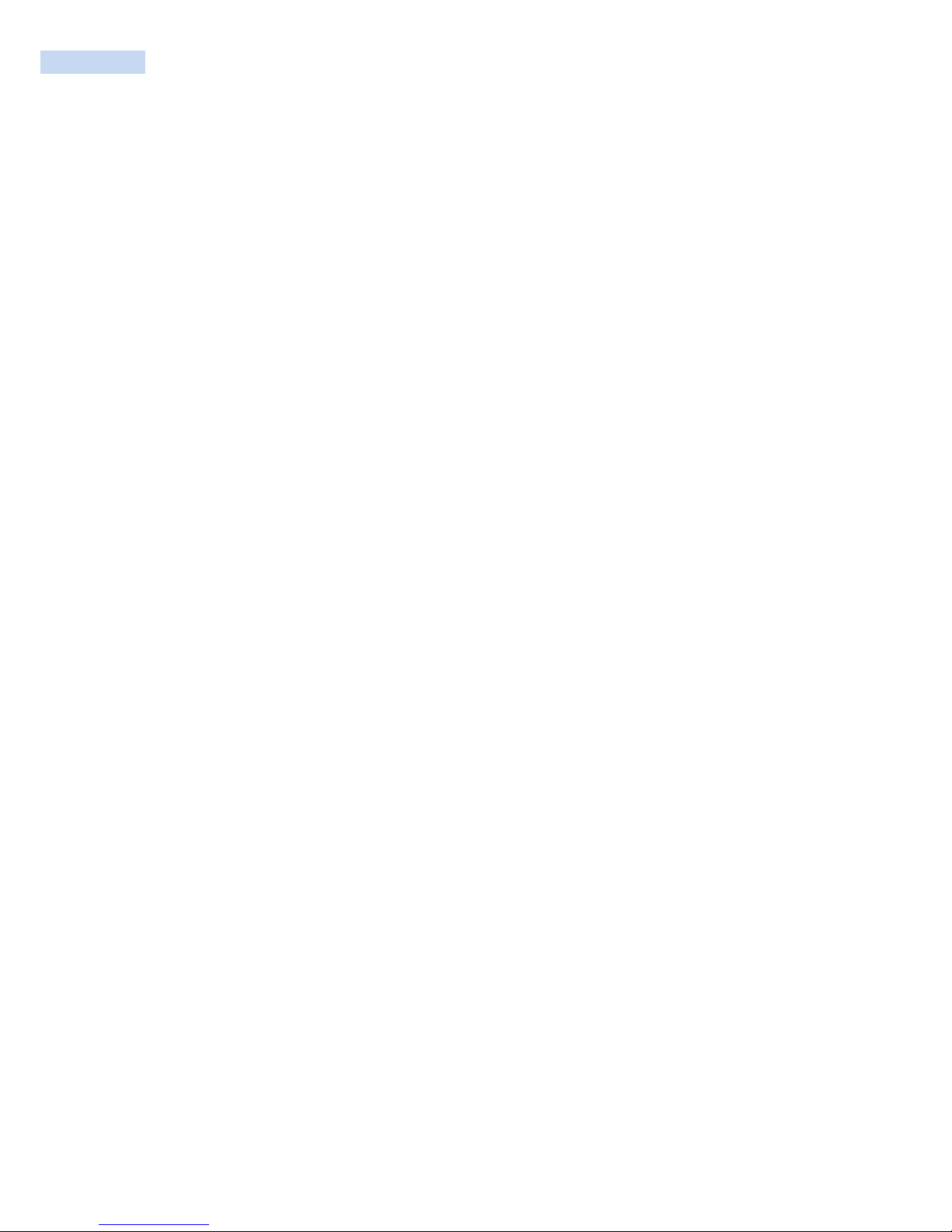
RP1200 User‟s Manual
5
Network..........................................................................................................................................................................................................32
Changing Networks Manually ...................................................................................................................................................32
Viewing Available Networks .......................................................................................................................................................33
Setting Preferred Networks.........................................................................................................................................................34
Via Wireless LAN .......................................................................................................................................................................................35
Accessories.............................................................................................................................................................................................................36
Introduction..................................................................................................................................................................................................36
Single Slot USB Cradle............................................................................................................................................................................37
Setup ...............................................................................................................................................................................................................37
Charging the RP1200 Battery..............................................................................................................................................................38
Charging the Spare Battery..................................................................................................................................................................39
Battery Charging Indicators .................................................................................................................................................................40
Table 2-1 Spare Battery LED Charging Indicators...........................................................................................................40
Charging and Communication............................................................................................................................................................41
LED Charging Indicators ........................................................................................................................................................................41
Charge LED .........................................................................................................................................................................................41
Charging Temperature ..................................................................................................................................................................41
Vehicle Cradle .............................................................................................................................................................................................42
Using the Computer..........................................................................................................................................................................................43
Adjusting the Volume of the RP1200 .............................................................................................................................................43
Using the Touch Screen.........................................................................................................................................................................44
Configuring the Backlight Settings...................................................................................................................................................44
Using the Stylus .........................................................................................................................................................................................45
Understanding the Screen Icons .......................................................................................................................................................45
Aligning the Touch Screen ...................................................................................................................................................................46
Rotating the Screen .................................................................................................................................................................................46
Reading Bar Codes...................................................................................................................................................................................47
Using the Color Camera ........................................................................................................................................................................48
Using a microSD Card.............................................................................................................................................................................50
Enabling the Integrated GPS on the RP1200 ..............................................................................................................................50
Using the A-GPS on the RP1200.......................................................................................................................................................50
Button Assign Function ..........................................................................................................................................................................53
RP1200 Numeric Keypad ................................................................................................................................................................................55
Numeric Keypad Input Modes............................................................................................................................................................56
Connecting and Configuring the RP1200...............................................................................................................................................57
Connecting the RP1200 to a PC........................................................................................................................................................57
Connecting the RP1200 to Your Network ....................................................................................................................................58
Connecting the RP1200 Using WIFI Communications............................................................................................................59
Connecting the RP1200 Using Bluetooth Communications ................................................................................................61
Configuring the Phone ...........................................................................................................................................................................62
Turning On the Phone Using the Wireless Manager..............................................................................................................62
Using Internet Sharing............................................................................................................................................................................63
Making a Phone Call ...............................................................................................................................................................................65
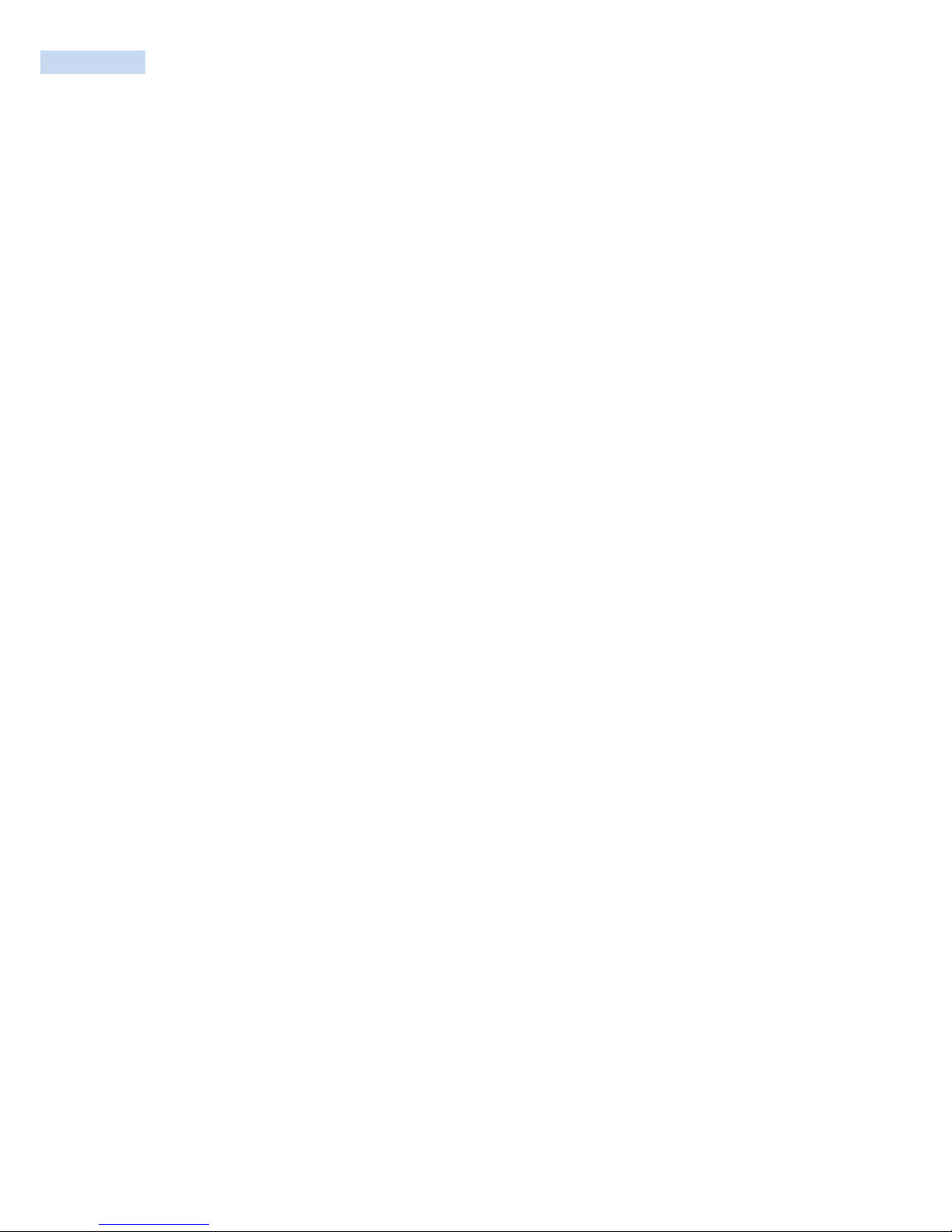
RP1200 User‟s Manual
6
Installing Applications ......................................................................................................................................................................................66
Installing Applications on the RP1200............................................................................................................................................66
Installing Applications Using Microsoft ActiveSync .................................................................................................................67
Installing Applications Using a microSD Card ............................................................................................................................68

RP1200 User‟s Manual
7
About This Guide
Introduction
This Integrator Guide provides information about setting up and configuring the RP1200 and its accessories.
NOTE. Screens and windows pictured in this guide are samples and can differ from actual screens.

RP1200 User‟s Manual
8
Software Versions
This guide covers various software configurations and references are made to operating system or software
versions for:
Adaptation Kit Update (AKU) version
OEM version
Phone version
BT version
Fusion version.
RP1200 Version
Build Version: 29058.5.3.12.8
Software Name & Version: Windows Embedded Handheld 6.5 Classic & CE OS 5.2.29058
AKU Version
To determine the Adaptation Kit Update (AKU) version:
Tap Start > Settings > System > About icon > Version tab.
The second line lists the operating system version and the build number. The last part of the build number
represents the AKU number. For example, Build 29058.5.3.12.8 indicates that the device is running AKU
version 21903 5.0.92.
System Version
To determine the OEM software version:
Tap Start >Settings >System tab > System Info icon

RP1200 User‟s Manual
9
Service Information
If you have a problem with your equipment, contact Gen2wave Enterprise Mobility support for your region.
Contact Information is available at: http://www.gen2wave.com/
Gen2wave responds to calls by e-mail, telephone or fax within the time limits set forth in support
agreements.
Manufacturing label
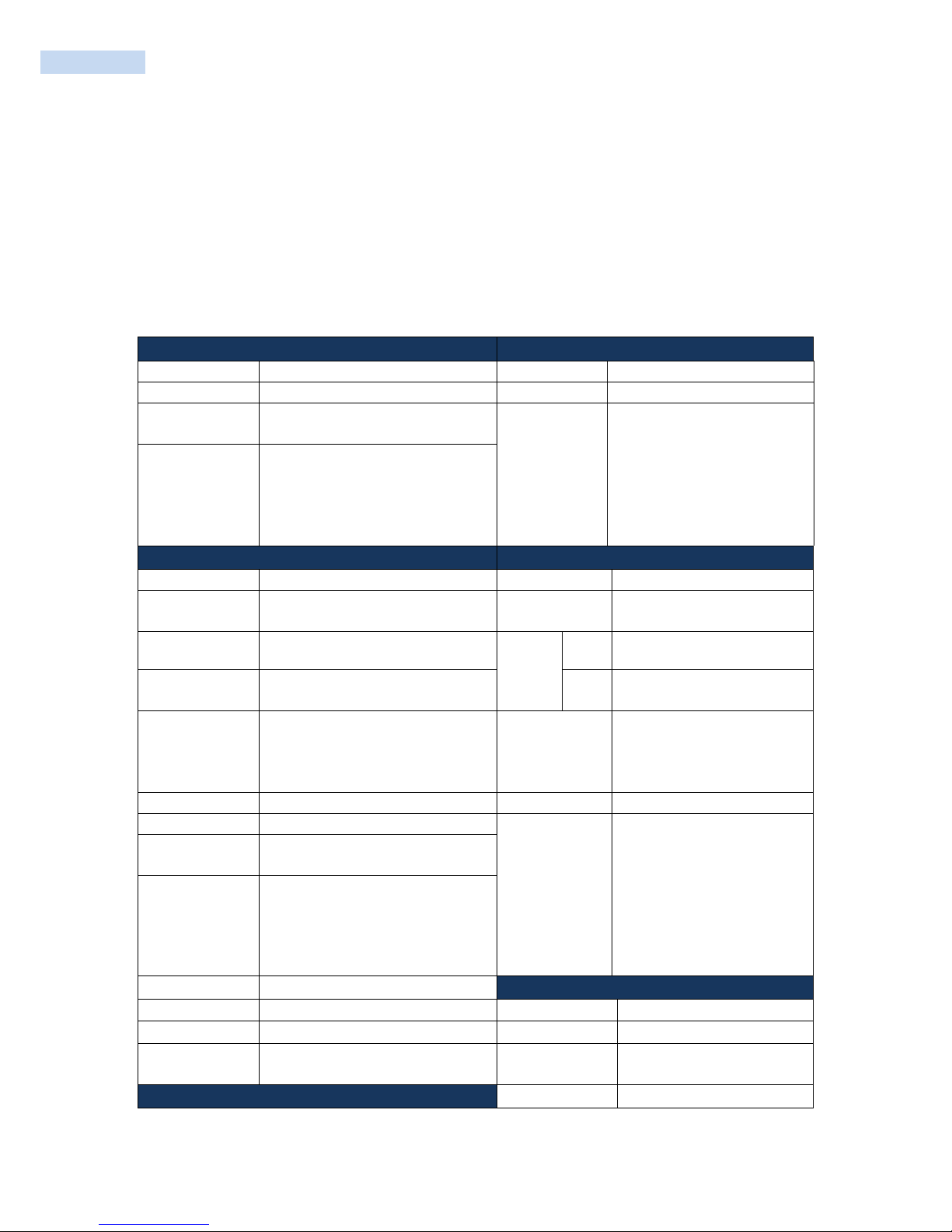
RP1200 User‟s Manual
10
Getting Started
Introduction
This chapter provides information about the RP1200, accessories, charging, and resetting the RP1200.
RP1200 Specifications
Performance Characteristics
Battery(4000mA) Performance
CPU
Samsung S5PV210 1GHz
Standby time
220 hours
OS
Windows®Embeded Handheld 6.5.3
Talk time
10 hours
Memory
256MB SDRAM (512MB Optional)
1G ROM
User profiles
Outdoor WAN+GPS, 15min/hour voice
communication, 10kB transmission every
10 min, and GPS on all time, 10.5 hours
of operation.
Outdoor Voice, 15 min/hour voice
communication, 10.5 hours of operation
and 150 hours standby time.
Communication
Interface
USB HOST 2.0 FULL SPEED
USB Client 2.0 HIGH SPEED
Ext. Serial RS232C
Physical Characteristics
User Environment
Dimensions
139mm H X 73mm W X 21mm D
Sealing
IP64
Weight
270 gram with 1860mAH battery
315 gram with 4000mAH battery
Drop Spec.
1.5M drop to concrete.
2 drops per 6 sides
Display
3.5inch. VGA
Operating
Temp.
Main
-20°C ~ +60°C
Input
Touch Panel, 4 side keys, power key,
Alphanumeric Keypad
Storag
e
-25°C ~ +70°C
Battery
Standard : 1860mA/h Li-ion
Extended : 4000mA/h Li-ion
Build-in backup battery : 200mA/h
(polymer)
AC Power
Input : AC 100 ~ 240V, 50 ~ 60Hz
Output : DC +5.0V, 3.5A
Expansion Slot
High capacity micro SD Card
Relative Humidity
5% ~ 80%
Audio
Speaker / Receiver / MIC
Used frequency
band
UMTS/HSPA+ :
Five band:
800/850/900/1900/2100MHz
Download:14.4Mbps,
Upload:5.7Mbps
GSM/GPRS/EDGE :
Quad band, 850/900/1800/1900
MHz
Wireless
(WWAN)
HSPA+ (Five band)
Quad-band EDGE GPRS GSM
Bluetooth
EDR V2.1 (Intenna, BT Headset support)
Wireless LAN
802.11 b/g/n
1D Laser Scanner (IS4813)
GPS
Embedded A-GPS
Signal Output
Digital, industry standard
Notification
Vibration and Charging LED
Resolution:
5 mil (0.127 mm)
Scanner
1D Laser Type
2D Imager
Roll:
42°
Color Camera
Pitch Angle:
68°
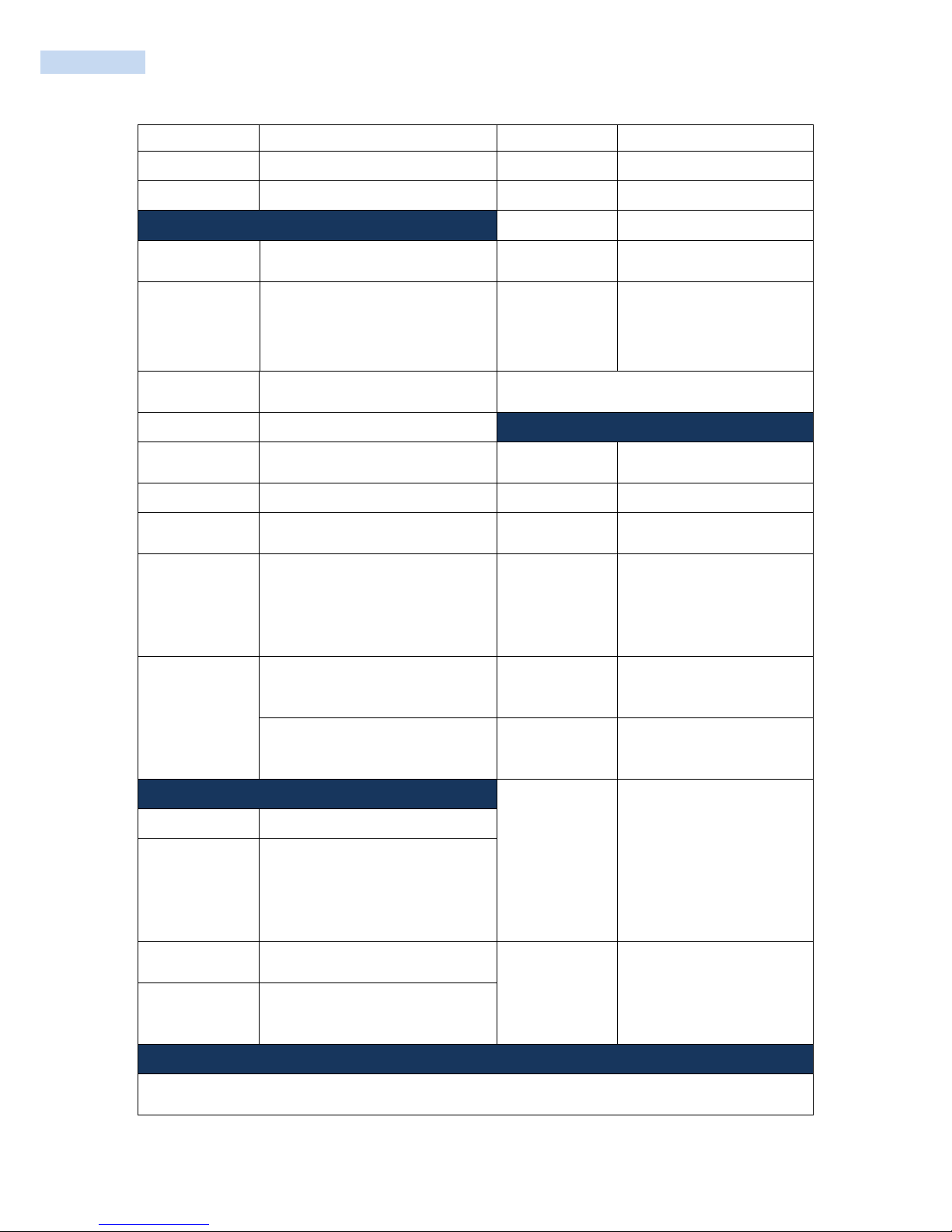
RP1200 User‟s Manual
11
Resolution:
5.0 megapixel
Yaw
52°
Illumination:
User controllable flash
Light Source
Visible Laser Diode 650 nm
Lens:
Auto Focus
Scan Rate
100 scan lines per second
2D Imager Engine (5100SR-110R)
Sweep Angle
54° minimum
Focal Distance
7 inches (17.8cm) from lens plate
Ambient Light
Levels
4842 Lux (450 foot-candles)
Sensor Resolution
752 x 480 pixels
Typical
Performance*
Narrow Width
Depth of Field
5.2 mil 70 mm - 95 mm (2.8˝ - 3.78˝)
7.5 mil 57 mm - 171 mm (2.3˝ - 6.8˝)
10.4 mil 50 mm - 210 mm (2.0˝ - 8.3˝)
13 mil 50 mm - 254 mm (2.0˝ - 10.0˝)
19.5 mil 75 mm - 300 (3.0˝ - 11.8˝)
Image Sensor
752 X 480 CMOS sensor
*Performance may be impacted by bar code quality
and environmental conditions
Motion Tolerance
4 in. (10.2cm) per second
Regulatory
Rotational
Sensitivity
360°
Electrical Safety
IEC 60950-1: 2005 (2nd Edition)
and/or EN 60950-1:2006
Viewing Angle
+40°
Environmental
RoHS-compliant
Ambient Light
Immunity
Total darkness to 100,000 lux
(full sunlight)
WLAN & Bluetooth
ETSI EN300328:V1.7.1(2006-10)
Illumination LEDs
626nm +30nm
EDGE/GSM 900/
DCS 1800
3GPP TS 34.123 GCF approved
module
ETSI EN301 511:V.9.0.2(2003-03)
ETSI TS 151 010-1 :V7.9.0(2008-
04)
Aiming
LEDs: 526nm +30nm
HSPA+
ETSI EN 301 908-
1&2:V.3.2.1(2007-5)
3GPP TS 25.102 V8.0.0 (2008-05)
Laser: 650nm +10nm
RF Exposure
EN 60950-1: 2006+A11:2009 ,
EN50360: 2001, EN62209-1: 2006
and IEEE1528-2003
Peripherals and Accessories
EMI/RFI
ETSI EN 301 489-1
V1.8.1(04/2008)
ETSI EN 301 489-7
V1.3.1(11/2005)
ETSI EN 301 489-
V1.3.1(04/2008)
ETSI EN 301 489-24
V1.4.1(09/2007)
Communication
USB Client 2.0 HIGH SPEED
Battery Chargers:
1-slot battery charger Cradle
Vehicle Chager Cradle
4-slot battery Changer Cradle
Electrical Safety:
IEC 60950-1: 2005 (2nd Edition) and/or
EN 60950-1:2006
Laser Safety
IEC 60825-
1:1993+A1:1997+A2:2001,
EN 60825-
1:1994+A2:2001+A1:2002
“Safety of Laser products”
EMI/RFI:
EN 55022:2006 Class B
EN 61000-3-2:2006
EN 61000-3-3:1995 +A1:2001+A2:2005
Interactive Sensor Technology
Motion-sensor: 3-axis accelerometer that enables motion-sensing applications for dynamic screen orientation, and
Magnetic Field Sensor, power management and free-fall detect.
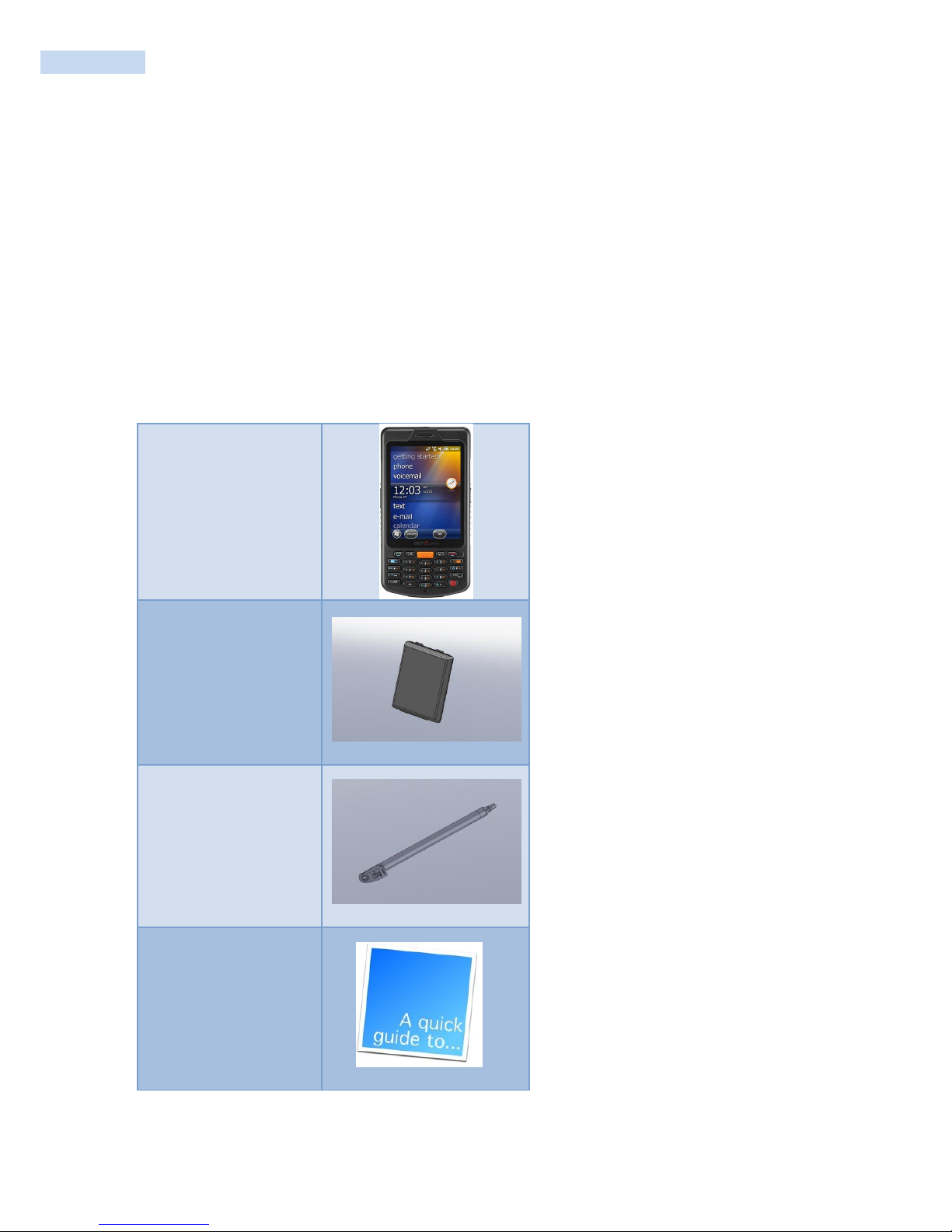
RP1200 User‟s Manual
12
Unpacking the RP1200
Carefully remove all protective material from the RP1200 and save the shipping container for later storage
and shipping. Verify that you received the following equipment:
RP1200
Lithium-ion battery
stylus
Quick Start Guide
RP1200
BATTERY
STYLUS
Quick Guide

RP1200 User‟s Manual
13
Getting Started
To start using the RP1200 for the first time:
Install a microSD card (optional)
Install the SIM card
Install the main battery.
Charge the RP1200.
Power on the RP1200.
Installing a microSD Card
The microSD card slot provides secondary non-volatile storage. The slot is located under the battery pack.
Refer to the documentation provided with the card for more information, and follow the manufacturer‟s
recommendations for use.
CAUTION Follow proper ESD precautions to avoid damaging the SD card. Proper ESD precautions include,
but are not limited to, working on an ESD mat and ensuring that the operator is properly grounded
To install the microSD card:

RP1200 User‟s Manual
14
Installing the SIM Card
★NOTE RP1200 configuration only
GSM phone service requires a Subscriber Identification Module (SIM) card, or smart card. Obtain the card
from the your service provider. The card can contain the following information:
Mobile phone service provider account details.
Information regarding service access and preferences.
Contact information, which can be moved to Contacts on the RP1200.
Any additional services to which you have subscribed.
★NOTE For more information about SIM cards, refer to the service provider's documentation.
To install the SIM card:

RP1200 User‟s Manual
15
Installing the Battery
★NOTE The RP1200 ships with either a 1860 mAh or 4000 mAh battery. The 1860 mAh battery is
shown in this installation procedure.
To install the battery.
Insert the battery, top first, into the battery compartment in the back of the RP1200.
Press the battery down into the battery compartment
Lock the Battery Release Latch
Battery Release Latch
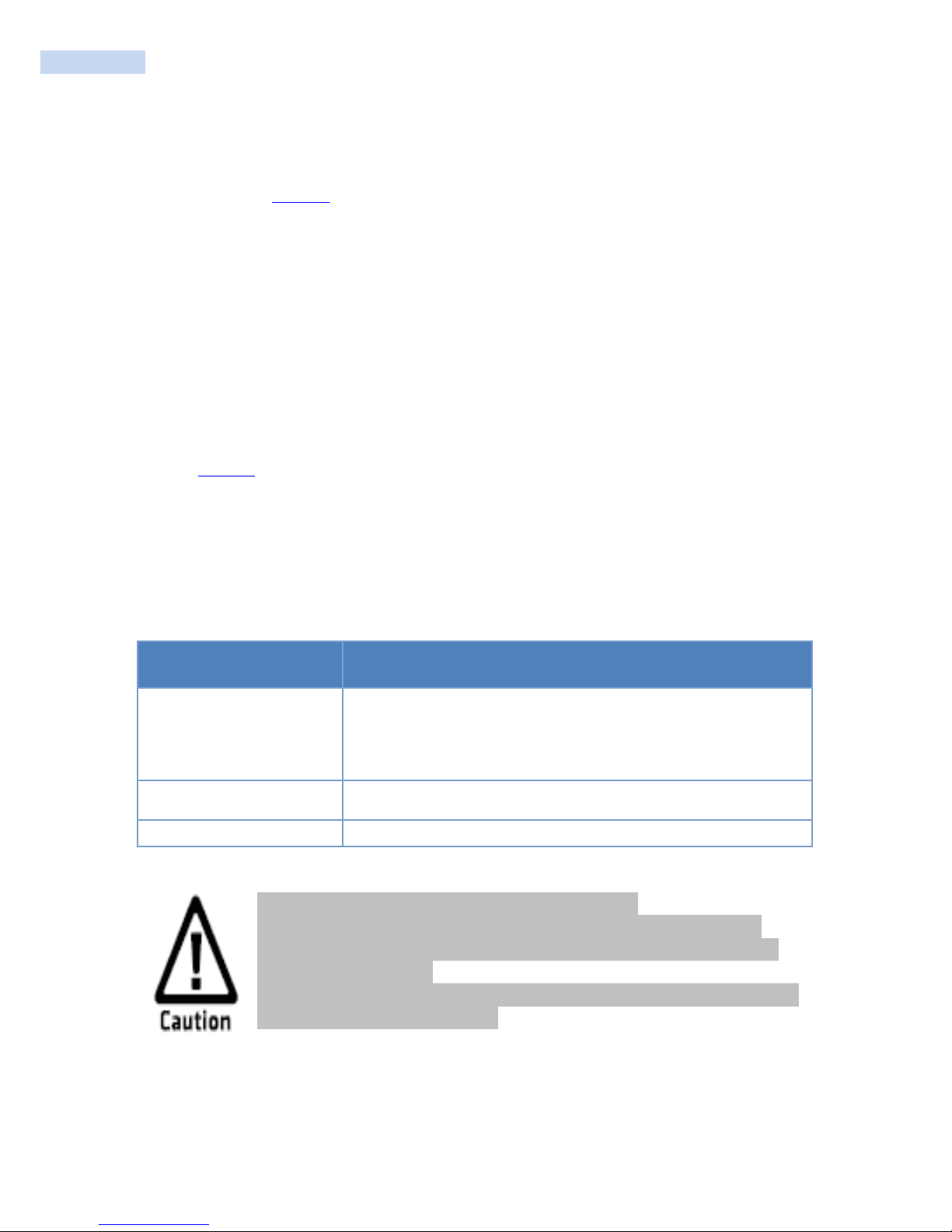
RP1200 User‟s Manual
16
Charging the Main Battery
Before using the RP1200 for the first time, charge the main battery until the amber Charging/Battery Status
LED remains lit (see Table 1-1 for charge status indications). To charge the RP1200, use a cable or a cradle
with the appropriate power supply. For information about the accessories available for the RP1200, see
Accessories Chapter.
For cable and cradle setup and charging procedures see Accessories Chapter for more information.
Charge Only Cable
Single Slot USB Cradle
To charge the main battery:
Connect the charging accessory to the appropriate power source.
Insert the RP1200 into a cradle or attach to a cable. The RP1200 begins charging.
The Charging/Battery Status LED red while charging, then turns LED green when fully charged. See
Table 1-1 for charging indications.
The 1860 mAh battery fully charges in approximately four hours and the 4000 mAh battery fully charges in
approximately six hours.
Table 1-1 LED Charge Indicators
Charging/Battery
Status LED
Indication
Off
RP1200 is not charging.
RP1200 is not inserted correctly in the cradle or connected to a power
source.
Charger/cradle is not powered.
Red LED
RP1200 is charging.
Green LED
Charging complete
Do not use any other charger except one (5.0V / 3.5A) provide.
Make sure to handle it gentle; damage with excessive force may cause no warranty.
Risk of explosion if battery is replaced by an incorrect type. Dispose of used batteries
according to the instructions.
When attached battery is completely discharged, plug charger to main body, then reset
the device to check if screen is back on.
Charging Spare Batteries
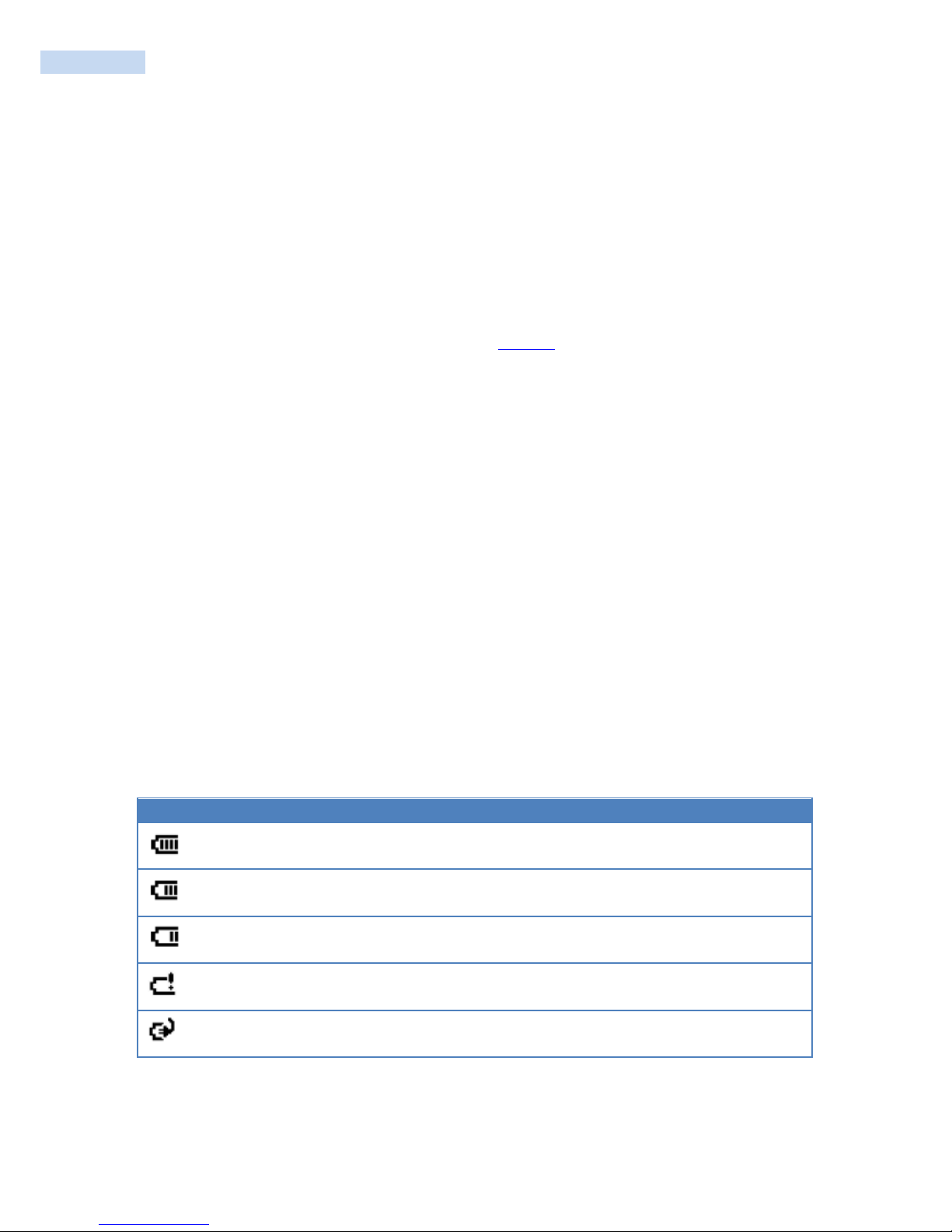
RP1200 User‟s Manual
17
See Accessories for information on using accessories to change spare batteries.
Charging Temperature
Charge batteries in temperatures from 0°C to 40°C (32°F to 104°F). Note that charging is intelligently
controlled by the RP1200.
To accomplish this, for small periods of time, the RP1200 or accessory alternately enables and disables
battery
charging to keep the battery at acceptable temperatures. The RP1200 or accessory indicates when charging
is disabled due to abnormal temperatures via its LED. See Table 1-1.
Powering On the RP1200
After inserting the battery or when turning the RP1200 on for the first time, the splash screen displays for
about a minute as the RP1200 boots, then the calibration window appears.
Calibrating the Screen
NOTE To calibrate the screen so the cursor on the touch screen aligns with the tip of the stylus:
Remove the stylus from its holder on the side of the RP1200.
Carefully press and briefly hold the tip of stylus on the center of each target that appears on the
screen.
Repeat as the target moves around the screen, and then tap the screen to continue.
Checking the Battery Status
The easiest way to check the status of your battery is to look at the battery icon on the status bar of your
RP1200.
Battery Icon Status
Icon
Status
Battery is fully charged.
Battery has a medium charge. You should be able to work for several more hours
before changing batteries.
Battery is low. You need to charge or replace the battery soon.
Battery is critically low. You need to replace the battery now.
Battery is charging.

RP1200 User‟s Manual
18
Resetting the RP1200
You rarely need to reset the computer. If the computer or an application lock up, you may need to reset the
RP1200. The RP1200 uses the configuration currently saved in flash memory during the boot process. There
are three ways to reset the RP1200:
Soft Reset
Hard Reset
Clean booting
If the RP1200 is not functioning properly, perform a reset first. If the RP1200 still does not respond, perform
a hard reset.
Performing a Soft Reset Boot
You may need to perform a Soft Reset boot to correct conditions where an application stops responding to
the system.
To perform a Soft Reset boot:
Using the stylus, press the Soft Reset button.
The RP1200 systematically shuts down.
The computer goes through the initialization process and restarts.
Soft Reset Button
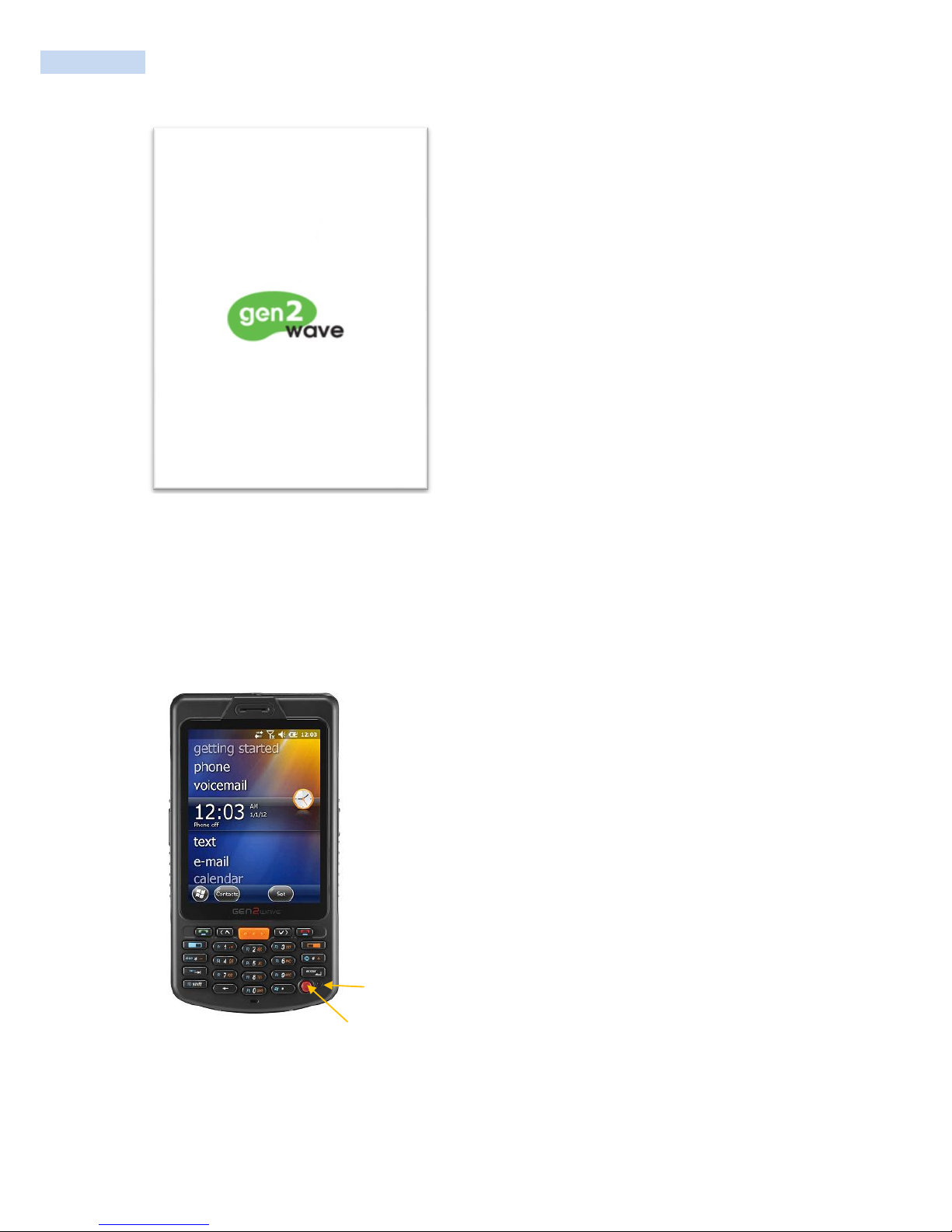
RP1200 User‟s Manual
19
Splash Screen (Reset)
Performing a Hard Reset
To perform a Hard reset boot:
Hold down the red Power button, and press the Reset button.
1) Hold down the Power button
2) Press the Reset button

RP1200 User‟s Manual
20
Splash Screen (Hard-reset)
Performing a Clean Boot
A clean boot resets the RP1200 to the factory default settings. All data in the Application folder is retained.
The clean boot process erases the RP1200 memory, including all applications and data files
in the object store. To preserve applications through a clean boot, store them in the Flash
File Store.
To perform a clean boot:
1. Keeping pressing on the volume down button, press the reset button one time.
2. You can see the „System Setup Screen‟.
3. Select „2. Clean Boot‟and then press enter button.
4. When prompted, tap the screen to set up the RP1200.
5. Follow the instructions to calibrate the screen
1) Press the reset button
2) Hold down the volume
down button
Table of contents
Other Gen2wave Cell Phone manuals