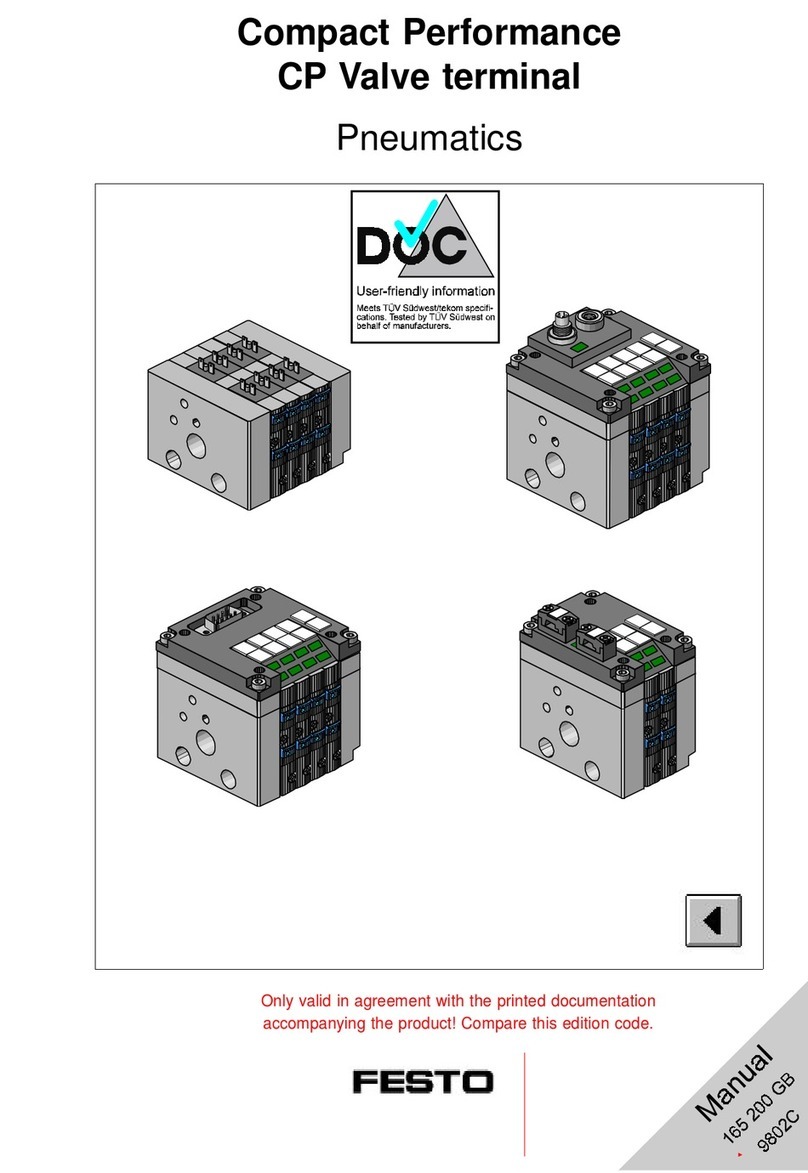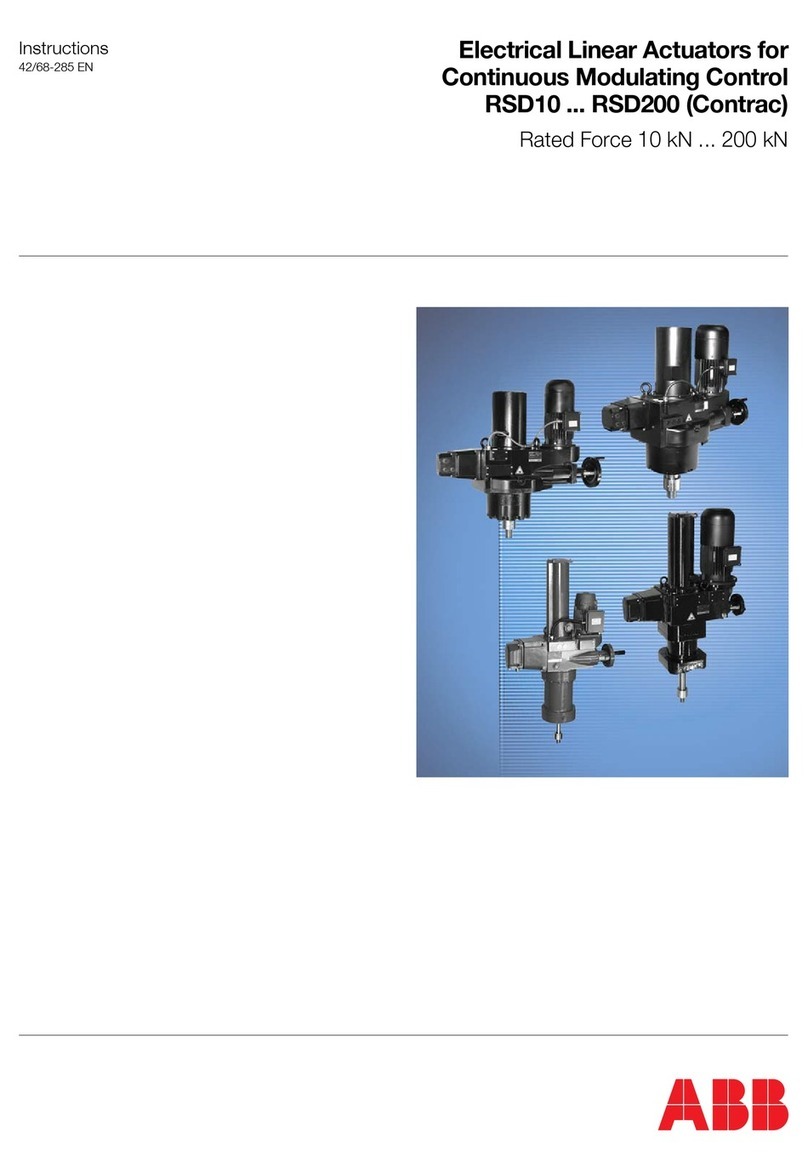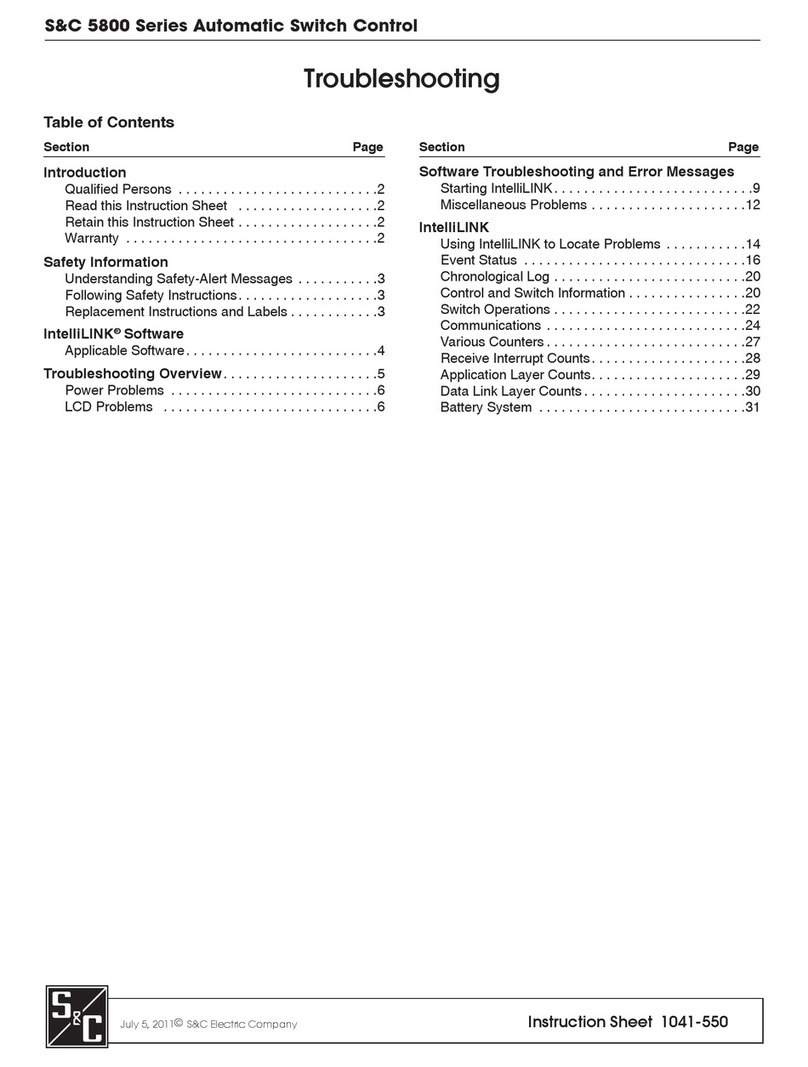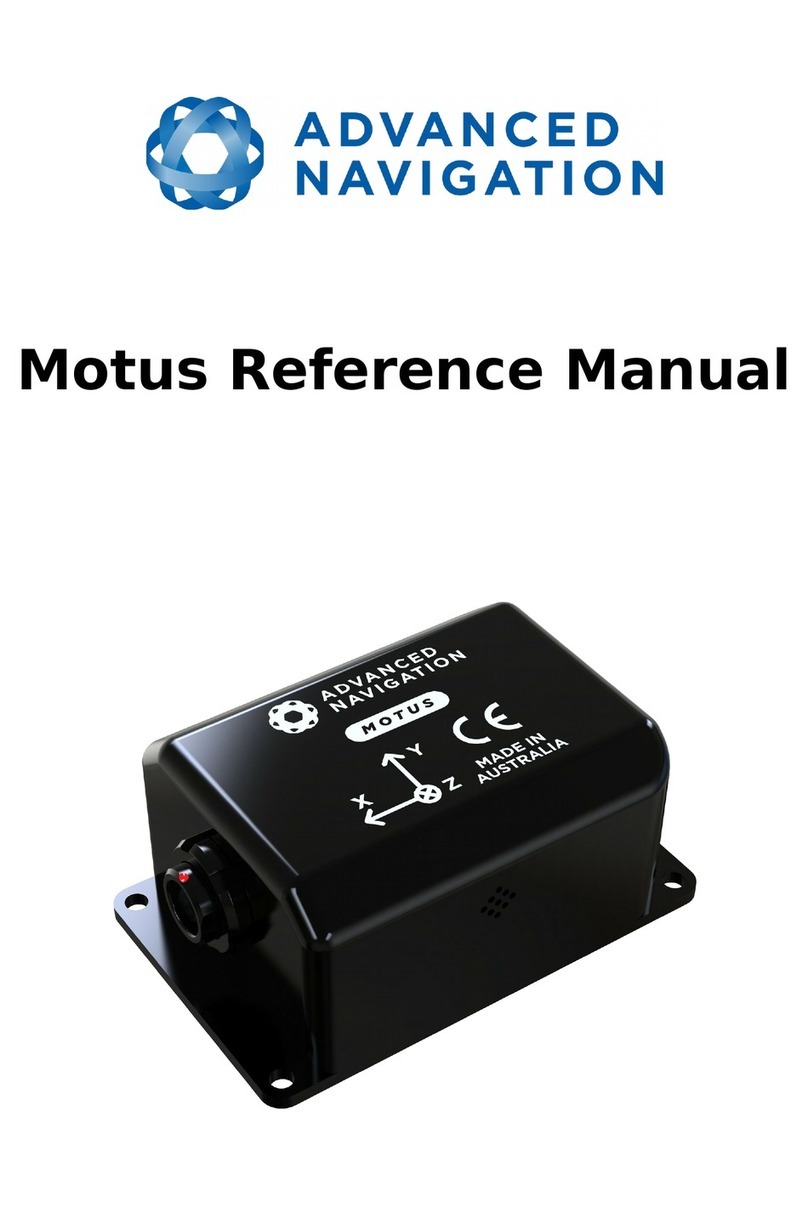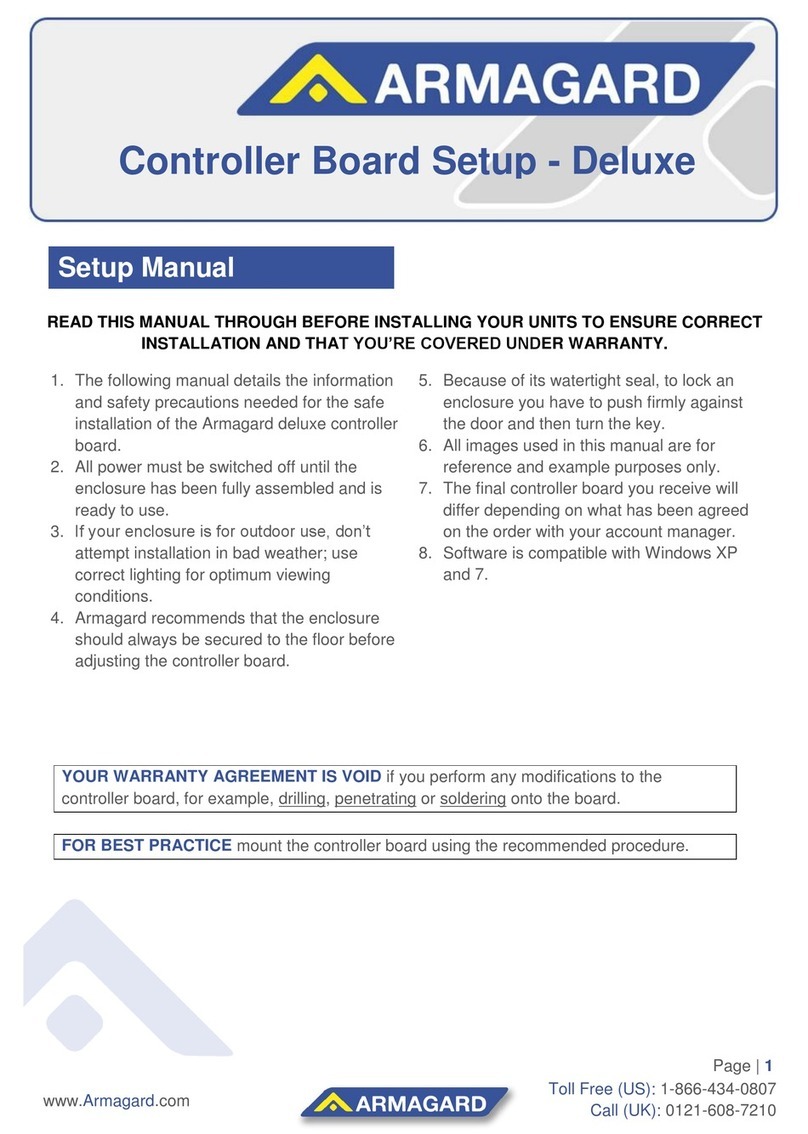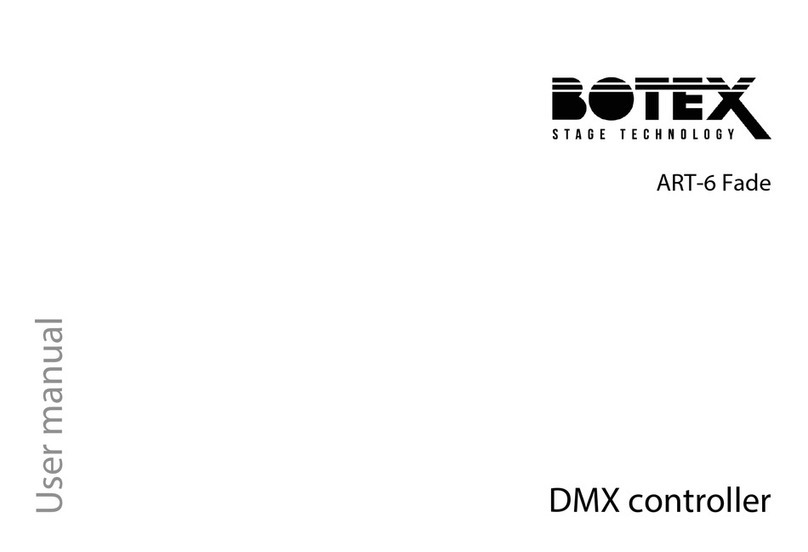Genelec 9320 User manual

9320 Reference Controller Operating Manual
Genelec UNIO Platform

9320 Reference Controller Operating Manual 2 (52)
THIS PAGE IS INTENTIONALLY BLANK

9320 Reference Controller Operating Manual 3 (52)
Table of Contents
1 Introduction ............................................................................................................................. 6
2 UNIO Concept ......................................................................................................................... 7
2.1 Genelec Loudspeaker Manager Software ..................................................................... 7
2.2 Smart Active Monitor Systems ....................................................................................... 7
2.3 Reference Controller ...................................................................................................... 7
2.4 Aural ID Technology Integration ..................................................................................... 7
3 Package Contents ................................................................................................................... 8
4 General Description ................................................................................................................ 9
4.1 Reference Controller Benefits ........................................................................................ 9
4.1 Reference Controller Signal Processing ........................................................................ 9
4.2 Intended Ways of Using ............................................................................................... 10
4.2.1 Loudspeaker-Based Monitoring ............................................................................... 10
4.2.2 Headphone Monitoring............................................................................................. 11
5 Features in 9320A ................................................................................................................. 12
5.1 Connectors ................................................................................................................... 12
5.1 Controls ........................................................................................................................ 13
5.1.1 Powering Up and Down ........................................................................................... 13
5.1.2 Control Knob and Display ........................................................................................ 14
5.1.3 Physical Control Mapping to GLM ........................................................................... 15
5.2 Menu Functions ............................................................................................................ 16
5.3 INPUT key: Selecting an Audio Input ........................................................................... 18
5.4 Output keys: Selecting Audio Output ........................................................................... 19
5.5 Display Screen Saver and key LED brightness ........................................................... 20
6 Getting Connected ................................................................................................................ 22
6.1 Computer ...................................................................................................................... 22
6.2 GLM Network ............................................................................................................... 22
6.3 Audio connections in 9320A ......................................................................................... 23
6.4 Audio connections to Genelec SAM monitors .............................................................. 23
6.5 USB Audio .................................................................................................................... 24
6.6 Using Aural ID Binaural Rendering .............................................................................. 24

9320 Reference Controller Operating Manual 4 (52)
7 Examples of Use ................................................................................................................... 26
7.1 Out of the Box .............................................................................................................. 26
7.2 Stereo and 2.1 Interfacing with 9320A ......................................................................... 26
7.3 Immersive Monitoring ................................................................................................... 27
8 Using with GLM software ...................................................................................................... 28
8.1 9320 Firmware Update ................................................................................................. 28
8.1.1 How to know a firmware update is available ........................................................... 28
8.1.2 Preparations for the firmware update ...................................................................... 28
8.1.3 Performing the firmware update .............................................................................. 28
8.1.4 Verifying the firmware update .................................................................................. 30
8.2 9320 Device Configuration in GLM .............................................................................. 30
8.2.1 Common Settings Configuration .............................................................................. 31
8.2.2 Headphone Settings Configuration .......................................................................... 33
8.2.3 Input/Output Settings Configuration ......................................................................... 33
8.2.4 9320 Settings Set as a Group Property ................................................................... 35
8.3 Headphone Output Calibration ..................................................................................... 35
8.3.1 Headphone Specific Data ........................................................................................ 35
8.3.2 Personal Calibration of Headphone Sound ............................................................. 35
8.3.3 Output level trim ....................................................................................................... 36
8.4 Measurement Microphone Placement ......................................................................... 36
8.5 Calibrating SAM monitors on GLM network ................................................................. 36
8.6 Level Alignment for Other Monitors.............................................................................. 37
8.7 Optimizing Signal-to-Noise Ratio ................................................................................. 37
8.7.1 Input Level Optimization .......................................................................................... 37
8.7.2 Analogue Audio ........................................................................................................ 37
8.7.3 AES/EBU Audio ....................................................................................................... 37
8.8 SPL Display and Sound Exposure Logging ................................................................. 37
8.8.1 Principles of Exposure Calculation .......................................................................... 38
8.8.1 How 9320 obtains exposure .................................................................................... 40
8.9 Measurement Microphone and SPL Weighting ........................................................... 41
9 Independent Use of 9320 Without GLM ............................................................................... 43
10 Function Reference ............................................................................................................... 44

9320 Reference Controller Operating Manual 5 (52)
10.1 MONO .......................................................................................................................... 44
10.2 DIFF ............................................................................................................................. 44
10.3 INVERT ........................................................................................................................ 44
10.4 MUTE ........................................................................................................................... 44
10.5 DIM ............................................................................................................................... 45
10.6 PRESET ....................................................................................................................... 45
10.7 BASS M ........................................................................................................................ 45
11 Operating Environment ......................................................................................................... 46
11.1 Operating and Storage Environment............................................................................ 46
11.2 Technical data and graphs for 9320A .......................................................................... 46
12 Notes ..................................................................................................................................... 51
12.1 Maintenance ................................................................................................................. 51
12.2 Safety Warnings ........................................................................................................... 51
12.3 Symbols ........................................................................................................................ 51
12.4 Compliance to FCC Rules ............................................................................................ 51
13 Guarantee ............................................................................................................................. 52

9320 Reference Controller Operating Manual 6 (52)
1 Introduction
Congratulations and thank you for choosing Genelec!
Since 1978, Genelec has been guided by a single idea – to make perfect active monitors that deliver
neutral and accurate sound in every kind of acoustical environment. In Genelec’s quest for this ultimate
goal, our unrivalled commitment to research and development has led us to continuously develop
innovative driver technology, electronic circuitry, enclosure designs and more. Our design philosophy is
based on sustainability and environmental values, where industrial design serves our products'
acoustical performance.
Your Genelec product has been designed and manufactured with care in our factory, in Finland, using
environmentally efficient solutions to give reliable operation over many years.
Please take the time to read this manual. Happy monitoring!

9320 Reference Controller Operating Manual 7 (52)
2 UNIO Concept
Genelec UNIO concept unifies the loudspeaker-based and headphone-based methods of monitoring to
one reliable and precise workflow, enabling secure bridging from using loudspeaker-based monitoring to
using headphone-based monitoring.
This manual describes the set-up, configuration, and use of the 9320 device while the GLM User
Manual and Aural ID Operating Manual discuss the configuration of the loudspeaker- and headphone-
based monitoring. Please consult all three manuals as you configure your UNIO system solution.
2.1 Genelec Loudspeaker Manager Software
In the area of loudspeaker-based monitoring, the Genelec Loudspeaker Manager (GLM) software with
its integral AutoCal automatic system calibration and alignment function, creates an easy step to
enhance the precision and accuracy of monitoring, by reducing any uncertainties related to the room
acoustic and loudspeaker installation locations and distances.
2.2 Smart Active Monitor Systems
Genelec Smart Active Loudspeaker (SAM) systems provide a wide selection of output capacity levels,
suiting for all room sizes and applications, to implement loudspeaker-based monitoring layouts. With
GLM software, precise calibration and bass management alignment is automatic and fast.
Understanding the system performance is supported by the extensive GRADE report on room acoustic
performance presenting complete information of the uncalibrated and calibrated system performance.
2.3 Reference Controller
The 9320 is a key device in the UNIO concept thinking, unifying the use of both the loudspeaker based
and headphone based monitoring technologies and enabling equal access to loudspeaker-based and
headphone-based monitoring. 9320 integrated completely with GLM software and Aural ID software, to
empower fully integrated and efficient monitoring setups for all applications.
2.4 Aural ID Technology Integration
In the area of headphone-based monitoring, the Genelec Aural ID technology enables you to access
your personal way of directional hearing in the form of your own Head-Related Transfer Function
(HRTF) and the use of this in the Aural ID Plug-In and Aural ID Stand-Alone processing methods,
including head tracking to maintain the layout of virtual monitoring loudspeakers on your headphones to
remain stationary in space as you move and rotate your head wearing the headphones. The Aural ID
technology provides a reliable and precise methodology to personally calibrate the virtual audio
monitoring setup for your specific headphones and your HRTF information, enabling headphone
monitoring able to access details similar to those available in loudspeaker-based monitoring.

9320 Reference Controller Operating Manual 8 (52)
3 Package Contents
9320 Reference Controller product package is delivered with the following content:
9320 Reference Controller device
USB cable with type C connectors on both ends and an adapter enabling connectivity to USB-A
sockets in a computer
Genelec factory-calibrated measurement microphone and microphone holder
Quick Setup Guide with an electronc link to this Operating Manual PDF file

9320 Reference Controller Operating Manual 9 (52)
4 General Description
4.1 Reference Controller Benefits
The Genelec Reference Controller is a Smart Monitoring Device designed as a solution to integrating all
key monitoring technologies. Genelec Reference Controller enables precise imaging and neutral sound
reproduction in demanding monitoring applications in all control rooms as well as for headphone
monitoring.
The Reference Controller offers
Management of Genelec Smart Monitoring System (SAM™) from stereo to immersive
Personal calibration and use of Genelec Aural ID Plug-In and Stand-Alone from stereo to
immersive
A physical user interface for the most important Genelec Loudspeaker Manager (GLM™)
functions
Easy management of alternative monitoring systems in one room
Easy switching between loudspeaker-based monitoring and headphone-based monitoring
Professional grade headphone monitoring output with personal headphone sound character
calibration
Measurement-grade calibration microphone is included for acoustical system calibration
Continuous SPL monitoring
Logging of daily sound exposure (noise dose) for hearing health preservation, for both
loudspeakers and heapdhones
Stereo USB audio soundcard output function for monitoring purposes
Stereo analogue and AES/EBU monitoring outputs and stereo analogue and AES/EBU line level
inputs for monitoring
Automatic GLM AutoCal™ calibration for SAM monitoring systems (when using GLM software)
Detailed GRADE acoustic analysis report on SAM monitoring systems (when using GLM
software)
Access to Genelec Aural ID technology to enable personal HRTF rendering for reliable
immersive monitoring (when using Aural ID 2.0 or later)
4.1 Reference Controller Signal Processing
The system frequency response of 9320 extends from 0.2 Hz (-3 dB) and up to 45 kHz (-3 dB) on all
outputs for complete delivery of the full recorded audio content. The AES digital audio input accepts a
samples rate range 32–192 kHz and word lengths up to 24 bits. The highest USB audio interface sample
rate is 192 kHz.

9320 Reference Controller Operating Manual 10 (52)
The possible signal flows in 9320 enable any audio input to be routed to any audio output. This enables
very versatile patching of signals for monitoring using 9320A, and fluent mixing of analogue and digital
audio pathways in demanding monitoring applications.
9320 supports seamless blending of loudspeaker-based monitoring with headphone-based monitoring,
and integration of personal HRTF processing using Genelec Aural ID technology. 9320 integrates
completely with Genelec GLM software for calibrating and managing Genelec SAM monitoring
loudspeakers. There is complete support for all professional analogue and digital audio monitoring
loudspeakers and headphones.
The maximum signal into the analogue line input can be set such that the total system dynamic range is
optimized. There are two selections, for maximum input levels of +12 dBu (HiGain) and +24 dBu
(LoGain). This feature is configured using the GLM software, as a part of all other 9320 configurations.
In the signal processing diagram the volume control is presented before the signal processing functions
for sake of clarity. In reality, to maximize the dynamic range of the audio signal, volume control happens
as the last signal processing function before the signal is output.
Fig. 1. Signal processing block diagram of 9320A.
4.2 Intended Ways of Using
9320 is intended to be used with the GLM software and Aural ID software but can be also used in the
Independent mode.
4.2.1 Loudspeaker-Based Monitoring
9320 Reference Controller is a physical user interface for the most important Genelec Loudspeaker
Manager (GLM™) functions, empowering management of Genelec Smart Monitoring System (SAM™)
from stereo to immersive and enabling easy management of alternative monitoring systems.
9320 offers direct connectivity to analogue and digital stereo or 2.1 monitoring of audio signals input
using the USB soundcard function, analogue line input or AES digital audio input. The outputs can be
level aligned for smooth switching across inputs and outputs. Genelec SAM monitoring systems can be
automatically calibrated using the GLM AutoCal™ calibration and the included measurement
microphone. This gives access also to the detailed GRADE acoustic analysis report on SAM monitoring

9320 Reference Controller Operating Manual 11 (52)
systems. Using the measurement microphone, continuous sound level monitoring is available with the
SPL display, noise dose logging and hearing health alarms linked to the noise dose.
9320 Reference Controller supports compensation of the monitoring system output sensitivity, enabling
smooth switching between all connected monitoring systems as well as switching to Genelec SAM
monitoring systems controlled by 9320A.
4.2.2 Headphone Monitoring
In addition to the loudspeaker-based monitoring solutions, the 9320 offers a professional-grade
headphone monitoring output, support for personal headphone sound character calibration and access
to Genelec Aural ID technology enabling rendering of audio using a personal HRTF for reliable stereo
and immersive channel layout monitoring with accuracy similar to using loudspeakers.
The headphone output is usually described using the headphone sensitivity or the headphone efficiency.
The headphone sensitivity explains how high sound level is created with a known magnitude of
electronic input, given as dB SPL per input voltage. The headphone efficiency is given as the sound
level (dB SPL) generated with a given input electrical power. One of these figures is usually stated in the
data sheet of a headphone and can be used to understand the maximum sound level a headphone can
reach with 9320 headphone amplifier.
The headphone amplifier in 9320 supports professional headphones in the impedance range 16–600
ohm. The maximum output current to the headphone is 120 mA, and the maximum output voltage is 6
Vrms. The maximum output power to the headphone depends on the headphone impedance (see Table
1). At higher headphone impedances the maximum output power will reduce.
Table 1. Headphone output support range
Headphone output load condition Headphone
impedance
(Ω)
Max output
power
(mW)
Max output power into two simultaneous output
channels, both channels loaded
16 120
32 140
150 200
300 115
600 57

9320 Reference Controller Operating Manual 12 (52)
5 Features in 9320A
5.1 Connectors
On the back side, 9320 has (see Fig. 1, from left to right) the following connectors
Genelec measurement microphone connector
Headphone output, 6.3 mm stereo jack
Two analogue balanced line outputs, 6.3 mm tip-ring-sleeve connectors
Two analogue balanced line inputs, 6.3 mm tip-ring-sleeve connectors
Digital audio output supports AES/EBU (AES3) format, XLR connector
Digital audio input supports AES/EBU (AES3) format and S/PDIF format when used with an
separate 75 to 110 ohm impedance converter, XLR connector
GLM monitor loudspeaker management network interface (bottom connector) and GLM network
terminator, optionally used when the management network is long (top connector)
PWR is an auxiliary USB-C power input for use when the computer USB output cannot supply
sufficient power for 9320A
USB-C computer interface, used for management, audio input, and power supply for 9320A
Kensington compatible anti-theft lock opening
Fig. 2. Back side connectors of 9320

9320 Reference Controller Operating Manual 13 (52)
5.1 Controls
The main elements of the 9320 user interface are monitor control function keys on the left side, monitor
selection keys on the right side, control knob and display.
Fig. 3. Elements in the 9320 controller user interface.
Fig. 4. The 9320 controller user interface.
5.1.1 Powering Up and Down
The 9320 is powered up and down by pressing the MENU key.
To power the 9320 down, a long press on the MENU key is needed. When power down time-out count
begins, the display shows the waiting time passing until 9320 powers down.
Fig. 5. The power-down counter display in 9320A.

9320 Reference Controller Operating Manual 14 (52)
If the MENU key is released before the power-down counter reaches zero, 9320 resumes normal
operation. The power-down counter is shown to prevent unwanted or accidental powering down of
9320A. The 9320 can also be turned off by selecting the ‘Power Down’ in the MENU.
5.1.2 Control Knob and Display
The control knob with two main functions: volume control and volume control in GLM and selection and
adjustment when using menu functions. The knob controls output level to the selected output and the
GLM Smart Active System volume level. When the absolute SPL display is set in the GLM software, the
volume value is shown as sound level at the listening position, in dB SPL scale. The display shows the
current output level on SPL scale relative to the max SPL, or on absolute SPL at the listening location,
available after calibration. The top row can contain small labels and these indicate the state of the 9320.
Fig. 6. Relative level display (left), absolute SPL level display (right).
Table 2. Top row display indications
Label Meaning
GLM GLM software is communicating with the 9320
MIC Measurement microphone is connected to 9320A
CAL Headphone serial number specific equalizer is set
MEQ Optional EQ (this option is not in use)
UEQ User equalizer is set for the headphone output
SED Sound Exposure Dose (noise dose caused by the audio signal)
AID Aural ID is in use; this is communicated by the GLM software
Max
level
When the “Max level” label is shown, the maximum SPL restriction has been set and is
active

9320 Reference Controller Operating Manual 15 (52)
5.1.3 Physical Control Mapping to GLM
The 9320 controls match the controls in the GLM software user interface and local controls. Using 9320
can replace the use of GLM software, enabling GLM to run in the background in a digital audio
workstation while having physical controls to access most essential GLM functions.
Fig. 7. The matching controls in the 9320 (left) GLM software (right).
GROUP keys are an effective and fast way of switching between Groups in the GLM software setup. A
Group contains all the setup-related settings for the GLM and the SAM monitors that affect the room
equalization, system alignment, level preset calibrations, and audio input selections, and are therefore a
very efficient means of moving between different monitoring situations. The four GROUP keys located at
the right side activate the first four Groups set up in the GLM software user interface. If less than four
Groups have been set up in the GLM software, only the GROUP keys matching with actually existing
Groups in GLM will select a group. For more information on how to set up and use Groups, please
consult the GLM User Manual.
The GROUP key texts light up (white) when a group is defined in GLM software. If one or more of the
four groups is not defined, the key text remains dark.
Fig. 8. The four GROUP keys select and activate (left) the first four Group settings in the GLM software
user interface (right).
The GLM user interface software has a powerful set of system level management selections. In addition
to controlling mute and dim functions, these can also offer access to calibrated monitoring level. The
MUTE, DIM, PRESET and BASS M physical keys on 9320 are directly controlling the ‘Mute All’, ‘Dim
All’, the first system preset level and ‘Bass Man’ settings in the GLM software user interface. In this way,
9320 offers a quick way of managing the complete monitoring playback.

9320 Reference Controller Operating Manual 16 (52)
The preset level is configure in GLM software, and the value is stored in the System Setup File.
The BASS M switch operates the bass management bypass system in GLM software. Bass
management bypass prevents crossover filtering in a subwoofer and passes the full band signal to
monitors instead of filtering and playing the low frequencies in the subwoofer.
The mute, dim, preset and bass management functions can be configured using the GLM software.
Fig. 9. The MUTE, DIM, PRESET and BASS M keys control the ‘Mute All’, ‘Dim All’, system preset level
no 1 (top key) and ‘Bass Man’ keys in the GLM user interface software.
5.2 Menu Functions
Entry into the menu functions is done by pressing the MENU key. This brings the menu selection into the
main display. A menu function can be selected by rotating the control knob. To adjust first rotate the
knob for the right function, then enter the function by pressing the MENU key.
Fig. 10. Menu-related controls in 9320A.
Each function can contain several items. The items can be selected by rotating the control knob and
then pressing MENU key to select an item. Once inside the item, the setting or value of the item can be
seen; to adjust the values, use the GLM software.
At any time, it is possible to cancel the current menu selection or to back up to the top of the menu tree
using the MONO key that also shows the reverse arrow icon.

9320 Reference Controller Operating Manual 17 (52)
There is also a time-out exit from the menu function – 9320 exits the menu structure after a two-minute
time-out.
Table 3. Menu item descriptions.
Menu Display Description
Signal level metering
Pressing again the MENU key brings up the
input and output level meters. The currently
selected input and output are shown.
Pressing the MONO (return) key returns out
of the menu item.
Headphone menu contains a submenu with
the following items
User EQ
Pressing MENU key enters the item and
shows the currently set user equalizer UEQ
filetr settings for the headphone output.
User EQ enabled or disabled is shown as the
check mark or no check mark in the left side
box.
Cancel can be selected to reverse out of the
menu.
Measurement mic
Shows the measurement micorphone serial
number and the selected weighting and SPL
level. This serial number should match the
serial number printed on the Genelec
measurement micorphone body.

9320 Reference Controller Operating Manual 18 (52)
Sound exposure shows the sound
exposure/noise dose level, the selected
sound exposure standard used for metering,
and the dose cumulation time.
Selecting the Power down runs the power
down sequence of 9320A.
Info shows the FCC declaration as a scrolling
text.
Cancel backs out of the menu system to the
main display.
Note that the 9320 setup is done using the GLM software. Because of this, the 9320 settings are mostly
not available in the device menu.
5.3 INPUT key: Selecting an Audio Input
Fig. 11. Selection for audio input in 9320A.
The audio input is selected using the INPUT key. At the first press, this brings up the currently selected
input. Rotating the control knob allows the input to be changed. The new input selection becomes active
with an additional press on the INPUT key. Steps to select an input are

9320 Reference Controller Operating Manual 19 (52)
Press the INPUT key repeatedly to toggle through all the inputs
When you leave a input selection in the display, this selection is applied after a time-out of about
one second
If you do not want to select a new input, press the MONO key to select ‘Cancel’ before the selection
time-out has passed. If you do not cancel, the currently displayed input gets selected.
Fig. 12. Example of selecting the analogue input – click the ANALOG key on 9320A. The analog input
shows in the display (left). After a short delay, the analog output gets selected (right) and turns on.
Fig. 13. The DIGITAL and USB audio input shown as selected and on.
5.4 Output keys: Selecting Audio Output
The audio output can be selected by pressing the keys for headphone, ANALOG and DIGITAL outputs.
Fig. 14. Selections for audio outputs in 9320A.
Select the output by pressing one of the following keys: headphone symbol, ‘ANALOG,’ or ‘DIGITAL.’
This shows the selected output in the display, the text next to the selected key turn on, and the selected
output audio turns on.
The mode of level control is shown after the output name as “9320 level control” when the 9320
Reference Controller is adjusting the level of the outgoing audio signal level when the volume level is
being adjusted.

9320 Reference Controller Operating Manual 20 (52)
Fig. 15. The output level adjusted by 9320A
Pressing any output key longer than 3 sec turns all outputs in 9320 off. Then, the display shows the text
“No output” and the second line “GLM level control”. After a brief time, the display returns to the main
display, showing the current level setting but all the outputs in 9320 remain off. This mode can be useful
for example 9320 is adjusting level on a set of SAM monitors particularly when the GLM software is not
in ise, and the 9320 works in stand-alone mode. This mode is indicated with the second line of text in
display saying “GLM level control”.
Pressing any output selection key when the “GLM level control” mode is active returns the outputs in
9320 on.
Fig. 16. The output of 9320 not in use, for example when 9320 is controlling an external set of SAM
monitors receiving audio from an outboard audio interface.
The MUTE key mutes all outputs of 9320A, and outputs controlled by the GLM software, making the
MUTE key a universal way of muting all audio controlled by 9320A.
5.5 Display Screen Saver and key LED brightness
When any control (knob, keys) on the 9320 is used, the display in 9320 automatically turns on. The 9320
detects the brightness in the room and adjust the brighness of the display and the key lighting
automatically with the room illumination.
The display automatically screen saver turns the display off after a period of no access to the 9320
physical controls. The display screen saver activates in steps. If ot controls on the 9320 are used, the
display brightess reduces first, and after some time, the display turns off.
This display screen saver is always active and cannot be disabled, but the screen saver activation time
can be adjusted. The screen saver activation time can be adjusted using GLM software, in the 9320
setup, using the “Screen saver” setting. The time is given in seconds. Using a very long display screen
saver time may reduce the display lifetime. The default time is one minute.
Fig. 17. The output of 9320 not in use, for example when 9320 is controlling an external set of SAM
monitors.
The “Led brightness (%)” setting controls the brighness of the lighting of the texts next to the keys on
9320A. Selecting the “LEDs Off with Screen” ON turns off the lighting at the keys when the display
banks off. This can be useful when any lighting on the 9320 must be avoided to remove distraction by
This manual suits for next models
1
Table of contents
Other Genelec Controllers manuals