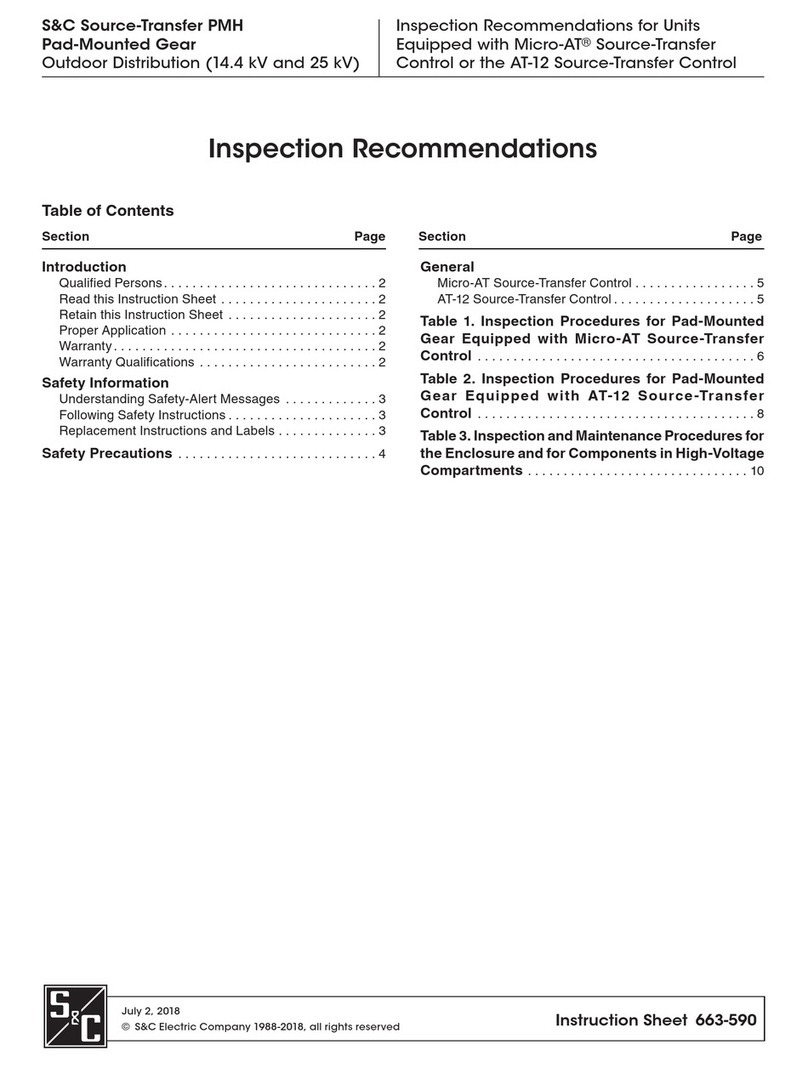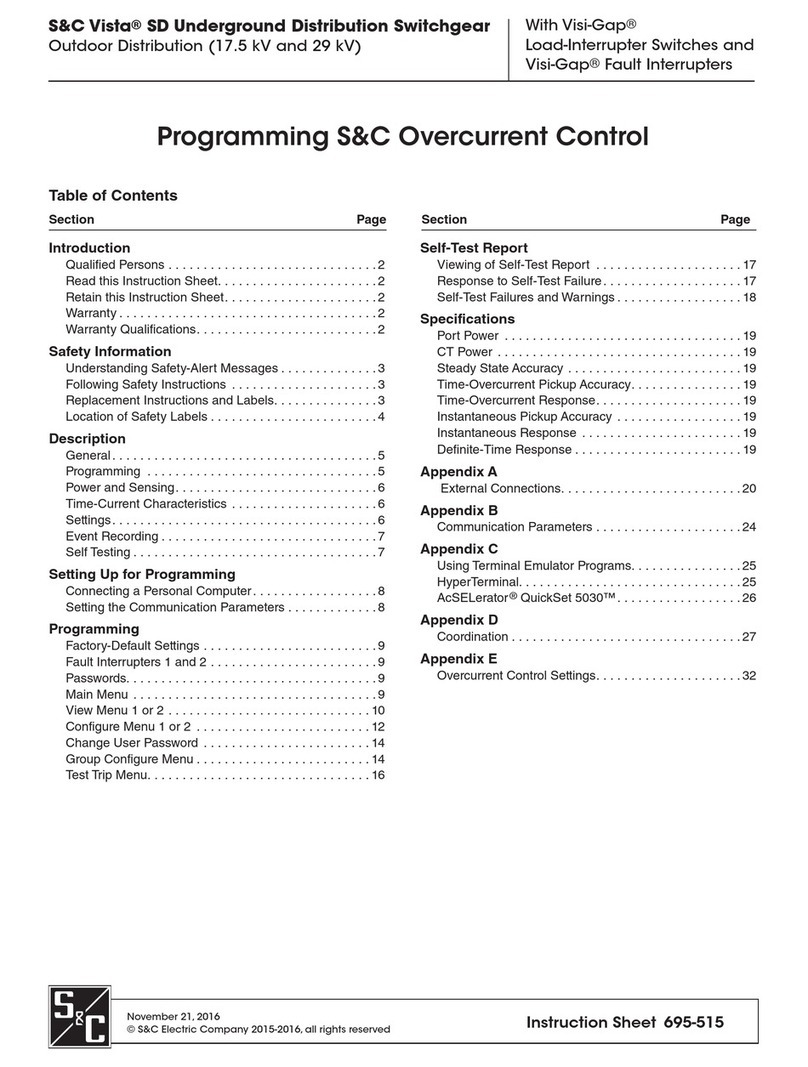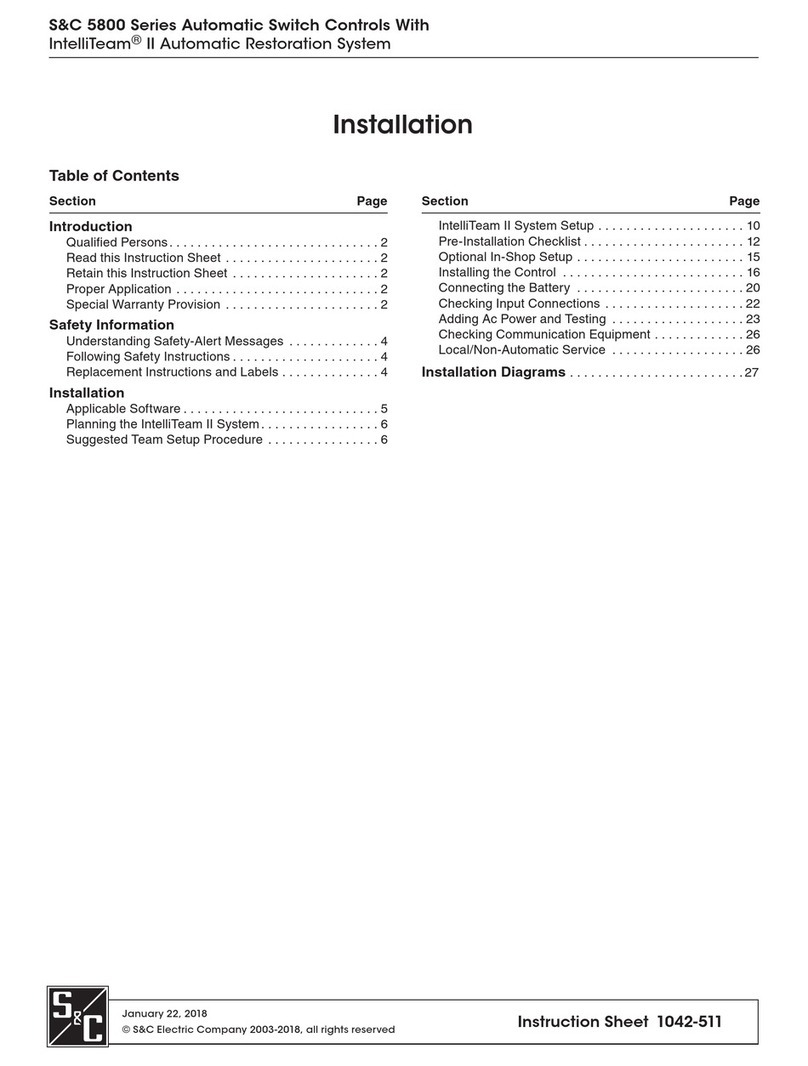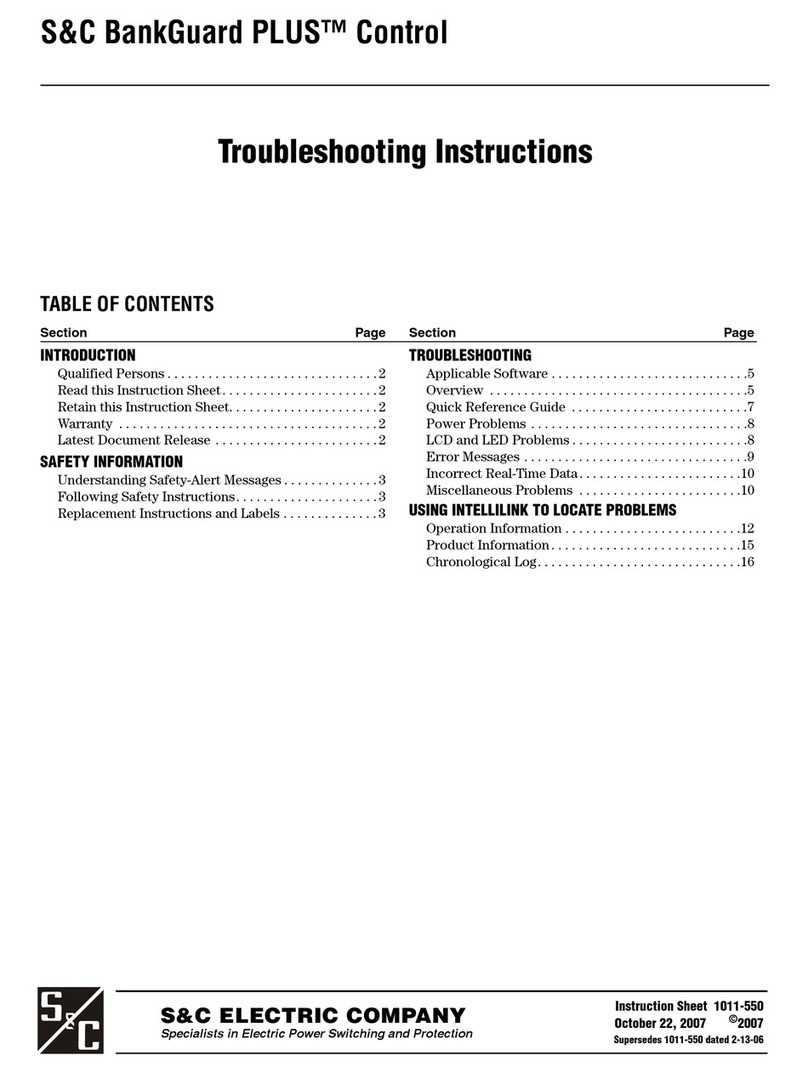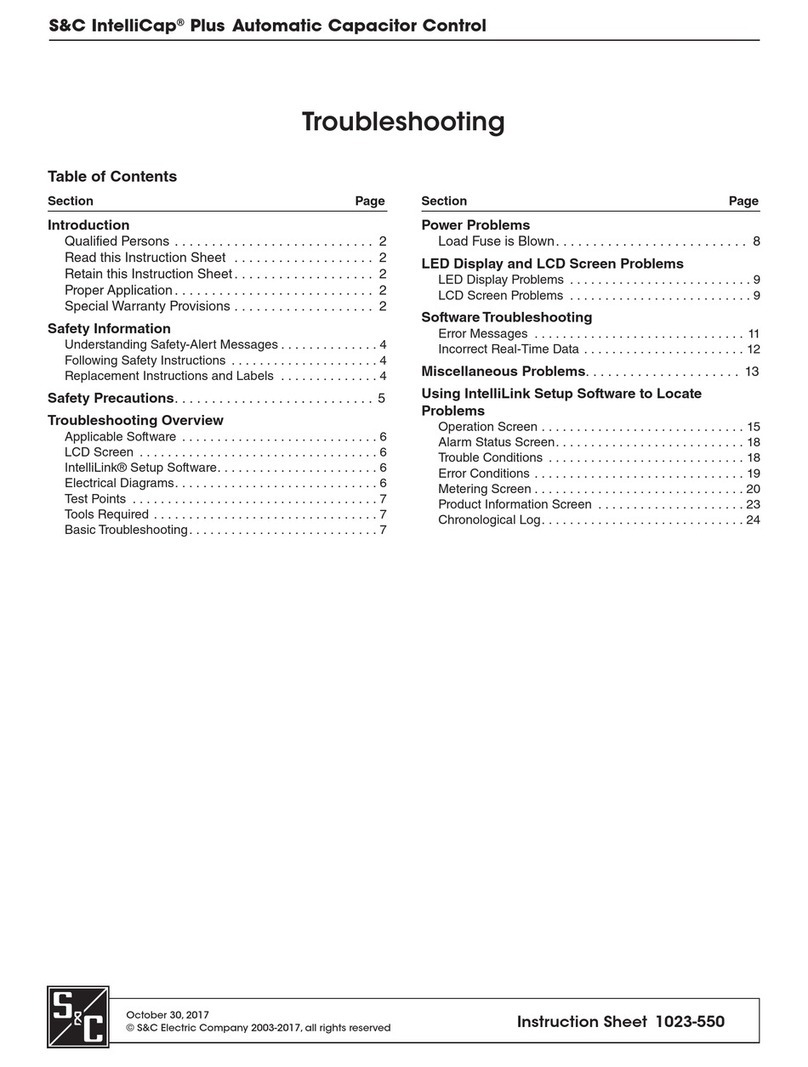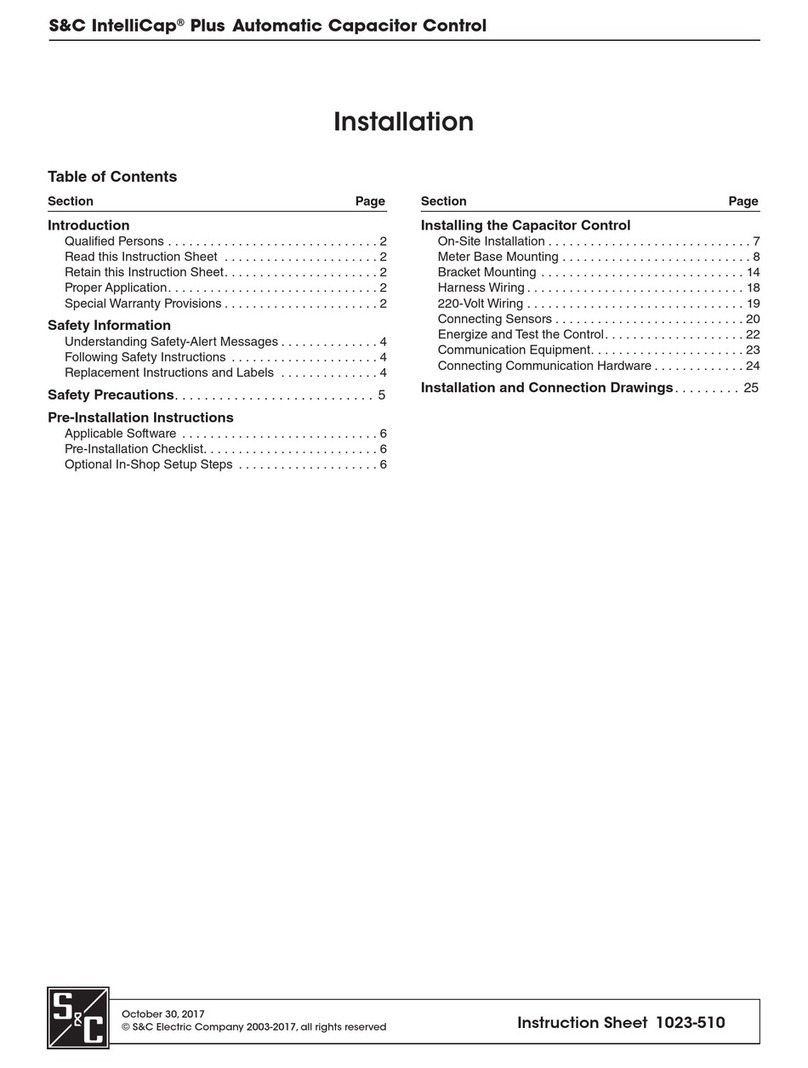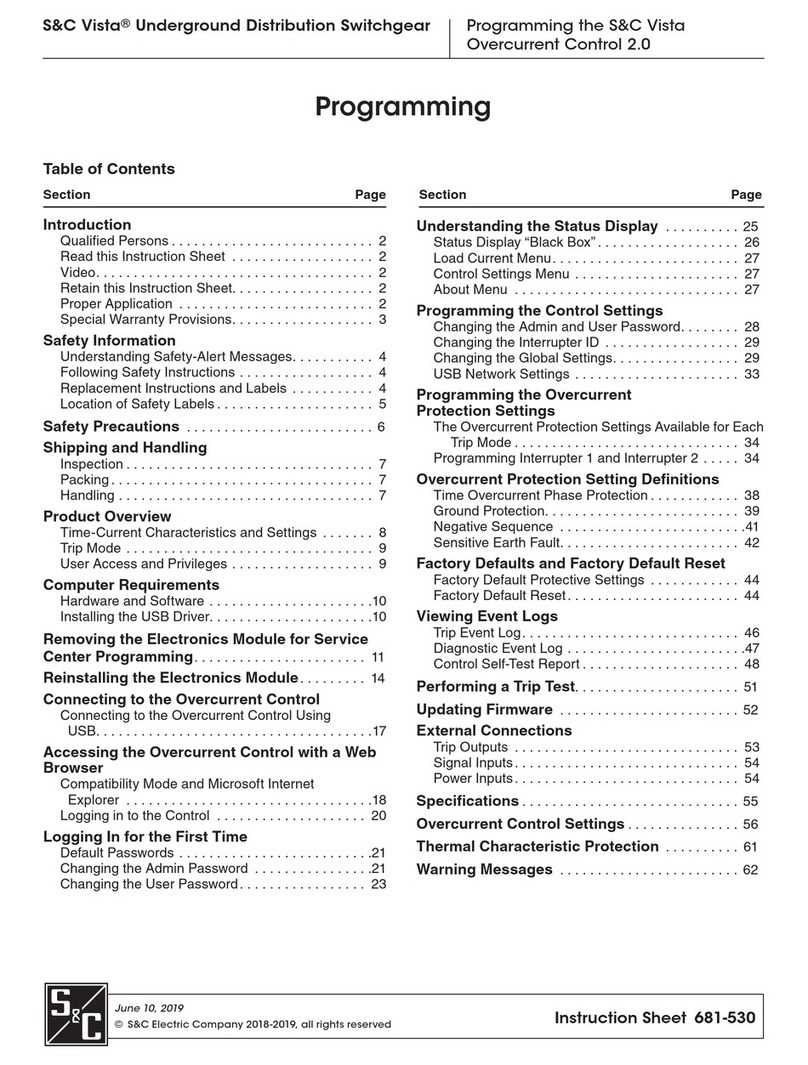2S&C Instruction Sheet 1041-550
Introduction
Qualified Persons
Read this
Instruction Sheet
Retain this
Instruction Sheet
Warranty
ÇWARNING
The equipment covered by this publication must be installed, operated, and main-
tained by qualified persons who are knowledgeable in the installation, operation,
and maintenance of overhead electric power distribution equipment along with the
associated hazards.
A qualified person is one who is trained and competent in:
• The skills and techniques necessary to distinguish exposed live parts from non-
live parts of electrical equipment.
• The skills and techniques necessary to determine the proper approach distances
corresponding to the voltages to which the qualified person will be exposed.
• The proper use of the special precautionary techniques, personal protective
equipment, insulating and shielding materials, and insulated tools for working on
or near exposed energized parts of electrical equipment.
These instructions are intended only for such qualified persons. They are not
intended to be a substitute for adequate training and experience in safety procedures
for this type of equipment.
Thoroughly and carefully read this instruction sheet before programming, operating, or
maintaining your S&C 5800 Series Automatic Switch Control. Familiarize yourself with the
safety information on page 3. The latest version of this instruction sheet is available online
in PDF format at www.sandc.com. Select: Support/Product Literature Library.
This instruction sheet is a permanent part of your S&C 5800 Series Automatic Switch Control.
Designate a location where you can easily retrieve and refer to this publication.
The standardwarrantycontained inS&C’s standard conditionsofsale, assetforth inPriceSheets
150 and 181, applies to the S&C 5800 Series Controls, except that the first paragraph of said
warranty is replaced by the following:
(1) General: Seller warrants to immediate purchaser or end user for a period of
10 years from the date of shipment that the equipment delivered will be of the kind and
quality specified in the contract description and will be free of defects of workmanship and
material. Should any failure to conform to this warranty appear under proper and normal
use within ten years after the date of shipment the seller agrees, upon prompt notification
thereof and confirmation that the equipment has been stored, installed, operated, inspected,
and maintained in accordance with recommendations of the seller and standard industry
practice, to correct the nonconformity either by repairing any damaged or defective parts
of the equipment or (at seller’s option) by shipment of necessary replacement parts. The
seller’s warranty does not apply to any equipment that has been disassembled, repaired,
or altered by anyone other than the seller. This limited warranty is granted only to the
immediate purchaser or, if the equipment is purchased by a third party for installation in
third-party equipment, the end user of the equipment. The seller’s duty to perform under
any warranty may be delayed, at the seller’s sole option, until the seller has been paid in
full for all goods purchased by the immediate purchaser. No such delay shall extend the
warranty period.
Replacement parts provided by seller or repairs performed by seller under the warranty
for the original equipment will be covered by the above special warranty provision for its
duration. Replacement parts purchased separately will be covered by the above special
warranty provision.
Warranty of S&C 5800 Series Automatic Switch Controls is contingent upon the installa-
tion, configuration, and use of the control or software in accordance with S&C’s applicable
instruction sheets.
This warranty does not apply to major components not of S&C manufacture, such as
batteries, and communication devices. However, S&C will assign to immediate purchaser
or end user all manufacturer’s warranties that apply to such major components.