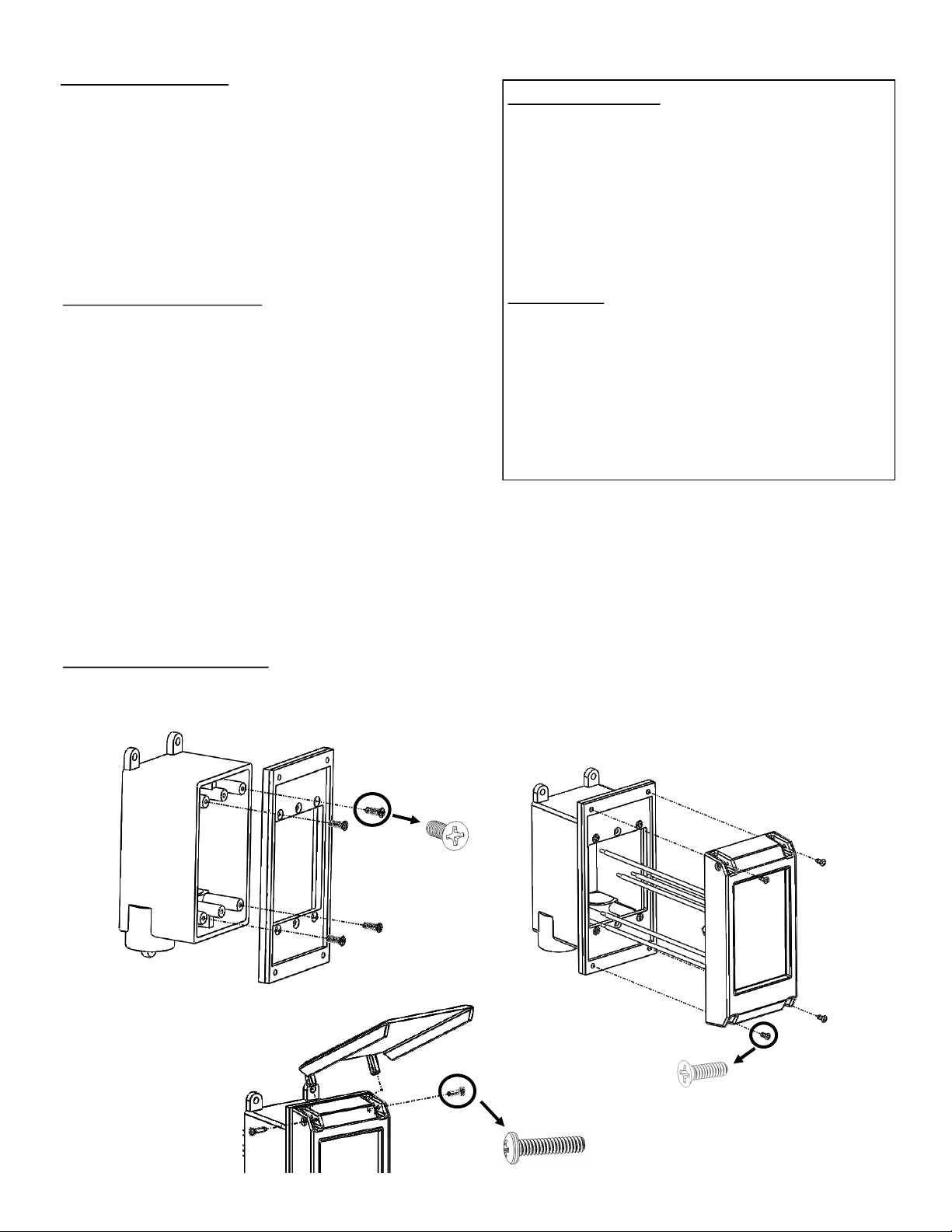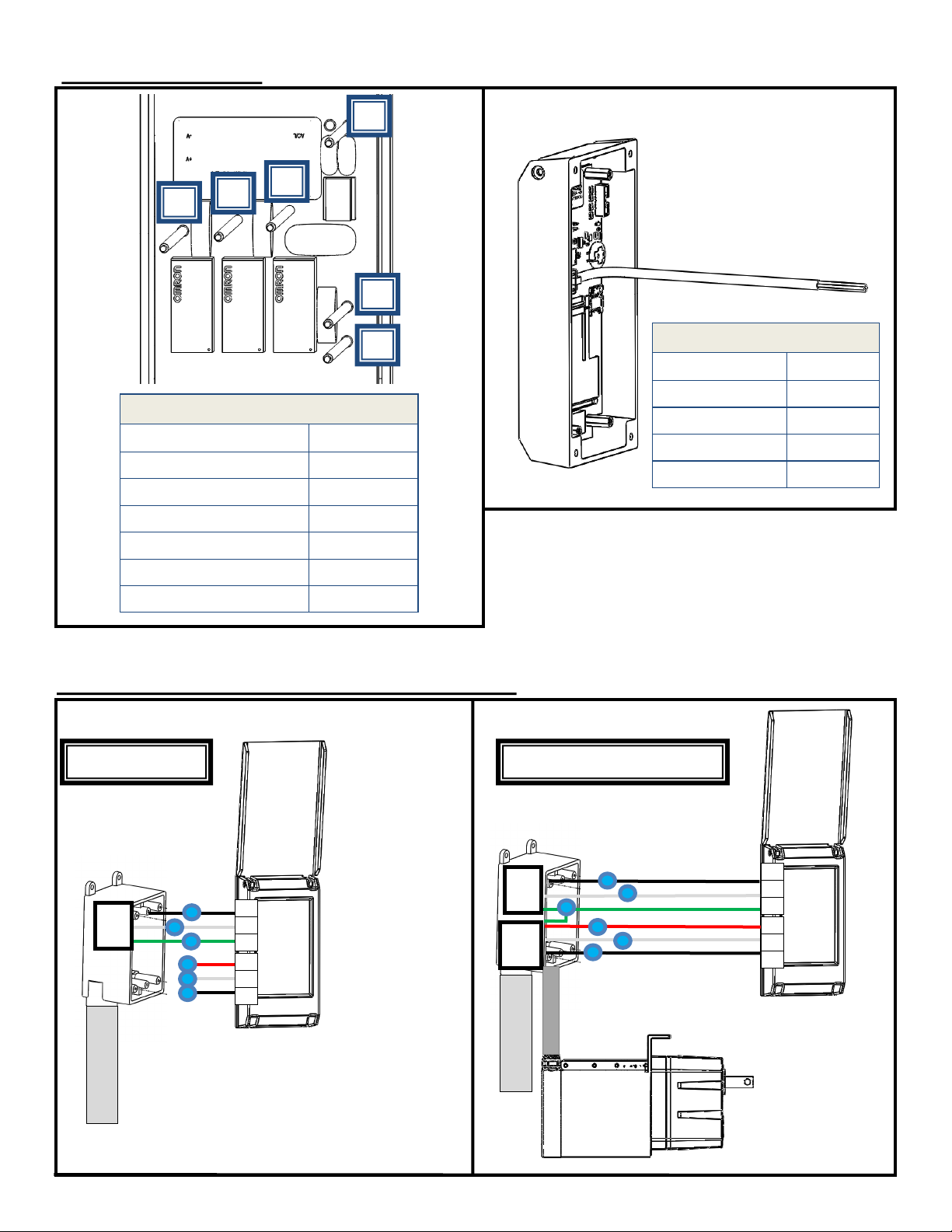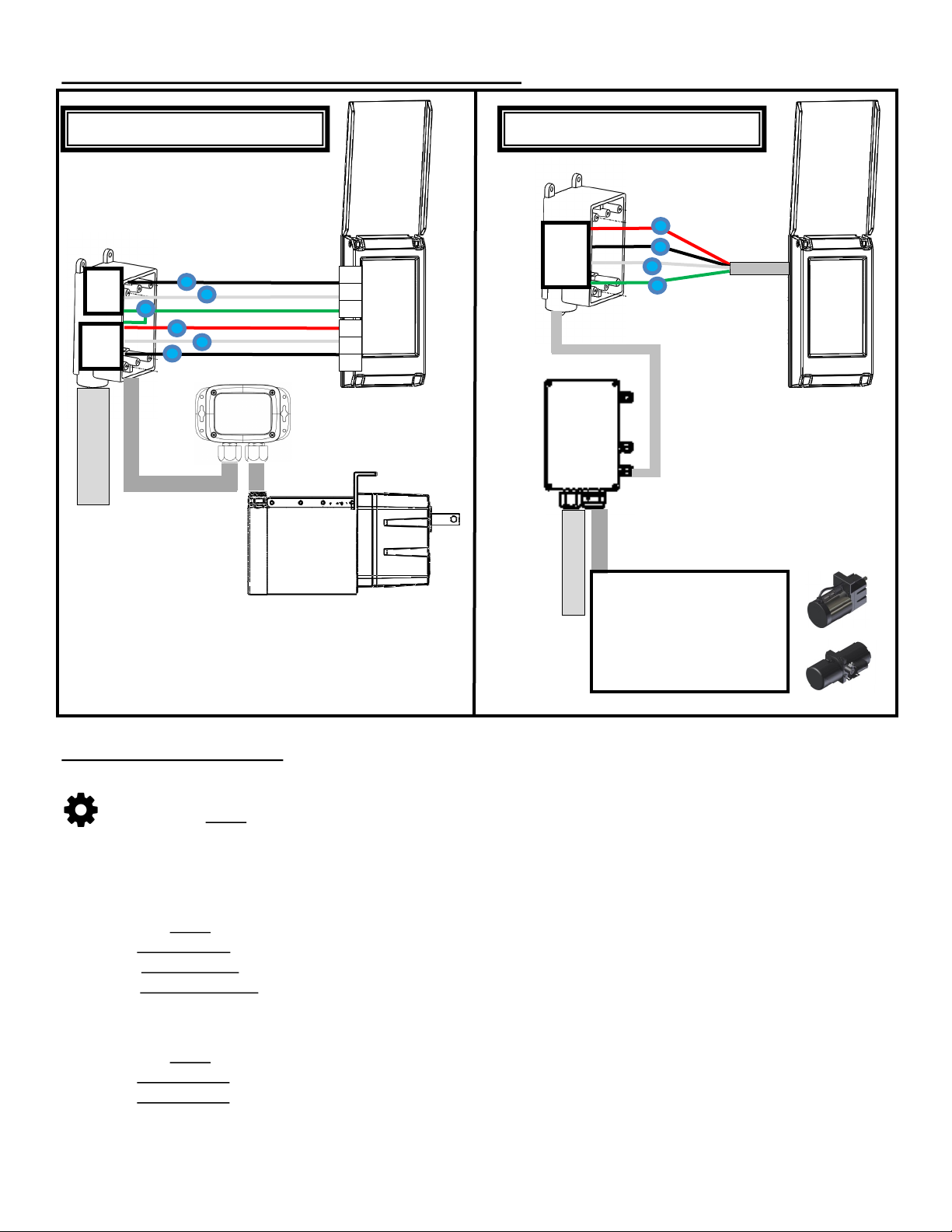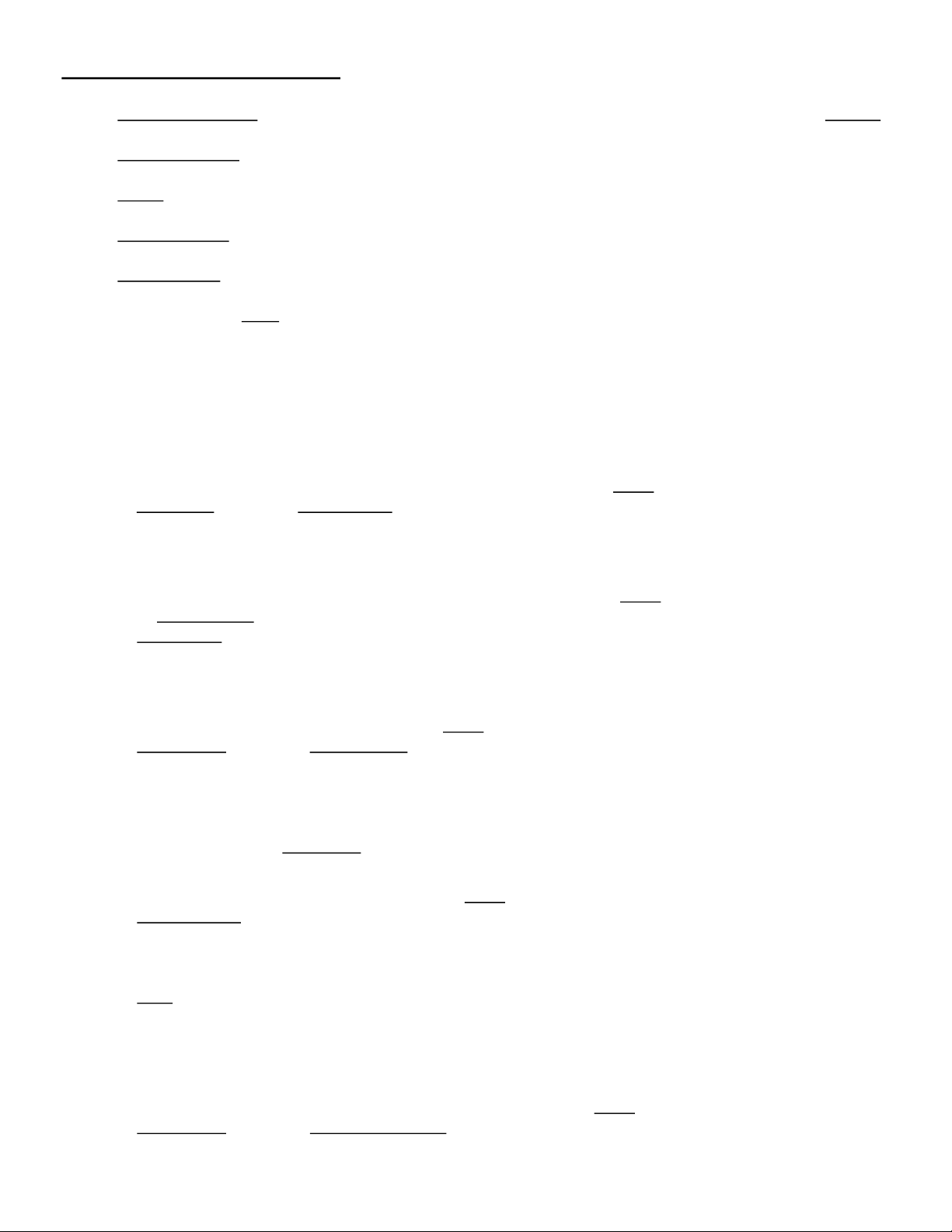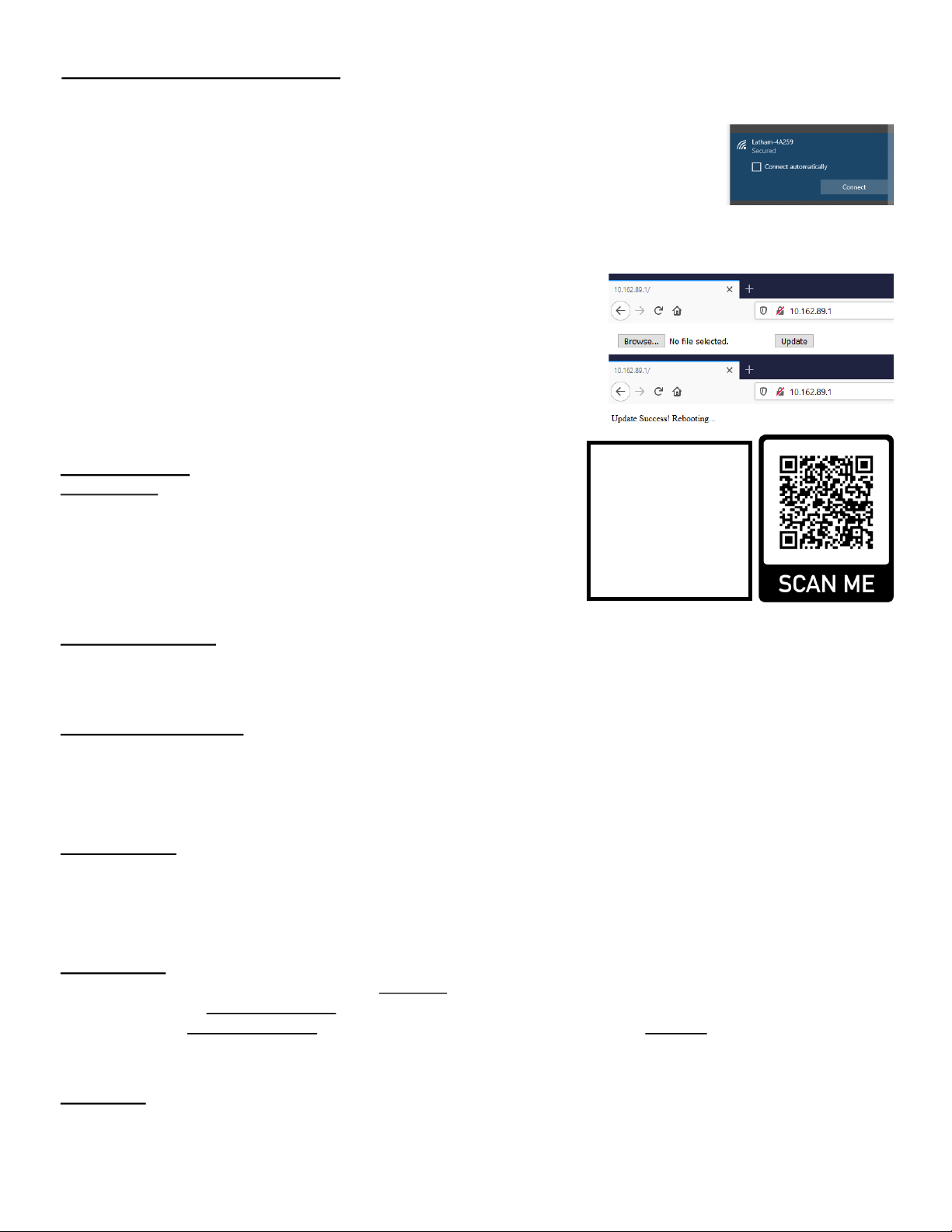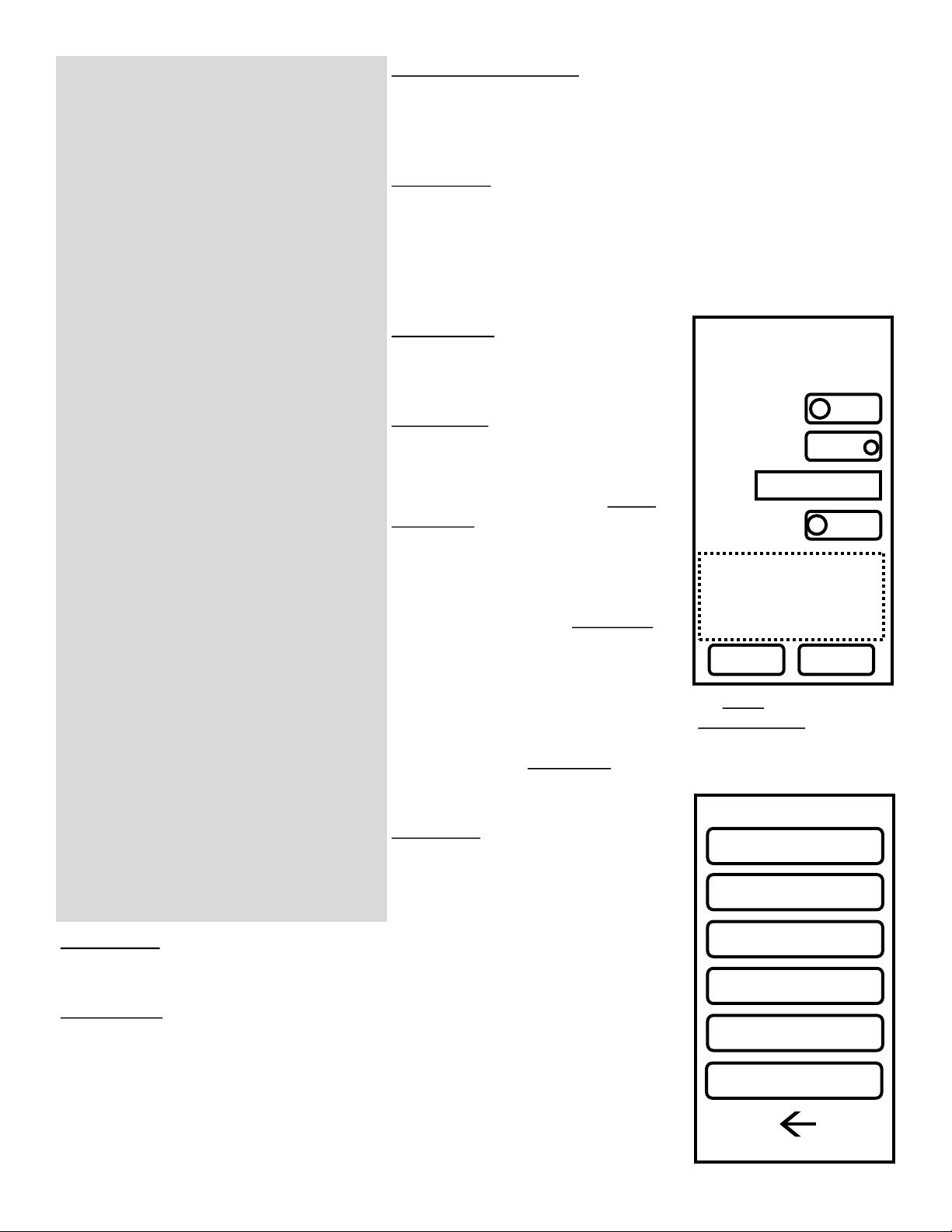L0311 Rev 3 6-21 © Latham Pool Products, Inc. 2021. All rights reserved. Page 5 of 9
Standard Setup Procedure (cont.):
4. Select the top Node listed to configure the device you’re operating.
Enable Connection: If the device is wired to a pool cover through a motor or motor control board select enabled.
If the device is only wired to power and is remotely controlling another device, select “disabled.”
Connection Type: Select to “on” if this is hooked up low voltage to a motor control board. For any other case
set to “off.”
Name: Enter a name that represents the device. This will show up throughout the user interface and is how this
will be selected on other devices.
Cover Direction: Assigns the Open/Close buttons to a cover direction. If the device operates in reverse from
what the buttons list, change the direction from “cw” to “ccw.”
Limit Direction: Assigns which magnet side will stop a cover for the open and close directions. If the limit is stop
ping the cover in the wrong direction, change the limit from “open” to “close”
5. When finished, select Done to exit Device Setup. The Controller will reboot within the next few seconds to apply the
settings.
Verify Connections and Lock Network:
1. After configuring a Primary device, all touch controllers should automatically connect themselves. Touch controllers
ship by default in an unlocked state to aid in installation.
2. Verify all desired controllers are wirelessly connected by logging into one and verifying the “Another keypad is cur-
rently active..” message is displayed on the others. Verify the configured devices are also listed on either the “Select
Cover” or “Other Covers” list.
3. Log into the primary device with the Maintenance Passcode and access the Setup Menu.
4. Select WiFI Setup then select Lock Network to keep the current devices assigned to this network and prevent other
devices in the area from connecting. If a network is not locked the system will automatically lock the network after 2
hours.
Assign Main Device:
1. For each device, log in using the Maintenance Passcode and navigate to the Setup menu.
2. Enter the Device Setup Menu.
3. Select Assign Main, then select the device to set as the Main cover.
4. The Main cover will be displayed on the large button in the Select cover screen.
Calibrate each device:
1. For every device with a connection enabled, go through the pool calibration process below.
2. Log in with Maintenance Passcode and access the Setup Menu.
3. Select Maintenance then select Calibrate Pool to display a list of covers.
4. Select the desired cover to start the calibration wizard.
5. Follow the on screen instructions stopping just before the cover is fully open or closed. Operating the cover into a
physical stop can affect both calibration time and calibration current which leads to incorrect settings.
6. After Calibration a summary will display. If the values are acceptable select confirm to save settings. If there was in
issue with calibration select Recalibrate to restart the wizard.
Set Passwords:
1. Log in as User 1 (1234 by default) and navigate to the Setup Menu.
2. Select Set Passwords to display the screen to Edit Passcodes.
3. Tap on the username to edit the name for each desired user.
4. Tap on each passcode number to edit the passcode.
5. The field that’s selected for editing will have a box around it.
6. Select Save when all usernames and passwords are as desired.
7. Setting users and passcodes will update settings for all devices connected to that network.
8. User 1 will have access to modify all usernames and passcodes. Users 2 - 4 will only be able to set their own cre-
dentials.
Edit Service Screen
1. Log into the device using the Maintenance Passcode and navigate to the Setup Menu.
2. Select Maintenance then select Edit Service Screen.