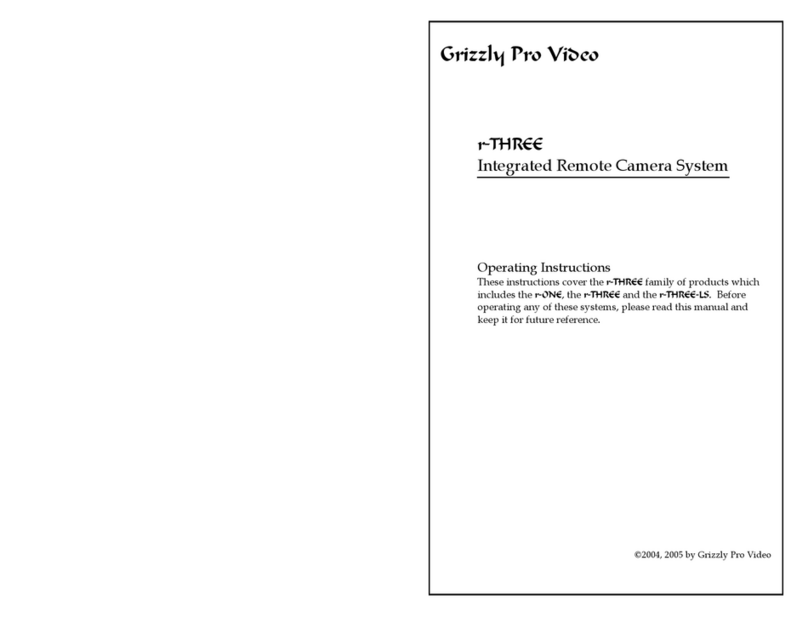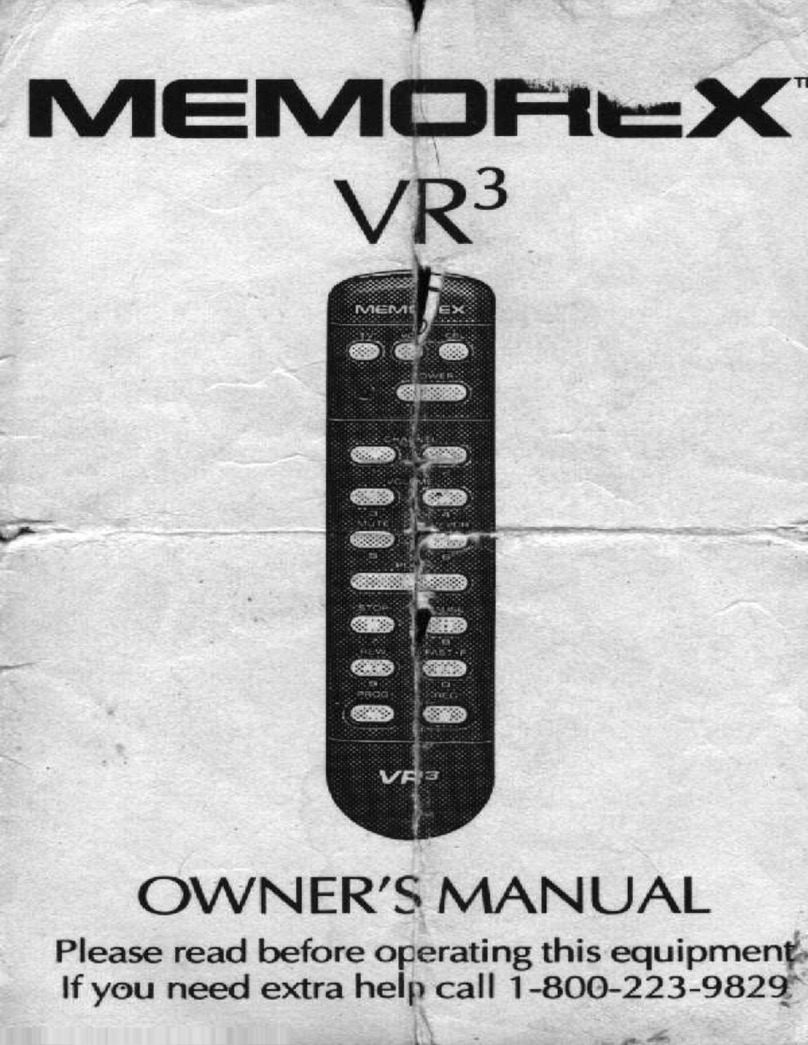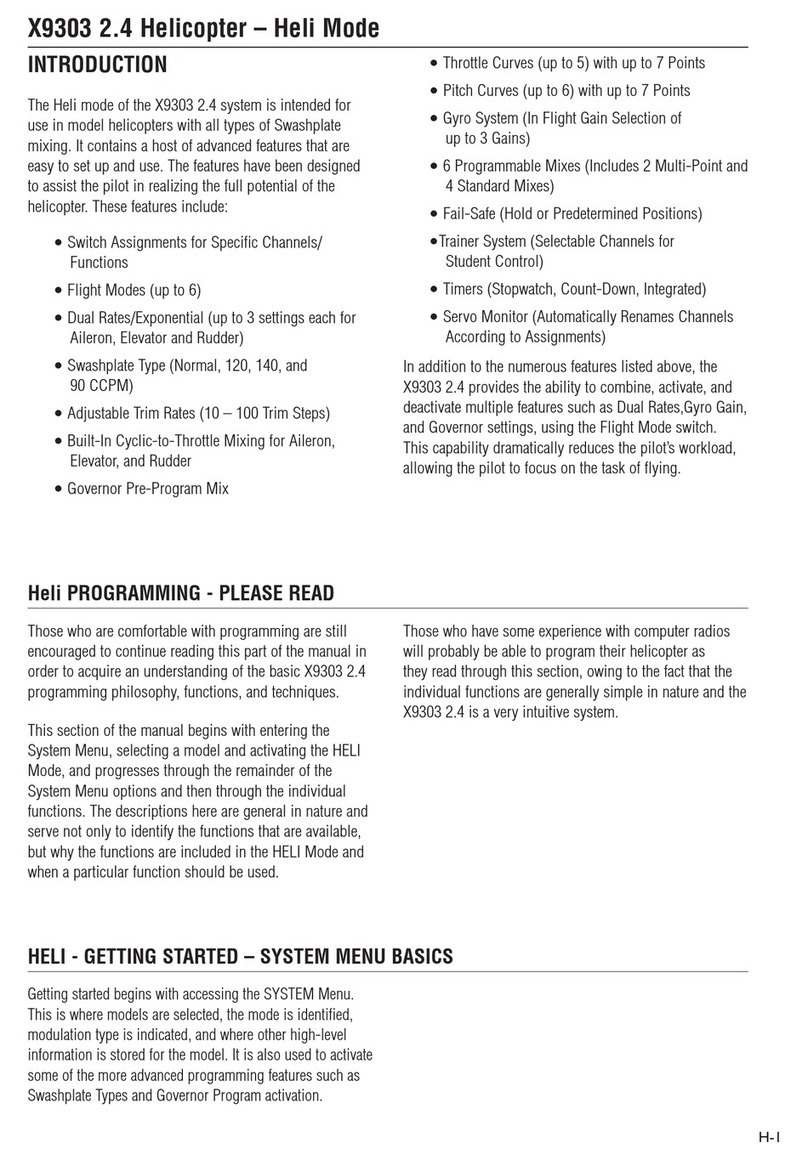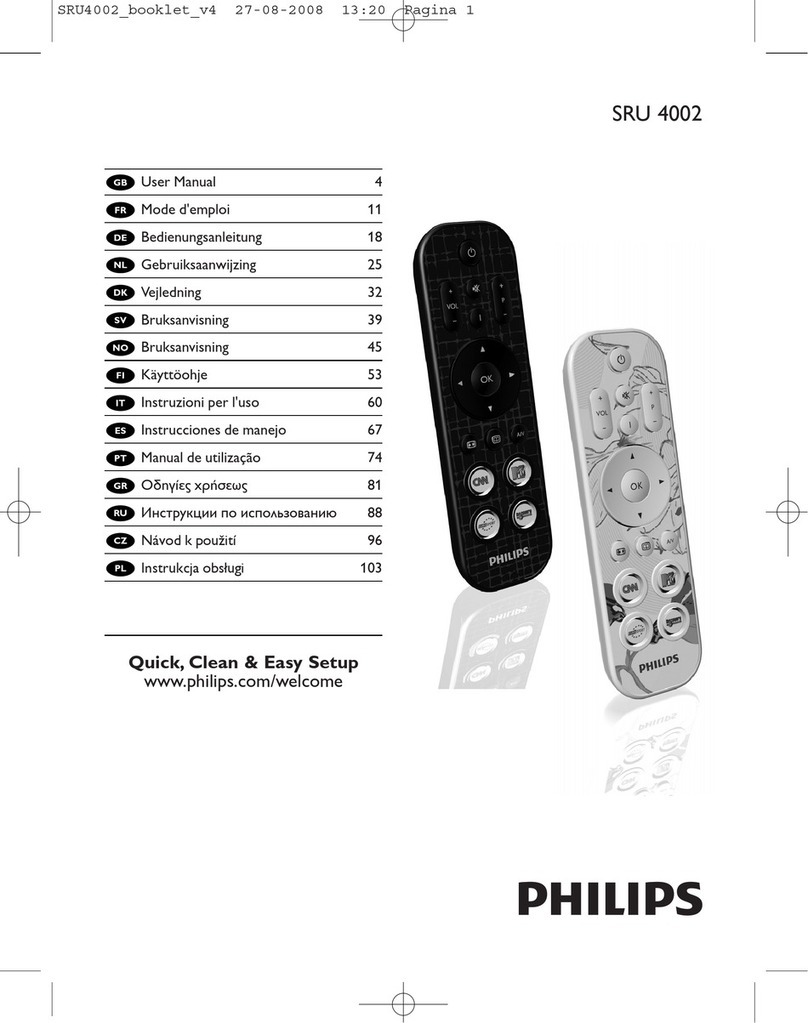GENEO MINIPAD User manual

MINIPAD
wireless BT remote controller

INDEX.
Instructions Manual (ENGLISH)
From page 1 to 4
Manuale di Istruzioni (ITALIANO)
Da pagina 5 a pagina 8
第9頁至第12頁
Anleitung (Deutsch)
Von Seite 13 bis Seite 16
教育在中文說明書

English Instructions Manual

Many thanks for purchasing our
product!
This is a portable Wireless control,
used for mobile phone, MID, TV box,
smart TV, PC and so on.
lt can be used as gamepad, wireless
mouse, music control, e-book page,
PPT presentation etc. and support iOS,
Android, Windows and so on.
Important Note: Products are subject
to change without any notice. And
this product has applied for patents,
counterfeiting is not permitted.
Operating instructions:
1. Power On: Press button
until LED is on (about 2 seconds).
2. Power Off: Press button
until LED is off (about 5 seconds). Note:
If not connecting with the Wireless de-
vice after 5 minutes, the system will
turn off automatically. After connect-
ing with the Wireless device, if there
is no operation after 60 minutes, the
system will power off.
3. Pair and connect: After power on,
the LED indicator will ash, the device
will enter into the Wireless pair mode
automatically. In order to nd the
address and name of this device
(SKB032A xx- xxxx), click then can
connect. After the operation has been
completed successfully, the LED indi-
cator will turn off.
For the next power on, the device will
connect and match the last Wireless
device. Under the turn off.
press (for at least 8
seconds), the LED will ash and then
go to pair mode again and cannot
connect with the last paired device
automatically.
4. KEY Mode: Turn switch on side to
KEY (there is “KEY” on the back). The
device operation is one-hand vertical
operation (as shown to the right).
4.1 Music operation:
After connecting with Wireless, open
mobile’ s music player (like Samsung’
s player), click play, then can use this
device to operate, like music play,
pause, changing songs and so on.
There are some difference due to dif-
ferent software and system, like: key
is for mute under iOS, but for camera
under Android.
a
Play / Pause
Volume / Shutter
Mute / Shutter
Back
Volume
KEY
1

4.2 Shutter operation
For iOS mobile, press key to shut-
ter; for Android Samsung mobile, then
press key to shutter, Volume key
to adjust focus; for other Android mo-
bile, please enter camera setup rst,
then set volume key to shutter or scan
barcode to download Zhuzilin camera
software.
4.3 Mouse operation (just for Android )
Press and at same time,
then joystick can change to mouse
function is for mouse con-
rm key. Press and at
same time, then can switch to mu-
sic mode. If need mouse function in
default when power on, please press
button and at same time
to boot.
MENU function: Press and at same
time , then change to MENU.
4.4 E-Book ip function
In iReader: use Volume+/- to turn
page up down; In Kindle, use Game
mode to turn page.
5. GAME function:
Turn side switch to Game side (the-
re is “GAME” on back), now device is
operated by two-hands horizontal.
5.1 Game function on Android
In Menu, if joystick can move cursor,
Key is conrmation button, Key is
returning button, then means your mo-
bile system can support international
standard gamepad, just download
game and play directly (If can’ t ope-
rate, then refer to part 6, Android MTK
mobile operation).
Game Download: use QR code
software to scan QR code on the
packing (or enter into website:
http://112.124.19.238:8080/GameMar-
ket/) to enter into ZHUZILIN download
center, then you can download ZHU-
ZILIN game application or third party’s
game application.
ZHUZILIN Game center have all game-
pad games, and support NES/GB/GBC/
SFC/SMD/GBA/N64/MAME/PS games.
Users can also download simulator BIN
les to GAMES FILE FOLDER in mobile,
then use ZHUZILIN software to open the
game le, including many famous tit-
les: Super Mario, Metal Slug, Sangoku-
shi and so on.
Android games usually have the ga-
mepad type. To download these kind
of games, simply connect with Wire-
less and then operate with gamepad
directly. This types of games include:
Eternity Warriors 2, FIFA 15 and so on.
(Some games maybe need set to use
gamepad control when playing)
DIRECTION
GAME
START X Y
B
A
x
a
a
a
iOS
x
x
x
iOS
2

old style mobiles use MTK CPU, due
to MTK bad compatibility, they can’ t
support international standard ga-
mepad agreement. So if by standard
Android connection method, unusual
problems will happen. We preset MTK
mode to support ZHUZILIN games.
6.1 MTK Power on mode: Under power
off state, press key rst, then press
START at same time until the red
LED light is on. The device will then
turn on successfully. Next time, press
key START then default to MTK mode.
If want to shift to standard Android
mode, press key , and
then ok.
6.2 Function instruction on MTK mode
Music, mouse and shutter are same
with standard.
5.2 iOS game
Game download: Enter into the i0S
APP store or the Apple store, search
“icade”. All ICade games can support
gamepad download and install then
ok, like Akane lite, Brotherhood, TTR
Premium and so on.
Before playing any of these games,
please set keyboard input mode to
English. Next, connect with Bluetooth
and enter the games you wish to play
(Some games maybe need set to use
iCade when playing)
Combination keys:
SELECT = +
L1 = +
R1 = +
6. Android MTK mobile operation
Like Redmi 3G version, Huawei Ho-
nor3X, CoolPAD, Zhongxing, these
SENIOR GAME COMBINATION KEY:
SELECT = + RIGHT JOYSTICK = LEFT JOYSTICK +
L1 = + L2 = + +
R1= + R2 = +
Android, just game mode is different.
MTK mode can support ZHUZILIN si-
mulation directly, but can’ t support
standard Android APK games.
7. Charge:
Our product featur
es an inner rechargeable lithium bat-
tery. When power is low, the char-
ging LED will ash (standard mode is
red colour, MTK mode is blue colour).
Please insert 5V USB port in order to
charge, and the LED will turn on. When
the charge is complete, the LED will be
off.
Notes:
1. When an accident has inhibited the
device to shutdown, please use nee-
dle to press Reset button on the back.
2. If already paired, but can’ t connect,
please cancel the pair and boot the
device and connect again.
Product Specications
xx
x
a
a
a
iOS
iOS
3

Item SPEC
SIZE 73mmx31mmx13mm
Wirless Protocol Wirless 3.0 Compliant
Wirless Distance 2-10 Meters
OS Android/iOS/PC
CPU ARM968E-S Core
Battery Rechargeable lithium battery 180mAH
Working time About 20-40 hours
Working current 0.5 - 8mA
Standby current 0.5 - 1mA
Recharging current 5V <200mA
Shutdown current <20uA
4

Manuale di istruzioni in italiano

Grazie per aver acquistato il nostro
prodotto!
Si tratta di un telecomando portatile
senza li, funziona con smartphone,
MID, TV box, smart TV, PC, e così via.
Può essere utilizzato come gamepad,
mouse senza li, music control, pagi-
na e-book, presentazione PowerPoint
ecc., e supporta iOS, Android, Windows
ecc.
Nota importante: i prodotti sono sog-
getti a modiche senza preavviso.
Inoltre, poiché per questo prodotto è
stata presentata domanda di brevet-
to, la contraffazione non è consentita.
Istruzioni operative:
1. Accensione: premete il pulsante
. no a quando il LED è acceso
(circa 2 secondi).
2. Spegnimento: premete il pulsante
no a quando il LED
si spegne (circa 5 secondi). Nota: se
non si collega con il dispositivo wire-
less dopo 5 minuti, il sistema si spe-
gne automaticamente. Dopo il colle-
gamento con il dispositivo wireless, se
non c’è funzionamento dopo 60 mi-
nuti, il sistema si spegne.
3. Associazione e collegamento:
dopo l’accensione, l’indicatore LED
lampeggia e il dispositivo entra in
modalità di associazione wireless
automaticamente. Al ne di trova-
re l’indirizzo e il nome del dispositi-
vo (SKB032A xx- xxxx), selezionate e
connettetevi. Quando l’operazione è
completata con successo, l’indicatore
LED si spegne. Per l’accensione suc-
cessiva, il dispositivo si collegherà e
abbinerà l’ultimo dispositivo wireless.
In stato di spegnimento, premete il ta-
sto (per almeno 8 secondi),
il LED lampeggerà ed entrerà di nuovo
in modalità di associazione, ma non
potrà connettersi con l’ultimo disposi-
tivo associato automaticamente.
4. Modalità Key: accendere l’interrut-
tore laterale Key (c’è “KEY” sul retro).
Il funzionamento del dispositivo av-
viene in verticale con una sola mano.
(Come mostrato a sinistra).
Avanzamento veloce / Precedente
Successivo / Riavvolgimento / Play/
Pausa /Volume + / Scatto /Key /
Volume - / Indietro / Muto/Scatto
4.1 Funzionamento della musica:
dopo il collegamento wireless, aprite
il lettore musicale del cellulare (come
il lettore Samsung) e premete Play.
Sarà quindi possibile utilizzare il dispo-
sitivo per riprodurre la musica, mette-
re in pausa, cambiare brani musicali
e così via. Esistono alcune differenze
dovute a software e sistemi diversi,
come: il tasto serve per il muto
su iOS e per la macchina fotograca
su Android.
a
Play / Pause
Volume / Shutter
Mute / Shutter
Back
Volume
KEY
5

4.2 Funzionamento dello scatto:
per i dispositivi che utilizzano iOS, premete
il tasto per lo scatto, per gli smartphone
Samsung che utilizzano Android, premete
il tasto per lo scatto e il tasto Volume
per regolare la messa a fuoco. Per gli al-
tri smartphone Android, per prima cosa,
inserite le impostazioni della fotocamera,
poi impostate il tasto Volume per lo scat-
to o fate la scansione del codice a barre
per scaricare il software della fotocamera
Zhuzilin.
4.3 Funzionamento del mouse (solo per
Android) Premere e .
contemporaneamente, così il joystick fun-
zionerà come mouse. è il tasto di
conferma del mouse. Premere e
contemporaneamente, così potrete
passare alla modalità musica. Se avete
bisogno che la funzione mouse sia im-
postata come predenita all’accensione
del dispositivo, per l’avvio premete i tasti
e contemporaneamente.
Funzione Menu: premete e con-
temporaneamente, poi passate a Menu.
4.4 Funzione di scorrimento E-Book:
in iReader: utilizzate Volume+/- per gi-
rare pagina avanti/indietro. In Kindle,
utilizzate la modalità di gioco per girare
pagina.
5. Funzione di gioco: accendete l’inter-
ruttore laterale per Gioco (c’è “GAME”
sul retro). Ora il funzionamento del dis-
positivo avviene in orizzontale con due
mani.
5.1 Funzione di gioco su Android:
nel Menu, se il joystick muove il cursore,
il tasto è il tasto di conferma e il tasto
è il tasto per tornare indietro, signi-
ca che il vostro dispositivo supporta gli
standard internazionali per gamepad
e che potete semplicemente scaricare
il gioco e giocare subito. (Nel caso non
funzionasse, fate riferimento alla parte 6
del sistema operativo smartphone An-
droid MTK).
Direzione / Start / X/Y/ Game/ A/B
Scaricamento del gioco: utilizzare il
software del codice QR per la scansione
del codice QR sulla confezione (o entrare
nel sito: http://112.124.19.238:8080/Gam-
eMarket/) per entrare nell’area down-
load Zhuzilin. A questo punto è possibile
scaricare l’applicazione di gioco Zhuzilin
o le applicazioni di terze parti.
L’area di gioco ZHUZILIN dispone di tutti
i giochi per gamepad e supporta i gio-
chi NES/GB/GBC/SFC/SMD/GBA/N64/
MAME/PS. Gli utenti possono anche
scaricare i le BIN del simulatore dal-
la CARTELLA FILE DI GIOCO nello smart-
phone e utilizzare il software Zhuzilin per
aprire il le del gioco. Tra i le scaricabili
ci sono molti titoli rinomati: Super Mario,
Metal Slug, Sangokushi ecc.
Di solito i giochi di Android hanno il tipo
gamepad. Per scaricare questo tipo di
giochi, è sufciente collegarsi wireless e
poi operare con gamepad direttamente.
Questo tipo di giochi include: Eternity
Warriors 2, FIFA ecc. (Alcuni giochi po-
trebbero avere bisogno di essere im-
postati per utilizzare il gamepad control-
ler durante la riproduzione)
DIRECTION
GAME
START X Y
B
A
x
a
a
a
iOS
x
x
x
iOS
6

i CPU MTK e, a causa di una scarsa
compatibilità con MTK, non supporta-
no l’accordo standard internazionale
per gamepad. Perciò, se il metodo di
connessione standard è Android, po-
trebbero vericarsi problemi. È sta-
ta preimpostata la modalità MTK per
supportare i giochi Zhuzilin.
6.1 Modalità di accensione MTK:
in stato di spegnimento, premete pri-
ma il tasto e poi il tasto
contemporaneamente no a quando
si accende la luce rossa a LED. A que-
sto punto il dispositivo si accenderà.
Successivamente, premete il tasto
Start, così il dispositivo sarà imposta-
to automaticamente in modalità MTK.
Se volete passare alla modalità An-
droid, premete il tasto , premete
Start e inne confermate.
6.2 Le istruzioni di funzionamento in
modalità musica, del mouse e del-
lo scatto su MTK sono le stesse del-
5.2 Gioco iOS
Scaricamento del gioco: entrate
nell’app store di iOS o nell’Apple store
e cercate “iCade”. Tutti i giochi iCade
supportano il gamepad, come Aka-
ne lite, Fratellanza, TTR Premium ecc.
Scaricate, installate e poi confermate.
Prima di giocare a qualsiasi gioco,
impostate l’input della tastiera in in-
glese. Successivamente, collegate il
Wireless BT e inserite i giochi che de-
siderate riprodurre (alcuni giochi po-
trebbero avere bisogno di essere im-
postati per utilizzare iCade durante la
riproduzione)
Combinazione di tasti:
Selezionare= +
L1= +
R1= +
6. Sistema operativo smartphone
Android MTK:
come Redmi 3G version, Huawei Ho-
nor3X, CoolPAD, Zhongxing, questi
smartphone vecchio stile utilizzano
COMBINAZIONE DI TASTI PER GIOCHI DI ALTO LIVELLO:
SELEZIONARE = + JOYSTICK A DESTRA = JOYSTICK A SINISTRA +
L1 = + L2 = + +
R1= + R2 = +
lo standard.Android si differenzia solo
per la modalità di gioco. La modalità
MTK può supportare direttamente la
simulazione ZHUZILIN, ma non suppor-
ta i giochi Android APK standard.
7. Caricamento:
i nostri prodotti includono una batte-
ria interna al litio ricaricabile. Quando
la batteria è scarica, il LED di carica
lampeggia (in modalità standard la
luce è rossa, in modalità MTK la luce
è blu). Utilizzate una porta USB da 5
V per il caricare il dispositivo. Il LED si
accenderà. Quando la carica sarà
completa, il LED si spegnerà.
Note:
1. Qualora il dispositivo di arresto sia
disattivato accidentalmente, utilizzate
un ago per premere il tasto Reset sul
retro.
2. Qualora il dispositivo fosse già as-
sociato, ma non riuscisse a connetter-
si, annullate l’associazione e riavviate
il dispositivo per connettervi nuova-
mente.
x
x
x
a
a
a
iOS
iOS
7

Elementi
Batteria
Caratteristiche tecniche
Batteria ricaricabile al lito da 180 mAh
Misura
Tempo di funzionamento
Protocollo Wireless
Corrente di esercizio
Conforme alle speciche wireless
0,5 ~ 8mA
Distanza Wireless
Corrente standby
Corrente in fase di ricarica
SO
CPU
Corrente di spegnimento
Android/iOS/PC
5 V < 200 mA
ARM968E
<20 uA
2 - 10 m
73 mm x 31 mm x 13 mm
0,5 - 1mA
20 - 40 ore circa
8

中文使用說明書

感谢您购买本产品,这是一款便携式蓝牙遥控器,可用于遥控手机,平板
电脑,TV电视盒,智能电视,PC
等,具有游戏手柄,无线鼠标,蓝牙自拍,音乐遥控,电子书翻页,PPT
演示等功能,支持苹果(iOS)
系统,安卓(Android)系统,PC(Windows)系统等。
重要提示:
产品规格如有更改,恕不另行通知。本产品已申请多项专利,防冒必
究。.
操作说明:
1. 开机:按住 键,直到指示灯亮起(约2秒钟),系统开机。
2. 关机:按住 键,直到指示灯熄灭(约5秒钟),系统关机。
注意:当开机后没有连接蓝
牙设备,5分钟后系统将自动关机;如果有连接蓝牙设备,60分钟没有操
作系统也将自动关机。
3.配对连接:开机后,LED指示灯将闪烁,自动进入蓝牙配对模式,查
找到本设备的地址及名称
(MOCUTE-032X_xx),点连接即可。连接成功后,LED指示灯熄灭。
下次开机将会自动连接到最
后配对的蓝牙设备。在关机状态下,开机时按住 键超过8秒
钟,指示灯将闪烁,此时进入
重新配对模式,将不会自动连接上次已配对设备。
4. KEY 模式功能:
将侧边的拔动开关位于KEY这边(机器背面有KEY字符),
机器操作为单手竖向操作。(如右图所示)
4.1 音乐功能操作:
蓝牙连接后,打开手机的音播放器(如三星自带的音
乐播放器),先进行播放,此时可以用手柄进行音乐
的播放或暂停以及换曲等操作。因软件和系统不同,
可能存在差异。 键在苹果系统下为静音功能,在
安卓系统三星手机下为拍照功能。
a
Play / Pause
Volume / Shutter
Mute / Shutter
Back
Volume
KEY
9

DIRECTION
GAME
START X Y
B
A
4.2 自拍操作:
苹果手机用 键进行拍照; 安卓三星手机用 键进行拍照,用音量键进行焦距调节;其它安卓手
机可进入相机设置,将音量键设为拍照快门键,或扫描二维码下载相机应用软件。
4.3 鼠标功能操作(仅限安卓系统):
按住 键保持3秒以上,此时摇杆变为鼠标功能, 键为鼠标确认键。再次长按 键,将
转换回音乐控制模式。
MENU键功能:同时按下音量+与音量-键, 则为MENU键功能。
4.4 电子书翻页:iReader中用音量加减键功能翻页,在Kindle中在Game 模式下用摇杆翻页(侧边开
关拔动到GAME,参见第5部份)。
5.GAME模式功能: 将侧边的开关拔动到GAME 边(机器
背面有GAME字符),机器为双手横向操作。
(如右图所示)
5.1安卓手机系统游戏
在系统主界面下, 用摇杆可以操作移动光标, 键为确认
键, 键为返回键,表明手机系统支持国际标准游戏手柄
功能,下载游戏后就可以直接玩了。(如果不能操作,请
参考第6部份,安卓联发科MTK手机操作)。
安卓游戏模式:出厂默认或按 + 转换为安卓模式。
游戏下载:用二维码扫描软件,扫描包装上的二维码(或进入http://www.migamepad.com/ 网址),
进入迷游派下载中心,安装手柄游戏厅或其它第三方的游戏应用市场。游戏中心的游戏已经是全部支持
手柄的游戏,并可以下载迷游戏派或新游模拟器并支持NES/GB/GBC/SFC/SMD/GBA/N64/MA
ME/PSX等模拟器游戏。用户也可以直接下载模拟器BIN文件到手机内存的Games文件夹下,就可以
用迷游派软件来打开游戏文件,如经典游戏:超级玛丽,合金弹头,三国志,拳皇等。
安卓游戏在其它游戏市场一般会有手柄分类,下载这类游戏连接蓝牙即可直接用手柄操作(注意
a
a
a
a
iOS
x
10

侧边的开关要拔到GAME)。这类游戏如: 永恒战士2 ,微信游戏天天炫斗等。(在新游手柄游戏
厅中需要检查左上角菜单-外设管理中是否已经连接成功,如果没有连接成功,需要断开重新连接。个
别游戏可能需要在游戏中设置选择使用手柄GAMEPAD)
高级游戏组合键: SELECT= + L1= + R1= +
右摇杆=左摇杆+ L2= + + R2= +
新游平台映射键 i = + +
5.2 苹果手机系统游戏:( + 或 + )
(1) iCade 模式: 出厂默认为iCade模式,或按 + 键转换为iCade模式。
iCade游戏下载:进入苹果应用市场APP Store或其它苹果市场,搜索“icade”,就会找到支持手柄
的iCade 类型的游戏,下载并安装即可。如:Akane Lite, Brotherhood, TTR Premium 等。在进
入游戏之前,先将软键盘输入法,设定为英文输入状态,可以输入英文字母即可(如进入浏览器点地
址栏,会出现键盘输入状态)。再连接蓝牙,进入游戏即可以操作。(个别游戏可能需要在游戏中设
置选择使用手柄iCade)。
游戏组合键:SELECT= + , L1= + R1= +
注:手柄连接后会造成不能调出软键盘的问题,可拨一下侧边拨动开关调出软键盘
(2) 苹果新游NEWGAME游戏:按 + 键转换为Newgame模式。
扫描产品二维码或从www.migamepad.com,按提示说明,安装手柄游戏厅或新游模拟器。连接手柄
进入游戏厅后就可以玩了。云适配的游戏按 + + 相当于新游映射键i。游戏组合键参考
安卓说明。
6. 安卓联发科MTK手机操作:
像红米3G版,华为荣耀3X,酷派,中兴等旧款手机采用了联发科CPU,由于旧的联发科CPU兼
容性不好,并不支持国际标准的GAMEPAD手柄协议。用标准安卓连接方式,可能会存在功能异常。
因此,我们特别预设了联发科MTK模式。支持迷游派中的模拟器游戏。
6.1 MTK模式开机:
在关机状态下,先按住 键,再按住 键开机,两个键同时按住,直到红色指示灯
亮起,MTK模式开机成功。下次开机直接按START就默认为MTK模式。转换回标准安卓模式方法:
先按住 键,再按住 键开机即可。
6.2 MTK模式下功能说明:
音乐,鼠标,自拍功能同标准安卓一样,只有游戏模式不一样。能直接支持迷游派模拟器。不支
持安卓标准的APK游戏。
7.充电:
本产品内置可充式锂离子电池,当电量低至需要充电时,充电LED指示灯将闪烁。插入5V USB
接口进行充电,充电时红色指示灯亮,充满后,指示灯熄灭。
a
a
a
a
a
a
iOS
iOS
iOS
iOS
iOS
iOS
x
x
x
x
11

Item SPEC
SIZE 73mmx31mmx13mm
Wirless Protocol Wirless 3.0 Compliant
Wirless Distance 2-10 Meters
OS Android/iOS/PC
CPU ARM968E-S Core
Battery Rechargeable lithium battery 180mAH
Working time About 20-40 hours
Working current 0.5 - 8mA
Standby current 0.5 - 1mA
Recharging current 5V <200mA
Shutdown current <20uA
项目
产品尺寸
无线协议
无线距离
支持系统
电池
连续游戏时间
工作电流
待机电流
充电
关机电流
12

Deutsche Bedienungsanleitung

13
Vielen Dank, dass Sie sich für unser
Produkt entschieden haben!
Diese Wireless BT-Fernbedienung
eignet sich für Smartphones, mobile
Internetgeräte, Streaming-Boxen,
Smart-TVs, PCs usw. Die Wireless BT-
FernbedienungkannalsGameController,
kabellose Maus, Musiksteuerung, zum
Umblättern der Seiten im E-Book Reader,
für PPT-Präsentationen usw. verwendet
werden und unterstützt iOS, Android,
Windows und andere Betriebssysteme.
Wichtiger Hinweis: Die Produkte können
ohneVorankündigunggeändertwerden.
Dieses Produkt ist patentrechtlich
geschützt, Produktfälschungen sind
verboten.
Gebrauchsanweisung:
1. Einschalten: Die drücken, bis
sich die LED einschaltet (ca. 2 Sekunden
lang).
2. Ausschalten: Die drücken,
bis sich die LED ausschaltet (ca. 5
Sekunden lang). Hinweis: Wenn die
Verbindung zum Wireless BT-fähigen
Gerät nicht innerhalb von 5 Minuten
aufgebaut wird, schaltet sich die
Fernbedienung automatisch aus. Wenn
die Verbindung zum Wireless BT-
fähigen Gerät hergestellt wird und das
Gerät 60 Minuten lang nicht benutzt
wird, schaltet sich die Fernbedienung
aus.
3. Pairing und verbinden: Nach dem
Einschalten blinkt die LED und das Gerät
schaltet automatisch auf Pairing-
Modus.DenNamendesGeräts(SKB032A
xx-xxxx) aus der Liste auswählen und
verbinden. Sobald die Verbindung
hergestellt worden ist, schaltet sich die
LED aus. Beim nächsten Einschalten
verbindet sich die Fernbedienung
automatisch mit dem Wireless BT-
Gerät, mit der sie zuletzt verbunden
war. Um die Fernbedienung mit einem
anderen BT-Gerät zu verbinden, die
Fernbedienung ausschalten und dann
die mindestens 8 Sekunden lang
drücken. Die LED beginnt zu blinken und
dieFernbedienungschaltetautomatisch
wieder in den Pairing-Modus.
4. KEY-Modus: Den Schalter an der
Seite auf KEY stellen (die Beschriftung
KEY steht auf der Geräterückseite).
Die Fernbedienung funktioniert in der
vertikalen Position (hochkant - siehe
Abbildung rechts) und kann mit einer
Hand bedient werden.
Schnellvorlauf / VORH. NÄCHSTE/
Rücklauf / PLAY/ PAUSE /Vol+/
Fernauslöser /KEY /Vol- / Zurück /
Stumm/Fernauslöser
4.1 Musik hören:
Die Wireless BT-Fernbedienung mit dem
MP3 Player verbinden und PLAY drücken.
Jetzt können Sie mit der Fernbedienung
das Sendegerät bedienen und Musik
abspielen, Lieder auswählen, usw. Je
nach Software und System gibt es einige
kleine Unterschiede in der Bedienung.
So ist die im iOS Betriebssystem
die Stumm-Taste und im Android-
Betriebssystem der Fernauslöser für die
Kamera.
a
Play / Pause
Volume / Shutter
Mute / Shutter
Back
Volume
KEY

Joystick der Cursor bewegt werden kann,
die
ist und die die Zurück-Taste ist, bedeutet
das, dass Ihre Wireless BT-Fernbedienung
den internationalen Standard für
Gamepads unterstützt. Sie können das
Spiel herunterladen und direkt spielen.
Falls die Game-Funktion nicht funktioniert,
lesen Sie bitte den Abschnitt 6 “Android
MTK mobiler Betrieb”.
Richtung / START / X/Y/ GAME/ A/B
Herunterladen von Spielen: Verwenden
Sie eine Software zum Scannen von QR-
Codes, um den QR-Code auf der Packung
einzuscannen, oder gehen Sie direkt auf
die Webseite (http://112.124.19.238:8080/
GameMarket/) in das ZHUZILIN Download
Center. Hier können Sie Spiele von ZHUZILIN
oder Drittanbietern herunterladen.
Im ZHUZILIN Game Center gibt es alle
Gampad-Spiele und NES, GB, GBC, SFC,
SMD, GBA, N64, MAME und PS Spiele
werden unterstützt. Benutzer haben die
Möglichkeit, Simulator BIN-Dateien in den
DATEIORDNER SPIELE auf dem mobilen
Endgerät herunterzuladen und die
Spieledatei dann mit der ZHUZILIN Software
zu öffnen. Darunter benden sich auch
viele beliebte Spiele wie Super Mario, Metal
Slug, Sangokushi und viele mehr.
Android-Spiele haben in der Regel
einen Gamepad-Typ. Um diese Spiele
herunterzuladen, stellen Sie einfach die
Wireless BT-Verbindung her und benützen
Sie dann direkt das Gamepad. Zu diesen
Spielen zählen unter anderem Eternity
Warriors 2, FIFA usw. Einige Spiele machen
eventuell eine Einstellung der Gamepad-
Steuerung zum Spielen erforderlich. 14
4.2 Als Fernauslöser benutzen:
Bei mobilen Endgeräten mit iOS drücken
Sie bitte die , um das Foto auszulösen.
Bei mobilen Android-Endgeräten von
Samsung drücken Sie bitten die , um das
Foto auszulösen. Mit der Lautstärkentaste
können Sie die Brennweite regulieren. Bei
anderen Android-Endgeräten rufen Sie
bitte zuerst die Kameraeinstellungen auf
und stellen Sie dann die Lautstärkentaste
als Fernauslöser ein oder scannen Sie den
Barcode, um die Kamerasoftware von
Zhuzilin herunterzuladen.
4.3 Als Maus benutzen (nur für Android)
Drücken Sie gleichzeitig die und
die , um auf die Mausfunktion zu wechseln.
START entspricht der rechten Maustaste.
Drücken Sie gleichzeitig die
und die , um wieder in die Musikfunktion
zu wechseln. Wenn Sie möchten, dass die
Mausfunktion als Default gesetzt wird,
drücken Sie beim Einschalten bitte
gleichzeitig die und die zum
Booten.
MENÜ-Funktion: Drücken Sie gleichzeitig
die und die , um in die MENÜ-
Funktion zu wechseln.
4.4 Für E-Books benutzen:
Beim iReader: Benutzen Sie die Tasten
Vol+/Vol-zumWeiter-undZurückblättern.
Beim Kindle: Benutzen Sie die Game-
Funktion zum Umblättern.
5. GAME-Funktion: Den Schalter an der
Seite auf GAME stellen (die Beschriftung
GAME steht auf der Geräterückseite).
Die Fernbedienung funktioniert in der
horizontalen Position (Querformat) und
kann mit beiden Händen bedient werden.
5.1 Game-Funktion für Android-Geräte:
Wenn in der Menü-Funktion mit dem
DIRECTION
GAME
START X Y
B
A
x
a
a
aiOS
x
x
x
iOS
Table of contents
Languages: