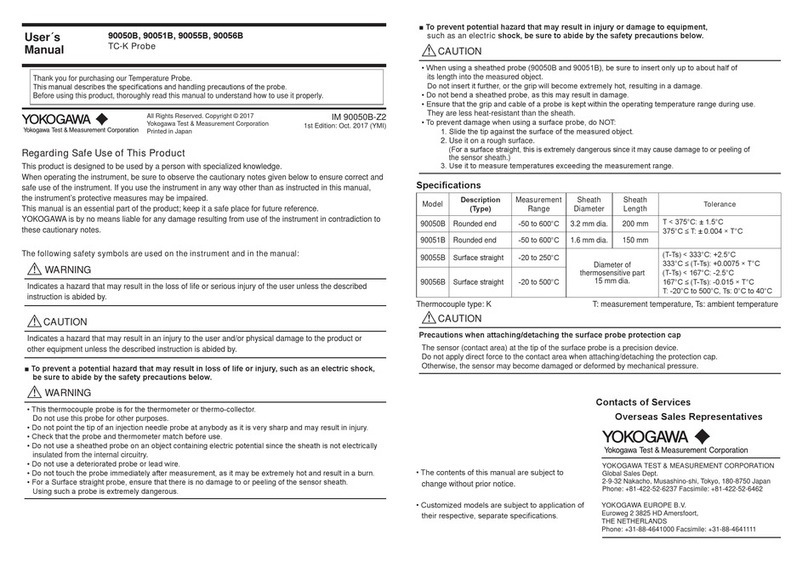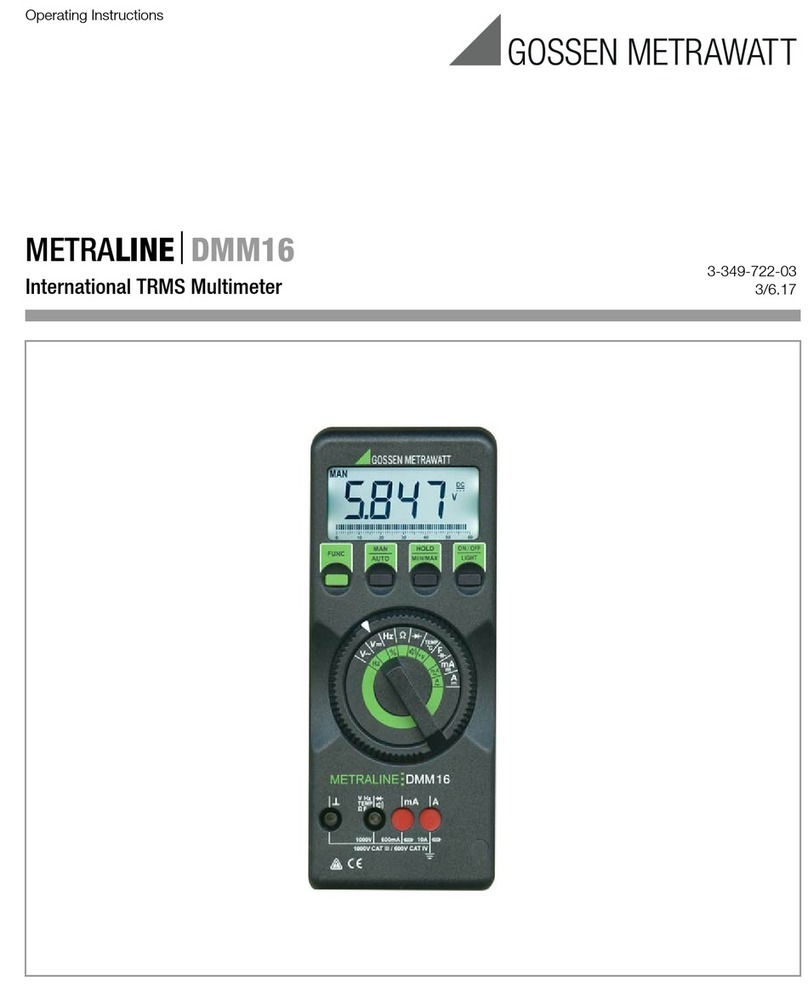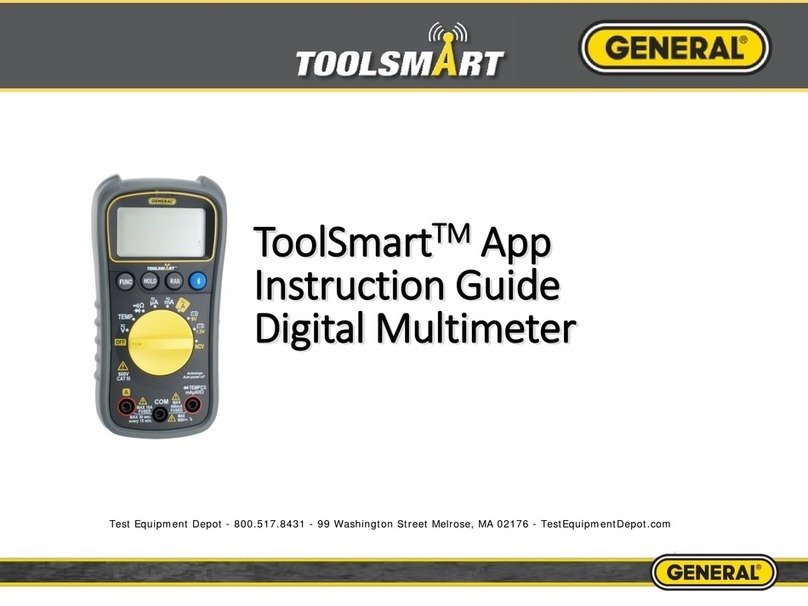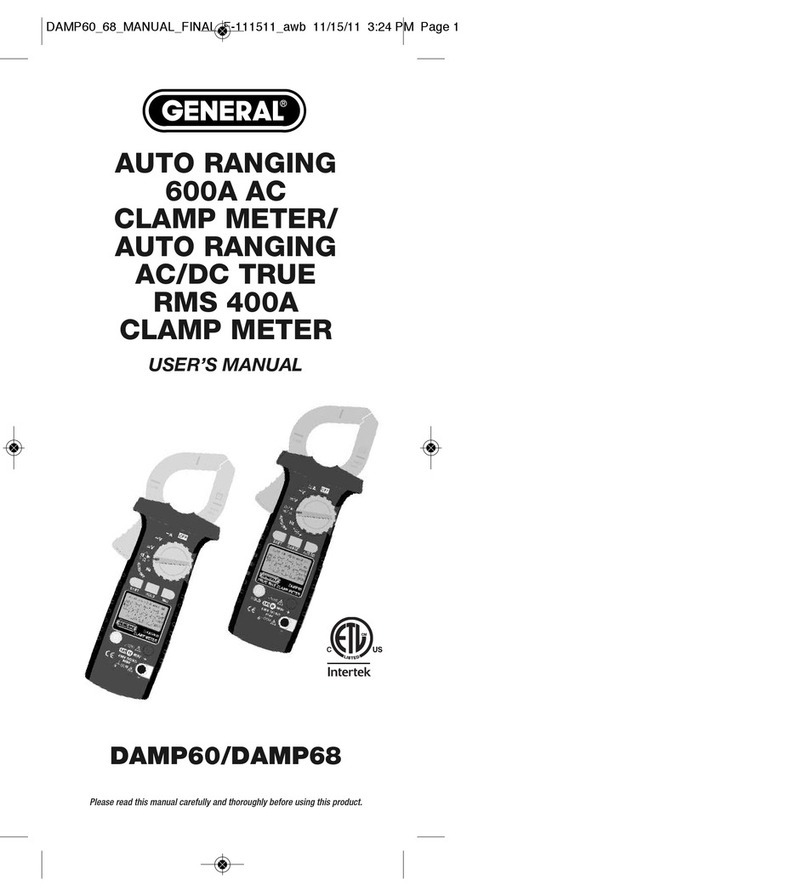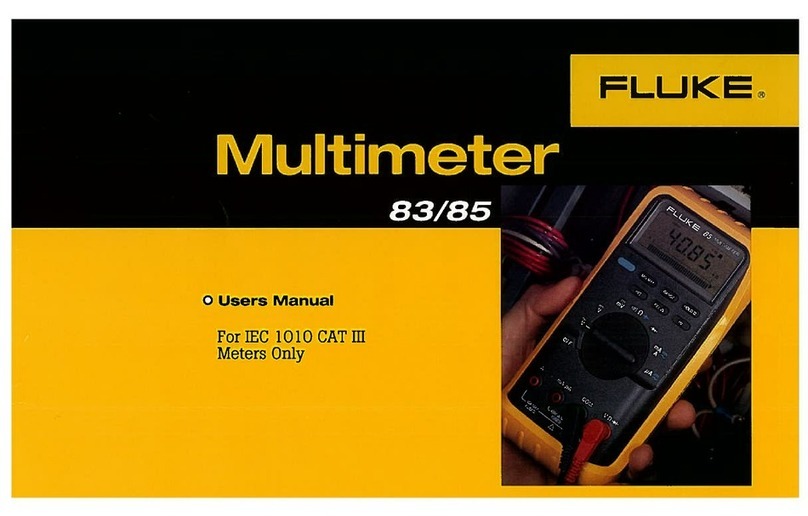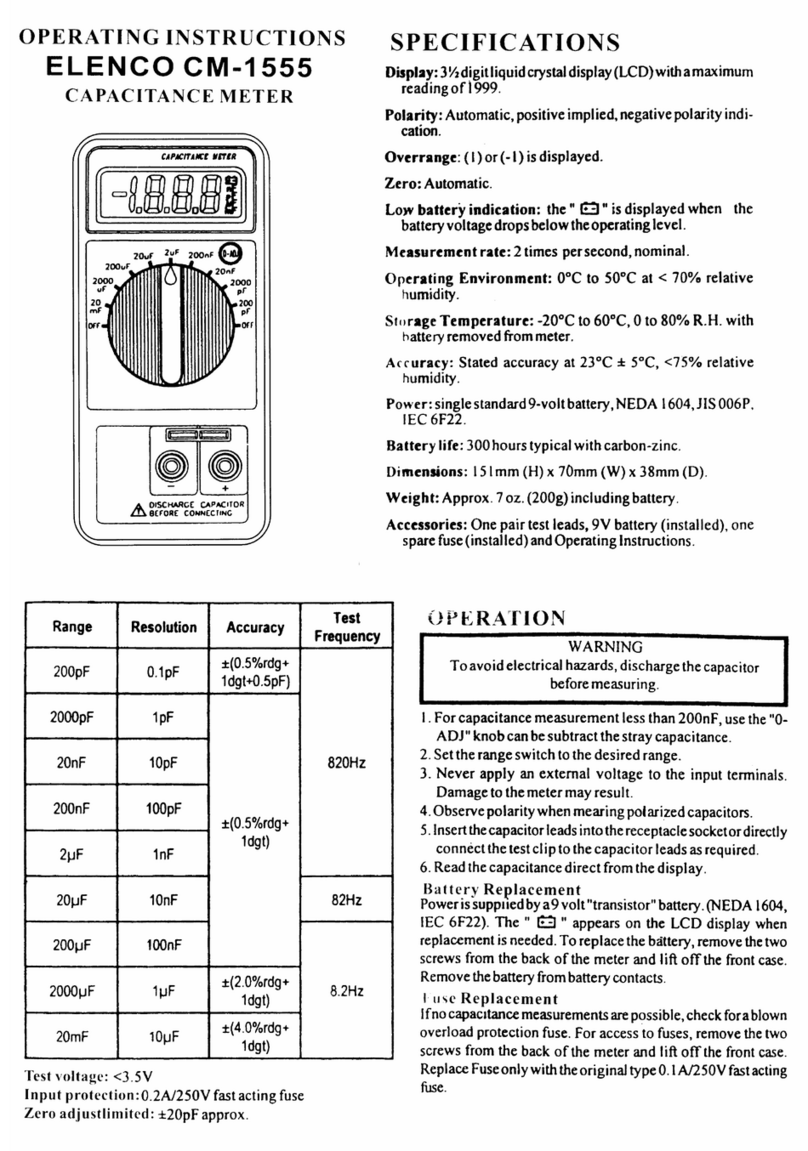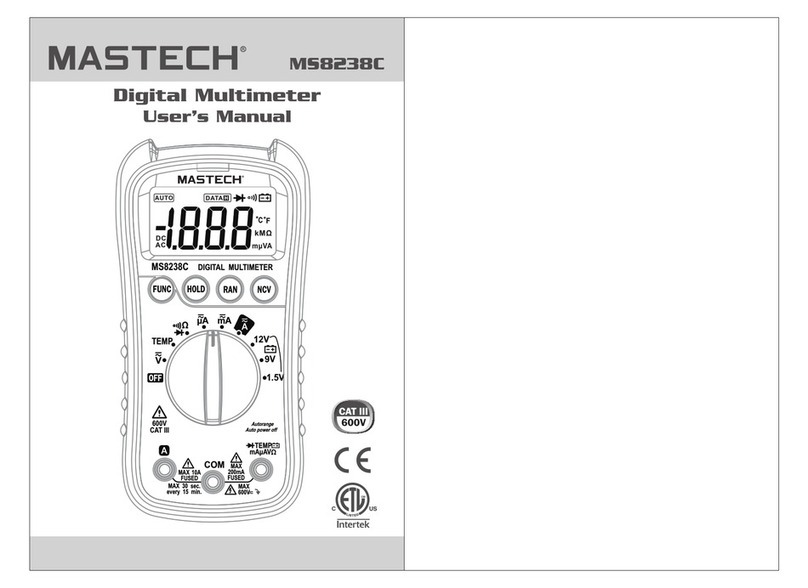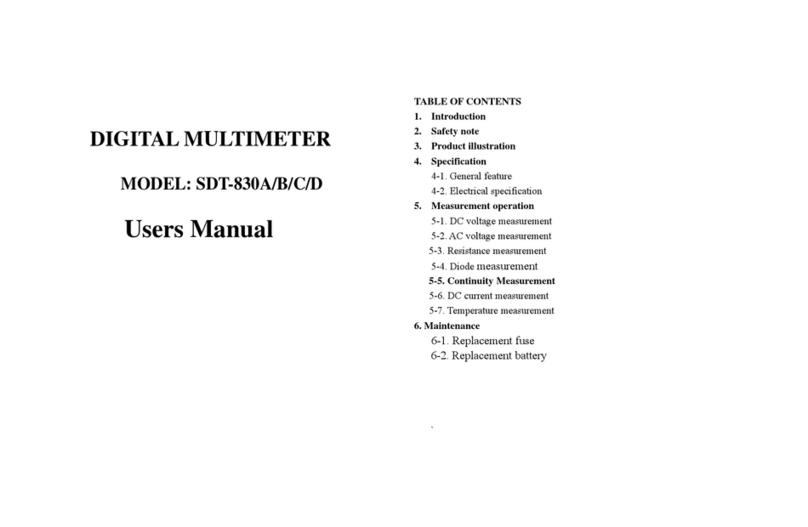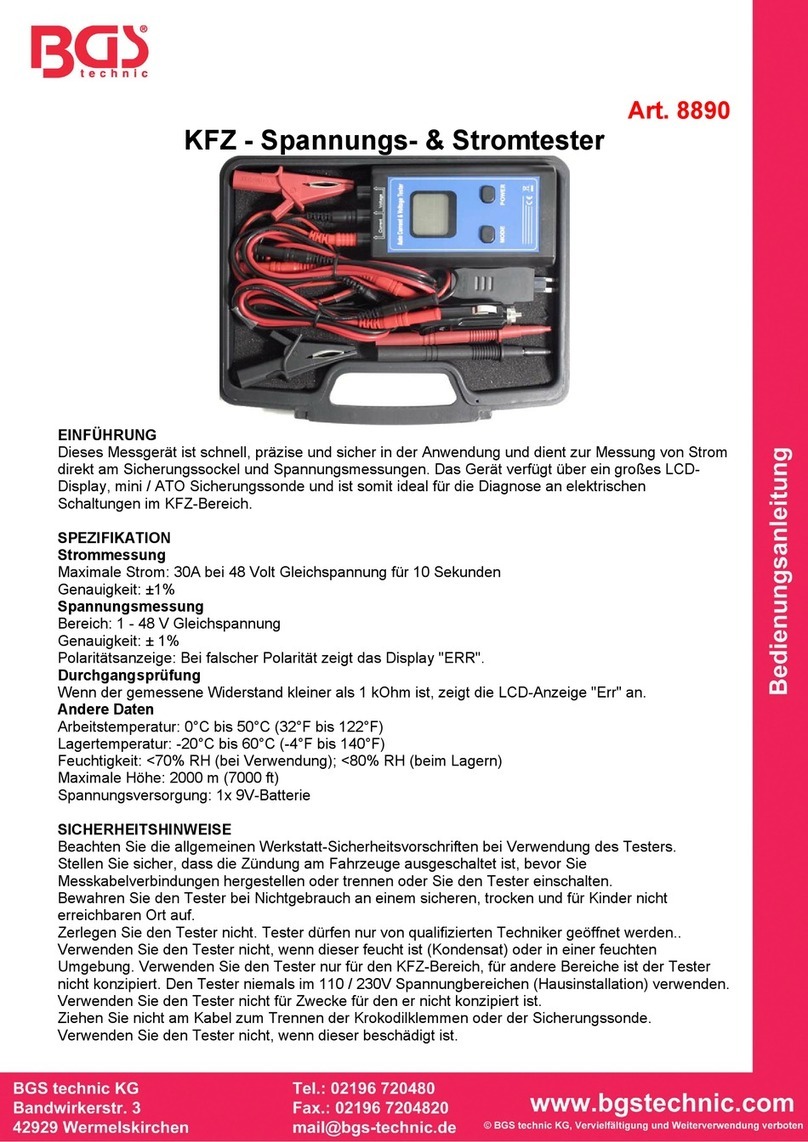INT ODUCTION
Thank you for purchasing General Tools & Instruments’ GT320
Wireless Data Logging Multimeter with Dot Matrix LCD plus
NCVD/NCCD. Please read this manual carefully and thoroughly before
using the instrument.
The GT320 can measure—with better than 1% accuracy, in most
cases—the six electrical parameters (DC voltage, AC voltage, DC
current, AC current, resistance and capacitance) that most
professional-grade multimeters measure. Like other multimeters, it
can also be used to verify the integrity of a diode and to check for
continuity within a circuit. However, the GT320 has two safety and
convenience features—NCVD/NCCD and wireless device-to-device
communication—that many comparably priced multimeters lack.
NCVD and NCCD—non-contact voltage and current detection—
empower the electrician in several valuable ways. For example, the
meter’s integrated NCVD sensor can quickly determine which wire in
a group is “live” without the user having to “tap” all the lines. It is so
sensitive it can pinpoint the location of a 30VAC line inside PVC conduit
behind a wooden wall. The NCCD sensor in the GT320 is equally
impressive. It can detect as little as 500 mA of current flowing behind
a concrete or plaster wall, under a floor, above a ceiling, in an
overhead line, or in a buried underground cable. The NCCD sensor can
also detect RF signals (such as from a walkie-talkie) and magnetic
fields.
Wireless communication offers an additional level of safety and
convenience. Being able to read the meter’s measurements from up to
33 ft. (10m) away (on a PC, on a second multimeter in the GT Series,
or on the included RD330 Remote Display with Memory) lets the
electrician observe the effect of throwing a switch or changing a
setting on a piece of equipment without having to be near it. If a
system or piece of equipment operates at high voltages, remote
display makes troubleshooting it safer. If multiple changes to another
system or piece of equipment are needed to troubleshoot a problem,
remote display may save an electrician considerable time by allowing
him or her to immediately see the results of each step taken without
having to shuttle between two areas.
3