Generex BNC2 User manual

Version: 2016-06-15
Quickstart-guide
BNC2 - BACnet Gateway
Extension for the
SNMP / WEB / MODBUS
Manager
CS121/CS141

BNC2 - BACnet Gateway for UPS Systems and BACS®systems
Copyright of the European Union is effective (Copyright EU) (c) 2016 GENEREX GmbH, Hamburg, Germany, All rights reserved
TEL +49(40)22692910 - EMAIL [email protected] - WEB www.generex.de (This and all other product datasheets are available for download.)
Installation of the gateway and configuration of
CS121/CS141
Configuration of the CS121 / CS141
Connect the SNMP / WEB / MODBUS Manager or BACS Webmanager with the monitored system.
Configure via WEB interface all the necessary parameters, such as the network settings, the device
connected to COM 1 UPS model, etc. All information required for this purpose, see the user manual of
the CS121 / CS141. Please make sure that at least the firmware FW is used 5:29 or 5:30.
Connect CS121 / CS141 to the network and have the SNMP adapter to a fixed IP address. Also, make
sure that the option "Modbus over IP" is activated.
NOTE: It is not possible that an IP address is assigned by the DHCP server. The IP address of
the SNMP adapter must be taken in configuring the BNC2 and cannot be adjusted dynamically
The following settings must be checked or adapted for the BACnet link:
CS121:
Menu "Network & Security":
Enable Modbus over IP: Enable
Modbus Slave Address:
After all the settings have been made, they must be saved by clicking on "Save Configuration"
Restart the CS121.
CS141:
Modbus/IP is enabled by default. No further actions are required
Powering the Gateway
The following steps will allow you to properly and safely power the gateway.
Warning improper wiring will cause unit failure Use the Barrel Connector OR
the Screw Terminals power connection, NOT both
Connect a 24VDC power source to the gateway.
The unit draws 125 mA at 24VDC
The gateway has a voltage operating range from
8-30VDC, 24VDC is recommended.

BNC2 - BACnet Gateway for UPS Systems and BACS®systems
Copyright of the European Union is effective (Copyright EU) (c) 2016 GENEREX GmbH, Hamburg, Germany, All rights reserved
TEL +49(40)22692910 - EMAIL [email protected] - WEB www.generex.de (This and all other product datasheets are available for download.)
Configuration of the BNC2:
Initial setup of the gateway
Make sure you are in the correct subnet. The default setting are:
Default IP address: 192.168.0.100.
Default Subnet. 255.255.255.0.
Connect the Gateway using the supplied crossover cable to the PC
Insert the supplied CD-ROM.
Start the program IPSETUP.EXE. If the connection was successful, the gateway
should be detected and
displayed in the window.
Please click on the „Launch
Webpage“- Button. You should
get the following screen:

BNC2 - BACnet Gateway for UPS Systems and BACS®systems
Copyright of the European Union is effective (Copyright EU) (c) 2016 GENEREX GmbH, Hamburg, Germany, All rights reserved
TEL +49(40)22692910 - EMAIL [email protected] - WEB www.generex.de (This and all other product datasheets are available for download.)
Configuration of the IP-Address
• Switch to the "Configuration Mode" and confirm, then the two notes with OK
Ensure that you are in Configuration Mode. The current operating mode is displayed at the top
right
To change the IP address, select "Edit" (1). It is now possible to enter the data. Click to
Abschißen the operation on "Save Parameters" (2)
Then, restart the gateway by clicking the button "Restart"

BNC2 - BACnet Gateway for UPS Systems and BACS®systems
Copyright of the European Union is effective (Copyright EU) (c) 2016 GENEREX GmbH, Hamburg, Germany, All rights reserved
TEL +49(40)22692910 - EMAIL [email protected] - WEB www.generex.de (This and all other product datasheets are available for download.)
Configuration of the Modbus TCP/IP Client
If you are not already in the configuration mode, switch into it by pressing the button
"Configuration Mode" there.
Click the left button on the Modbus TCP / IP Client
Please ask first at the top of the following values:
Delay Between Messages: 10ms
Response Timeout: 20000ms
Delay Between Attempts Connect: 1000ms
Dependency Protocol: None
Close the entry by clicking “Save Parameters”button.
I
Set in the "IP Address", the IP address of the CS121 / CS141 a. In this example it is the
192.168.222.91.
The TCP Port 502 (default).
Make sure that the checkbox "Enable 0-Base Addressing" is activated safely.
Should not the CS121 are the default subnet and you are connected via the default IP is an
error message, which can ignore
Please scroll down and close the input by clicking Save Parameters from.
Configuration of the BACnet IP Server
Please adjust these settings according to the specifications of the BACnet infrastructure.
If the BACnet / IP client in a Andren subnet there is the possibility the BACnet IP Server in the
other subnet involve:
Foreign Device Registration (recommended). As time To_Live time time specifies how often
data should have been sent to the client.
Static Device Binding: Only if supported by the client).

BNC2 - BACnet Gateway for UPS Systems and BACS®systems
Copyright of the European Union is effective (Copyright EU) (c) 2016 GENEREX GmbH, Hamburg, Germany, All rights reserved
TEL +49(40)22692910 - EMAIL [email protected] - WEB www.generex.de (This and all other product datasheets are available for download.)
Restart after the configuration
Click on the configuration on the button "Restart Now"
After about 10 seconds the gateway should be restarted. Press F5 to refresh the website
The gateway is then in "Running mode"

BNC2 - BACnet Gateway for UPS Systems and BACS®systems
Copyright of the European Union is effective (Copyright EU) (c) 2016 GENEREX GmbH, Hamburg, Germany, All rights reserved
TEL +49(40)22692910 - EMAIL [email protected] - WEB www.generex.de (This and all other product datasheets are available for download.)
Backing up and restoring a configuration
Backing up a configuration
First, select the drop down menu "Other" and then "Export / Import Config" from. [1]
In order to save the configuration, click on the button "Save Configuration to File" [2]. The file
will then be downloaded via the Download Manager of the browser as * .rtax file. This may
take some time to complete, depending on the size of the configuration.

BNC2 - BACnet Gateway for UPS Systems and BACS®systems
Copyright of the European Union is effective (Copyright EU) (c) 2016 GENEREX GmbH, Hamburg, Germany, All rights reserved
TEL +49(40)22692910 - EMAIL [email protected] - WEB www.generex.de (This and all other product datasheets are available for download.)
Restoring a Configuration
First switch to the configuration mode [1]
From the drop-down menu "Other" and then "Export / Import Config". Choose [2]
Select the file that contains the desired configuration. [3]
Load the configuration by clicking the button "Load Configuration" [4] high. This process can
also take some time Anpruch. The progress bar of the browser in this case indicates the
current status. When the upload is complete, restart the gateway by clicking on the button
"Restart now". The desired configuration is after the restart.
Table of contents
Popular Gateway manuals by other brands

SonicWALL
SonicWALL TZ 150 Wireless Getting started guide

Pakedge Device & Software
Pakedge Device & Software RSB-KIT installation manual
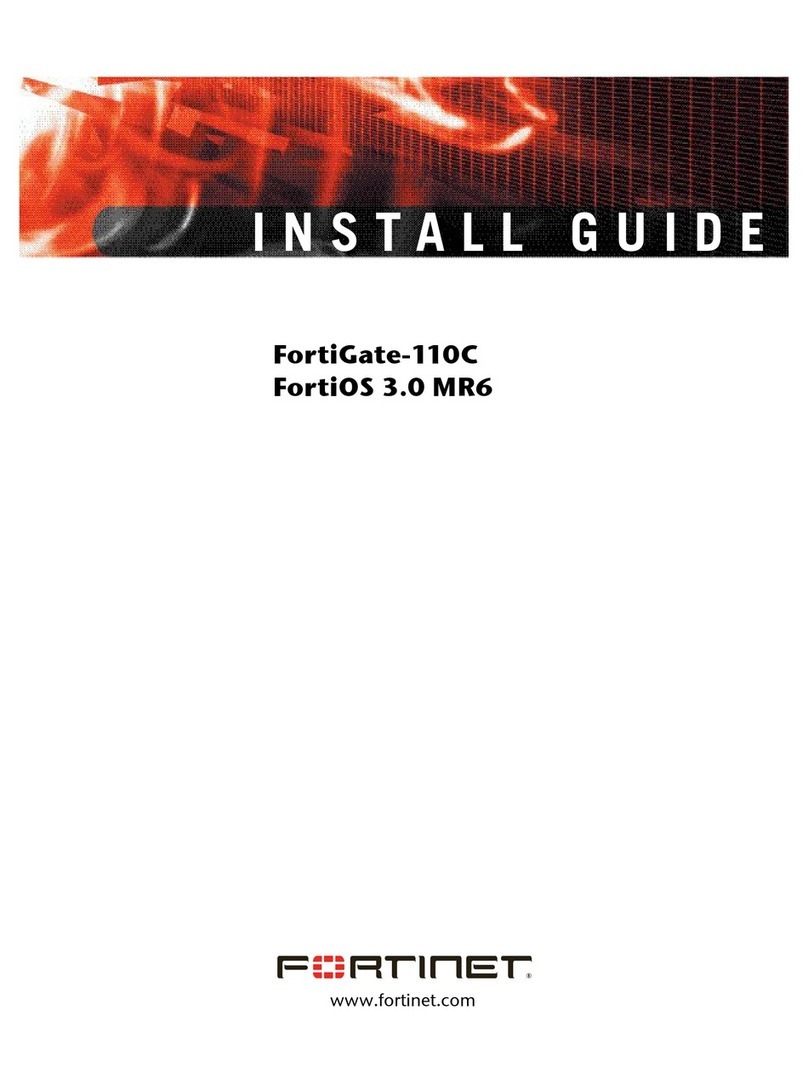
Fortinet
Fortinet FortiGate 110C installation guide

Harmonic
Harmonic NSG 9000-3G Installation & user guide
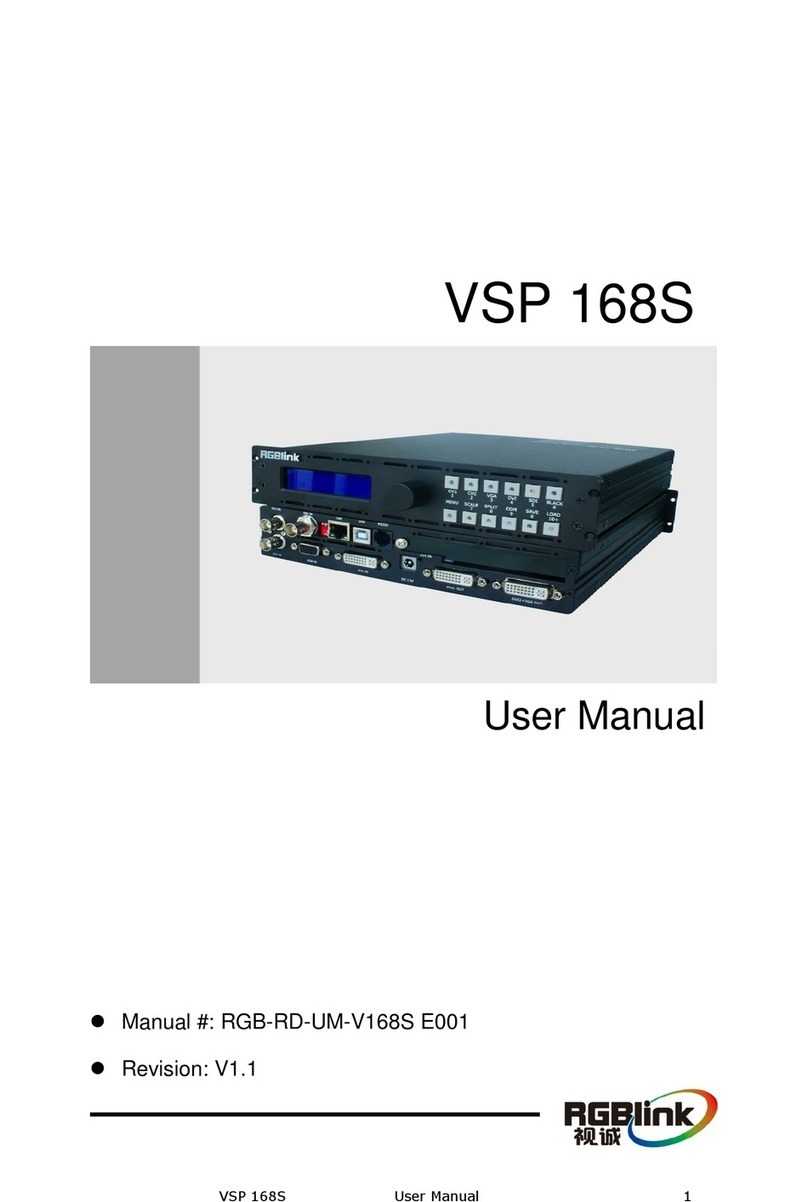
RGBlink
RGBlink VSP 168S user manual
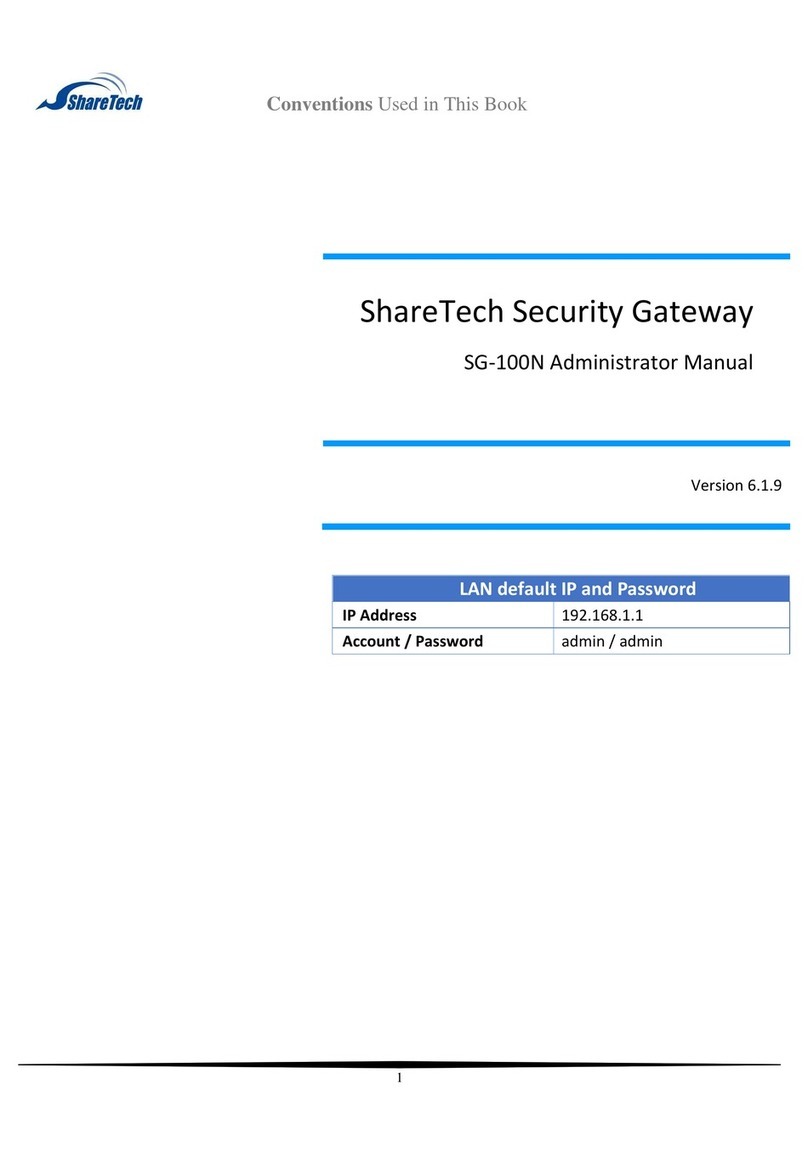
ShareTech
ShareTech SG-100N Administrator's manual

NETGEAR
NETGEAR CG3000D-1CXNAS user manual

DEUTSCHMANN AUTOMATION
DEUTSCHMANN AUTOMATION UNIGATE IC - EtherCAT instruction manual

Alcatel-Lucent
Alcatel-Lucent APX 1000 Specifications

RTA
RTA 460PSQT-NNA1 Product user guide
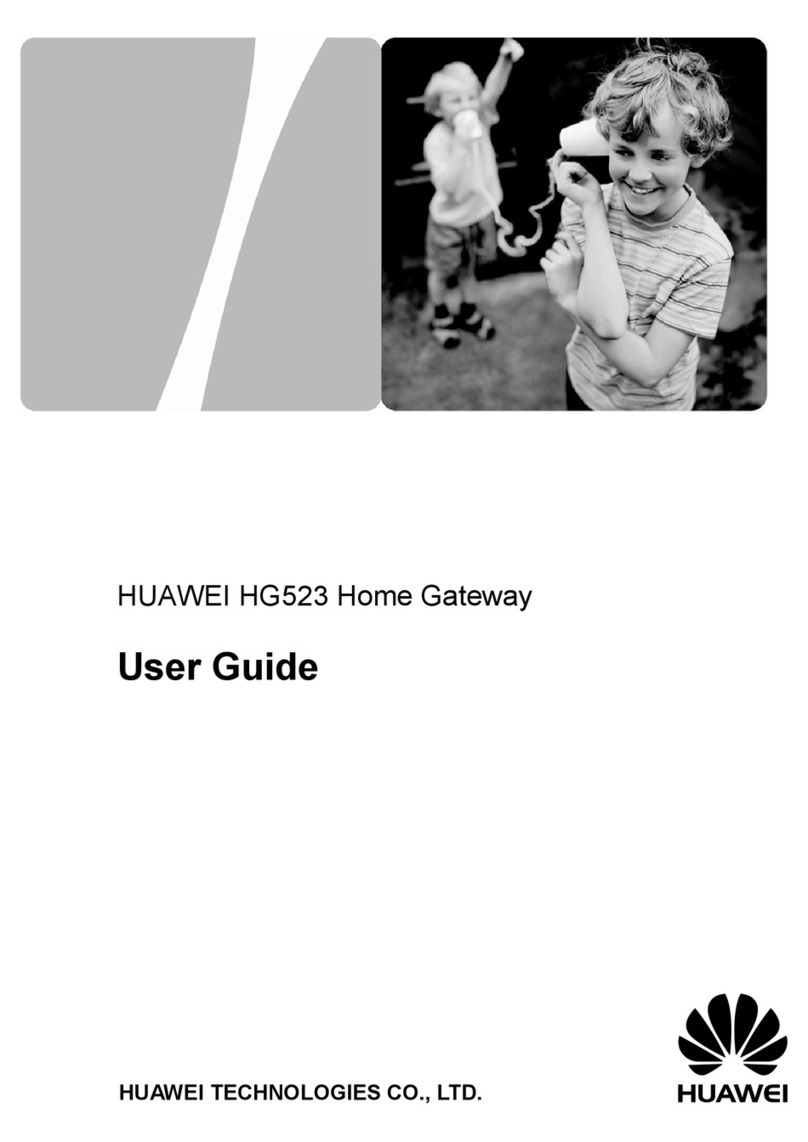
Huawei
Huawei HG523 user guide

WELLTECH
WELLTECH WILLGATE2626 - RELEASE NOTE V106B user manual





